(Review/Guide) AvalonMiner 841 13.0 Th/s, 1290W Bitcoin (SHA-256) ASIC miner
(Review/Guide) AvalonMiner 841 13.0 Th/s, 1290W Bitcoin (SHA-256) ASIC miner

AvalonMiner 841. Picture copyright (c) Canaan Creative.
Author:
HagssFIN
https://bitcointalk.org/index.php?action=profile;u=348185
- General information, other items needed
- Unpacking
- Overview and tear down
- Controller unit setup
- Physical setup for the miner and controller
- Miner settings configuration
- Performance test
- Tuning
- Conclusion
- How to order
Last updated in: March 24, 2018.
Nicely formatted version (March 24, 2018) is available for download here (Mega.nz cloud service):
https://mega.nz/#!pgFTGJhB!ZvhhzJ1BEJEpC_FBJzJLA4WQG_af9jLfyO0whOCocdY
Bitcointalk.org thread:
https://bitcointalk.org/index.php?topic=3191702
1. General information, other items needed
AvalonMiner 841 is a Bitcoin (SHA-256) ASIC miner using 16nm ASIC chip technology.
It is manufactured by Canaan Creative (headquarters in Beijing, China).
This miner is the second 8th generation AvalonMiner model,
and it uses 16nm Bitcoin ASIC chip called A3210HP.
A3210HP is a slightly improved version of the A3210 chip used in AvalonMiner 821 model.
The miner design is further improved and this results in even better power efficiency than with the A821.
AvalonMiner 841 does not have a built-in controller included and you need a separate controller unit,
like AvalonMiner Controller or any of the Raspberry Pi single-board computer models to run it.
This feature makes it possible to connect up to max. 20 AvalonMiners to be controlled by the controller unit.
Five miners per one AUC3 converter and four AUC3 converters per one controller unit.
This saves some money in network infrastructure cost especially if you have a large mining operation.
AvalonMiner 841 weights 4.7 kg and outer dimensions are 370mm x 150mm x 136mm.
The nominal hashrate is 13.0 Th/s (-5% – +10%) with a nominal power consumption of 1290 W (+0% – +20%).
This is a review and also an official setup instructions guide for the AvalonMiner 841.
All rights to fix/improve this document are reserved to Canaan Creative.
To find out the story how this all came together in co-operation with Canaan Creative,
you can have a look at the write-up about my visit in Beijing, China.
There will also be a separate guide for how to troubleshoot and repair a faulty AvalonMiner,
and the URL link to that guide will be updated here.
Technical specifications:
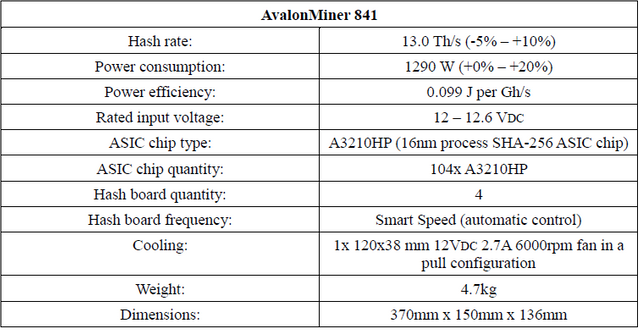
Other items needed:
- One server grade 12 VDC power supply with at least 8x PCI-E 6-pin connectors,
every connector with a dedicated cable and at least 18AWG wire gauge. The power capacity is recommended to be at least 1400 W.
Sorcerer Power Supply Unit is the official 1600 W custom power supply unit for AvalonMiners. - C13 power cord suitable to your country's electrical socket. Use only good quality, large wire gauge power cords.
- AvalonMiner Controller or Raspberry Pi single-board computer.
- 5 VDC 2.4 A USB wall wart for the controller unit.
- USB Type-A -> Micro USB cable between the controller unit and the 5 VDC 2.4 A USB wall wart.
- Ethernet cable to go from the controller unit to your router/switch device.
- Computer to set initial pool and configuration settings.
2. Unpacking
This AvalonMiner 841 unit was received as a sample unit for this review.
After opening the cardboard box you can see this simple and sturdy solution for the packing.
There are two large pieces of foam in both ends of the miner supporting and protecting it,
and also one piece of foam in the middle section.
The cardboard box is just the right size for this packing setup and there is no extra space.
This is important as it is optimal that the miner doesn't move inside the cardboard box during the shipping.
If the miner would have space to move inside the cardboard box during the shipping,
this could result in physical damages.
The large courier companies like DHL, Fedex, UPS, TNT, EMS International and Aramex are able to
do the delivery pretty fast internationally even with the standard service.
For example it usually takes DHL and Fedex only 4-5 working days to deliver shipment from China to Finland,
even though the straight line distance between these countries is roughly 6000 kilometers.

Cardboard box and protecting foam material.
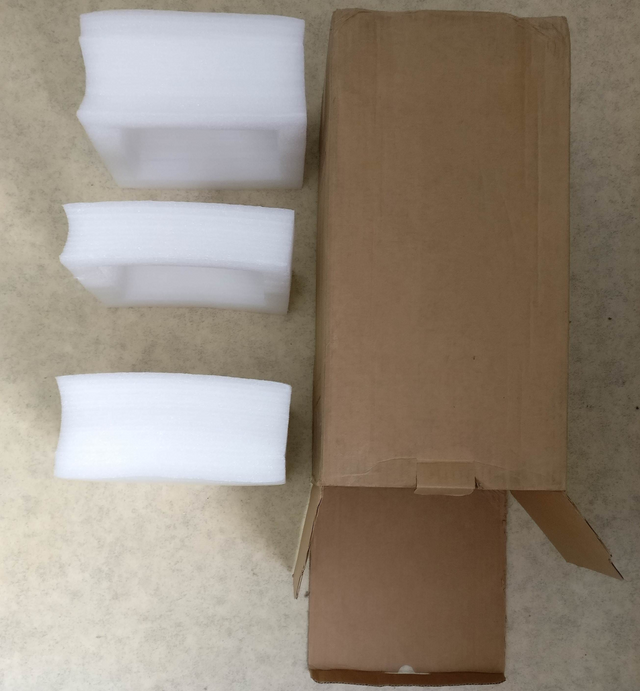
Cardboard box and protecting foam material.
After unpacking and unwrapping the miner was ready to be setup and tested.

Unpacking and unwrapping the miner.

Unpacking and unwrapping the miner.
Canaan has made few changes to the product list principles.
When you buy a A841 unit, you get the miner and one AUC3 cable.
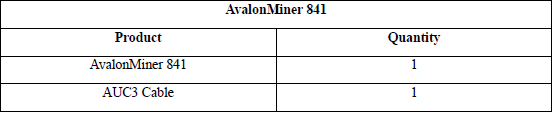
AvalonMiner 841 product list.
It is important to notice that you also need the AUC3 converter, a controller unit and of course a power supply unit.
With previous AvalonMiner models there used to be one AUC3 and AUC3 converter in the same cardboard box with the miner,
but now you need to buy AUC3 converters separately or buy the AvalonMiner Controller kit.
With AvalonMiner Controller kit you get this following list of items:
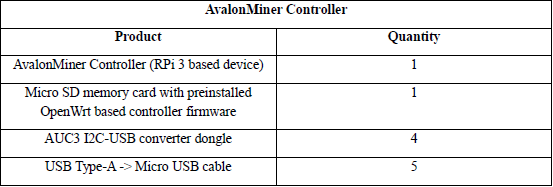
AvalonMiner Controller product list.
As mentioned earlier, if you want to use your own Raspberry Pi single-board computer as the controller unit,
it is also possible to buy AUC3 Converter dongles separately from both Canaan and their official distributors.
3. Overview and tear down
This chapter focuses on having a close visual look at the miner and other related devices.
In these following images you can see items used in a typical setup:
- AvalonMiner 841
- AUC3 Converter (I2C-USB converter dongle)
- AUC3 Cable (5-pin data cable)
- USB Type-A -> Micro USB cable
- 5 VDC 3.0 A USB wall wart.
- AvalonMiner Controller
- Lite-On PS-2142-2L 1400W server power supply, which represents a general brand option for the PSU.
- Sorcerer Power Supply Unit, which represents the official custom PSU option.


As you can see in these images a custom power supply unit comes with built-in 6-pin PCI-E power cables,
where as using a regular brand server grade power supply requires buying a breakout board
and eight pieces 6-pin PCI-E power cables.
This next step is a thorough tear down for the miner.
Only one tool is needed for this and it is a Phillips headed screwdriver.
This is a neat detail in the design and makes it really easy and straight forward to disassemble the unit.


4. Controller unit setup
When it comes to the controller unit, you have two options:
1. You can use the AvalonMiner Controller.
Using it is very straight forward, because it is ready assembled
and the OpenWrt based firmware is already installed on the Micro SD card.

AvalonMiner Controller.
2. You can build one yourself by using a Raspberry Pi single-board computer and other supplies.
So in this next part you can see how to build a controller by yourself,
using a Raspberry Pi 3 single-board computer and some other supplies needed.
It is fairly easy to source these parts needed and you can use a local electronics store to find these supplies.
Here is an example for the shopping list:
- Raspberry Pi 3 single-board computer
- Case for the Raspberry Pi 3
- 8GB Micro SD card
- 5 VDC 2.4 A USB wall wart
- USB Type-A -> Micro USB cable

Supplies.
List of supported controller devices:
- AvalonMiner Controller (RPi 3 based device)
- Raspberry Pi 1 Model B
- Raspberry Pi 2 Model B
- Raspberry Pi 3 Model B
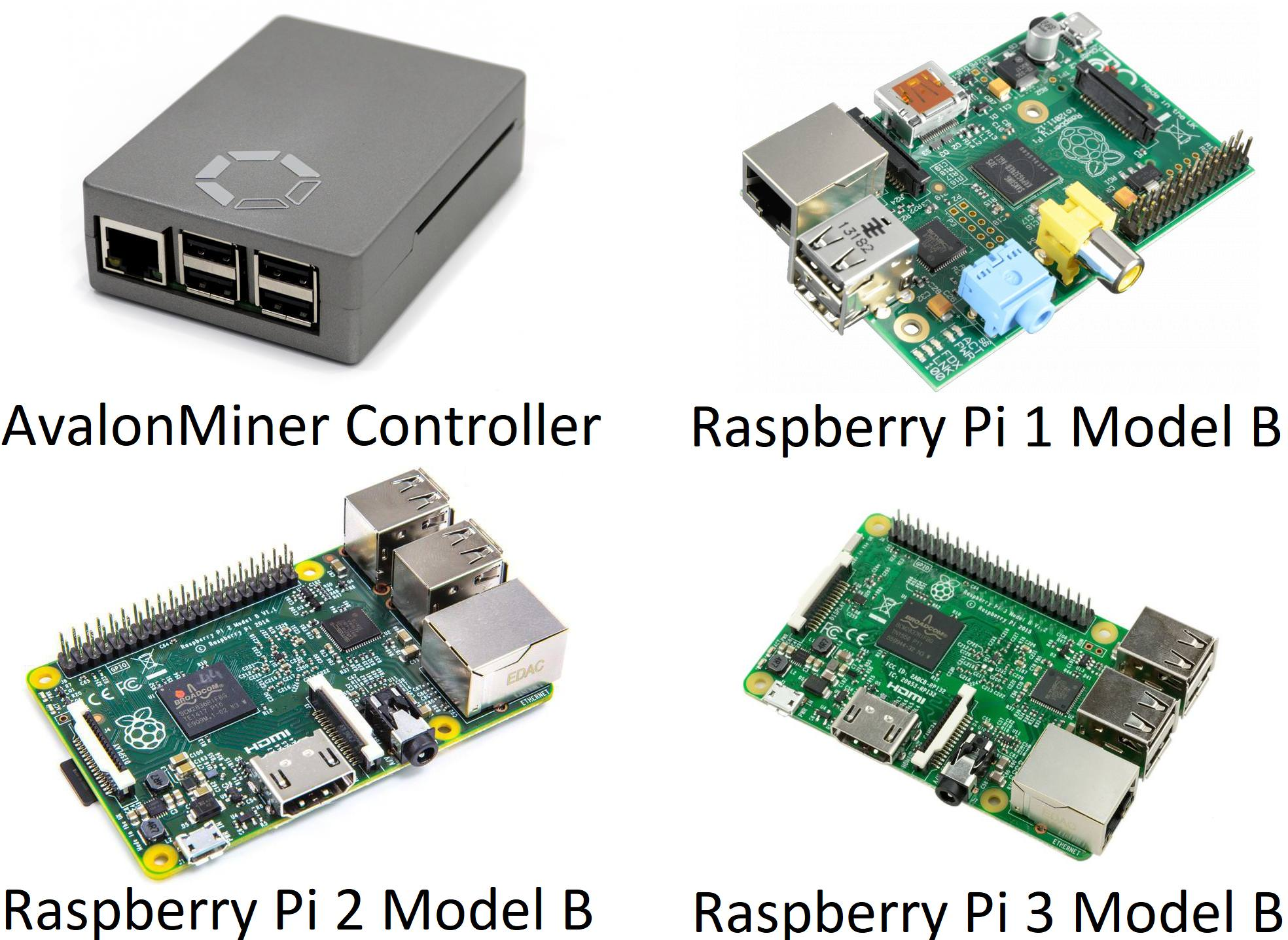
Supported controller devices.
Controller setup instructions:
1.
AvalonMiner Controller’s OpenWrt based firmware supports the following types of Raspberry Pi single-board computer:
- AvalonMiner Controller
- Raspberry Pi 1 Model B
- Raspberry Pi 2 Model B
- Raspberry Pi 3 Model B
2.
A minimum capacity of 4GB memory card is required.
There is no requirement for brands, speed rating is recommended for Class 10.
(Please be select type of memory card based upon your selected Raspberry Pi model)
- Raspberry Pi 1 Model B using a SD card
- Raspberry Pi 2 Model B using a Micro SD card
- Raspberry Pi 3 Model B using a Micro SD card
- AvalonMiner Controller using a Micro SD card
3.
You need to have a SD card reader.
When you buy the Micro SD card, you want to make sure it comes with a SD card adapter.

Micro SD card with a SD card adapter.
Put your memory card to the SD card reader.

Integrated SD card reader.
4.
Depending on your Raspberry Pi model, select and download the firmware version.
Raspberry Pi 1 Model B Firmware:
https://canaan.io/downloads/software/avalon841/openwrt/latest/rpi1-modelb/openwrt-brcm2708-bcm2708-rpi-ext4-sdcard.img
Raspberry Pi 2 Model B Firmware:
https://canaan.io/downloads/software/avalon841/openwrt/latest/rpi2-modelb/openwrt-brcm2708-bcm2709-rpi-2-ext4-sdcard.img
Raspberry Pi 3 Model B Firmware:
https://canaan.io/downloads/software/avalon841/openwrt/latest/rpi3-modelb/openwrt-brcm2708-bcm2710-rpi-3-ext4-sdcard.img
5.
Install a tool for writing a image to SD card, if you don't have one installed already.
Win32 Disk Imager: https://sourceforge.net/projects/win32diskimager/
6.
Open the tool software and select your SD card reader device letter.
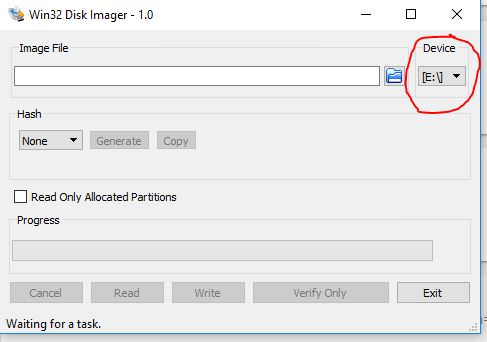
7.
First click the folder icon.
Then locate and select the OpenWrt firmware you downloaded earlier.
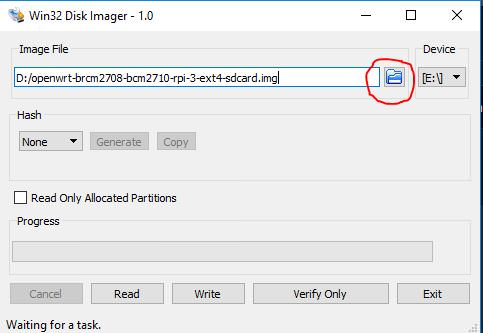
8.
Click Write, and then click Yes, to start writing your image.
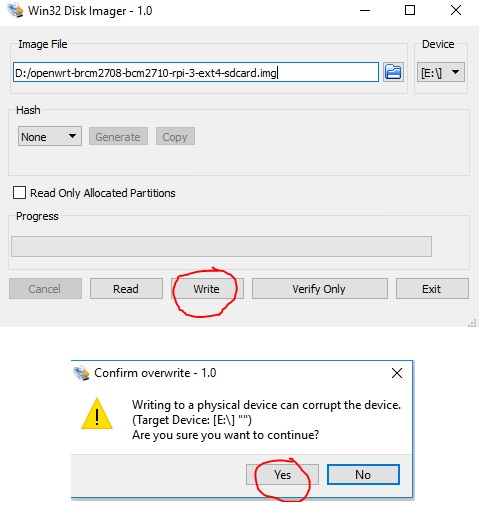
9.
Wait for the process to complete.
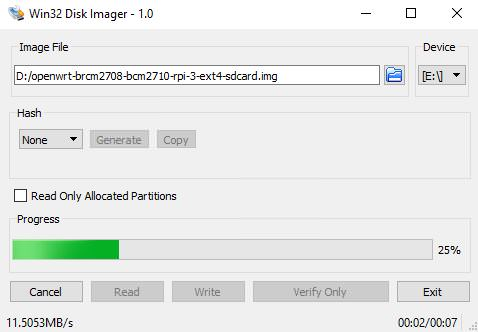
10.
When the following message is displayed, it means that you managed to write the OpenWrt firmware successfully.
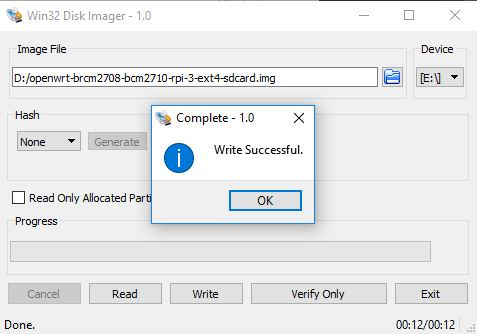
Click ok and exit.
If you followed these steps successfully, you now have a working controller unit.
5. Physical setup for the miner and controller
Connecting everything together is quite simple, if you are familiar with ASIC miner hardware.
These instructions have a picture for each to make each step simple and straight forward as possible.
Single miner setup instructions:
1.
Connect the 5VDC wall wart to the controller unit.

2.
Connect a Ethernet cable to the controller unit.

3.
Connect the USB Type-A -> Micro USB cable and 5-pin AUC3 cable to the AUC3 I2C-USB communication converter unit.

4.
Connect that USB Type-A -> Micro USB cable other end to the controller unit. You can use any of the four USB ports available.

5.
Connect the other end of the 5-pin AUC3 cable to the miner unit.
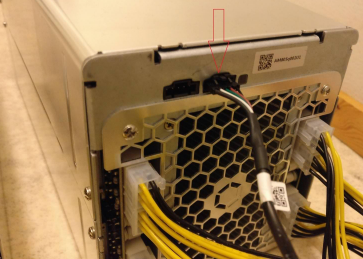
6.
Connect eight pieces 6-pin PCI-E power cables with invidual cables to the miner.
It is strongly adviced to use a server grade power supply with at least 1400W power capacity.

7.
Plug in the 5 VDC wall wart to power on the controller unit.
8.
Connect a C13 power cord first to the power supply unit and then to the wall socket.
Make sure that the power switch in the power supply unit is turned on.
How to do a setup for twenty miners and one controller unit:
If your setup is going to have more than one miner, you can daisy chain max. five miners per one AUC3 converter
and you can connect max. four AUC3 converters to one controller unit.
The setup principles are pretty easy to understand by looking at these following two diagrams:
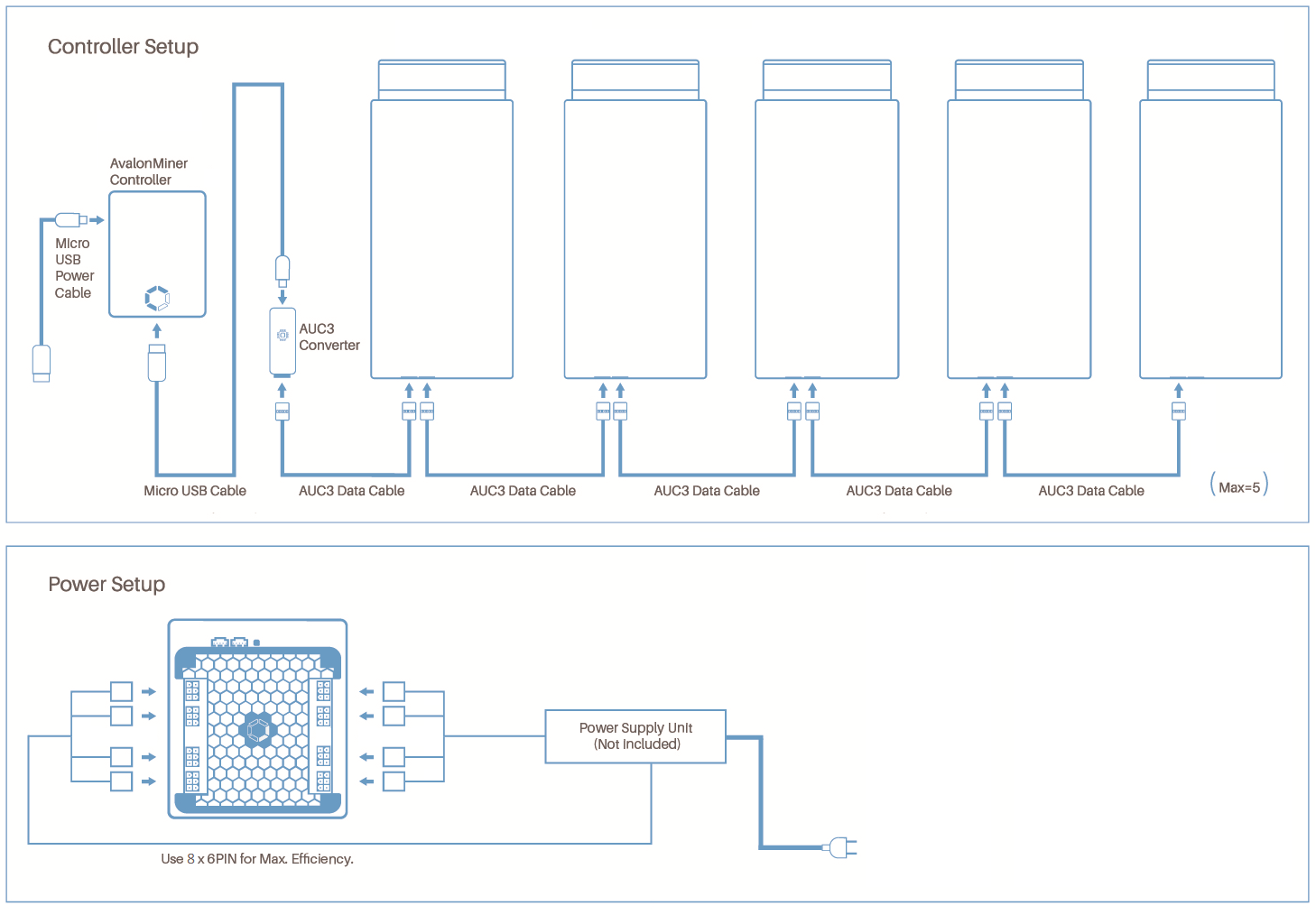
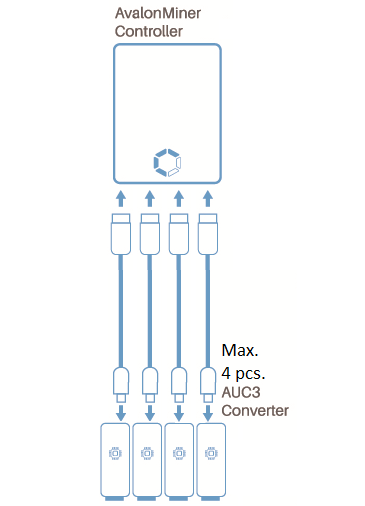
If you like a video tutorial better, there are two good setup tutorial videos made official Canaan distributors Blokforge (Blokforge official channel)
and Cryptouniverse (video released in TechMagnet channel, presenter Stefan is the CTO of Cryptouniverse).
Blokforge tutorial video link:
Cryptouniverse tutorial video link:
6. Configuration
Controller configuration instructions:
1.
Connect the power to the controller, and make sure that the controller and computer are connected to the same local area network.
The other option is that you can also connect the controller directly to the computer with a network cable.
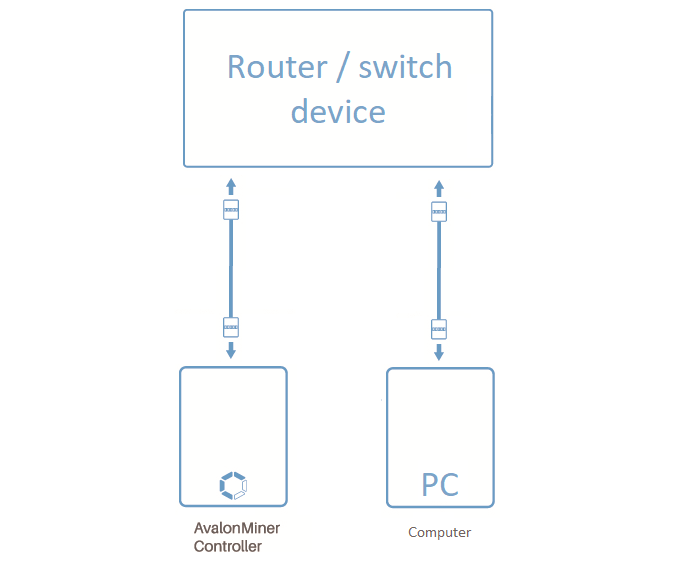
2.
The default IP for the controller is 192.168.0.100. The IP address of the computer needs to be adjusted to access the controller.
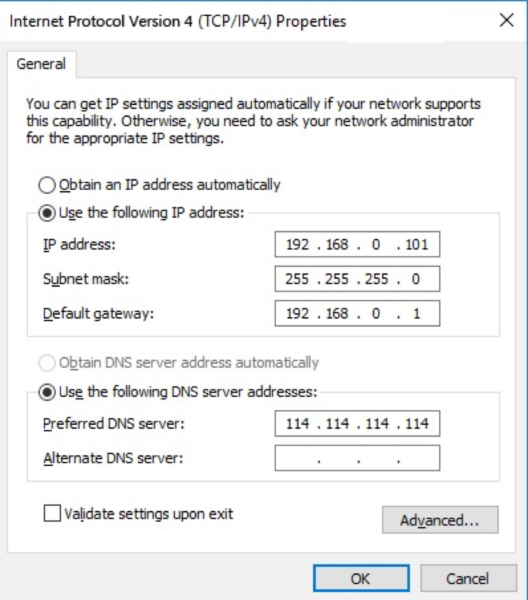
3.
Use your web browser to access “192.168.0.100”, and you will see the following login screen.
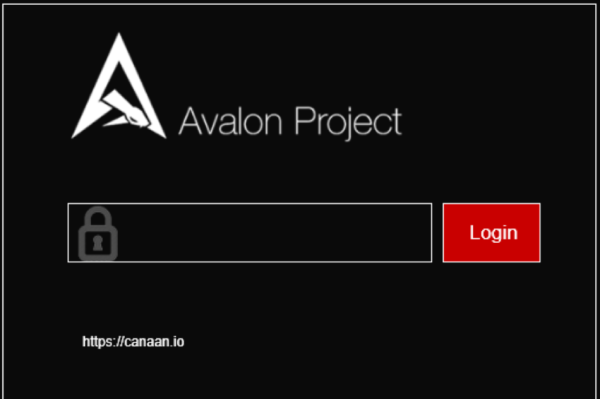
4.
There is initially no password, so you can enter to the Dashboard after you click Login.
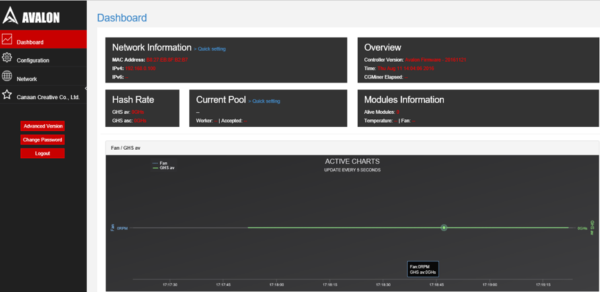
5.
You can click Configuration to configure your miners and see your pool information.
For example, you can set up three pools and corresponding miners with the default execution priority pool1> pool2> pool3.
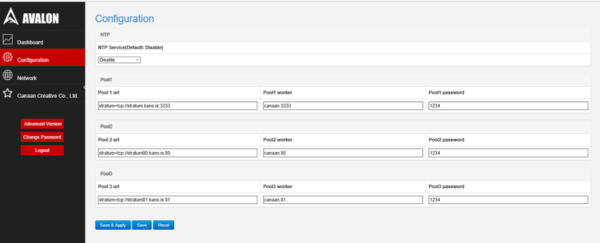
6.
If you need to change the network settings for the controller, click on Network to configure,
click Save & Apply, and then power down your unit, and manually restart the controller.
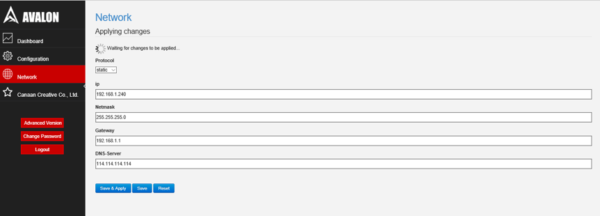
7.
After the configuration you can change your computer back to the automatic IP address acquisition.
8.
If the controller is properly connected to the Internet, you can access different sections
in the miner web configuration page, for example the Cgminer configuration page and the miner status page.
As long as a miner is correctly connected via AvalonMiner USB Converter to this controller unit,
you will see them on the overview page and see relevant information on these devices.
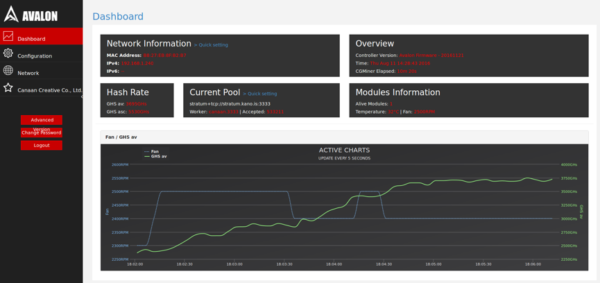
7. Performance test
After all the setup and configuration is ready, it is time to test the miner.
Mining was started using the default settings.
The average hash rate after twenty-six hours of running time was about 13.6 Th/s.
The advertised hash rate for the AvalonMiner 841 is 13.0 Th/s,
which is the minimum hash rate for every sold unit.
Usually the actual hash rate is well above this value,
and the unit tested here was able to perform 0.6 Th/s better than the advertised value.
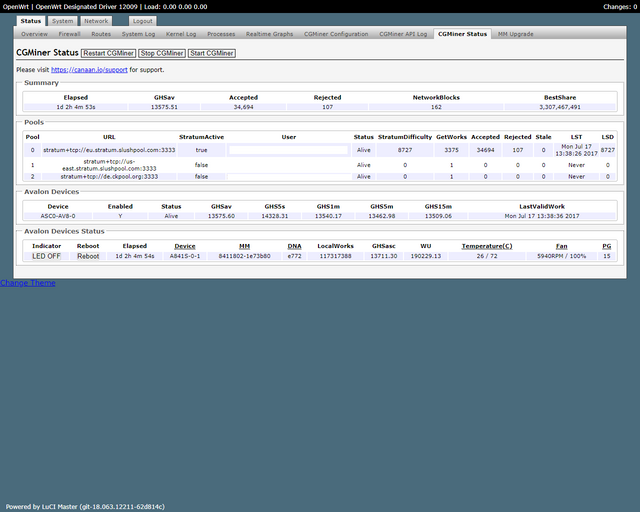
Status page, first test run.
Power supply unit used in these tests is Lite-On PS-2142-2L 1400W server power supply.
Two separate test runs were made for the power consumption measurement.
The power measurements were done with Perel E305EM6-G energy meter.
Click here for Perel E305EM6-G technical specs data sheet.
The miner was set with default settings.
Hash board frequency is controlled automatically to make each hash board perform best as possible.
The default value for Voltage Offset setting is 0.

Perel E305EM6-G.
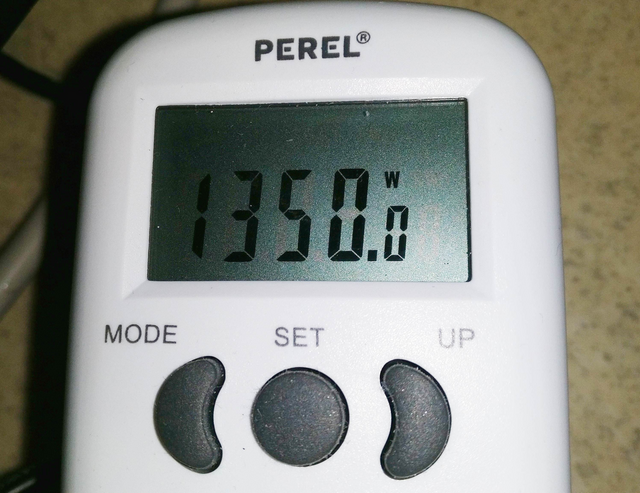
Power measurement, first test run.
The result for the power consumption (at wall) was 1350 W,
when the average hash rate was 13.575 Th/s.
With these results the power effiency at wall can be calculated.
1350 / 13575 = 0.0994 J per Gh/s.
Another test run was made in which the results were little different.
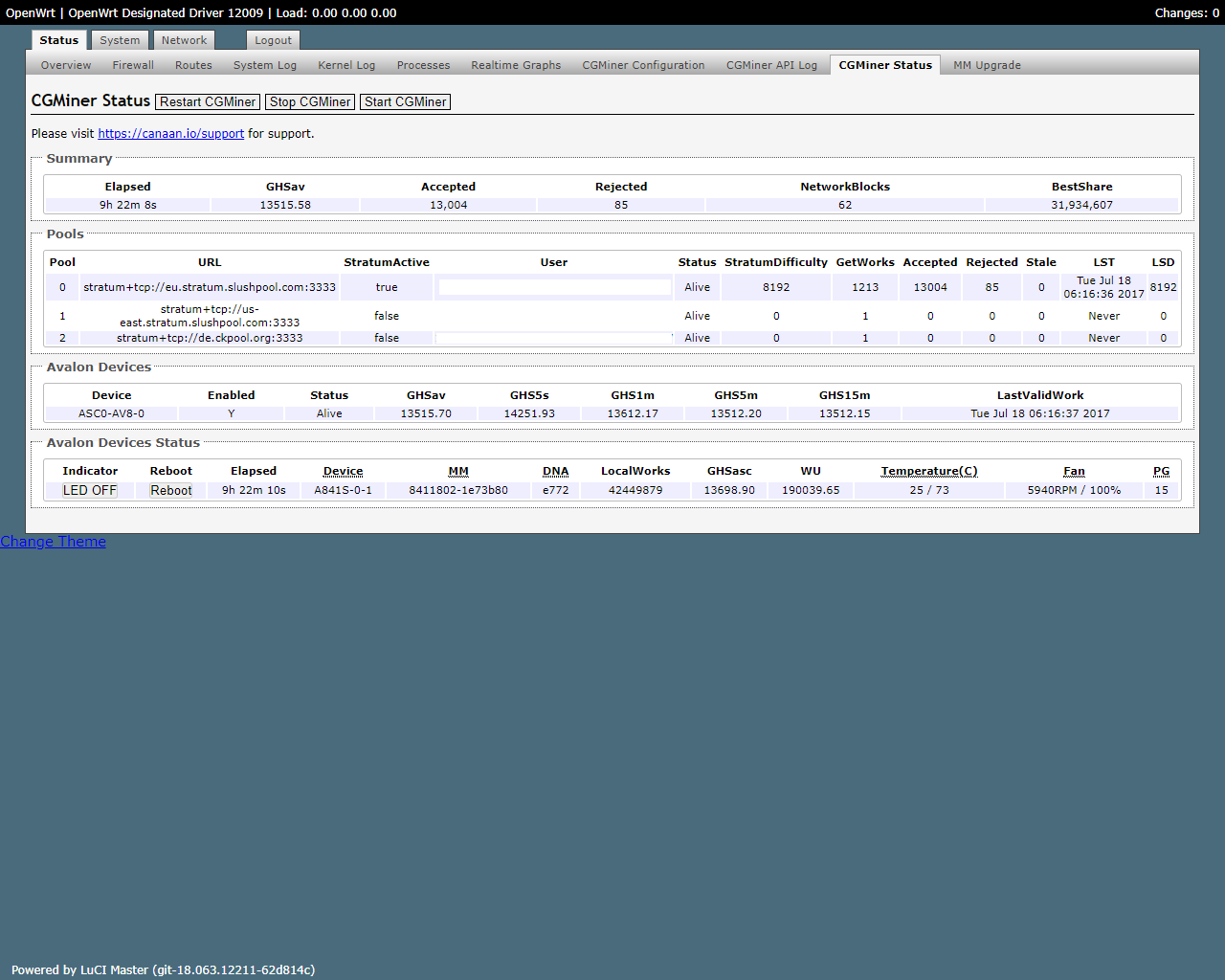
Status page, second test run.

Power measurement, second test run.
The result for the power consumption (at wall) was 1400 W,
when the average hash rate was 13.515 Th/s.
With these results the power effiency at wall can be calculated once again.
1400 / 13515 = 0.1036 J per Gh/s.
A good estimate is that these performance results can vary
in about 13.0 - 13.7 Th/s area with 1300 - 1400W area power consumption (at wall).
There is also a possibility for the meter have a small measurement error,
which must also be taken into account when looking at these results.
It would be possible to have even more accurate results
using a power analyzer for measuring the power, but such device was not available for this testing.
8. Tuning
This tuning chapter was done in much same fashion as in the A821 review.
To get the voltage offset value working, we need to put it as a Cgminer command
in the 'More Options' field found in the Cgminer configuration page.
Here is an example: "--avalon8-voltage-level-offset -2".
See more details in screenshot images below.
Testing made earlier in this review was done with the default setting for the voltage offset, which is 0.
Now the miner will be tested with every available voltage offset value.
The miner will be run for at least one hour before looking at the results.
Just like with the previous AvalonMiner generation, it is possible to choose a value from -2 to +1 for the voltage offset.
Instead of changing the hash board frequency setting, AvalonMiner performance can only be controlled by changing the voltage offset value.

This time I was able to see difference in performance and power consumption value, when testing each different voltage offset value.
Power consumption was moving in 1330 - 1400W area, and the hash rate was in 13.3 - 13.7Th/s area.
Please notice that these power consumption results are measured power at wall,
so the power supply power efficiency also has an effect in the result.
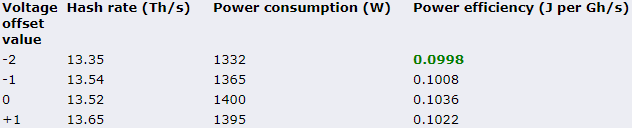
https://imgur.com/VbNH3DY
https://imgur.com/IsVqW5i
Cgminer status page view and Cgminer configuration page view, when the voltage offset value is -2.
https://imgur.com/xcVBn2x
https://imgur.com/smGIr6s
Cgminer status page view and Cgminer configuration page view, when the voltage offset value is -1.
https://imgur.com/6ZrAy87
https://imgur.com/vKBc6VM
Cgminer status page view and Cgminer configuration page view, when the voltage offset value is 0.
https://imgur.com/J6U7ocT
https://imgur.com/NnegTRE
Cgminer status page view and Cgminer configuration page view, when the voltage offset value is +1
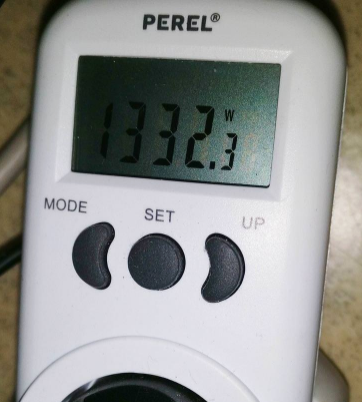
Power consumption measurement, when the voltage offset value is -2.

Power consumption measurement, when the voltage offset value is -1.

Power consumption measurement, when the voltage offset value is 0.

Power consumption measurement, when the voltage offset value is +1.
9. Conclusion
Canaan keeps developing new AvalonMiner models, and while the power efficiency is time after
time improved, the miner design still remains also solid and stable.
According to Steven Mosher, the expected failure rate in the field for AvalonMiners is close 1%.
Looking at this unit closely and disassembling once again convinced me
about the robustness in the miner design.
While the price tag is little higher than competition,
the reduced need for repair, reduced repair costs and reduced down time
most likely result in lower total costs during the miner lifetime.
I would like to thank Canaan Creative for sending this nice piece of gear.
Special thanks to Steven and Lily for inviting me to Beijing
and once again for all the efforts to make this A841 review possible!
If you got any questions or comments about this review/guide,
feel free to drop them in the comments section below or in the Bitcointalk.org forum thread.
10. How to order
60 units or more:
If you want to buy 60 units or more, you can buy them directly from the manufacturer Canaan Creative.
https://canaan.io/shop/
Less than 60 (1 - 59) units:
If you want to buy less than 60 units, you will need to order from your local official Canaan hardware distributor.
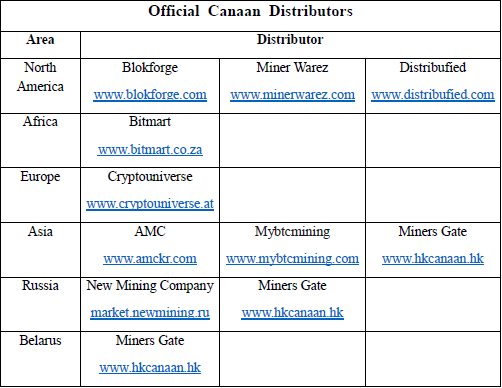
List of Official Canaan Distributors in March 24, 2018.
Click here to find out the up-to-date official distributor list.
Canaan Creative:
http://www.canaan.io