How to setup a Qortal node on Vultr VPS - Ubuntu 18.04


This article goes through the process of setting up a QORT node using Vultr VPS, accessing the node via Qortal UI, and setting up a minting account for the node.
Vultr account
Register an account with Vultr
(referral link: https://www.vultr.com/?ref=6889632)
Deploy a new server, under Server Type select Ubuntu 18.04.
Rest of the form should be filled, change what you need and submit the form to finish deployment.
(Wait a while until installation is completed, usually up to few minutes)
Installing the core
- Connect to the server from your local machine:
local@home ~ $ ssh [email protected] (use your ip)
- Download core, install dependencies and core:
root@vultr:~# git clone https://github.com/Qortal/qortal.git
root@vultr:~# sudo apt install maven
root@vultr:~# cd qortal/
root@vultr:~/qortal# echo '{}' > settings.json
root@vultr:~/qortal# mvn clean package
- run the core (not needed now if we are going to install the UI, so skip to UI installation):
root@vultr:~/qortal# tmux
in tmux screen:
root@vultr:~/qortal# java -jar target/qortal-1.2.3.jar(might be different version)
PressCTRL + B, thenDto exit tmux
Node is now running.
Installing the UI
- Install Qortal UI (see github for latest version):
root@vultr:~/qortal# cd
root@vultr:~# wget https://github.com/qortal/qortal-ui/releases/download/v1.1.4/qortal-ui_1.1.4_amd64.deb
root@vultr:~# sudo dpkg -i qortal-ui_1.1.4_amd64.deb
(if installer complains about missing dependencies, use
sudo apt -f install to install them)
- Install Lubuntu and create new user so we can access the UI:
root@vultr:~# apt install lubuntu-desktop
root@vultr:~# adduser user1
- Reboot the server (note this will also close the SSH connection):
root@vultr:~/qortal# reboot
- Connect to the server again from the local machine to (re)start the node:
local@home ~ $ ssh [email protected] (use your server IP)
- Start the node:
root@vultr:~# tmux
In tmux screen:
root@vultr:~# cd qortal
root@vultr:~/qortal# java -jar target/qortal-1.2.3.jar (might be different version)
Press CTRL + B, then D to exit tmux
- Open the Vultr console from your Vultr server page and login as new user (NOT root!)
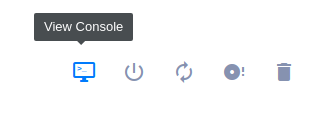
Using the console, open the terminal and run the UI
user1@vultr:~$ qortal-ui
Activate the Mining Account
- Find a sponsor
Find somebody who can sponsor you. You will need to provide them your QORT address and the public-key.
Then they will need to give you the rewardshare-key.
- Activate the rewardshare-key
In the UI, navigate to Node Management -> Add minting account. Enter your Rewardshare-key and press Add.
You should see Minting Node Added Successfully! message.
The node should now be minting, but it needs to mint at least 7200 blocks first to be able to start getting shares.
You can track the progress (see blocksMinted) using the local (or public) API:
http://127.0.0.1:12391/addresses/{YOUR_ADDRESS}
- Create Self-Share
When you reach 7200 blocksMinted your account will become Level 1. In the UI go to Reward Share -> Create Reward Share, enter your Public-Key and leave Share-Percentage at 0, then press Add. You should receive your rewardshare key. Copy that key, and paste it into Node managment -> Add minting account.