Seven of my Favorite Photoshop Keyboard Shortcuts
Seven of my Favorite Photoshop Keyboard Shortcuts
First thanks for reading my posts! Would be great if you join my steemtalk channel on discord, where you can talk to steemians and exchange your experience with this wonderful platform https://discord.gg/GTdw2Pt
Here are seven of my favorite Photoshop keyboard shortcuts — ones I use every day in my work and I hope you find them useful in yours. Here goes: Press Shift-Command-E (PC: Shift-Ctrl-E) to merge all your visible layers together — it’s like a shortcut for flattening (well, it is if you don’t have any […]
The post Seven of my Favorite Photoshop Keyboard Shortcuts appeared first on Scott Kelby's Photoshop Insider.
Here are seven of my favorite Photoshop keyboard shortcuts — ones I use every day in my work and I hope you find them useful in yours. Here goes:

Press Shift-Command-E (PC: Shift-Ctrl-E) to merge all your visible layers together — it’s like a shortcut for flattening (well, it is if you don’t have any layers turned off and hidden anyway).

Press ‘d’ then ‘x’ to set your Foreground color to white. Press “x” again to change it to black.

If you copy and paste (or drag) an image from one document to another and it doesn’t five on screen, but when you go to Free Transform you can’t reach the Transform handles, press Command-0 [zero] (PC: Ctrl-0] and the window will resize just enough so you can reach all the handles.

Press the Tab key to hide all your open panels — getting everything out of the way but your image.

Press the Left-bracket key to jump to the next smallest brush preset size; press the right-bracket key to jump up to the next largest. Note: the bracket keys are to the right of the letter P on your keyboard (provided you’re using an English language keyboard).

If you click with the eyedropper took, of course, whatever color you click on becomes your new Foreground Color. However, if you click the Eyedropper anywhere in your document and keep the mouse button held down, you can actually move outside of Photoshop’s window and steal a color from anywhere — from your desktop; from other applications, you name it.

This is more of a shortcut than a keyboard shortcut, but to unlock the Background layer, just click the lock icon beside to the right of the name Background Layer, and it’s unlocked.
Hope you found that helpful. 
You keep sayin’…
…that one of these days you’re going to go to the Photoshop World Conference. Why not this year? If you register now you can save $100 with the Early Bird discount, plus right now you can snag a hotel room right at the Hyatt Regency (our host hotel) at a special discount rate for attendees. Plus, airfares are cheap to Orlando now. Come on, say it with me — “This is the year. I’m going!” All the details are at PhotoshopWorld.com
One more thing…
I’ve got a handy tip for how Lightroom works with Layered Photoshop files today over on my daily Lightroom blog, LightroomKillerTips.com. Here’s the link if you’ve got a sec. 
Have a great Monday, everybody!
Best,
-Scott
The post Seven of my Favorite Photoshop Keyboard Shortcuts appeared first on Scott Kelby's Photoshop Insider.
PLEASE RESTEEM, UPVOTE AND COMMENT MY POSTS! I WILL UPVOTE BACK!

#food #cooking #photography #dinner #meal #meat #vegetables #photos #thanks
Powered by WPeMatico
Nice picture! 👍
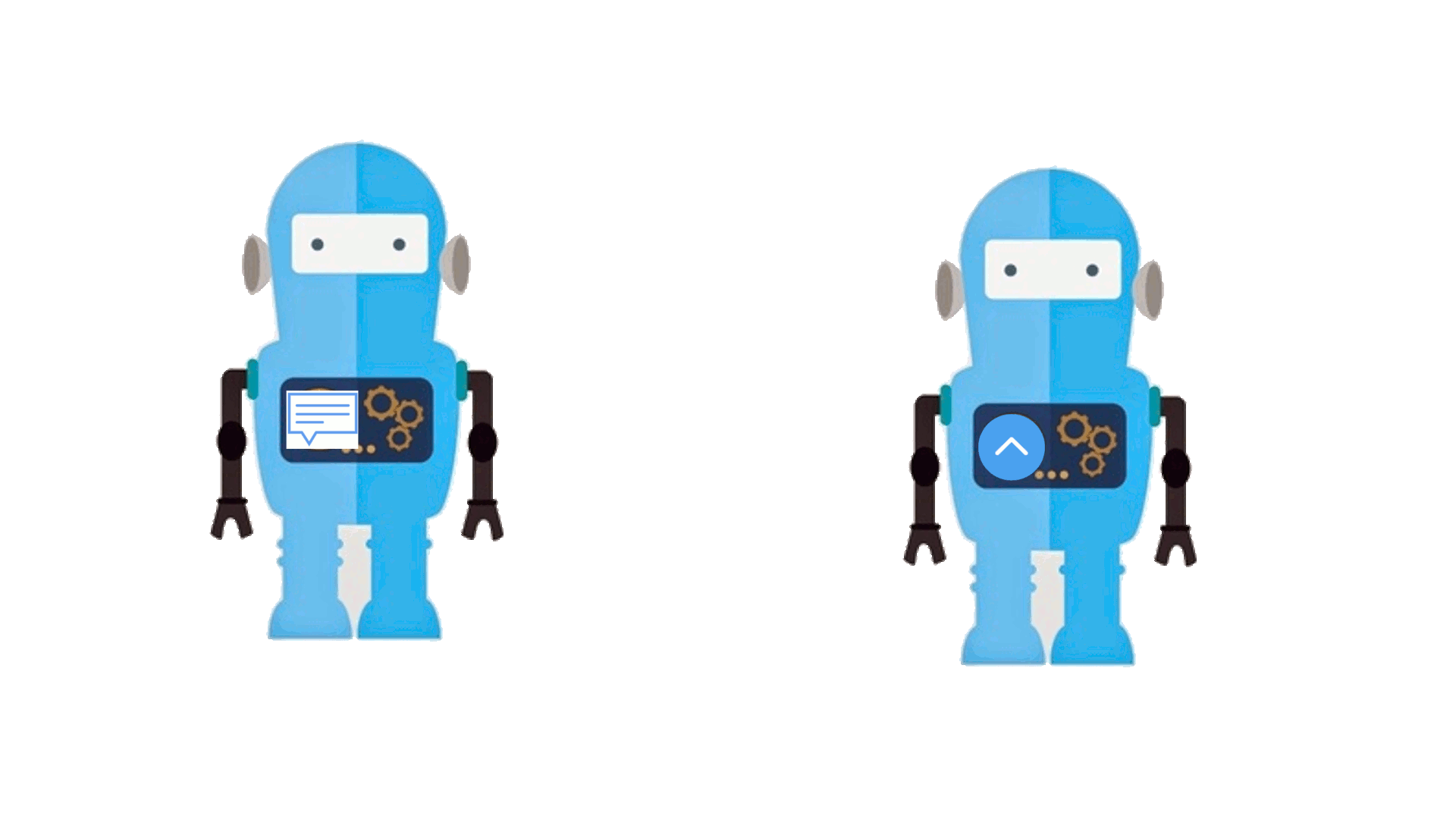
You got an upvote, so it would be kind to follow this account for more upvotes in the future 👊🏼
^--- @tomole444 continues to make excessive comments such as this. I told the community about this and they responded by downvoting the reputation below zero. A new post was made and I replied politely asking to stop.
@tomole444 refuses to listen to the community and continues with this excessive spamming.
Please consider flagging this @tomole444 comment to make it clear that the community rejects these excessive comments which create bandwidth problems for minnows.
Upvote this comment to support @duplibot and help reduce spam and superfluous comments.