How I edit my Steemit photos- <Introducing Free Camera Apps> ❤️如何編輯發佈在Steemit上的照片「免費相片編輯好App推薦」
Hi Steemit friends,
Hope you are doing good today.🌹 Inspired by @nicolemoker, I would like to share two more free camera apps that I usually use for editing and taking photos for Steemit or other social media. In Nicole's post, she shared two apps , Foodie and Inshot. They are very useful tool for shoot, edit and share images with a neat and consistent look throughout the post. If you want to know more about Foodie and Inshot, you may press here
Steemit的朋友大家好🌹早前@ nicolemoker推薦了兩個程式,分別是Foodie和Inshot,他們都非常實用,可用於拍攝,相片編輯和排版,如果您想了解更多關於Foodie和Inshot的信息,可以按這裡。除了這些實用的程式,還有另外兩個我都很喜歡的程序想跟大家分享,分別是VSCO和Picsart。
1. VSCO- Best for photo-taking and editing 拍照和編輯
VSCO is a powerful all-in one camera, editing and photo sharing app. What I like about VSCO, they have a wide variety sophisticated filters or presets that you couldn't find in other apps. Also, they have a full suite of editing tool and you are able to cover all your editing needs within the app. Using one of the filters you can easily imitate various kinds of film effects on your photos. And it's very easy to use.
VSCO是一個多功能的程序,拍照,編輯,更有自己的創意社區,用家可在VSCO發佈圖片和其他用家交流。我最喜歡VSCO的一點是多元化的濾鏡和美圖工具,粉紅系,暖色系,冷色系等,令用家可輕鬆調出自己的獨特作品。
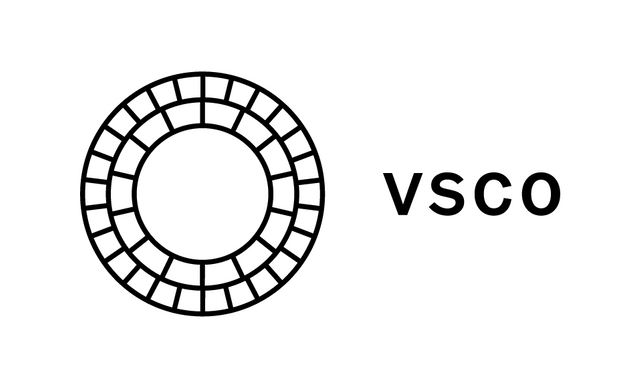
- App name: VSCO
- Supported devices: Android, iPhone
- Supported languages: English, Chinese (Simplified and Traditional), French, German, Indonesian, Japanese, Korean, -Portuguese, Spanish and Russian
- Supported regions: Global
- Cost: Free
Let's explore the go-to tips below with VSCO. ❤️ 我們一齊來看看怎麼使用VSCO app吧
1.Capture Images with VSCO 用VSCO捕捉圖像
To capture images from within VSCO, tap the icon at the top of the app. Then, swipe down to switch to the camera mode. There are 9 settings in the camera mode including grid overlay option, exposure compensation, ISO setting, manual shutter speed control, etc. What's more, animated GIF can be captured using DSCO mode.
使用VSCO拍攝,先點擊程式中上的正方形裏面有一個圓形的圖標,切換成拍照模式。相機模式中有9種不同的功能,例如曝光,ISO設施,快門速度控制,等等。你更可以使用DSCO功能拍攝GIF。
2.Import Images to VSCO 匯入相片
If you use VSCO to take a photo, the photo will automatically be in your VSCO Image. If you are using other app or phone camera, you can import to VSCO later. Pressing the + button on the upper right corner, then you can open the import menu, tap on the images to import. Press the check mark on the upper right corner to import them.
如果你使用VSCO的相機拍攝,照片會自動儲存在VSCO的相薄中。如果你使用其他程式或手機相機拍攝,則可以稍後匯入。按右上的+按鈕,可以打開手機的相薄,挑選圖片,再按右上方的勾號便完成導入。
3.Edit photos with VSCO. 編輯照片
After uploading the photos or use the photos that you took with its camera, we can move to editing. Slide from left to right, you will see different presets. And tapping on on the same preset, you can choose the strength of the preset. If you want more different presets, you can peek in VSCO store, there are a few like HB1-HB2 andA4-A6, you can download for free.
挑選一需要編輯的照片,按編輯圖片的按鈕 (左圖左下角左二),由左到右滑動,你可以挑選一個基礎色調A4, A5,A6等,再點擊一次你挑選的基礎色調那個按鈕便可自訂顏色濃度數值。如果你想增添濾鏡種類,可以到VSCO商店購買,有些濾鏡更可以免費下載喔~
After applying the preset, I always use the adjustment tools for further adjustment like the light exposure, saturation, skin tone etc.
如果不滿意基本色調的顏色,可以用調整工具進行再一步的調整,例如飽和度,曝光,膚色等等。
Here's some examples with and without VSCO 對比圖
2. PicsArts- Best for editing and adding water mark/sticker
Have you ever wonder how people out Steemit logo and their account name on their photos? Other than photoshop, we can use the following app below, PicsArts. I usually use this apps for adding my water mark and stickers to my photos to prevent people from copying your photos without your consent. It also a perfect editor and collage tool on mobile. There are many different features for this app. This time, I will just focus on making the Steemit sticker:)
大家有沒有發現有些Steemit用家的相片會有Steemit的標誌和他們的名字?除了用photoshop外,大家可以用下面這個程式PicsArt來做出自己個人的logo。一般我會用這個程式在我的相片上添加貼加貼紙和水印,以防止別人未經同意下使用我的照片,當然它的功能不止於做個人貼紙的功能,多元化的編輯和拼貼功能也是一大賣點,不過這一次,我先分享一下他的貼紙功能。
- App name: PicsArt
- Supported devices: Android, iPhone
- Supported languages: Support 20 different languages, English, Arabic, Chinese, French, German, Italian, Spanish, Traditional Chinese, Turkish, Japanese etc.
- Supported regions: Global
- Cost: Free
Let's begin 我們開始吧 ❤️
1.Import Images to PicsArt 匯入相片
This app is divided into four different sections, editing, making photo collage, drawing and putting stickers . You can edit your photos base on your need. This time we will use Edit.
這個程式主要分為四個不同的部分,分別是編輯,照片拼貼,繪圖和貼紙制作,大家可以根據需要編輯照片,這次我們用的是編輯這個功能。
2. Insert stickers of your choice. 插入貼紙
By pressing on the Sticker icon, then Search "Steemit ". You will see the page on the right. There are some stickers created by other people.
點擊“Sticker”貼紙的圖標,然後搜尋“Steemit",便會看到有關Steemit的貼紙。
3. Insert words 插入文字
Tapping on the text, swipe from left to right, you can choose the front. You can also choose the colour, shadow and other different functions. Adjust the size of the text.
點擊“text”文字的圖標,然後打入文字,從左到右滑動,可以挑選不同的字體,你也可以挑選顏色,陰影,漸出,融入等等不同功能。
With Steemit Sticker效果圖

希望你喜歡今天的帖子。如果您對使用這些應用有任何疑問,請隨時在下面留言。如果您有照片編輯應用程序的推薦,你也可以分享給我喔,我們大家可以討論一下。❤️
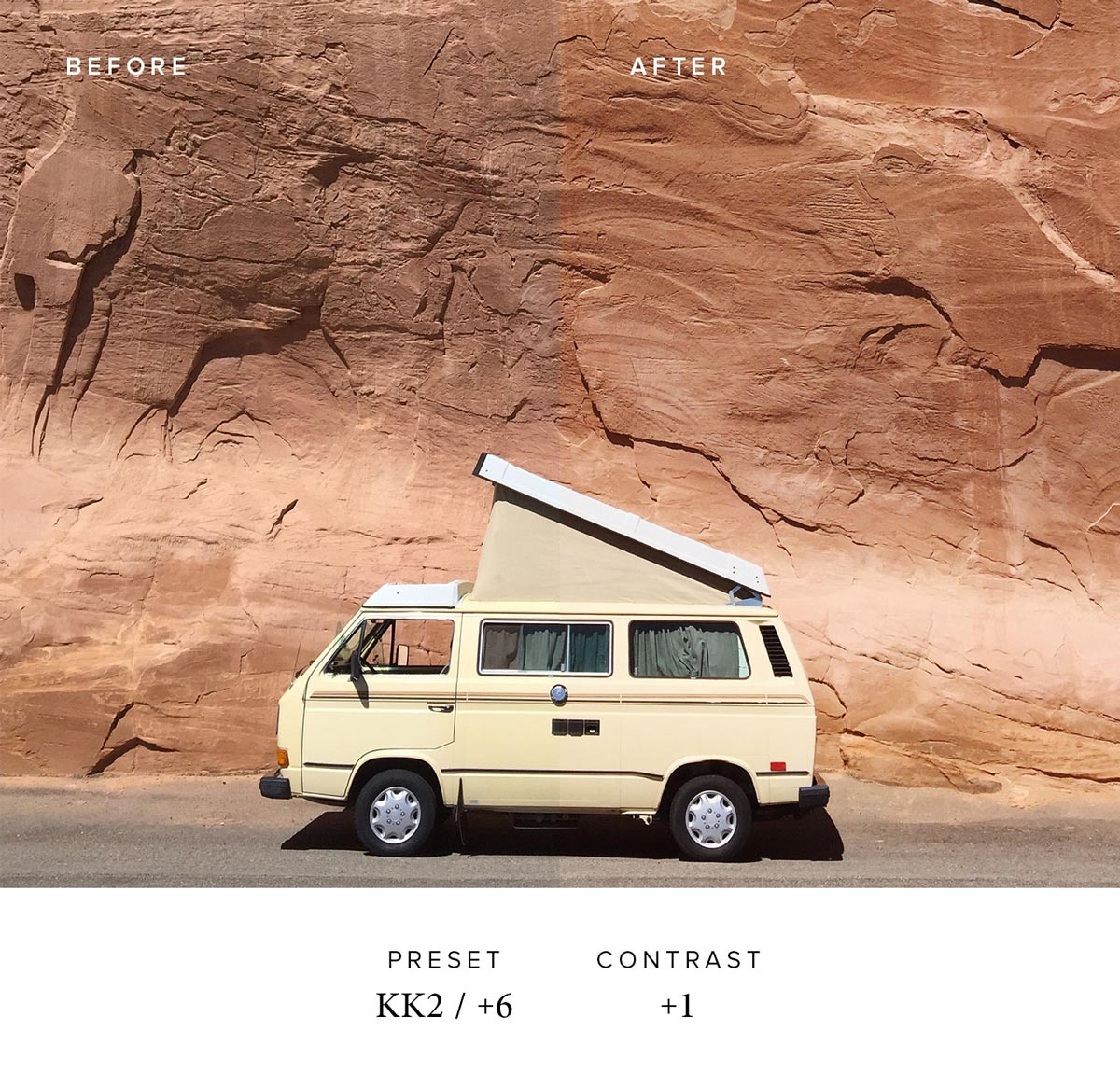
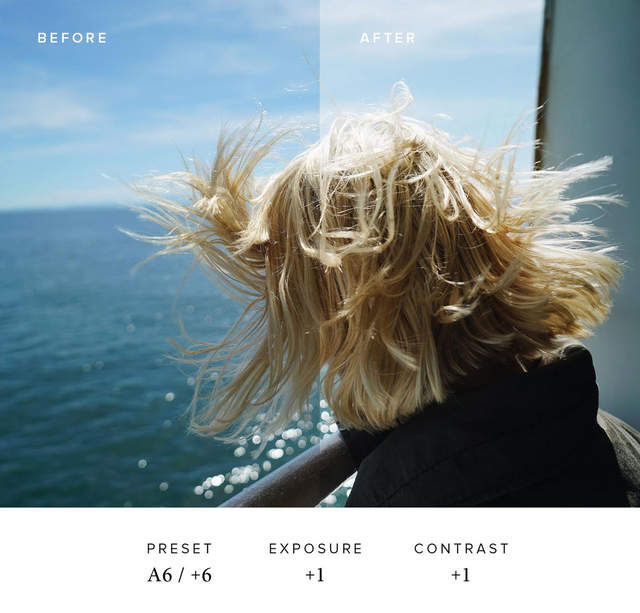
Hi @krischy,
Thanks for the valuable tips.
@alexKARKI
You are very welcome:)
The App VSCO is the best!
Yes, it's my favourite app for editing, their filters/presets are so amazing ~~
Nice👍
thank you:)
picsArt is my favour too
It's one of my favourite too:)
Thanks for that @krischy. Gonna go check out VSCO. Snapseed is one of my favourites. Have you ever tried it?
I haven't, I am going to download it and I can't wait to try it out. Thank you for sharing :)))
No worries. It's super easy to use and has some cool dramatic effects on top of all the other classic features. I find it particularly useful for photos of landscapes on a cloudy/rainy day, like it is now in HK.
I'm new in steemit. not daring to say much. I just said a very good post. always success,! thank you!
if any time see my introductory post is really the way of introduction in @steemit.
Thank you for your support:)
Great stuff. I use for my editings affinity Photo. Awesome tool.
I can highly recommend it.
Thank you for sharing, I will try it out later today:)
You have endless possibilities.
good
Thank you:)
That's really good and important post for me because i get to know some app which i not know and you also explained that its important tools so thank you so much and i will use it in my next post after doing editing in it.
Sounds great, glad that these are useful to you, try InShot and Foodie as well. They are good for editing as well:)
Upvoted and RESTEEMED :]
Thank you :)