How to create a thumbnail
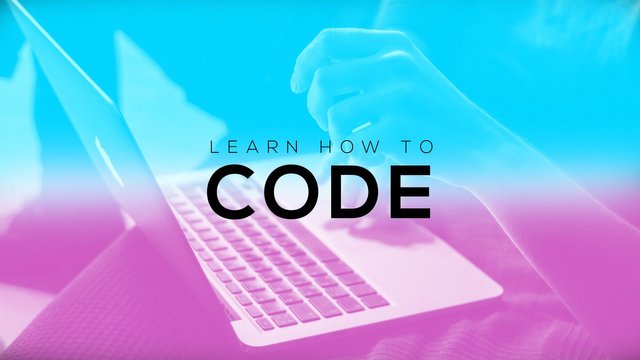
Hello Steemit Community,
I decided to do a tutorial on how to make a decent thumbnail using Photoshop. Hope you all enjoy!
Link to the image (royalty free): https://unsplash.com/photos/_UeY8aTI6d0
Code for the colours (light blue) : #60eaff
Code for the colours (pink) : #e0a6da
Font used (free download): http://www.fontfabric.com/nexa-free-font/
Step 1. Open up Adobe Photoshop with a 1280 by 720 resolution (for youtube thumbnails)
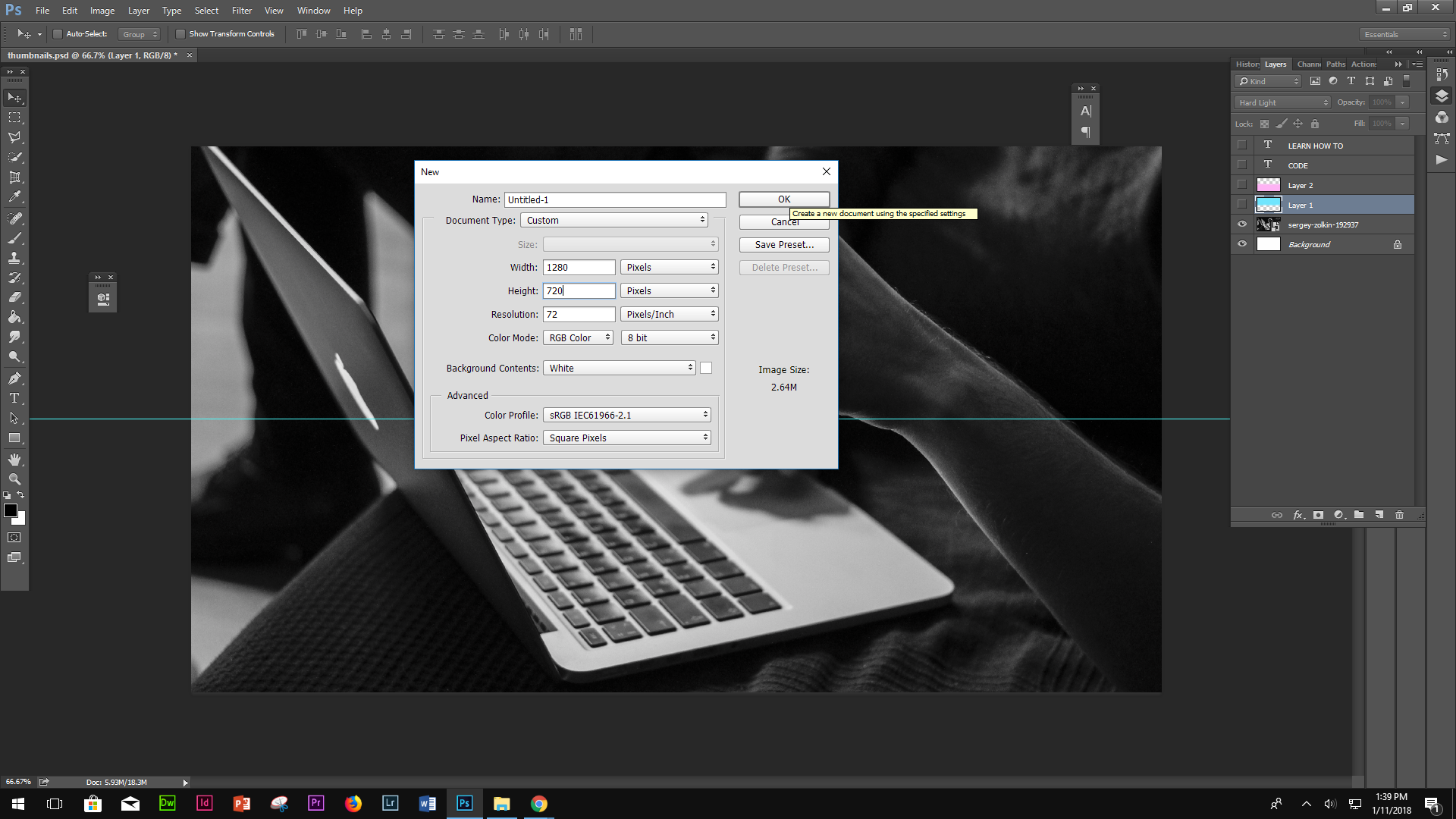
Step 2. Drag n drop the image to Photoshop and resize it so that it fits the canvas. Also, click on “view” (at the top) and “new guide” and set it at horizontal with 50%.
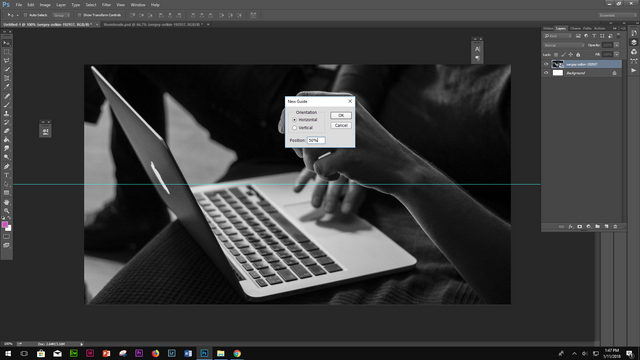
Step 3. Create a new layer (watch where my cursor is pointing). Then click on layer 1 and set the brush size to 500 with 0% hardness.
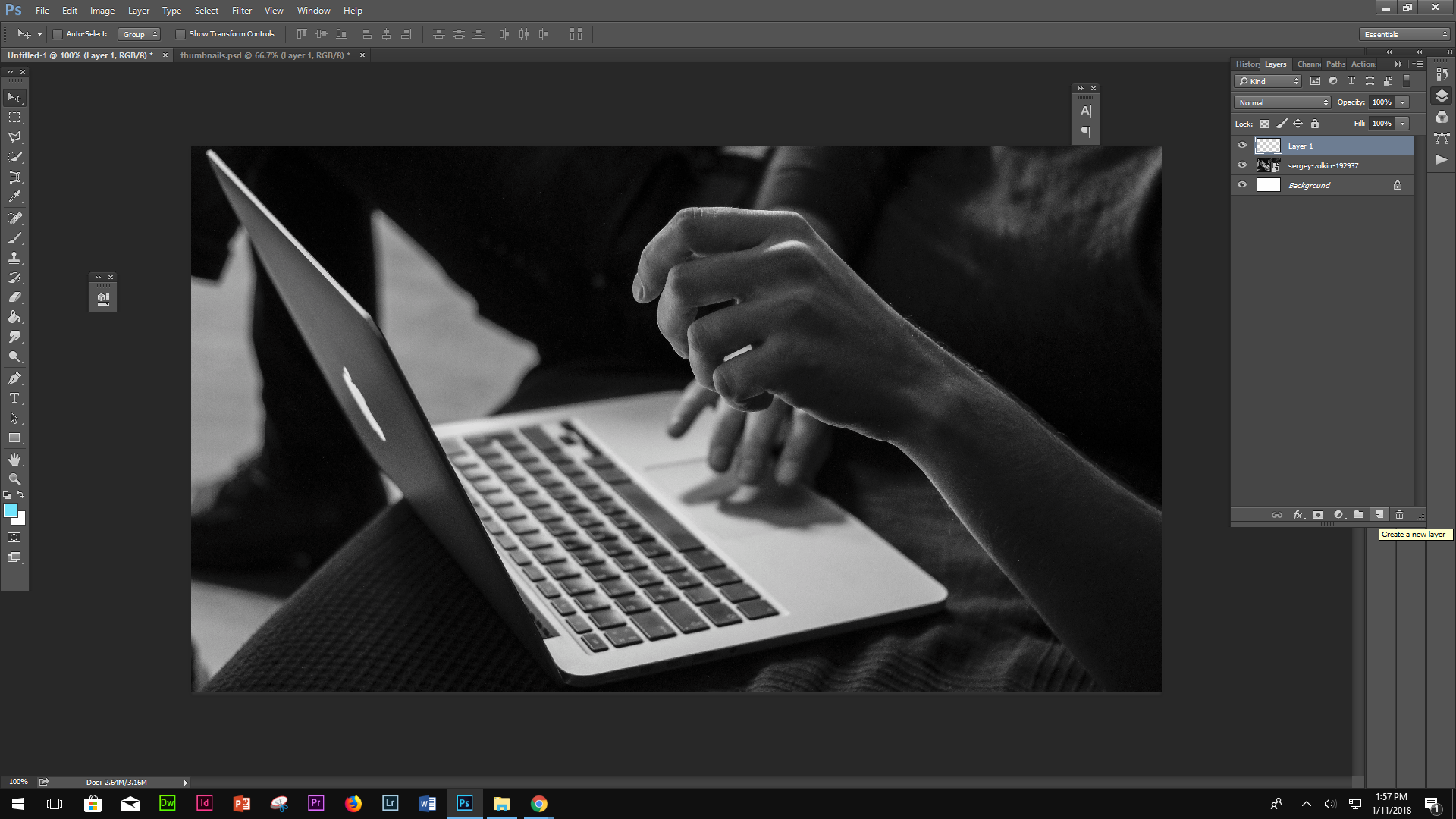
Step 4. Now, right click and fill the bottom layer with pink and the upper layer with blue. Then, after filling the upper and bottom layer, set it to “hard light.”
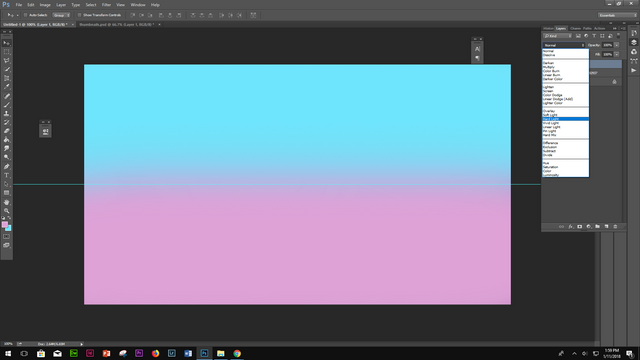
Step 5. Click on the text tool along the side of the toolbar and type “learn how to” and set the font to “Nexa Light Regular” and tracking to 460. Then on a separate text layer, type “code” in “Nexa Bold Regular” font and set the tracking to 80.
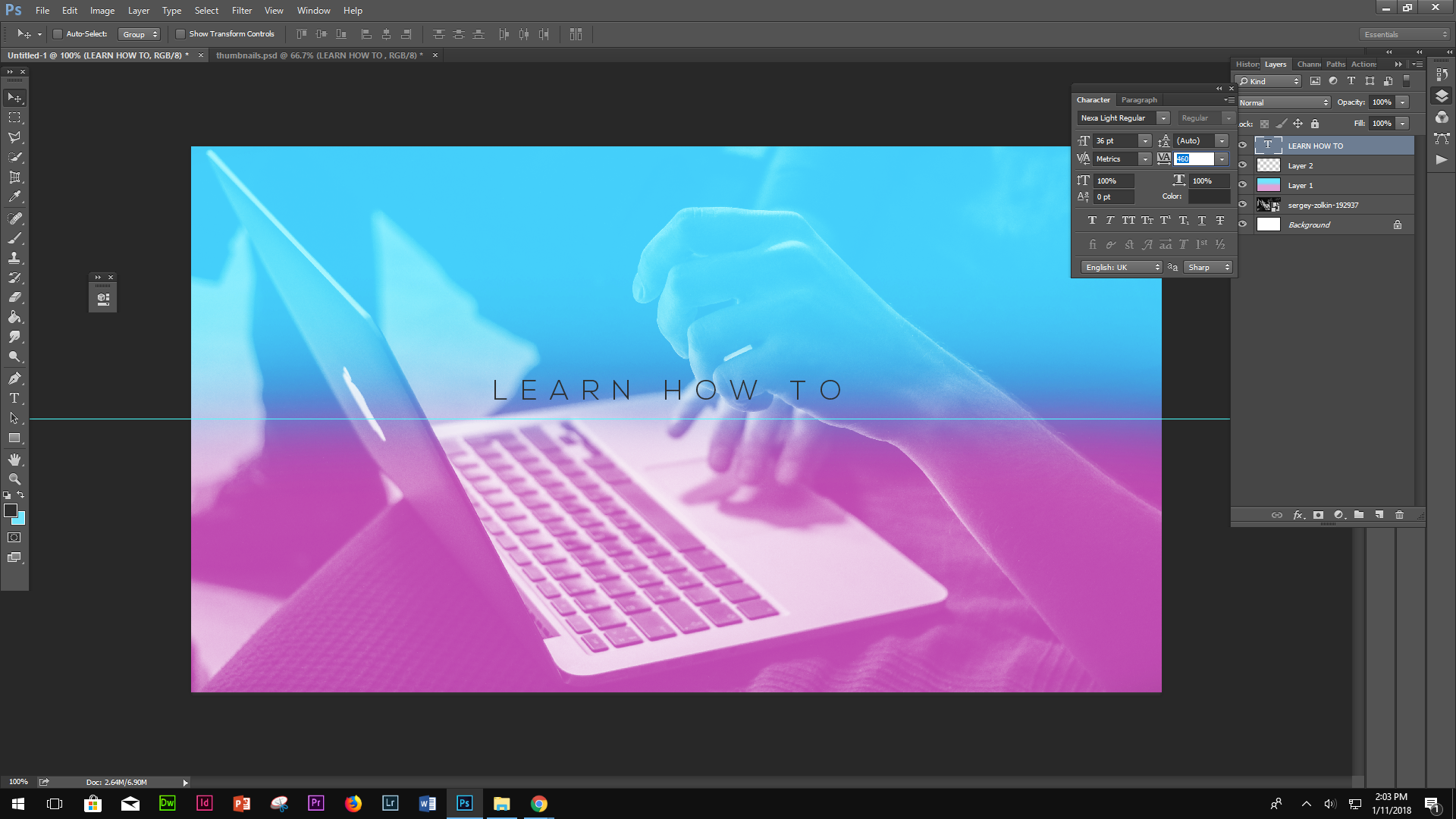
Step 6. Align the text to the centre and there is your finished thumbnail.
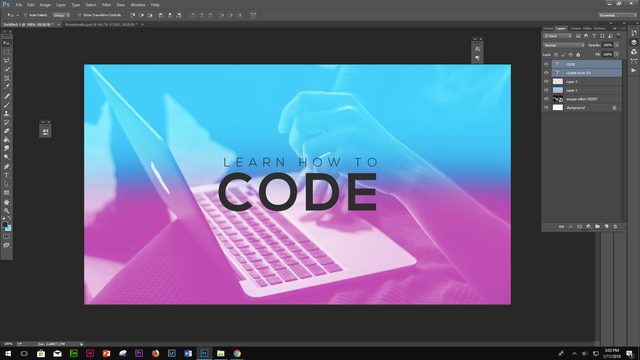
I hope you all enjoyed and learned something from this tutorial.
Follow me @gokuslaya for more to come :)