How does the Payger Wallet work?
In our Payger Wallet tutorial, we are presenting the main functions of the Payger Wallet. You can buy and sell 51+ different cryptocurrencies, manage all your funds in one simple and smooth interface and send your tokens to other Payger users within a few seconds.
The Dashboard view
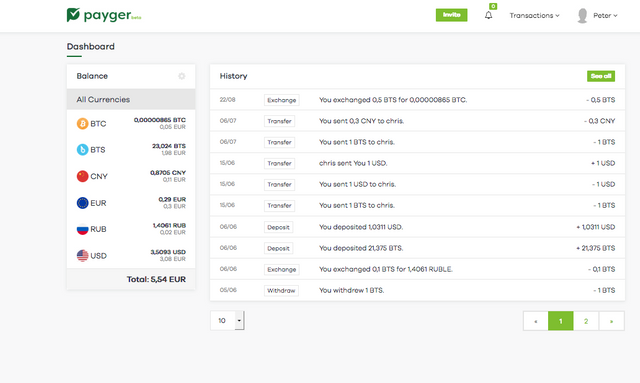
Payger Wallet Dashboard
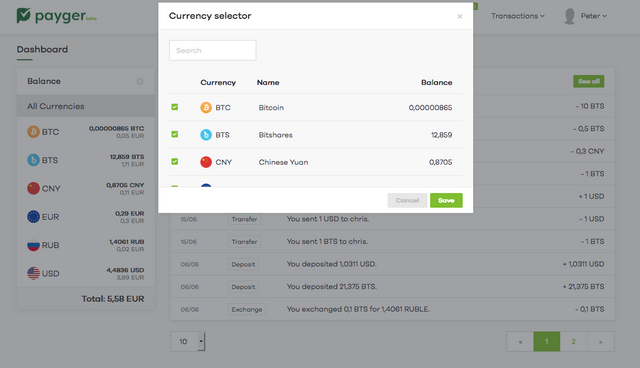
Payger Wallet Currency Filter
The dashboard is the first screen shown to the user after logging in.
The Balance shows all cryptocurrencies inside the wallet, the History shows every single transaction carried out with this wallet. By clicking on a transaction line, the transaction details will be shown. Clicking on the “See all” at the upper right side of the balance card, open a drop down to enable/disable the cryptocurrencies shown in the balance. This is very useful to disable unwanted currencies received in the wallet by advertising spammers which cannot be deleted.
The Balance view
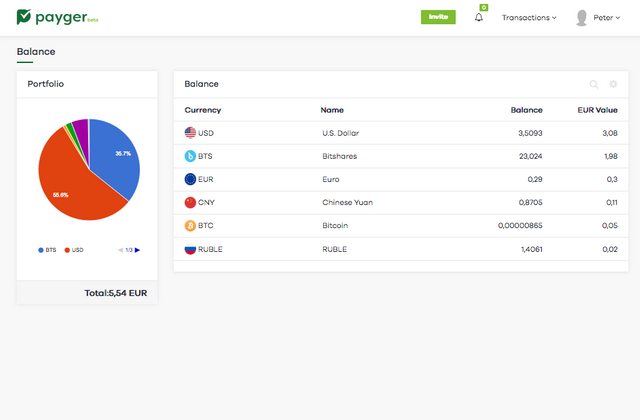
Payger Wallet Balance
As already shown in the dashboard you will find a list of your cryptocurrencies held in this wallet. Additionally, you have a pie chart showing the relationship between the currencies inside of your wallet. At the bottom of the pie chart, the total value of your wallet is added up and shown in your preferred fiat currency.
The Deposit view
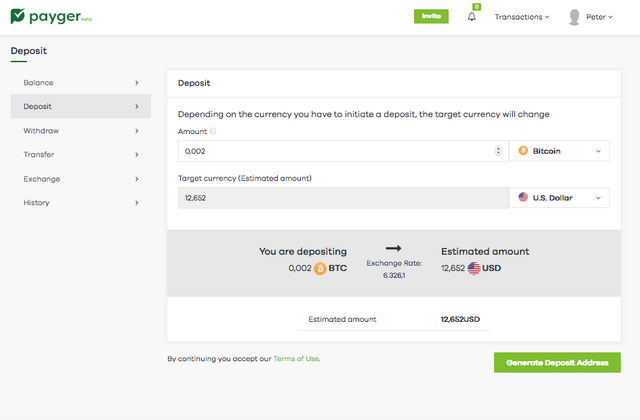
Payger Wallet Deposit
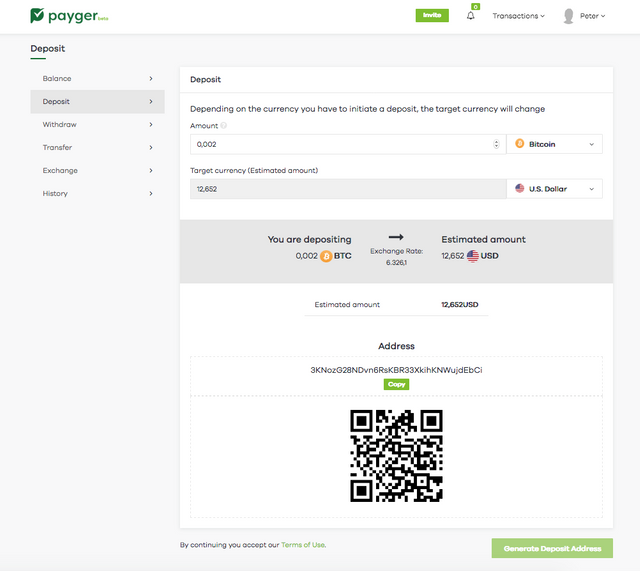
Payger Wallet Deposit Address and QR code
To fill up your Payger Wallet with cryptocurrencies or to receive a payment you have to deposit them into the Payger Wallet using the deposit tab. The above screenshot shows the deposit of Bitcoins into the wallet to be held as BitUSD. Clicking the green button ”Generate Deposit Address” will show the address and a corresponding QR code of the Payger Wallet in order to receive the payment.
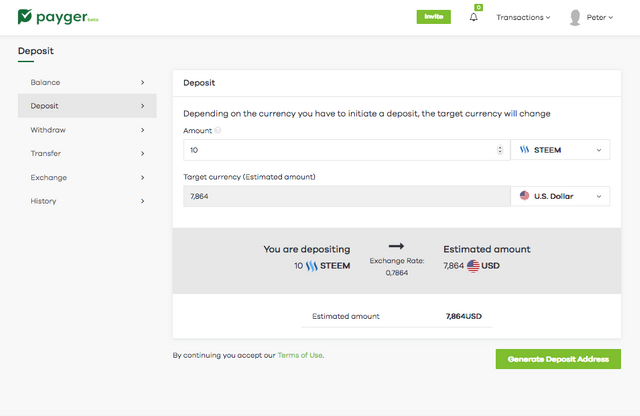
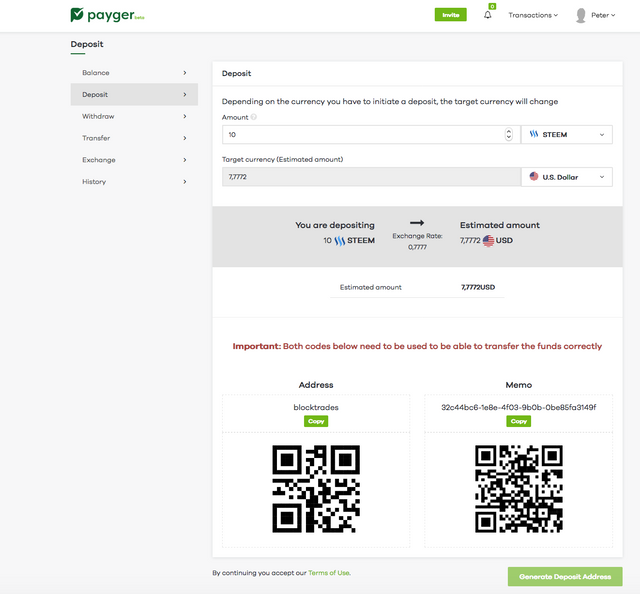
Payger Wallet Deposit Information when using a bridge
Some cryptocurrencies, such as STEEM, require you to handle two addresses to be correctly deposited into your Payger Wallet:
Blocktrades is an external service we use to convert STEEM into BitUSD, the Memo is the target address of Blocktrades your Steem are sent to.
The Withdraw view
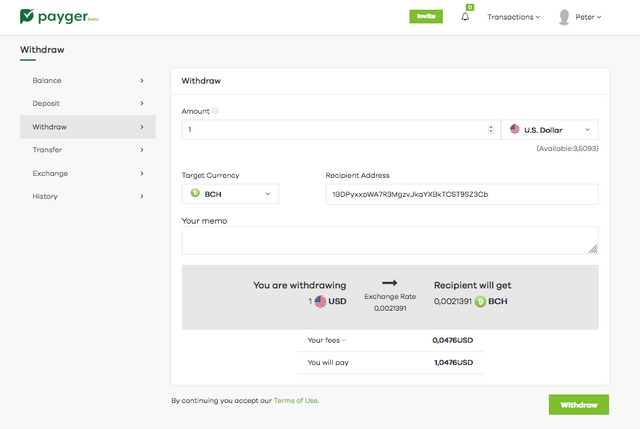
Payger Wallet Withdraw
To send cryptocurrencies to another, external, non Payger Wallet or to make a payment, use the Withdraw tab. The above screenshot shows the payment of 1 BitUSD to be transferred as Bitcoin Cash (Target currency) into an external wallet. Enter the recipient address by copy and paste or manually. Double check the correctness of this address extremely carefully. If entered a wrong address you will send the values anywhere in the universe and you will lose them definitively.
Clicking the “Withdraw” button win send your coins to the target address.
The Transfer View

Payger Wallet transfer
To send some values out of your wallet to a friend with a Payger Wallet just use the transfer tab. Enter the Payger-ID (user name) and amount to be sent. Click the “Transfer” button and you are done. You can send every cryptocurrency inside your Payger Wallet just by using the username or email address of the recipient.
The Exchange view
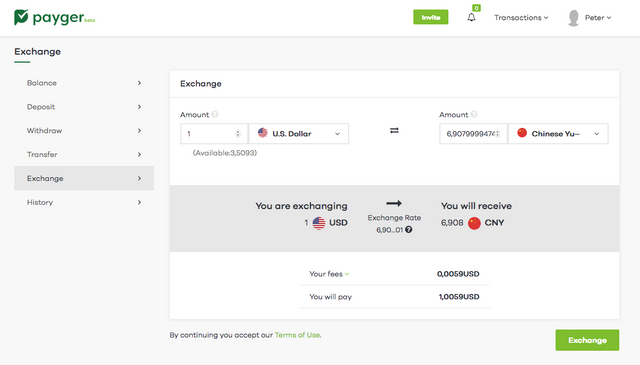
Payger Wallet Exchange

Payger Wallet Exchange
To convert a cryptocurrency into another, you use the exchange tab. Select the currency to be converted and enter the amount of coins. Then select the target currency you want to receive. Check the target amount and conversion fee, then click the “Exchange” Button. Next, you need to verify the exchange in the popup screen and confirm the trade with entering your Payger Wallet Pin. The exchange will be completed within a few minutes and your balance sheet and history updated shortly after. Note, all tokens are traded on the BitShared decentralized exchange in realtime.
The screenshot above shows the exchange of 10 BTS into 0.975 BitUSD.
The Transaction History view
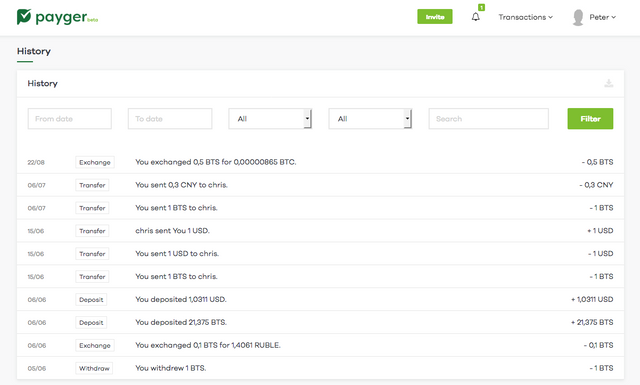
Payger Wallet History
At the transaction history tab you can check for your executed transactions. By clicking on an entry the transaction details will be shown. Above the list, you can filter for specific criteria or search for specific transaction entries.
By clicking on to the download icon in the upper right of the card, you can download a .csv file of all transactions. This is useful for processing the transactions within a spreadsheet calculation and for your yearly tax reporting.
The Invite your Friends view
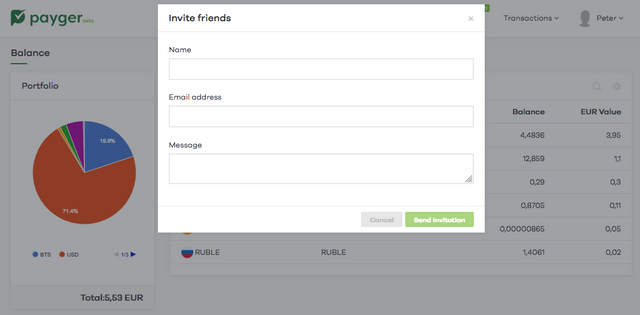
Payger Wallet Invite
If you want to have your friends, business partners or customers part of the Payger community to speed up your payments, just invite them.
Supporting 51+ Crypto Currencies

The Payger Wallet is currently supporting over 51+ different currencies that you can manage, buy and sell within the Payger Wallet. We are working on adding more coins over the next months and to enable direct deposit and withdraws for all your favorite coins.