Understandand Fix Outlook Sending/Receiving Error 0x800CCC0F
Microsoft Outlook is one of the most widely used email clients, trusted by millions for personal and professional communication. However, like any software, it can encounter errors that disrupt its functionality. One such common issue is the Outlook sending/receiving error 0x800CCC0F, which prevents users from sending or receiving emails. This error is often related to problems with the email server, incorrect settings, or connectivity issues. In this article, we’ll explore the causes of this error and provide step-by-step solutions to resolve it.
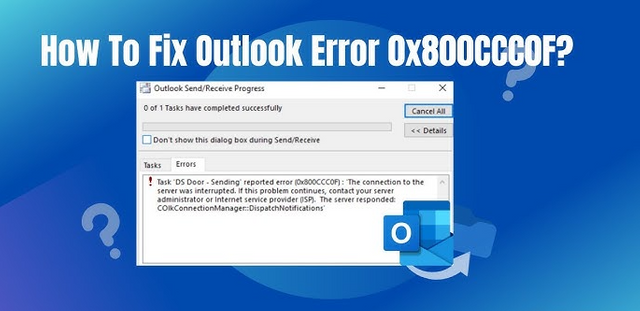
What is Error 0x800CCC0F in Outlook?
Error 0x800CCC0F is a server connection error that typically occurs when Outlook fails to establish a connection with the outgoing (SMTP) or incoming (POP3/IMAP) email server. This error is often accompanied by error messages such as:
- “The connection to the server was interrupted.”
- “Send/Receive error 0x800CCC0F: Server connection interrupted.”
The error can occur due to various reasons, including incorrect email settings, network issues, or problems with the email server itself.
Common Causes of Error 0x800CCC0F
Incorrect Email Account Settings
If the SMTP or POP3/IMAP settings are misconfigured, Outlook won’t be able to connect to the email server, resulting in error 0x800CCC0F.Unstable Internet Connection
A weak or unstable internet connection can interrupt the communication between Outlook and the email server.Firewall or Antivirus Interference
Security software like firewalls or antivirus programs may block Outlook’s access to the email server, causing the error.Outdated Outlook Version
Using an outdated version of Outlook can lead to compatibility issues with email servers, triggering errors like 0x800CCC0F.Email Server Issues
Sometimes, the problem lies with the email server itself. Server downtime or maintenance can cause connection interruptions.Corrupt Outlook Profile
A damaged or corrupt Outlook profile can also lead to sending/receiving errors.
Note: If you accidentally deleted some emails, you can recover permanently deleted emails from Outlook via SysTools PST Recovery solution.
How to Fix Outlook Error 0x800CCC0F
Here are some proven methods to resolve the error:
1. Verify Email Account Settings
- Open Outlook and go to File > Account Settings.
- Select your email account and click Change.
- Double-check the incoming (POP3/IMAP) and outgoing (SMTP) server settings. These details can be obtained from your email service provider.
- Ensure the port numbers and encryption settings (SSL/TLS) are correct.
2. Check Your Internet Connection
- Test your internet connection by opening a website in your browser.
- If the connection is unstable, restart your router or contact your ISP.
3. Disable Firewall or Antivirus Temporarily
- Temporarily disable your firewall or antivirus software to check if it’s blocking Outlook.
- If the error is resolved, add Outlook to the exception list of your security software.
4. Update Microsoft Outlook
- Ensure you’re using the latest version of Outlook.
- Go to File > Office Account > Update Options > Update Now to install any available updates.
5. Repair Outlook Profile
- Navigate to Control Panel > Mail > Show Profiles.
- Select your profile and click Properties.
- Click Email Accounts and repair your account settings.
6. Use the Outlook Inbox Repair Tool (SCANPST)
- If your Outlook profile is corrupt, use the built-in SCANPST tool to repair it.
- Locate the SCANPST.exe file (usually found in the Office installation directory) and run it to scan and repair your PST file.
- If the local scanpst tool fails, opt for the Outlook PST Repair Software which is an advanced application to repair high level of corruption in your PST file.
7. Contact Your Email Service Provider
- If the issue persists, the problem might be with the email server.
- Contact your email provider to check if the server is down or undergoing maintenance.
Preventative Measures to Avoid Error 0x800CCC0F
- Regularly update Outlook and your operating system to ensure compatibility.
- Double-check email settings when setting up a new account.
- Use a reliable internet connection to avoid connectivity issues.
- Keep your antivirus and firewall software updated and configure them to allow Outlook.
Conclusion
Outlook error 0x800CCC0F can be frustrating, but it’s usually fixable with the right troubleshooting steps. By verifying your email settings, ensuring a stable internet connection, and keeping your software updated, you can resolve this error and get back to sending and receiving emails seamlessly. If the issue persists, don’t hesitate to reach out to your email service provider or IT support for further assistance.
By following the steps outlined in this article, you can effectively troubleshoot and resolve the Outlook sending/receiving error 0x800CCC0F, ensuring a smooth email experience.