How to Stop Microsoft Word from Underlining Contractions as Errors
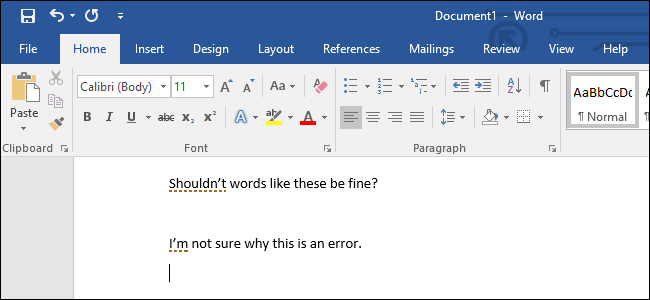
Microsoft Word will mark contractions like “I’m”, “don’t”, and “doesn’t”, as grammatical errors, showing that dashed line under them. For more casual documents, this can be annoying.
In certain very formal workplaces, or under very formal style guides, contractions may be considered inappropriate and too informal. That’s why Microsoft Word has this option. But, if think contractions are fine—and they are, in most situations—you can tell Word not to bug you about them.
To change this setting, click the “File” button on the ribbon in Microsoft Word.
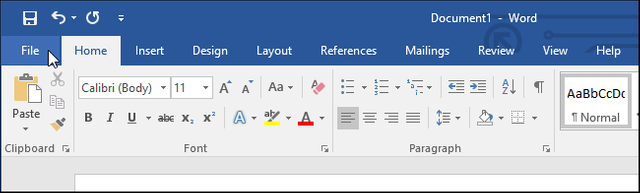
Click “Options” at the bottom left corner of the menu that appears.
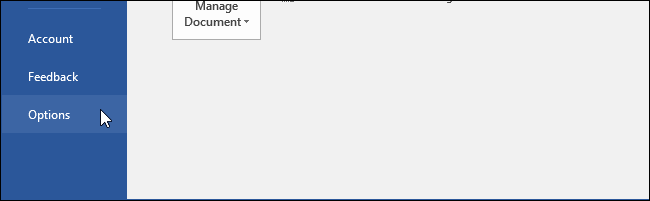
Click the “Proofing” category in the left sidebar of the Word Options window.
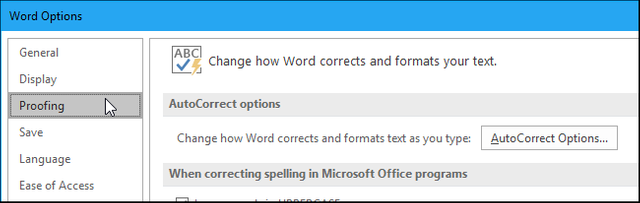
Scroll down and click the “Settings” button to the right of Writing Style under the “When correcting spelling and grammar in Word” section.
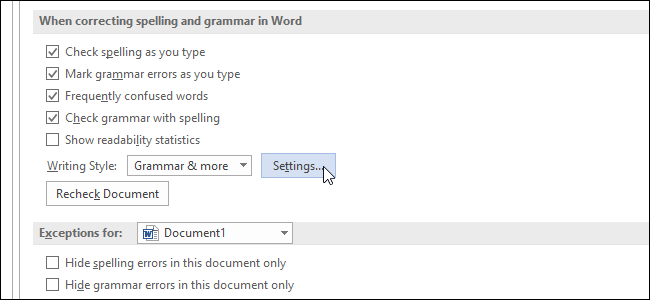
Scroll down in the Grammar Settings window that appears and uncheck the “Contractions” option under Formal Language.
In other words, with the box checked, Word will warn you about contractions. With the box unchecked, Word will ignore contractions.
Click “OK” to save your changes.
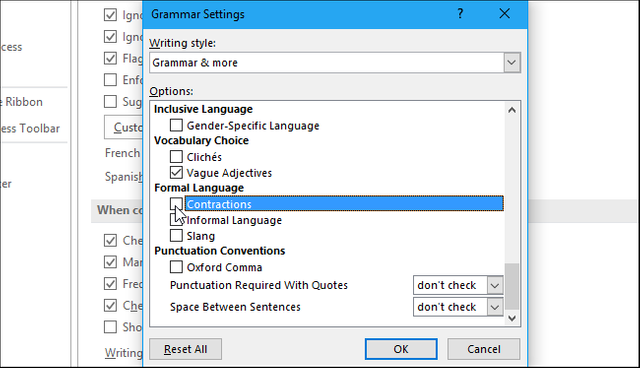
Word won’t warn you about contractions anymore, either in the current document or any future documents.
If you do discover contractions are a problem, you can return here, check the “Contractions” box, and click “OK” to have Word display contractions as errors once again.