Launch Your Online Store Fast And Efficiently
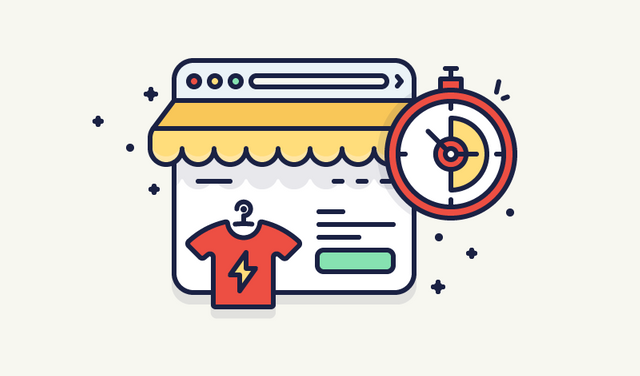
How to Launch a Shopify Store with Oberlo: Set Up a Store Fast
How to Launch a Shopify Store: Pick a Name:
Picking a name is important, but don’t spend too much time on it. Think of something random and simple. For my women’s jewelry shop I came up with: Catherine Hill Jewelry, Sparkle Glam Jewelry, Sparkle Jewelry Online.
I recommending adding ‘store’ or ‘shop’ because you will need to find an available internet address (domain), and it’s easier to find an available one when there are several words in the name.
Come up with a list of 10-15 brand name ideas. Make sure the name you come up with isn’t trademarked and has an available .com domain address. Dot com domains tend to rank better in the search engines. You can do this by simply searching for the names that you come up with on Google, and searching for potential domain names.
A useful tool for coming up with an ecommerce store name is the Oberlo Business Name Generator. You can add a keyword or two that you’d like to have in your ecommerce store name and it will provide you recommendations. Then you can simply scroll through the options and select your desired business name, and launch your business. Not only is the Oberlo Business Name Generator free, but it’s also extremely easy to use. That’s one less thing to worry about when starting your own business.
How to Launch a Shopify Store: Create a Shopify Account
In the old days, you had to get a server, upload an ecommerce system to it, hire someone to customize it according to your needs, and pay to maintain it. It was expensive, time consuming, and the final result was still a slow and ineffective website.
Thankfully, Shopify and other alternative software have simplified the process. You can create your ecommerce store in just a few clicks and all of the server setup and maintenance is taken care of for you.
Your store is now ready!
How to Launch a Shopify Store: Fine Tune Your Settings
Add your PayPal email address under Shopify Settings > Payments Section. Later, you can change, remove, or add additional payment options.
If you don’t have a PayPal account, register at PayPal.com. It will take about 5 minutes.
Generate Required Policies
Shopify offers a handy tool for generating terms and conditions, standard privacy, and return policies. You can access them from Shopify Settings > Checkout > scroll down to Refund > Privacy > TOS statements section to generate each policy sample.
Add Free Shipping Rate
If you’re looking to start an online store, I highly recommend that you offer your products to customers with a free delivery option. You can set this as default from your Shopify account settings.
Go to Shopify Settings > Shipping and delete all shipping zones that are “Domestic”. Next, select ‘Free International Shipping’ under ‘Rest of World’ for your ‘Price based rates’. Don’t forget to select ‘RateL Free shipping rate.’
Create an Online Store
Shopify allows you to sell your products across multiple channels like Online Store, Facebook Store, Brick & Mortar store, etc.
Right now, we want to create an Online Store. Go to Shopify Settings > Sales Channels and add Online Store as your sales channel if it hasn’t already been added automatically.
Buy a Domain (Optional)
Buying a domain is optional, but it’s recommend if you want to create a professional looking store. Currently, your URL will look similar to this: [storename].myshopify.com. You might want to purchase a custom domain and change it to look more like a standard website: [storename].com.
Note: There will be a cost for changing your store name to a custom domain (usually about $13 per year).
You don’t have to purchase a custom domain right away, you can set this up later once you decide if you want to invest further money into your ecommerce business.
It is important to note, however, that a custom internet address provides social accountability when you start advertising your site, which can increase your sales significantly. Also, the sooner you purchase the domain for the store, the less likely it is for someone else to buy it later on.
To buy a domain, go to Shopify Online Store > Domains Section > Buy New Domain.
P.S. You’ll need to confirm the domain before it starts working. The confirmation email is in your email inbox.
How to Launch a Shopify Store With Oberlo: Add Products and Categories
A traditional ecommerce model works like this: First you buy several hundred products, then you wait for them to be delivered, stock them in your garage or a small warehouse, and when someone places an order you ship them to your customer.
This model works well for bigger companies, but for new companies, it can have extra costs (storage space), risks (unsold stock), and annoyances (not having a popular item in stock and ready to ship, which means you’ll miss out on potential sales).
Luckily, if you’re looking to start an online store today there is an alternative to this model: dropshipping.
Dropshipping allows people who are just figuring out how to start ecommerce store to get started quickly so that they can spend more time and energy on generating sales. With dropshipping, you aren’t required to hold any inventory ,and don’t need to worry about shipping products, which also saves you time and money.
Simply add products to your ecommerce store, and when you receive an order, pay the supplier who will then ship it directly to your customer. There is no need to pay for extra storage space and no need to worry about what to do with unsold stock.
From here onward, we’ll focus solely on the dropshipping business model because the alternative requires extra capital, time, and risk. There are two ways to obtain dropshipped products for your ecommerce store:
Contact a wholesaler and land a dropshipping deal. You will soon realize that it is hard to find good suppliers who provide dropshipping services. If you find a company, they usually do business only with established, profitable businesses. This is not the best option for a new startup business.
Use sourcing tools and apps. Connect your eCommerce store with the app (see recommendation below) and import products directly from a dropshipped products database within minutes.
There are several dropshipping apps, but I would suggest downloading Oberlo. Oberlo is an app that allows you to import dropshipped products from AliExpress to your ecommerce store within minutes. Any orders that your store receives will be shipped directly to your customers in just a few clicks. AliExpress offers a wide variety of products at very low prices, which is why it is an ideal partner in the beginning when you launch your store.
You can also take advantage of Oberlo Supply, a marketplace of dedicated suppliers who have been vetted by Oberlo to provide entrepreneurs with high-quality dropshipped products at an affordable price point.
Here’s how you can use Oberlo and Shopify to start an online store:
Create Categories
Product categories are called collections on the Shopify website. If you’re selling women’s jewelry, your collections will be (from top to the bottom): Earrings, Rings, Necklaces, Watches, Bracelets, etc.
Just go to Products > Collections > Add New Collection, enter your collection name, and select your collection conditions.
When it comes to selecting products for your store, choose products based on high order volume, high star rating, and shipping costs. For order volume, anything over 30 orders with a high star rating is fine. You just want to ensure that other people have been happy with their purchases. When it comes to star rating, only select suppliers which have a star rating of 4 or above. You want to ensure that people are happy with the quality and manufacturer.
We also recommend that you take a look at our article, How to Select Dropshipping Suppliers, before you delve into product selection.
Add Content to Your Online Store
Your online stores content is extremely important. This is an area where you should devote your focus on and spend more time on in the future. For now, the following sections should be enough to start with: About Us, Terms and Conditions, Privacy and Returns Policy, Shipping & Delivery Information, Track Your Order link, Contact Us.
To create a page, go to Shopify Online Store > Pages > Add Page.
About Us
This page onyour online store eventually needs to look unique, but this will take quite a bit of time to create. In the meantime, copy and paste one of the pre-generated ‘About Us’ pages from the list below and edit it to suit your store later.
About Us Page Templates ->
When you write an About Us page in the future, make it personal. Tell a story about why you started the brand. Show pictures of yourself to show that there’s a human behind your eCommerce business. My favorite example of a company who has created a fantastic About Us page is Luxy Hair.
Shipping & Delivery Information
Most of the sellers on Oberlo have very similar delivery prices and timeframes, so it is best to copy and paste this standardized shipping & delivery page below.
Shipping Information Page Template ->
Terms & Conditions / Policies
You may remember that these pages were generated during the first step of this tutorial. Simply copy them from your settings page and paste into separate pages on your Online Store channel.
Contact Us
Keeping in close contact with your customers is very important. Make sure you place a clearly visible ‘Contact Us’ link on your ecommerce store homepage. To create a contact page, click the ‘Add New Page’ button and change the page template to contact.
How to launch a Shopify store: Design Your Store
Mastering design is an important part in the process of creating an ecommerce store. How you present your ecommerce business helps build trust with customers. Thankfully, Shopify automatically assigns a default theme to your ecommerce store and it already looks great, so you do not need to change this unless you want to spend the time to customize it. A customized site can help enhance your brand, but it is not necessary to do that when first launching the store.
Don’t buy a new theme until you’ve generated enough sales for it to be paid for through your ecommerce business. There’s no need to make big purchases in the beginning. You can still create a beautiful website through your banner graphic, color scheme, and other visual elements.
Create Menu/Navigation
Go to the Shopify Online Store > Navigation section > select edit ‘Main Menu’ card and list all your collections there.
Upload Main Banner
You can create a cool looking banner in just a few minutes. Use Google ‘banner editing tools’ or click here: Canva.com. Select banner dimensions (1200x360px), upload an image of one of your products, select background, insert a few lines of text, add a ‘Buy Now’ button, and you’re finished.
You can also use Canva’s templates to design something visually appealing. They have shapes you can incorporate into your design to make things pop. Don’t be afraid to look through Canva’s templates for inspiration to design a banner that wows. Their website is user-friendly and allows even someone with little design experience to create a unique banner.
You can now insert this banner into your ecommerce store by going to Online Store > Themes > Customize Theme > edit Homepage Slideshow.
Editing Featured Products
If you navigate to Customize Theme > Home page > Featured Products you can choose a collection for featured products. If you create a collection like you did earlier, name one featured, use tags called ‘Featured.’ Every time you add a new product that you want to showcase add the ‘Featured’ tag to the tags section and it will automatically appear on the Home Page under ‘Featured.’
Setting up your Footer
You can find Footer Settings in Online Store, Themes Section, Customize Theme page, and Footer Settings. There you can decide what you want to see in your footer menu. I usually hide ‘Latest News column’, because we haven’t created any blog posts yet.
Now go to Online Store, Navigation section, select Footer Menu, and list all the page you created before:
Congratulations, you have just launched your first eCommerce store!
Although it didn’t take a long time, it is still an excellent achievement. You are now running your own online store and can officially call yourself an ecommerce entrepreneur.
You should also remember that you’ve only figured out how to start an ecommerce store, now you need to figure out how to take it to the next level. Owning an ecommerce business is about trying to improve your sales, customer service, customer experience, and most importantly, yourself.
To run a successful ecommerce store, you’ll need to focus your energy on marketing your store via ads, content creation, and building an audience on social media. When combined, those three things can have a powerful impact on your brand in the long-term. Right now, you need to put your brand out there for everyone to see as people won’t just magically find you. Just as Shopify and apps like Oberlo make running your ecommerce business easier than ever before, there are plenty of accessible marketing tools and tutorials available online. We recommend using Facebook Ads to boost your sales. Remember, that it’s best to jump right in to this aspect of your eCommerce business because learning by doing will be more effective than coming up with a complex marketing plan right from the onset.
Write down a list of things you want to achieve with your ecommerce business, and begin the learning process. Begin by committing one hour every day to improving your eCommerce store so that you can further edit your website, find new ways to boost sales, and continue learning how to grow your ecommerce business.
With hard work and a sales push on your side, the possibilities are endless. Focus on why you started this ecommerce business in the first place and let that drive your determination to succeed. No matter where your ecommerce adventure takes you, rest assured that you’ll learn so much more about yourself and witness your levels of creativity, determination, and perseverance reach new heights.
Congratulations @deepakratna! You have completed the following achievement on Steemit and have been rewarded with new badge(s) :
Click on the badge to view your Board of Honor.
If you no longer want to receive notifications, reply to this comment with the word
STOPDo not miss the last post from @steemitboard:
SteemitBoard World Cup Contest - Croatia vs England
Participate in the SteemitBoard World Cup Contest!
Collect World Cup badges and win free SBD
Support the Gold Sponsors of the contest: @good-karma and @lukestokes