Why Are Companies Migrating from Lotus Notes to Office 365?
Migrating from Lotus Notes to Office 365 is the best choice for the business perspective as the user can move all the Company’s IBM data in O365. In this article, you will see why and how to migrate Lotus Notes Archives to Exchange Online Platform.
The business organization values their data so they are protective towards the data security and support. Lotus Notes data security structure is complex to understand for the new user, that’s why the users are switching towards other platforms. Now, these days business clients are migrating from Lotus Notes to Office 365 because of the features and well-timed services provided by the Office 365. Office 365 provides a cloud-based feature which removes the workspace dependency from the user side and they can work seamlessly with on-premise technology.
Reason Behind the migration of Lotus Notes to Outlook 365-
Here are some reasons listed below which are responsible for the process of conversion of the Lotus Notes to O365:
- The user must have the strong technical expertise to work with IBM Lotus Notes.
- The database structure of the Lotus Notes is complex to understand.
- It does not have a much better user interface.
- The office 365 can maintain the data very easily on the cloud.
- Office 365 is more user-friendly as compared to Lotus Notes.
- Office 365 has host productivity feature for the business.
Method to Export Lotus Notes file data in O365-
A user can export their Lotus Notes data in Office 365 by using these two methods listed below.
- Manual method.
- Use a third-party tool.
Manual method to convert Lotus Notes to Office 365-
I. Import IBM Lotus Notes to Office 365 using IMAP
Lotus Notes is not easy to use for novice and non-technical users. It is very expensive and the maintenance cost is also high, that’s why most of the users convert from lotus notes to office 365.
Step 1: Create a backup of Lotus Notes NSF files: You need to create a backup of existing user mailbox of your NSF data because there is a lot of chance that may be NSF file is corrupted. At that time you cannot recover your data.
Step 2: Create a new mailbox for each user: You have to create a new mailbox for each user holding an account in Lotus Notes.
Step 3: Enable IMAP TCP/IP port for all User: You should enable IMAP of all users. To do this you need to follow a process.
- Open Domain Administrator Lotus Notes.
- Click on the Configuration tab.
- Open Server Document which executes the IMAP server.
- Now go to Ports>> Internet Port >> Mail Tab.
- Change the “TCP/IP port value status” to enable in the mail (IMAP) column.
- Click on Save and exit.
Step 4: Connect with IMAP connector: In the last, use the IMAP connector to sync emails into Office 365 from IBM Lotus Notes.
Drawbacks of the manual process to export NSF data in O365:
As same as all the manual process, this manual process also has some drawbacks for the process which are listed here-
- It moves only online data in office 365 while connected with IMAP.
- You need to do a separate manual process to export all the contacts.
- It migrates only 1 GB Lotus Notes data.
- It is quite time-consuming and complex method.
- Applying more filters can be complex.
- It will not connect to the internet if the NSF client is behind the proxy and firewall.
- IMAP connection will be denied if you disconnect the IBM Lotus Notes.
Using Third Party-Tool to Migrate Lotus Notes data in Office 365-
From the Above manual method, it is shown that the manual process of conversion is lengthy and time taking. To save your time, you may not use the manual process so you need to use a third-party tool named MailsDaddy lotus Notes to Office 365 Migration. It provides an error-free process. The tool has some advanced features which help to convert Lotus Notes NSF data into Office 365 without any trouble.
The process of the Migration:
- Click on Add File Option.
- From the next opened window you can select an option.
- Select the NSF file you want to convert it in Office365.
Note: If you want to see the preview click on the desired data file. - Click on Export Button after the file is loaded.
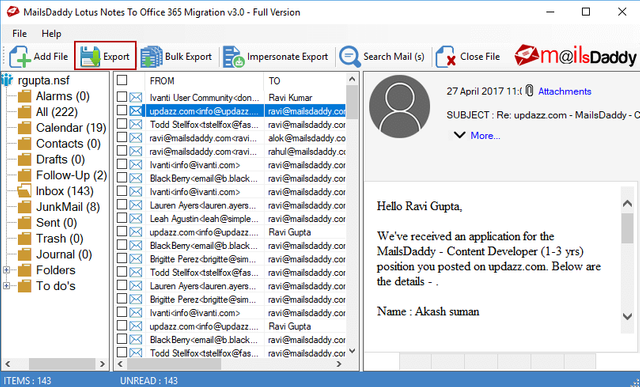
- If you want to export all the data then click on Export all Folder option or click any option as per your need.
- Select the Office 365 option.
- Select export option as per your need from next option.
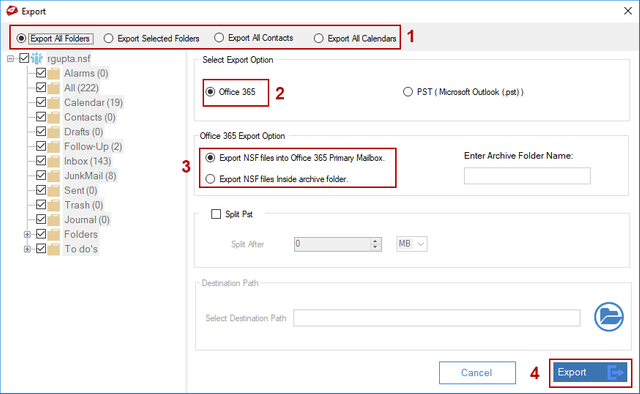
- Click on Export Button.
- Provide an Office 365 Login Credentials to continue.
Final Verdict-
In the above article, I explained why the companies are migrating from Lotus Notes to Office 365? and I described all the process of conversion of Lotus Notes NSF to O365 and the reasons responsible for the migration. Using manual process is a lengthy and tiresome work for a new user so you should use the third-party tool to get a better result to save your time and data because in the manual method there is a chance to lose your data file. I tried my best to explain but still, if you have any suggestion for the article writing please comment it in the comment box.
Congratulations @jonsonrude1! You received a personal award!
You can view your badges on your Steem Board and compare to others on the Steem Ranking
Vote for @Steemitboard as a witness to get one more award and increased upvotes!