Setting Up an IRC Client in Linux Mint(KDE)
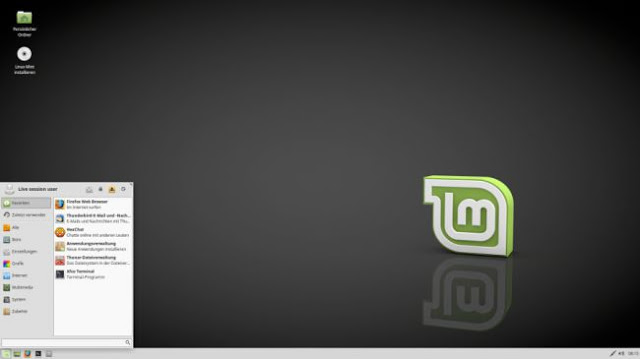
Everyone is searching for help when someone gets stuck on a chunk of code and can't resolve the error so the world has provided us with a solution named - IRC Channels.
Today, i am gonna explain certain steps how can you set up an IRC Client in your machine.
I am assuming you have installed Linux Mint(KDE) in your machine. It's pretty easy in KDE as it pre-installed with a IRC Client - Konversation.
- Setting up IRC Client:
For Eg: We are connecting to freenode as it has more no. of users simultaneously all around the globe.
a) Open Konversation (IRC Client)
b) Click on File
c) Servers
d)New
e) Give a Network name = Freenode
f) Now, go to Servers option and click Add
g) Now, type the following URL in the server column: chat.freenode.net
h) Port=7070
i) Enable SSL and Global Proxy
j) Click OK
- Connecting to IRC Channels:
a) Now go to servers and double click on the server you want to connect in this case i'm assuming you are connecting to freenode.
b) Now your server will be connected by a temporary alias.
c) Now you can simply join a channel by typing:
Example: /j #freenode
/j #python
/j #android
and etc
Similarly, you can connect to as many servers as you like.
Note: 1. Registering a alias will be explained in another tutorial.
2. I do not suggest you to use your real name on irc channels so be careful.
3. And not everyone on these channels are of helping nature so please ignore them.
4. Do not PM (Personal Message) another user without permission. It's kinda rude ;)
Happy Coding