How to automatically outreach people over LinkedIn ?
Send contact request
LinkedIn can be a powerful for B2B outreach. It is quite easy to send automated contact requests using this phantombuster automation. The automation can customize the contact message to include the name of the person you are connecting with. Pay attention that you are limited to 300 characters for the copy (including the person’s name which is required to not look like a bot).
From my experience between 35 and 20 % of the people will accept you contact request. However half the people accepting your contact request won’t respond to the message you put in the contact request. Lot of people just accept the invitation without reading it. Therefore you need to follow-up.
Send followup message
That is why you need to setup some follow-up. Following up also allow to send longer message. Once someone is in your network you can send him a direct message which is not limited in number of characters.
Here is an automation you can use to send follow-up message to people who accepted your invitation.
This automation will:
- Connect your LinkedIn account
- Check the last message threads (number of thread to check can be defined in AccountNumber)
- For each thread, check if the thread is the result of contact request being accepted
- If the thread is the result of the contact request, check if the person responded
- If the person did not respond send a follow up message
The followup message can be customise using element from person LinkedIn profile. Mainly the person name and company name.
As this automation is not from the official app store it is quite complex to setup. Let me walk you through.
Small LinkedIn setup
First of all the script required you to make a small setup on your LinkedIn account. Linkedin offer 2 setup to send messages: “Press Enter to Send” & “Click to send”
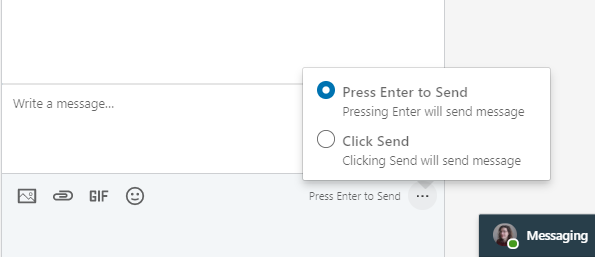
This automation required you to pick the Click to send option.
Create custom phantom
First of all you will need to create a custom phantom. Go to the Developer panel:
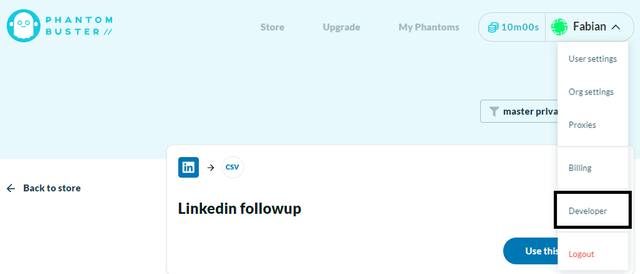
Click on create script in the middle:
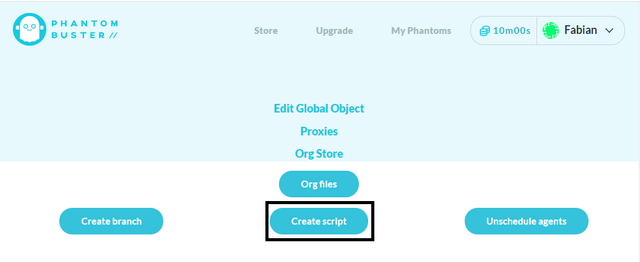
Name you script
Click on the script detail (...) and click “Branch into”
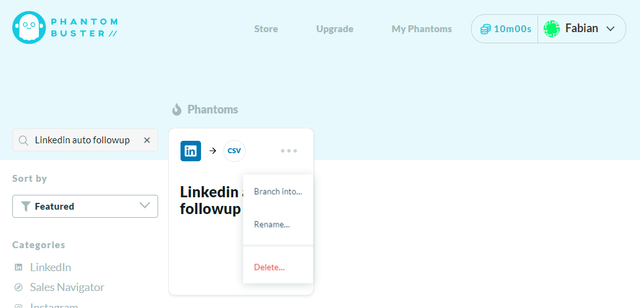
Click ok to the next pop-ups.
Click on Use this phantom:
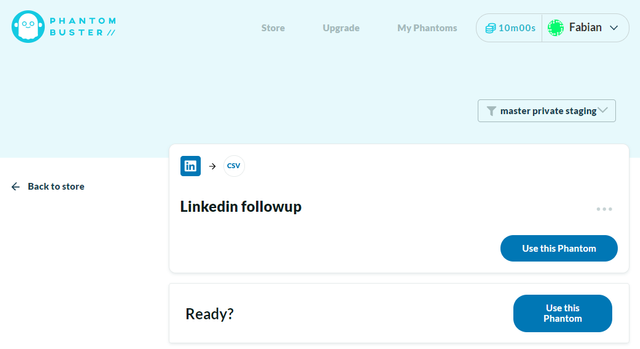
Click on edit code, and copy past there the phantom code from here
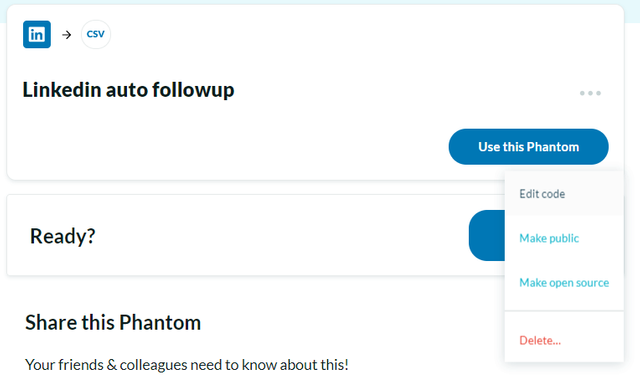
Now click on Setup. In the Input field past the code from here
Setup the agent object
You will have to custom few item in it.
“SessionCookie” should be replaced by your linkedin cookie parameter li_at: open some LinkedIn page with your browser. Open the dev tool. In the Application window look for Cookies, under LinkedIn website. One of the cookie should be named “li_at”
Set "AccountNumber" to the number of message Thread you want to check for.
In « Message » you can write down the followup message you wish to send. You can use the keys '#firstName#' & '#CompanyName# to personalised the message based on the person LinkedIn profile. If you want to inclide line break in the message you can do so by using the special character “\r”
In « accountName » you need to write the name of you LinkedIn account as it is display in a LinkedIn message thread. To get it without typo I recommend you to open a LinkedIn message thread and run the following script in console :
stemp = document.querySelector('.msg-s-message-group__meta')
stemp = stemp.querySelector('[data-control-name="view_profile"]')
stemp = stemp.innerText
console.log(stemp)
It will display the name as you need to copy past it.
You can then setup the script to run on automatically on regular basis. I recommend a frequency of once per week.
If you have some questions about the setup don’t hesitate to ask in the comment.