💡 LIFEHACK #1 — Spend < 60 SECONDS DAILY checking email with some simple tips and tricks…
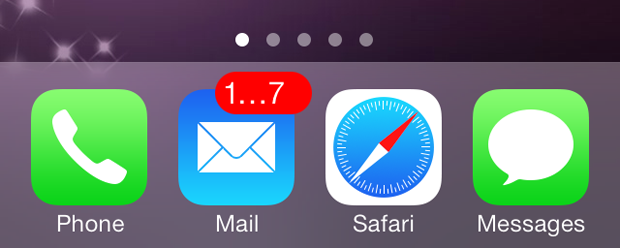
NOTE — With this being one of my first posts I’m expecting it to be buried instantly and seen by no-one, although with the time it took me to write this up, I hope I’m in for a nice surprise and a warm welcome! I have a huge amount of material stashed away for you guys that I know you’ll all absolutely love, and there's nowhere I'd rather share it than this amazing platform right here, so please hit me up with as many comments / follows / shares / etc as possible so I don’t get bored and I promise I'll post cool stuff like this daily; all input appreciated and of course everybody’s welcome! 🍺
How many of you…
… really really want to be more organised, but have your faces rubbed in 💩 like this all day?
I'm ashamed to admit I put up with this for years myself. In fact, I’m pretty sure at one point I disabled email notifications on my phone altogether when the daydreams of bludgeoning my phone with the blunt side of a hatchet became just a little too lucid.
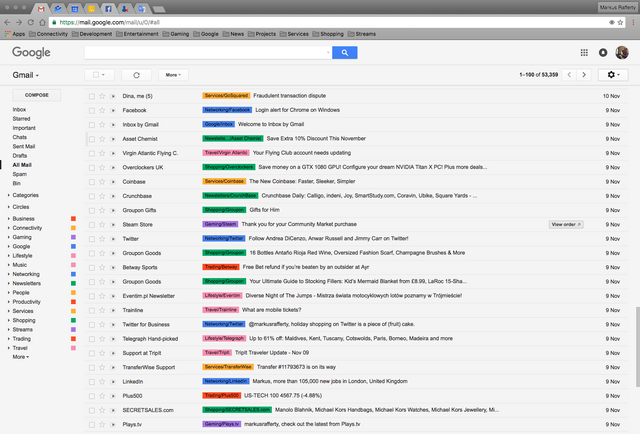
But what if I told you…
… that a far more blissful start to the day like my own inbox above and a harassment-free iPhone are only a couple of hours away?
The truth is, nowadays we mostly use our personal email account as a dumping ground for newsletters and receipts and other garbage that we can't be bothered to unsubscribe from. Hell, even my grandma’s long over using email for basic communication now.
When we do actually need email for double opt-in or whatever it is, most of the time we’ll already be hammering refresh on our inboxes before it's even arrived anyway; for the most part, email notifications are useless in 2017. The time spent properly organising your inbox will pay for itself very quickly, however. Trust me on this. Nowadays, micromanaging my main inbox takes probably less than 60 seconds per day.
The philosophy I follow is that pretty much all incoming email should be automatically labelled and archived. To get started, if you're using Gmail, this handy little button nestled away here will be your new best friend.
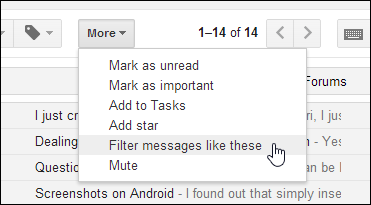
NOTE — Before you get started, you may even wish to simply mark absolutely everything as read, shift it all back to the inbox, and delete any useless old labels like I did. Just be careful not to delete system labels like 'sent' or 'notes' (I did that as well, unfortunately…)
Step 1
- Go through all scheduled / recurring emails and newsletters that you're used to receiving;
- Filter emails like them using the sender's email address (you can of course add extra criteria to break them down more, but I personally chose to keep it simple as possible);
- Create a label with a suitable name for the person / company in question;
- Hit "skip inbox / archive" if you're happy to never be alerted about these again, and also "mark as read" if you don't even need an unread count next to the label (be aggressive and just hit them both if in doubt as you can easily edit these rules later on);
- Remember to check "apply filter to # items" before confirming and watch as huge chunks of clutter disappear from your peripheral vision all at once;
- Rinse–wash–repeat till your inbox is as minimal as can be without thwarting absolutely everything.
By now, your inbox should be extremely small even if you're holding onto almost 100k emails like I am, although you may well end up with a couple of hundred labels as well. If not you can skip the next step, but otherwise…
Step 2
- Create a dozen-or-so appropriately generic “parent” labels to help tidy up the list (for example, “newsletters”, “business”, “people”, etc);
- Quickly go through the individual labels and allocate their parent labels accordingly;
- At this point, you can now choose a colour you like for the parent labels, and tell Gmail to assign that colour to the child labels also (this will save a lot of messing around);
- When you don't have a scrollbar anymore, you're winning!
At this point, you’re almost home and dry. No more stressfully-huge badge icon. No more procession of alerts. Plus, your inbox will appear as if it's actually being looked after from time to time, now that you basically have Google doing all the work for you; presto delegato.
Some caveats and things to note
- If you have as many labels as I do, this can be a pain in the iOS mail app when scrolling them. It isn't smart enough yet to collapse the label groups, so using that list to track down old emails can be a pain. The Gmail app solves that problem.
- The iOS Gmail app also has the magic “all mail” folder like from my screenshot above, so I use that to give the last 24h’s worth of email a quick look every day to be sure I didn't miss anything important.
- Missing emails that are actually important is a real possibility with this strategy, but I would personally recommend using an encrypted email service such as ProtonMail (https://protonmail.com) for anything sensitive anyway.
If you got this far, congratulations! Your days of waking up to 50 email notifications are over, and you'll wonder where on earth the time and willpower to micromanage your inbox manually ever came from. The only thing you'll need to do now is quickly add a couple of new labels every couple of months to encapsulate anything new you sign up for between now and then, but this handy bookmark right here will help you track them all down when you find the motivation:
Best,
Markus
NOTE — With this being one of my first posts I’m expecting it to be buried instantly and seen by no-one, although with the time it took me to write this up, I hope I’m in for a nice surprise and a warm welcome! I have a huge amount of material stashed away for you guys that I know you’ll all absolutely love, and there's nowhere I'd rather share it than this amazing platform right here, so please hit me up with as many comments / follows / shares / etc as possible so I don’t get bored and I promise I'll post cool stuff like this daily; all input appreciated and of course everybody’s welcome! 🍺
it's a good idea but honestly I've got used to IOS email it's easy to manage and I don't see a big difference to switch but thanks for sharing. I Would like to ask is there any way to make unwanted emails automatically to be deleted I made it on Mac but not of the Iphone ?
@deyashalash: I expect you’re referring to this infamous ball-ache here…
http://www.expertreviews.co.uk/mobile-phones/1402300/how-to-delete-not-archive-gmail-messages-on-iphone
When it comes to my email history though, I prefer to have them and not need them rather than need them and not have them (unfortunately I learnt that the hard way), so aside from a couple of spam emails per year that slip through the net I delete absolutely nothing!
The other thing that comes to mind is:
Settings → Mail → “MESSAGES: Ask Before Delete” (6th one or so down).
I thought that was disabled by default, but I’m too worried about shafting important emails by accident (see above for why heh).
Oh, actually, there is one exception I make... And it’s when moronic companies send my password back to me in plain text… I may even go search my inbox right now for a couple of my regular passwords just in case I ever missed any of those…
Welcome to Steem @markusrafferty I have upvoted and sent you a tip
Markusrafferty - welcome to steemit. Hope you will enjoy blogging on steemit!
We are also new and will start soon with daily sportsbetting tipps!
Hello @markusrafferty Great introducemyself post!!
I'm @andyluy and I've been here for a couple of weeks, a can tell youThat steemit is the most amazing thing I've ever seen at the internet so far. I'm happy seeing it grows every day!
I had some hard time on the firsts week, so I spent some time searching information to improve my experience with steemit, latter I've decided to make posts about those things in order to help the new ones to have a shortcut to get deeper on steemit.
here is some of my posts, I hope It mitght be helpful to you:
The Randowhale
Getting videos from facebook
Minnowssupport!
Randowhale update 1
I intend to keep posting useful info that I may be able to gather, and in a near future some give away. Feel invited to follow me and if you have any question about steemit you can ask me in any of my last posts, I'll try my best to help.
Let me welcome you to Steemit @Markusrafferty . I'm @chrisx and if you need any help feel free to contact or follow me :-)
Hi there @Markusrafferty :) - Welcome to Steemit ! I am @digital-gypsy, nice to meet you !
Welcome and Thank You for being with us!! Following your Blog now
Hi there Markusrafferty ,
Welcome to Steemit ! I am @minnowhelp, nice to meet you !
I do check the values of some offers here and hope so to help new steemians. I just started this project !
In my session 1 of testing the value of an @booster upvote I tracked the gains of different users by using this offer - so - for example @triverse got for an investment of $1.96 and Post Upvote worth $5.08 !
if you want to save money, follow me on follow me on my blog! :)
Welcome to Steemit @markusrafferty!
I'm a bot-helper, and I'm created to help. Congratulations on the registration on Steem - you really like it here! If you like me, make an upvote of my comment and follow me. Your upvote will allow you to give more money to new users, such as you. Let's make Steem better together!
I follow you, and to get more upvote and resteem - follow me!
All the money I earn will be donated to charity.
Steem on!
Hello @markusrafferty. Welcome to Steemit. I am David. I wish you have a happy journey here.