Obtaining administrator access on Huawei HG8247H
My ISP upgraded my connection from VDSL to fiber and gave me new hardware to go with it – the Huawei HG8247H GPON. However, as I was already using the fully configured DDWRT-edNetgear WNDR4500v2 router for all my networking tasks, I needed to turn the Huawei into a media converter and assign the static IP on the Netgear – not the easiest task as it appears.The Huawei my ISP uses comes with manufacturer firmware and blank configuration, so the default logins of
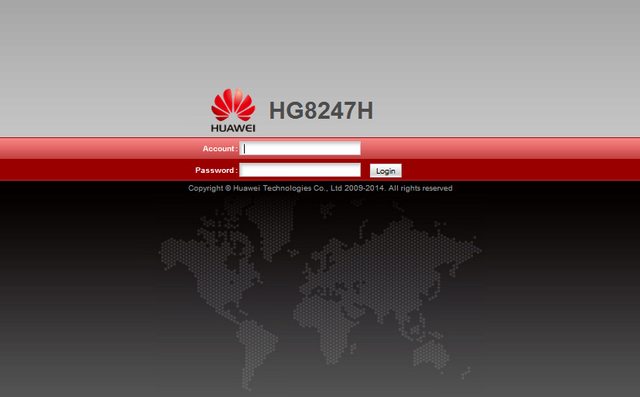
normal user: root / admin
administrator: telecomadmin / admintelecom
still work, but as soon as its WAN gets connected it grabs the configuration from the ISP and the administrator login no longer works. Fortunately, one can authenticate in the web interface before it grabs the configuration and the session remains valid until logoff (or timeout).This gave me a window of configuring the device all in one go and then leaving it there with the administrator interface locked out. But that would never be enough in the long run. So I read around and found the tools and method of obtaining, extracting and modifying the configuration file to suit my needs.
Obtaining the configuration file
Assuming the WAN interface was previously connected and the router fetched its auto-configuration from the ISP and the superadmin user is locked out, enter the administration interface with the standard root / admin login. Go into the System Tools section and do a settings reset. Disconnect the WAN (optical connection) while the router is rebooting.
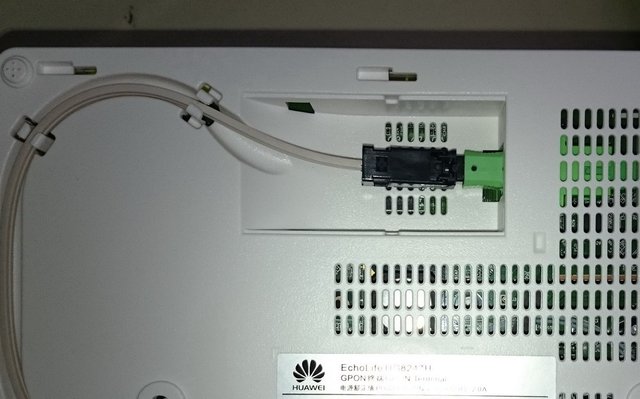
WAN interface connection underneath the router
Wait for it to power on and start the web interface and you should be able to login with the administrator-level telecomadmin / admintelecom login (unless your ISP installed a custom firmware). Once you’re logged in, remember to browse around as the authentication has a timeout. Reconnect the optical link and wait for it to retrieve the operator settings.When done the connections should appear in Status > WAN Information. You can now navigate to System Tools > Configuration File and download the settings file. You’ll end up with a hw_ctree.xml file.You will not be able to read this file directly as it is both gzipped and encoded.
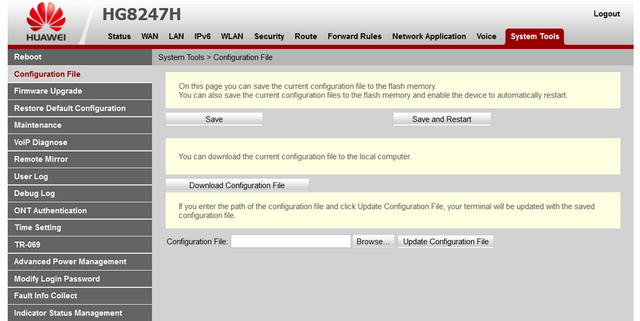
Decoding the configuration file
Download aescrypt2 and run the following command
aescrypt2_huawei.exe 1 hw_ctree.xml decoded.xml
You can now open up and edit the XML file. Browse around and look for the following section:<UserInterface>
<X_HW_CLIUserInfo NumberOfInstances="1">
<X_HW_CLIUserInfoInstance InstanceID="1" Username="root" Userpassword="465c194afb65670f38322df087f0a9bb225cc257e43eb4ac5a0c98ef5b3173ac" UserGroup="" ModifyPWDFlag="0" EncryptMode="1"/>
</X_HW_CLIUserInfo>
<X_HW_CLITelnetAccess Access="1" TelnetPort="23"/>
<X_HW_WebUserInfo NumberOfInstances="2">
<X_HW_WebUserInfoInstance InstanceID="1" UserName="root" Password="465c194afb65670f38322df087f0a9bb225cc257e43eb4ac5a0c98ef5b3173ac" UserLevel="1" Enable="1" ModifyPasswordFlag="1" PassMode="2"/>
<X_HW_WebUserInfoInstance InstanceID="2" UserName="youradmin" Password="4a53c3505bcd62b7f5d8b5004e24c71fe7cd08955474d408c0829cf9cfc1505e" UserLevel="0" Enable="1" ModifyPasswordFlag="1" PassMode="2"/>
</X_HW_WebUserInfo>
</UserInterface>Your file would probably have a different second username and password hash (set by your ISP). The root password hash should be the same if you did not change the password from the default admin. If you want to, you can change them to whichever values you choose – keep in mind the hash is obtained with double hashing:SHA256(MD5('password'))If you don’t want to mess with the ISP’s login you can modify the root user to have administrator-level permission. For that, edit its UserLevel variable and set it to 0 (like the second user).Browse around for other things you might want to change (that are not exposed in the web interface) and save your changes. Re-encode the config file with:
aescrypt2_huawei.exe 0 modified.xml hw_ctree.xmlRepeat the initial steps (reset the configuration and disconnect the WAN) to re-obtain access to the interface and restore the modified configuration file (through System Tools > Configuration File). Wait for it to reboot and you’re done – you can now login with full administrator privileges.

PS: After a recent firmware update my ISP disabled configuration file encoding. If you’re lucky and your ISP does the same you can skip the decoding/encoding steps.You can check if the file is plain text or encoded by opening it with Notepad++/Notepad or looking at its size (around 200K means it’s plain text, around 20K is encoded).
Source subject
موضوع رائع جدا واصل أخي عبد الرحمنوإياك أن تفاصل
شكراااخي @mustaphaaoufi
Welcome to steemit good project of you
Thank you my friend
@kinaabderrahmane, A warm welcome to Steemit. This is a great community and I know you will have a great time here.
I'm from Nigeria and I've made a lot of friends in Steemit, and I'm glad to meet you too.
Please never give out your password to anyone or through any link. Any request for your password might be to steal from you so be careful. Treat it like your bank code.
I want to invite you to join the discord channel #steemschools https://discord.gg/eTZqQvk and we will teach and support you to grow up in Steemit, to choose the right topic to attract readers, to use the right tags to get more visibility, how to make quality posts and comments on Steemit, how to sell your products, business strategies and tips on how to make more money in steemit and in life.