Ledger nano S update 1.4! Improvements, Stuck on "update" fix!
One of the safest ways to store your cryptocurrencies is hardware wallet! Two most popular ones are: Ledger nano and Trezor. Today ledger nano launched new firmware version with many improvements. Ledger team strongly recommend all users to update their Nano S to take advantage of the new features and latest security improvements brought by the Ledger firmware 1.4.
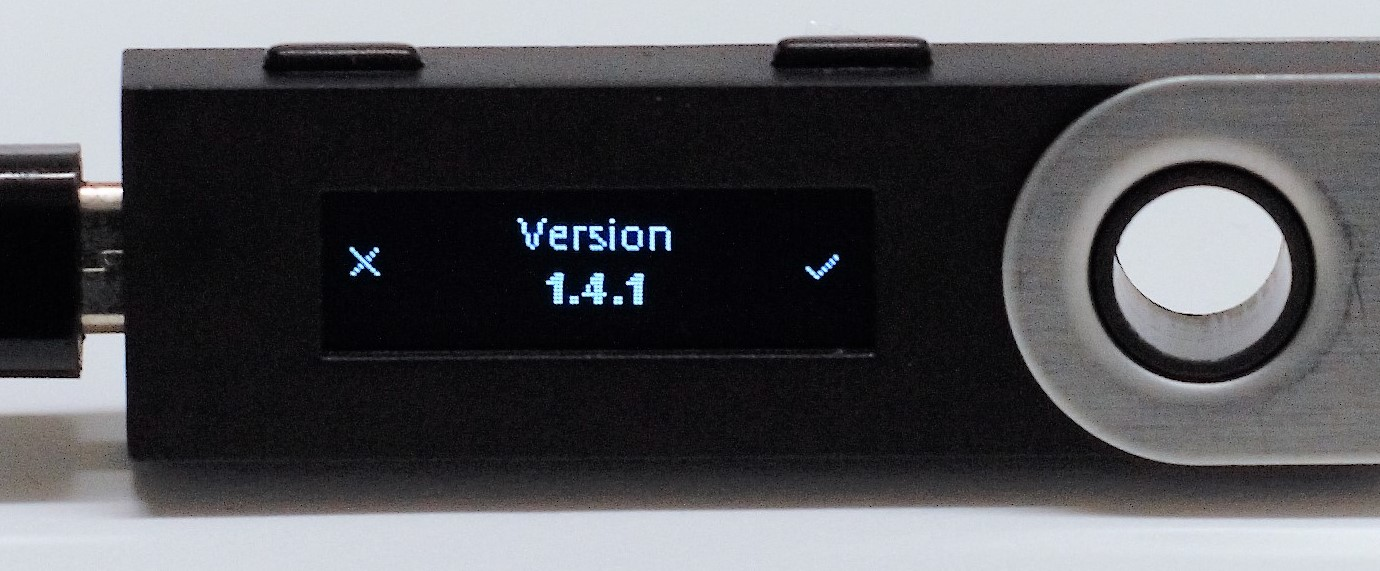
One of my favorite is that :The number of apps which can be loaded onto the Nano S at the same time can be raised to up to 18. Other update improvements:
Better screen lock management
Full 24 words backup validation enforced
Misc UX optimizations (faster device)
Misc security improvements
Full improvements list can be found here: https://www.ledger.fr/2018/03/06/new-firmware-update-1-4-1-available-for-the-nano-s/
They also posted full tutorial to make update easier for users:
https://support.ledgerwallet.com/hc/en-us/articles/360001340473-How-to-update-my-Ledger-Nano-S-with-the-firmware-1-4
It may look simple but many users experienced problems. In most cases it was ledger stuck on "update" screen! (STEP 5) If you also experienced same problems, you are lucky that you are here, because i will show how to fix it.
As they state, ledger Manager is under massive load as tens of thousands users are trying to update in the same time. This generates some troubles on the flow. If you get stuck at one step. Just wait a few minutes and try again. But in many cases waiting does not help.. so if you have your device stuck on "update" screen, follow these steps:
- Open device manager and check "human interface devices"
- Find the device with a yellow warning sign. (it will be your Ledger).
- Go to the "driver" tab and update device driver
4)Once the driver is updated successfully and there's no more yellow warning sign beside - Quit the Ledger Manager
- Disconnect your Nano S
- launch Ledger Manager again
- While holding the left button (at least 5 sec), connect the Nano S again
- If you did everything right “Bootloader” should be displayed on your device’s screen and ledger manager app will continue installing!
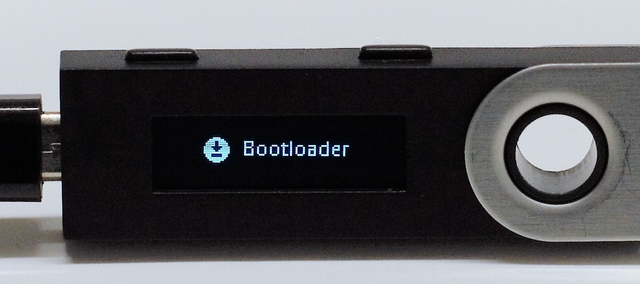
- Follow STEP 6 on ledger official tutorial. After installation is done, reconnect Ledger nano S and reopen Ledger manager to successfully install your apps! (STEP 7)
Feel free to ask anything in comments section! I will try to do my best to help you!
If this already helped a lot, tips are always appreciated: 0x9Fc6e582707902F089e196b1e6e83a570D131525 (ETH address)
Good luck!
I know you want get any reward for that but thank you for that fix
Been trying to update my firmware for a month but no go I'm stuck on "Update" on the screen and cannot get passed this stage no matter what I do. I have tried all of the suggestions on Reddit etc. Would you suggest doing a full Restore/Reset using the 24 Word Recovery Phrase start from scratch again? Have run out of ideas.
Unfortunately the above instructions do not work on Windows 10. The Ledger does not display under Human Interface Devices.
Have you found a work around for this by chance?
Worked for me. Windows 8.1. Thanks.
love you dude, u just saved my ass. uhh..