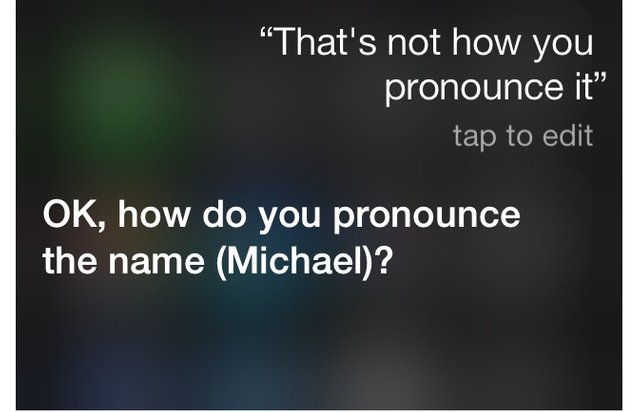9 things you can do on your iPhone you do not know that it existed
everyone has a smartphones now and every smartphone came with a different option and hidden shortcut if you know this shortcut you will find your phone so easy to deal with You can check your email, access social sites, browse the internet, take photos and play games ... but all of these services are provided by all smart phones, and here are the iPhone phones are similar. Here are 9 things you can do on your iPhone and you do not know what to do.

1. Through your iPhone phone you can know the movement of the flight above you
All you have to do is use Siri and ask "What flights are overhead", and then she will show a table and a diagram showing you the planes flying over you
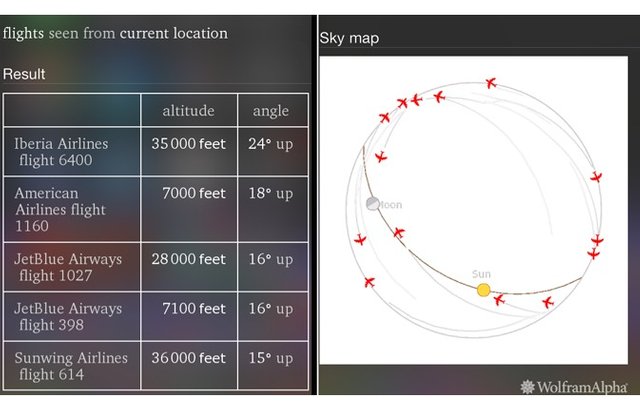
2. If you entered text or edited the image but incorrectly and wanted to modify it
Shake the phone and you'll see options to bring everything back to its proper place.
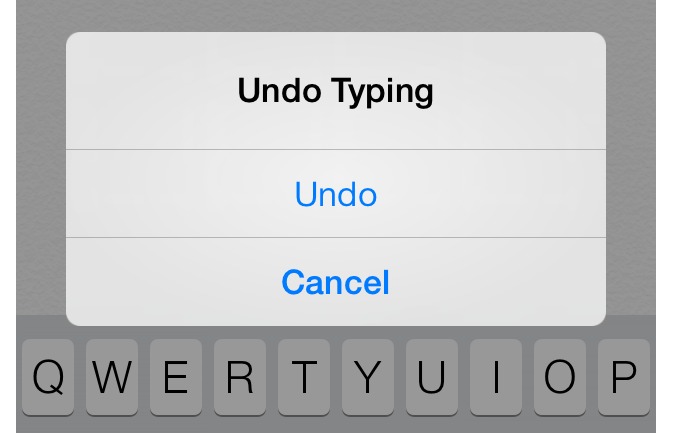
3. If you are disturbed by the auto focus system, or from the exposure system, you want to close it
Press and hold the screen until the box turns yellow and AE / AF Lock appears below, and your phone will close the system focusing on the exposure issue until you take a picture.

4. Add shortcuts to some of the long words you use routinely
Go to Settings, then General, then Keyboard, then Shortcuts, and finally add a new shortcut.
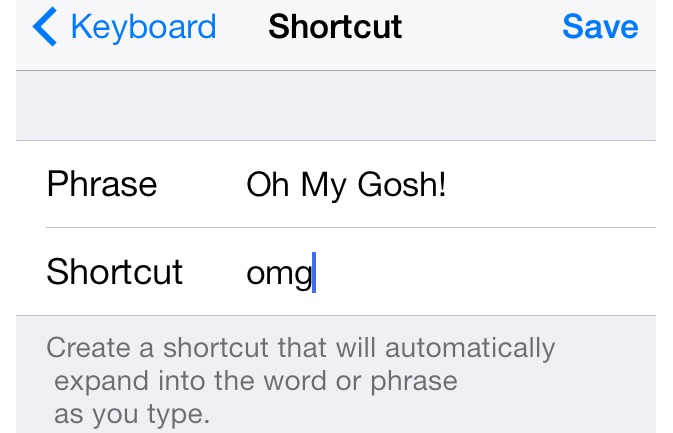
5. Put a stronger PIN instead of the Basic Request, which asks you to place only 4 confidential numbers
Go to Settings, then General, then the number or PIN code, then cancel the "Simple Passcode" feature, and finally you will be asked to change your PIN using a keyboard completely without having to put numbers alone.
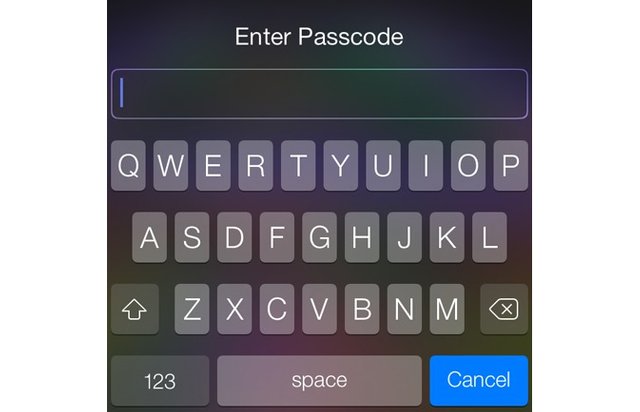
6. Handle movements with one hand
All you have to do is activate the Assistive Touch option so you can control the movements with one hand, but you can also create your own movement. Go to Settings, then General, then Accessibility, and then activate the AssistiveTouch option, and once you activate it, you will see a small black box like the one in the picture.
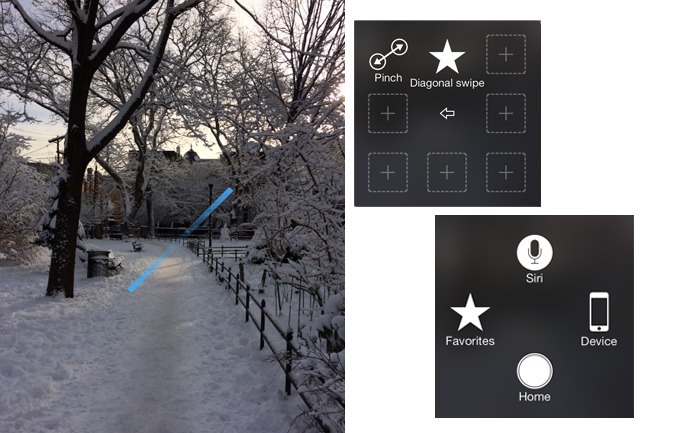
7. Set a specific timing to stop listening to him (in the event that it takes him to sleep)
Through Timer. Drag the menu from the bottom and select Timer, you will see the option "When Timer Ends", scroll down until you find the "Stop Playing" option, and from there you can set the time to stop listening to audio files.
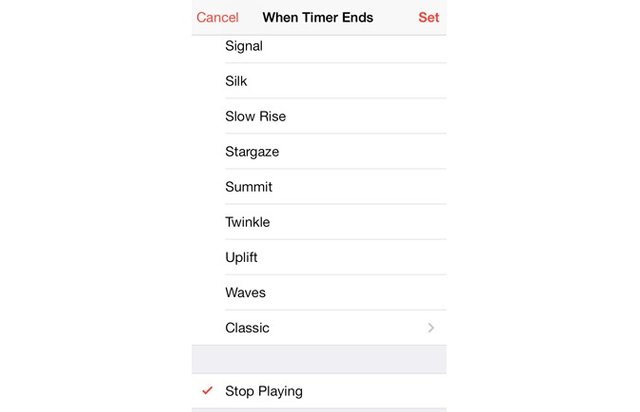
8. Use the LED flash next to the camera to wake up
Go to Settings, then General, then Accessibility, scroll down to find "LED Flash for Alerts" and control the features your phone will use to alert you.
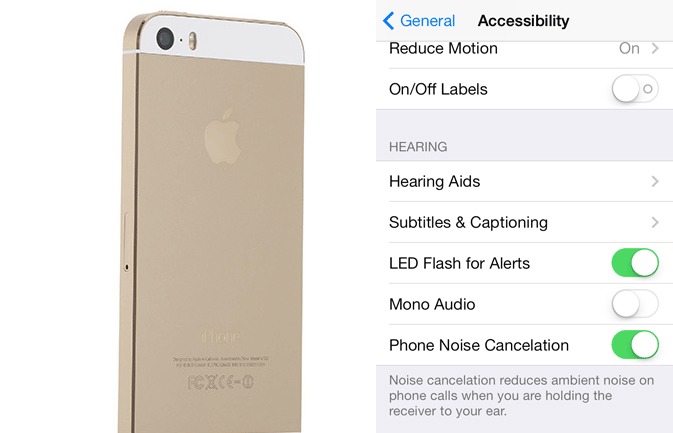
9.Help Siri correct the words he utters
But only if you are fluent in English. If you mentioned the name of a street or person and found that the name was wrong, you could say "That's not how you pronounce [name]."