How to Make Your Internet Faster with Privacy-Focused 1.1.1.1 DNS Service
Cloudflare, a well-known Internet performance and security company, announced the launch of 1.1.1.1—world's fastest and privacy-focused secure DNS service that not only speeds up your internet connection but also makes it harder for ISPs to track your web history.
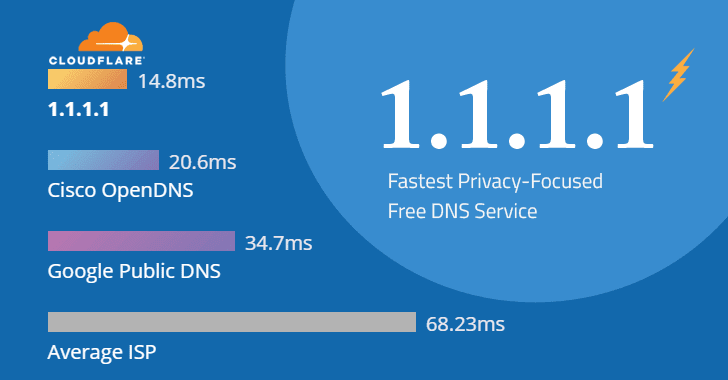
Domain Name System (DNS) resolver, or recursive DNS server, is an essential part of the internet that matches up human-readable web addresses with their actual location on the internet, called IP addresses.
Since the default DNS services provided by ISPs are often slow and insecure, most people rely on alternative DNS providers—such as OpenDNS (208.67.222.222), Comodo DNS (8.26.56.26) and Google (8.8.8.8), to speed up their Internet.
But if you use Cloudflare new 1.1.1.1 DNS service, your computer/smartphone/tablet will start resolving domain names within a blazing-fast speed of 14.8 milliseconds—that's over 28% faster than others, like OpenDNS (20.6ms) and Google (34.7ms).
How to Change DNS Settings to Boost Internet Speed
For Mac PCs:
Open System Preferences.
Search for DNS Servers and tap it.
Click the + button to add a DNS Server and enter 1.1.1.1 and 1.0.0.1 (for redundancy).
Click Ok and then Apply.
For Windows Computers:
Tap Start and then click on Control Panel.
Click on Network and Internet, and then tap Change Adapter Settings.
Right-click on the Wi-Fi network you are connected to, then click Properties.
Select Internet Protocol Version 4 and click Properties, and then write down any existing DNS server entries for future reference.
Now tap Use The Following DNS Server Addresses, and replace those addresses with the 1.1.1.1 DNS addresses: For IPv4: 1.1.1.1 and 1.0.0.1; and For IPv6: 2606:4700:4700::1111 and 2606:4700:4700::1001
Click OK, then Close, and Restart your browser.
For Android Devices:
Connect to your preferred WiFi network.
Enter your router’s gateway IP address in your browser. Fill in your username and password, if asked.
In your router’s configuration page, locate the DNS server settings, and enter any existing DNS server entries for future reference.
Replace those addresses with the 1.1.1.1 DNS addresses: For IPv4: 1.1.1.1 and 1.0.0.1, and For IPv6: 2606:4700:4700::1111 and 2606:4700:4700::1001
Save your settings, then restart your browser.
Note: Android requires a static IP to use custom DNS servers. This setup requires additional setup on your router, affecting your network’s strategy for adding new devices to the network. Cloudflare recommends configuring your router’s DNS instead, which gives all devices on your network the full speed and privacy benefits of 1.1.1.1 DNS.
For iOS Devices (iPhone/iPad):
From your iPhone's home screen, open Settings.
Open Wi-Fi and then your preferred network in the list.
Tap Configure DNS, and then click on Manual.
If there are any existing entries, tap the - button, and Delete next to each one.
Now, add 1.1.1.1 and 1.0.0.1 (as alternate DNS server for redundancy) to the DNS address.
Now, tap the Save button on the top right.
You’re all set to go! Your device now has faster, more private DNS servers.
Well, I have already switched to Cloudflare DNS service. If you too, please tell me your experience in the comments below...