10 Ways to Boost Your WiFi Signals
Browsing slowing to a crawl, the inability to stream, drooped Wi-Fi signals, wireless dead zones-every one of these problems is maddening in a world where getting online has become, for some, as necessary as breathing. well, may be not that critical, but important.If only way you get decent reception is to be in the same room as your wireless router, these simple tips optimize your network.
1-CENTER THE SIGNALS.
Wireless routers act as omni-directional transceivers, shuttling data between your devices and the wired modem. As such, routers pump out signal in all directions at once, like a bubble of connectivity. However, the effective range of that bubble is not absolute—walls, floors, furniture, mirrors and metal objects can all cause interference and signal degradation. For example, placing a router near an exterior wall can cut its output in half since 50 percent of the signal is being pushed outside your home. Your neighbors may appreciate it, but your torrents won't. Instead, position the router in the center-most room of your house as high up as you can to maximize its effective radius.

2-PLACE YOUR ROUTER TO MAXIMIZE EFFECTIVENESS.
Where you place your router has a lot to do with how it performs. When placing a router, consider putting it:
Near the center of the house, on a top floor. Radio waves best travel down and laterally
Off the floor, ideally on a wall mount or high shelf.
As far as possible from your neighbor's WiFi router (which, of course, you've made sure is using a different channel).
Away from cordless phones and microwaves, which operate on the same 2.4-GHz frequency. (There are some cordless phones that are WiFi friendly).
Away from power cords, computer wires, microwaves, baby monitors, and halogen lamps.These wires and waves can interfere with radio reception.
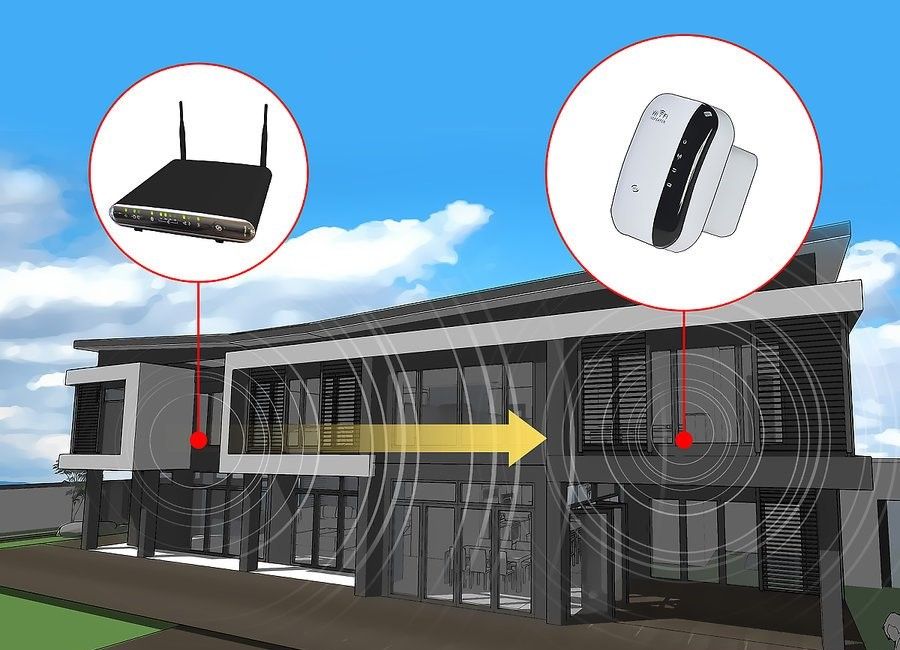
3-USE BEER CANS.
Typically, a beer is something best enjoyed after a home improvement project is complete, but in this case, it's necessary to drink one before you even get started: The aluminum in beer and soda cans reflects and extend the signal farther than the router itself.
Here's how it works. Step one: Have a beer and wash out the can. Then, remove the pop top and, using a pair of scissors or a utility knife, cut around the bottom of the can to remove it. Repeat the process for the top of the can, just below the mouth, but don’t cut all the way around—leave about 1 to 2 inches of space at the top to make sure the mouth of the can is still attached. Then, from the bottom, cut down the middle of the can on the opposite side of the space. Fan out the flaps to create a curve or parabola and turn the can upside down to stand it up. Stick one of the router's antennas through the mouth of the beer can and use a small piece of duct tape or blu-tack to keep it in place, then repeat the process for the other antenna. Although your router might look messy, your signal strength should greatly improve (at least in certain directions).
If you don’t want to use a beer can, you can use simple household tinfoil to create the same effect.

4-FIRMWARE UPDATES.
A router's firmware is like the device’s brain: it’s the underlying software that allows the rest of the device to operate.
As is the case with almost all modern technology, router manufacturers are forever pushing out new tweaks and updates to their products, often with the intention of adding more speed and performance — not to mention fixing security flaws.
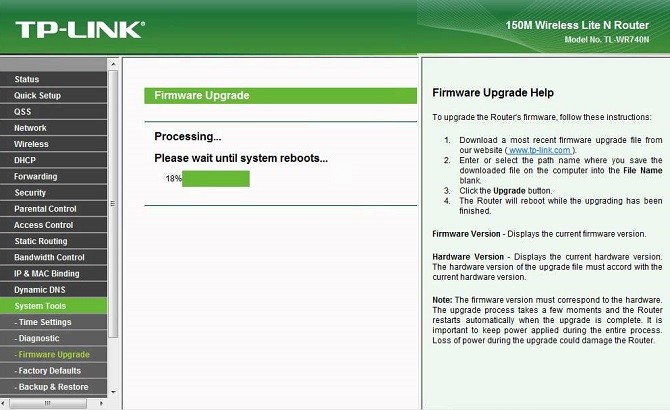
Most modern routers will let you update the firmware from within the admin portal. If you’re unsure whether that’s possible, or if you aren’t sure how to actually do it, consult your router’s manual. If the instructions aren’t in there, contact your ISP (assuming you’re using an ISP-provided router.)
5-REPLACE YOUR ANTENNA..
If your router has a built-in antenna, adding an external version would be a good idea, as the latter tends to send a stronger signal. Many router manufacturers sell omnidirectional antennas, which send a signal to all directions, or directional ones, which send a signal in one specific direction. Most built-in antennas tend to be omnidirectional, so if you are buying an external one, it should be marked "high-gain" to actually make a difference. A directional antenna tends to be a better option, since odds are that you aren't experiencing weak spots in your network in every direction. Point your external antenna in the direction of your weak spot, and it will broadcast the signal accordingly. Check your router manufacturer's website for details on how to buy them.

6-BUY A REPEATER.
Most routers have a range of about 150 feet. If you live in a big house, devices and computers in rooms farthest away from your router might have a hard time connecting to your home Wi-Fi network. The easiest fix to boost the signal in those rooms is to buy a Wi-Fi repeater, which can plug into any wall outlet and will increases a signal's range and strength to the farthest parts of your home (with a corresponding decrease in internet speed for those connecting to the extender, but you can’t have everything).
If you’re feeling more ambitious (or cheap), you can turn an old router into a Wi-Fi repeater with a little bit of programming and hacking.

7-PASSWORD-PROTECT YOUR NETWORK .
Because home Wi-Fi speeds are (slightly) dependent on how many people are using it at one time, a strong password is key: It will ensure that only authorized people are using your network. Take advantage of the security already built into your router and select a password (or better yet, a passphrase) that is a hard-to-figure-out combination of letters, numbers, and symbols.
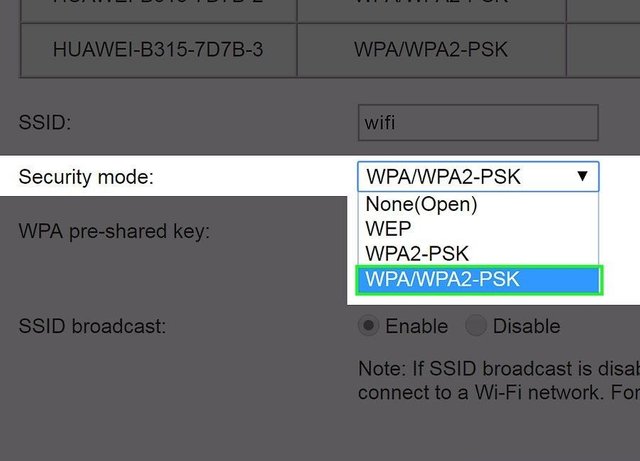
8-LIMIT THE NUMBER OF DEVICES YOUR WI-FI WILL SUPPORT WHITH MAC ADDRESSES.
The fewer devices your network has to support, the stronger speed you get out of it. (Usually.) Limit the number of devices can access your network by creating a device access list of MAC addresses. A MAC address is a "Media Access Control" identifier for devices that you and your family use
Create a device access list of MAC addresses by first finding your devices MAC addresses, and then by going to your access point's configuration screen and setting which addresses get the green light.
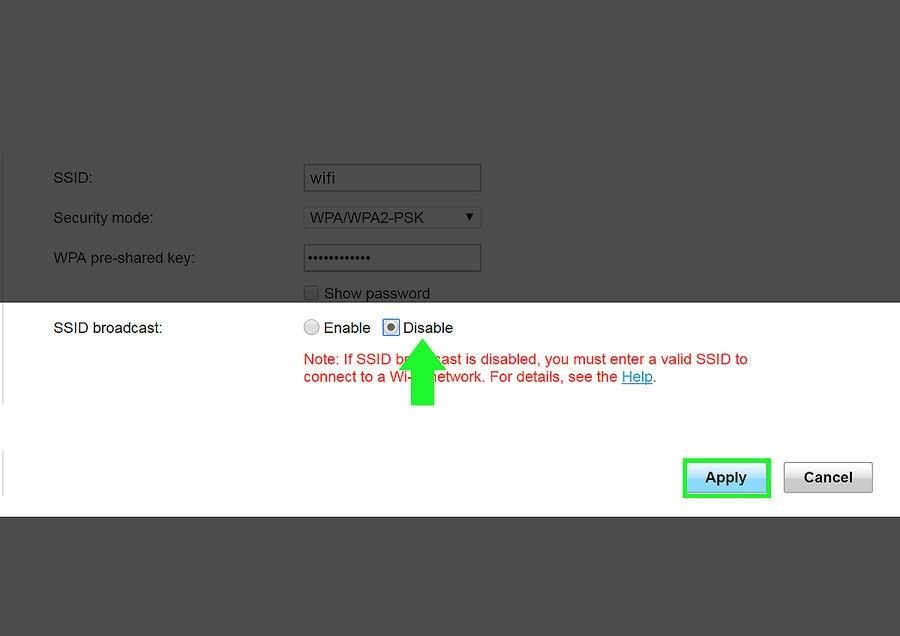
9-DON'T PUBLICIZE YOUR NETWORK'S NAME.
If you don't want other people from potentially mooching off your signal, don't let them know it's there in the first place. (It is possible for software to locate "hidden" networks, but the point still stands.) Go to your access point's admin page and uncheck "Enable SSID Broadcast." You can still access your network, of course, but it won't be discoverable when a computer is looking at the list of available networks.

10-MINIMIZE MIRRORS.
All metallic surfaces reflect WiFi signals, including the thin metal layer found in most mirrors.
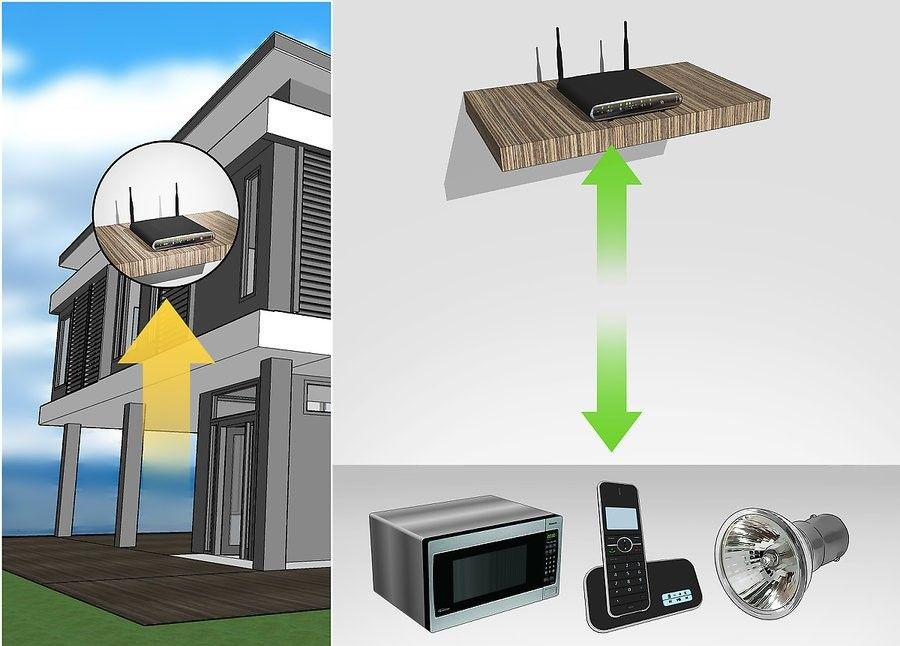
UPVOTE & FOLLOW ME I WILL BRING MORE INFORMATIVE THINGS HERE
Thanks.....