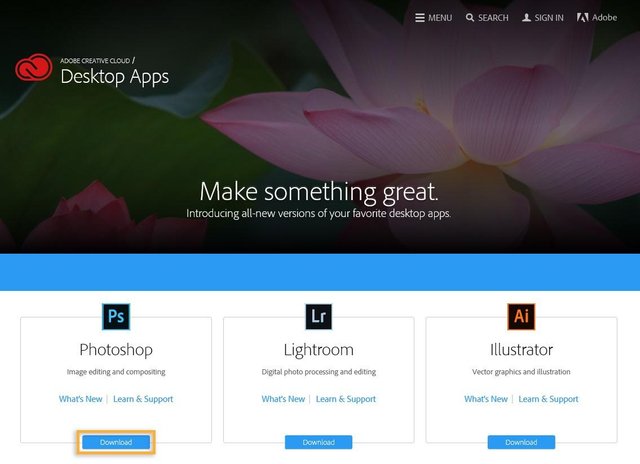Download and Install Adobe Photoshop and Edit Photos in Natural Models
Language: Indonesian
Tutorial: Download and Install Adobe Photoshop and Edit Photos in Natural Models
Download Photoshop CC
Welcome to Photoshop CC! Whether you purchased a Complete, a Photography, or a Single-App plan, the process is the same. Simply download Photoshop from the adobe.com website and install it on your desktop.
Selamat Datang di Photoshop CC! Apakah Anda membeli rencana Lengkap, Fotografi, atau Tunggal-Aplikasinya, prosesnya sama. Cukup unduh Photoshop dari situs adobe.com dan pasang di desktop Anda.
1. Go to the Creative Cloud apps catalog. Locate Photoshop, and click Download.
Buka katalog aplikasi Creative Cloud. Cari Photoshop, dan klik Download.
http://www.adobe.com/creativecloud/catalog/desktop.html
- If you are not signed in, you will be asked to sign in with your Adobe ID and password. Follow the onscreen instructions.
Jika Anda tidak masuk, Anda akan diminta untuk masuk dengan Adobe ID dan kata sandi Anda. Ikuti petunjuk di layar.
https://helpx.adobe.com/x-productkb/policy-pricing/account-password-sign-faq.html
Note;
If you have a free trial membership to Creative Cloud, please refer to https://helpx.adobe.com/creative-cloud/help/download-install-trial.html
Jika Anda memiliki keanggotaan percobaan gratis ke Creative Cloud, silakan merujuk ke https://helpx.adobe.com/creative-cloud/help/download-install-trial.html
Don’t have a Creative Cloud membership or trial yet? See https://creative.adobe.com/plans
Belum punya keanggotaan Cloud Creative atau trial? Lihat https://creative.adobe.com/plans
2. Your app begins to download.
Aplikasi Anda mulai diunduh
- At the same time, the Adobe Creative Cloud desktop app appears, and it will manage the rest of the installation process. Check your download progress in the status bar next to the app’s name.
Pada saat yang sama, aplikasi desktop Adobe Creative Cloud muncul, dan ini akan mengatur sisa proses penginstalan. Periksa kemajuan unduhan Anda di bilah status di samping nama aplikasi.
Note;
Depending on your network’s speed, it could take some time to download your app.
Bergantung pada kecepatan jaringan Anda, perlu beberapa waktu untuk mendownload aplikasi Anda.
3. To launch your new app, find the Photoshop icon in the Apps panel and click Open.
Untuk meluncurkan aplikasi baru Anda, temukan ikon Photoshop di panel Apps dan klik Open
- You can also launch Photoshop as you normally launch any app on your computer. Photoshop is installed in the same location where your applications are normally installed, such as the Program Files folder (Windows) or the Applications folder (Mac OS).
Anda juga bisa meluncurkan Photoshop saat Anda biasanya meluncurkan aplikasi apapun di komputer Anda. Photoshop dipasang di lokasi yang sama dengan tempat aplikasi Anda biasanya dipasang, seperti folder Program Files (Windows) atau folder Applications (Mac OS).
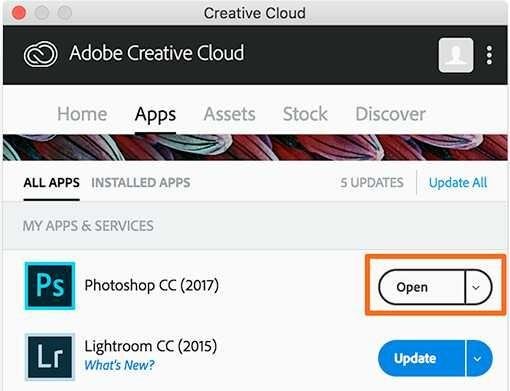
Note;
Having trouble with your first download? See https://helpx.adobe.com/creative-cloud/kb/troubleshoot-download-install.html
Mengalami masalah dengan unduhan pertama? Lihat https://helpx.adobe.com/creative-cloud/kb/troubleshoot-download-install.html
Video Tutorial; Edit Photos That Are Natural Models-Adobe Photoshop CC
Thanks vote & restemd
And Thanks for suport and vote by @meysam, @mysteem, @esteemapp
I LOVE eSteem and I LOVE @goodkarma.