How To Make Ribbons In Adobe Illustrator
In this post, I have the tutorial for you guys in which I will tell you that how you can make ribbons in the adobe illustrator by using the warp tool properties.
This is one of the coolest tools in the adobe illustrator. You can use it anywhere because this technique is very good and save a lot of time as well. Ribbons are used in any way such as decoration or sometimes to display on it. In adobe illustrator ribbons are also used for the retro logo or for the badge as or to represent someone tag that you want to show on it. They are created with the simple use of pen tool and rectangle but with the help of warp tool you can change the appearance of the ribbon in any way as I have shown in the above image
In this tutorial, I have explained all the procedure step by step how you can apply warp tool technique while using the ribbon in adobe illustrator.
This tutorial is on the demand of my students that they are facing issue while trying to make ribbons but they won't able to do so. Now for that reason, I have made a tutorial to overcome this problem which through this tutorial within a minute you are able to make it
This lecture is delivered on steemit and youtube, you can ask any query or question in the Discord Channel of "Rainbow Warriors"
Here is the link to join this channel for any work or query regards anything that comes to your mind!
Here is the 11th Lecture of Adobe Illustrator
As you have seen in this video tutorial all the procedure is done with short and simple tricks that will surely gonna help you and save your times. Not only the ribbons you can make lot more of design by using this warp tool. Although you can create ribbons without it but with the help of warp tool you are to make accurate shape what you want!
Note!
If you want further details about this you are most welcome I will provide you what you are looking for :)
Because I'm here at your services! O:)
For today here is the image how to make ribbons in the adobe illustrator.

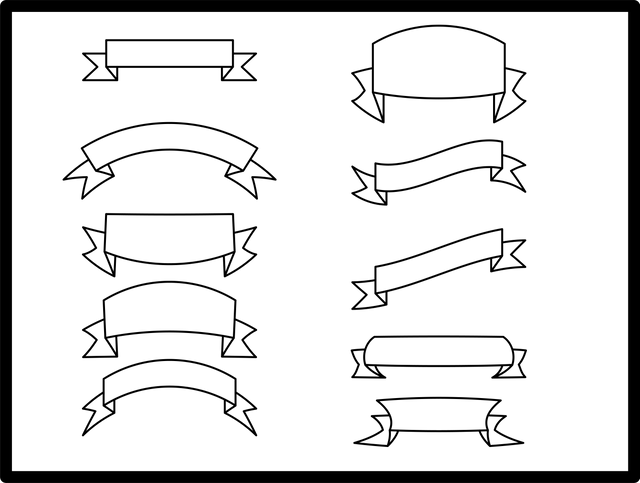
As you can clearly see that the image has all the properties of the warp tool applied to the objects and it saves you time and make you work more pretty and accurate as well!
Steps to do!
- First open the new page.
- Take pen tool
- Draw a half rectangle
- Now take a copy of the half rectangle
- Placed the copy in the mid of the first rectangle such as 45 degrees.
- Now select direct selection to drag the anchor point.
- Now press right click and reflect 9o degree and take a copy of it.
- Now place the copy and align them equally.
- Now group both rectangles.
- Now goto the warp and select the arc or any other property that you want to apply.
- Now your ribbon shape is ready that you want!
Remember!
Short key!
- For pen press "P"
- For copy press "alt and drag"
- For group press "G"
- For arc press "alt+ctrl+shift+E"
- For Clipping mask press "ctrl+7"
- For Save press "ctrl+S"
- For Save as press "shif+ctrl+S"
Note for best practices here is the link for Ribbons
Hope you guys like this initiative of making the Adobe Illustrator tutorials for those who are unable to find jobs and not able to pay a fee or they are looking for some skills to build on for a long term.
Here is the link of my page like please and share it and like it with others
https://www.facebook.com/Graphics-Channel-151412682234319/
Here is the link of my youtube channel "Graphics Channel
https://www.youtube.com/channel/UCSQy1JJthJG3l0MI6RR4Rew/featured?view_as=subscriber
Please Like it share it and also subscribe it
I'm here to showcase my talent in front of you guys need your huge support and motivation. If you guys keep in touch with me and support my work. I surely gonna rock-on the steemit
Please share your valuable feedback about this post. So in future, I will make better as I can. Thanks for your precious time to reading this post
Regards: Aqib Ashiq
CEO of "Graphics Channel, Rainbow Warriors, Cross Technology"
Fiverr profile
https://www.fiverr.com/aqib_ashiq
Facebook Profile
https://www.facebook.com/aqib.ashiq.31
Upwork Profile
https://www.upwork.com/o/profiles/users/_~0169657518d328561e/
You are really working hard brother!
May Your hard work brings you outstanding success!
Thanks for sharing your knowledge with steemit community!
Keep on hard work!
Keep on sharing!
Thanks for your great support and prayers sister Insha_Allah I will keep it up as I can!
Resteemed your article. This article was resteemed because you are part of the New Steemians project. You can learn more about it here: https://steemit.com/introduceyourself/@gaman/new-steemians-project-launch