HOW TO RUN ANDROID APP ON WINDOWS PC||TTH{tip, trick & hack}||CLUB75
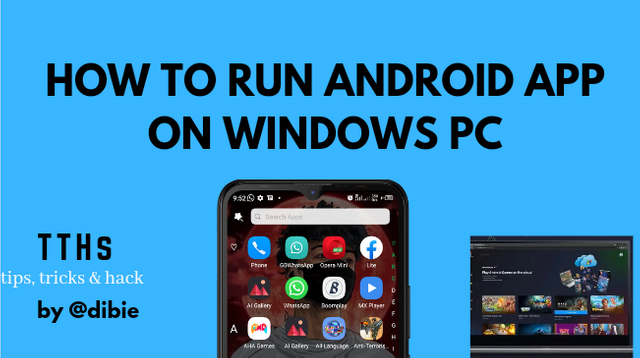
designed in canva
Running Android applications on PC is something most of us crave for and have always dream of.
Imagine playing your favorite games on a larger screen with high and seamless performance and control.
Intriguing right??
Best feeling ever!
Android happens to be the most widely used operating system in our world today,powering the likes of tecno,infinix, Samsung,Google pixel among other brands of mobile phones.
A lot of application run on these devices many of which we make use of everyday,
like whatsApp,twitter, Instagram and even games that we play on our phone.
And we really do want to replicate these stuffs on a larger screen.
And that begs the question..
"HOW CAN I RUN ANDROID APP ON MY PC??"
is it even possible to do so??
Well,it is very much possible.
You would agree with me to a some extent that there is only little that seem impossible or "can't be done" in the world today,all thank to the rapid evolvement of the world in terms of science and technology.
So,in this post,I will be showing you how to run those favorite Androids applications of yours on Android emulators and also on the new "YOUR PHONE" app on Microsoft without stress to enjoy unlimited la satisfaction.
If you intend to use the Android emulator for this purpose then you will need to download the app from the developer website and then install it on your computer but if on the other hand,you choose to go with the "YOUR PHONE" app, then it should already be pre-installed on your Computer/PC.


•THE BLUESTACKS ANDROID EMULATOR.
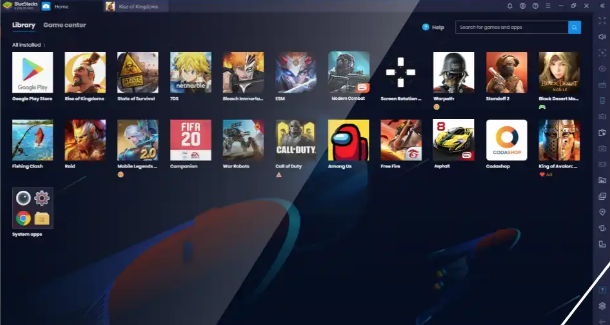 www.bluestack.com
www.bluestack.comThe BlueStacks Android emulator is one of the best you can make use of for this purpose.
It is designed to help run Android application on Windows PC effectively.
It works by installing Andriod application from play store because the Google play service is in total and full support of the programme, then synchronizing your contact if needed and making use of all application that relies on Google mobile services.
It is also important to note that when using the BlueStacks Android emulator,you are not restricted to only application on the play store,you can as well install APK file on your computer as the programme also allow you to transfer and import files from your computer by simply dragging and dropping it there(drag and drop method).
The BlueStacks Android emulator comes with lot of interesting and thrilling features such as keyboard mapping for game touch control and consequently,it is basically and majorly for gaming purpose and for gamers.
It is also known and popular for originally coming with preset of popular games, saving gamers the stress of setting and creating customize keyboard mapping for their favourite games.
All you need to do is to install the BlueStacks setup file on your window PC and make sure to have atlest 2GB of hard disk on your device for full setup because the app downloaded will also take up some of those space,then proceed to adjust everything that need adjustment such as the DPI,screen resolution,CPU,RAM,FPS and others that will be used when running the BlueStacks Andriod emulator on your windows PC.
•LDPLAYER ANDROID EMULATOR.
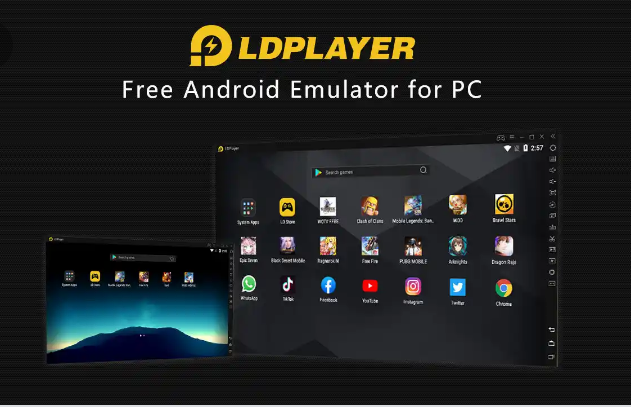 www.ldplayer.net
www.ldplayer.netThe LDplayer Android emulator is another option to try as far as running Android applications on your PC is concerned.
It is an Android emulator that uses virtualization kind of technology to fully integrate or incorporate the Andriod OS in your computer.
The LDplayer Andriod emulator is typically designed to allow users to set and customize keyboard mapping and macros for their favourite games when using the emulator.
Users can also make use of game controller alongside this emulator by connecting it to the computer if they have one instead of using the keyboard or mouse.
Users can also customize the LDplayer Andriod emulator to suit their preference,they can adjust and customize the screen size and resolution,shortcut, amount of RAM and CPU to be used by the emulator and also the game settings.
This emulator also make use of custom store known as the LD store where one can install favorite games and apps on the emulator and consequently,it doesn't require you to sign in before using it or doing anything on it.
You can make use of this Andriod emulator by downloading LDplayer Andriod emulator from the official website, installing it on your computer and then get started.
•"YOUR PHONE" APP BY MICROSOFT.
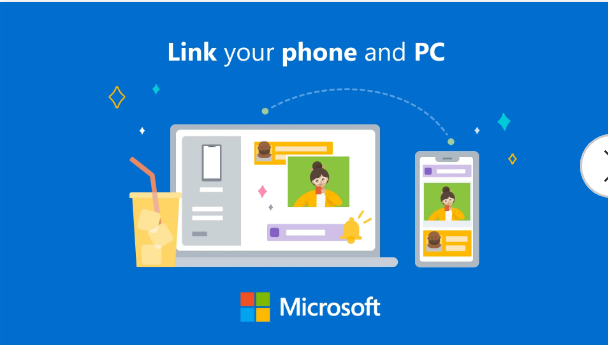 www.apps.microsoft.com
www.apps.microsoft.comThis is one of the coolest app to try if you intend to run some of your favorite application and games on your window PC.
It is not an Andriod emulator but a software designed to mirror or replicate application from your phone to your window 10 PC.
It was developed by Microsoft,with a major function of allowing users to connect their mobile phone to PC whereby affording them the opportunity to carry out certain Interesting activities like texting, gaming, calling, viewing pictures,using application and every other things that can be done on your smartphone.
It is a software program that comes pre-installed on the latest version of Windows 10 PC and can also be downloaded from Microsoft store or official website if it isn't available on your computer.
However,it is imperative to note that the "YOUR PHONE" app is not really compatible with all mobile phone for now except Samsung.
It only works fine with Samsung phones for now and only those with Samsung smartphone can run and make use of application installed on their phone alongside their computer as long as the two device are connected to each other.
For other smartphone users aside Samsung you can only get text messages, notification,makes call and reply text using the "YOUR PHONE" app/software on your computer,you can not run any application or play game using this software on your computer,only Samsung users are fully compatible and working fine with this software for now, hopefully things will get better and all phone brands will start to work well with the software.
In conclusion,aside the BlueStacks and LDplayer Android emulator,one other emulator I will recommend is the NOX PLAYER emulator,this is also one of the best Android emulator to use.
That is all on that...I hope you enjoyed and learnt one or two from this writeup 🤗.
See you in my next TTH (tip,trick&hack)post here on @steem.skillshare.
You can as well visit some of my TTH post to learn more about mobile phone.
here are some of the link to my TTH post.
Thanks for reading
enjoy the rest of your day👍
special thanks :@steem.skillshare.
Note: You must enter the tag #fintech among the first 4 tags for your post to be reviewed.
Thank you @nane15 for the ever coming support from you and your team👍