How to Use Steem Bot with Steem Keychain Extension on Mobile Phone
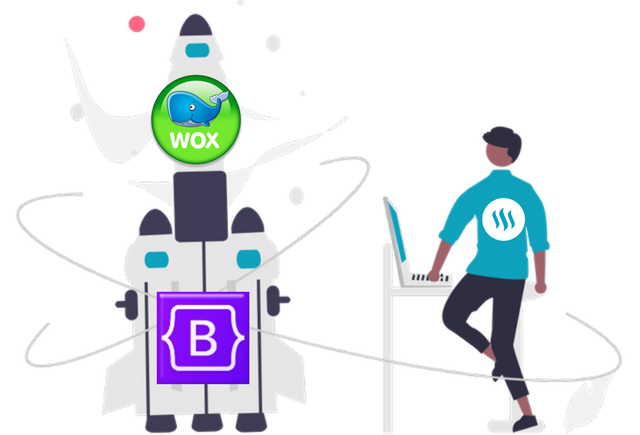
Hello Steem Users and BotsSteem users , maybe you all already know that 23 days ago, I made "How to Use BotSteem with Steemkeychain Extension on Mobile Phone", because some users could not use and edit some features in BotSteem, which was made by the Developer with the Owner is @xpilar and Team.
This application is made specifically for Steem users, to make it easier for Steem Users to use all the features in it. and tonight, previously I used Indonesia in the explanation, and now I will change it back from Indonesian to English at the request of the Developer and Owner @xpilar and Team.
And I hope, what I translate through Google Translate, can be understood by Steem Users and the Steem Community on Steemit.com, let's see below:
Pilih / Posting / Delegasikan
Tonight, I will explain, some parts that may be very useful for steem-steemi users and the Steemit community, to enter the botsteem.com feature settings that have been created by the developer, which can be used in several features such as:
- Curation Trail
- Fanbase
- Claim Rewards
- Vote Selling
- Vote Exchange
- Trade Delegations
- and page setting features in it.
In this case, I only help to test and use botsteem.com using a Mobile Phone. So Steem users can make settings in two different places, namely through:
- PC or Laptop if at home
- Mobile phone if the user is outside the house.
But after talking with one of the botsteem developers, I gave up, and took a break, after taking a break and drinking coffee, I did it again at a coffee shop, to enter the Play Store Application and found a Browser Application called "Kiwi Browser" which is at https://kiwibrowser.com/ ", by testing it twice.
After I used "Kiwi Browser" I continued to install "Extensions SteemKeyChain" and successfully entered "botsteem.com" without any problems. Then I deleted everything, and I repeated it again as before,
for the third time, I just took a "Screenshot" to display here, in my blog post, so that all Steem-Steemit users know how to do it, with "Kiwi Browser" or with other browsers that are more trusted by personal Steem users.
Below, I will explain, I start from some explanations, so that you all understand, and can start from the beginning. such as:
- INSTAL KIWI BROWSER
- EXPLAINING KIWI BROWSER
- INSTAL EXTENSION
- HOW TO ENTER BOTSTEEM USING EXTENSION
- HOW TO USE THE BOTSTEEM MENU
In this guide, I hope all of you, steem users when installing according to the contents of the Guide, can see the description and description on the image that I have made with the arrow and number instructions on the image. if you are ready, let's do it together by following the guide below:
1 . INSTAL KIWI BROWSER
all you have to do is follow the guide that I made while paying attention to the picture according to the number that I have also included, let's start doing it as below.
Prepare your cellphone at home, and immediately:
1 . Search for the Play Store application on your cellphone and open the Play Store application.
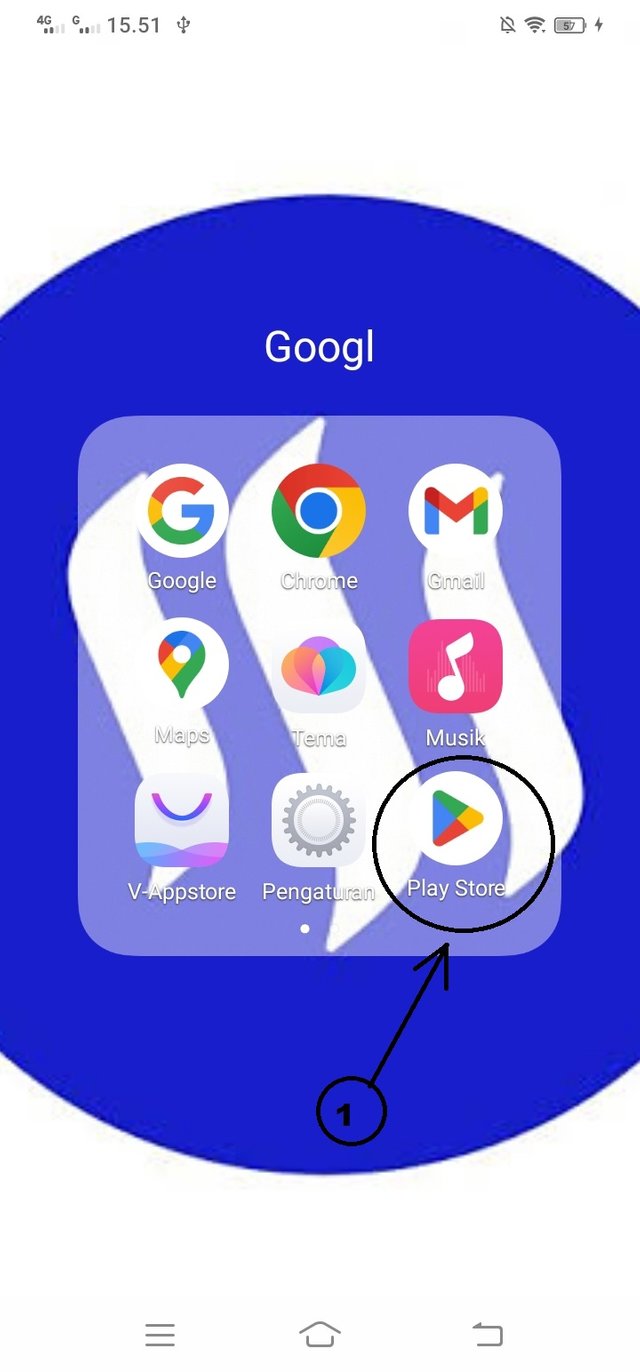
2 . Type "Kiwi Browser" in the web page search.
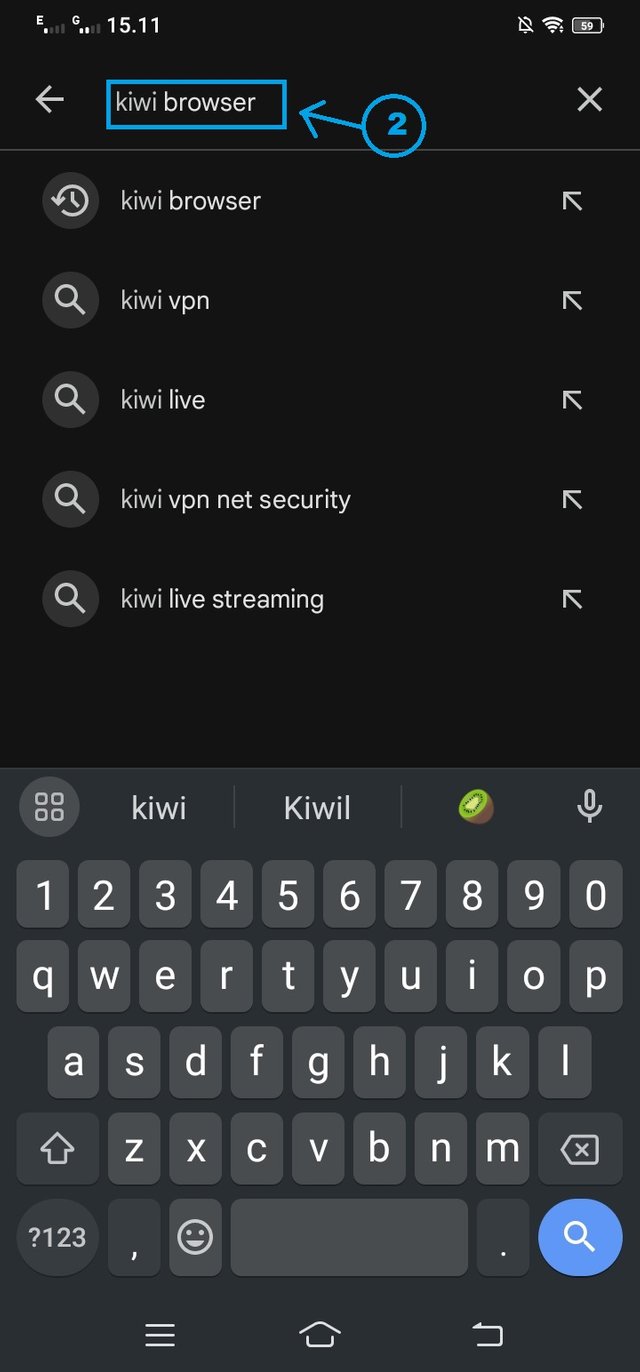
3 . After "Click Install" appears, wait for the installation process.
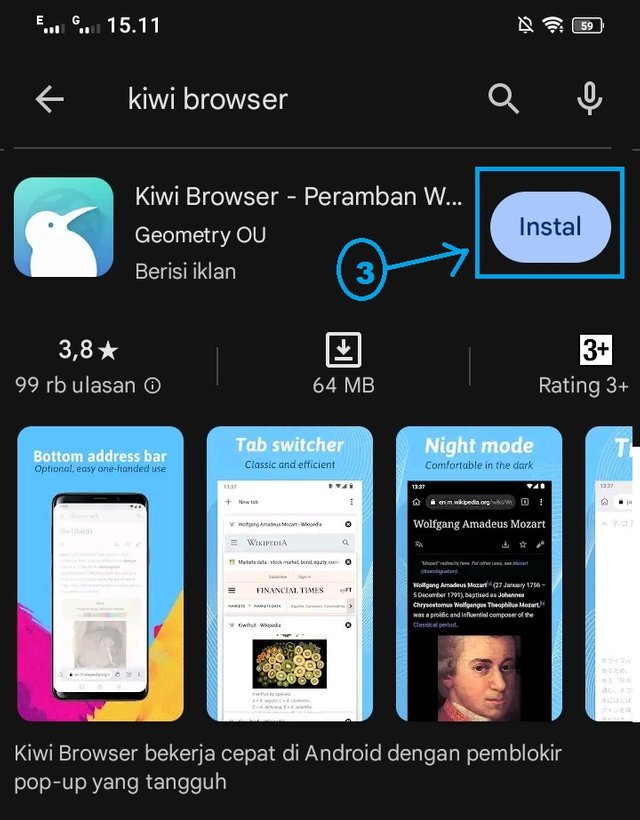
Wait for the Installation Process
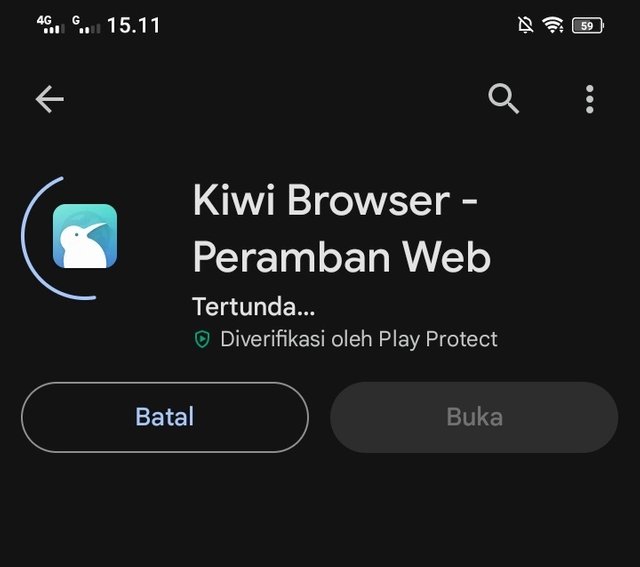
Installation Process Complete
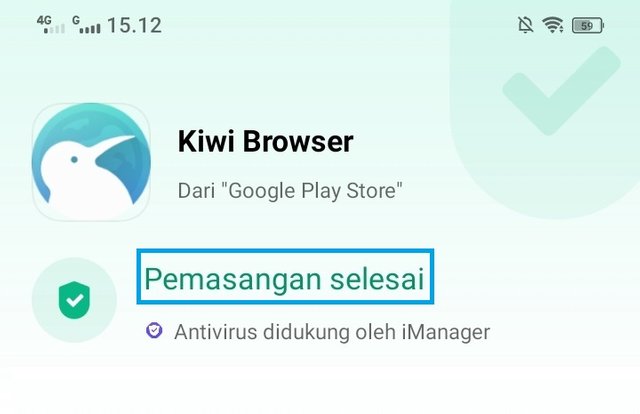
You will see that the installation process has been completed with the message "Installation Complete" as shown in the image above.
2 . EXPLAINING KIWI BROWSER
And next, after we install the "Kiwi Browser" application, we will run or use the "Kiwi Browser" application on our respective cellphones.
Look for the "Kiwi Browser" application that has been installed on your cellphone screen and follow the sequence of numbers that I have made in the image.
1 . Open "Kiwi Browser" see image below.

2 . If you agree to the terms of service, you press "Continue"
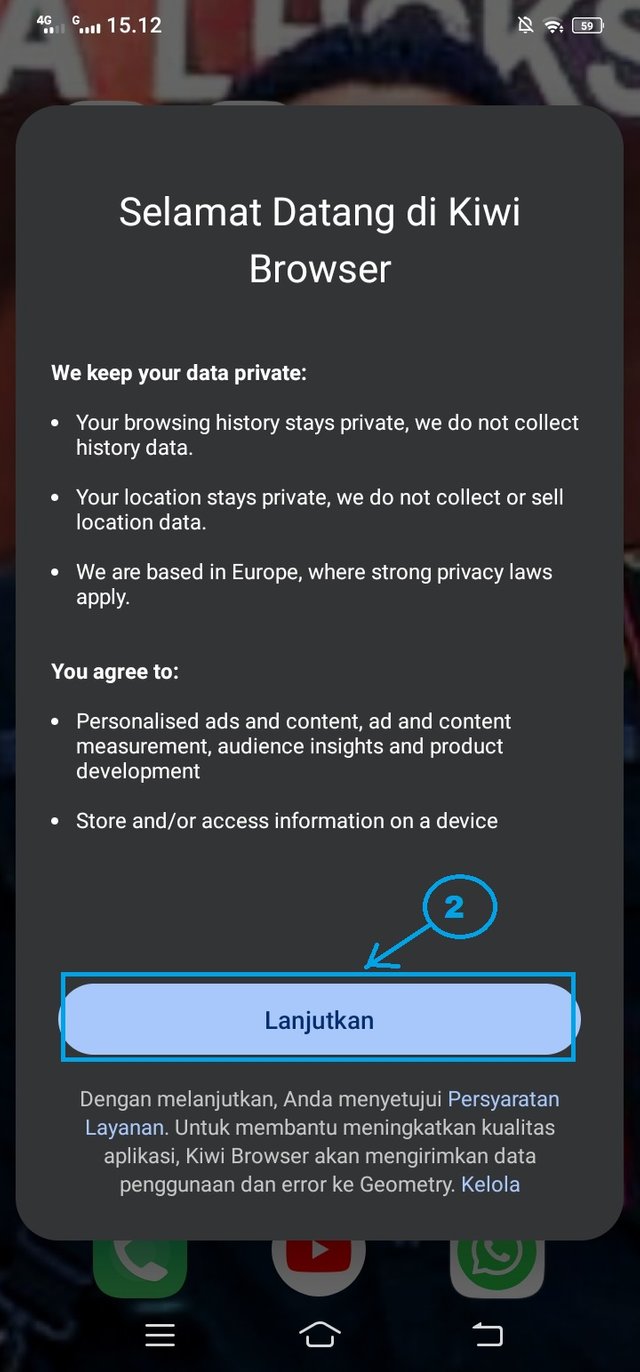
3 . INSTALLING EXTENSIONS
1 . Press "3 dots" in the upper right corner, and see the image below.
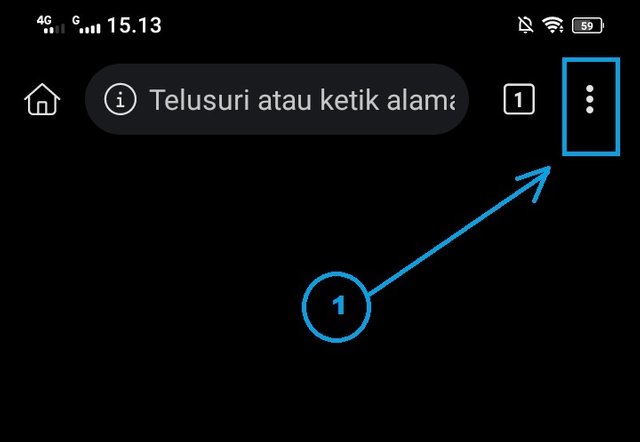
2 . Next, find and click on the text "Extensions" see the image below.

3 . You read "Important Recommendation", if you agree, click "Ok" see the image below.
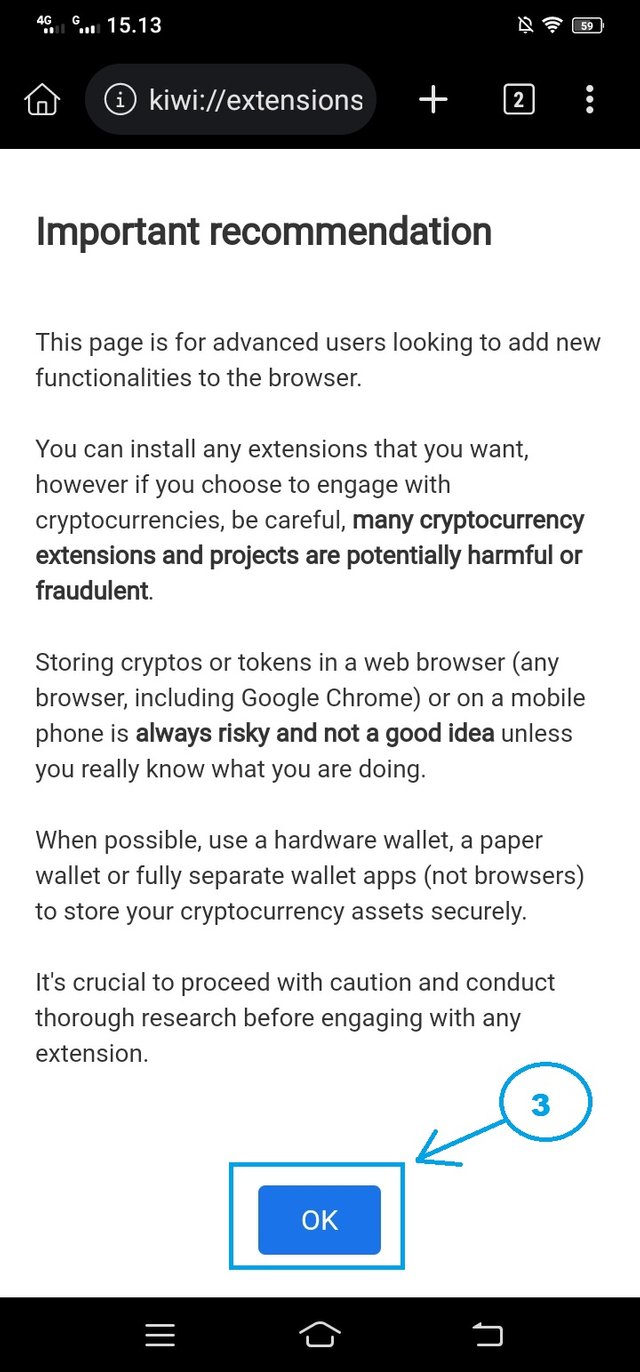
4 . Select " + From Store" and the screen will change. see the image below.
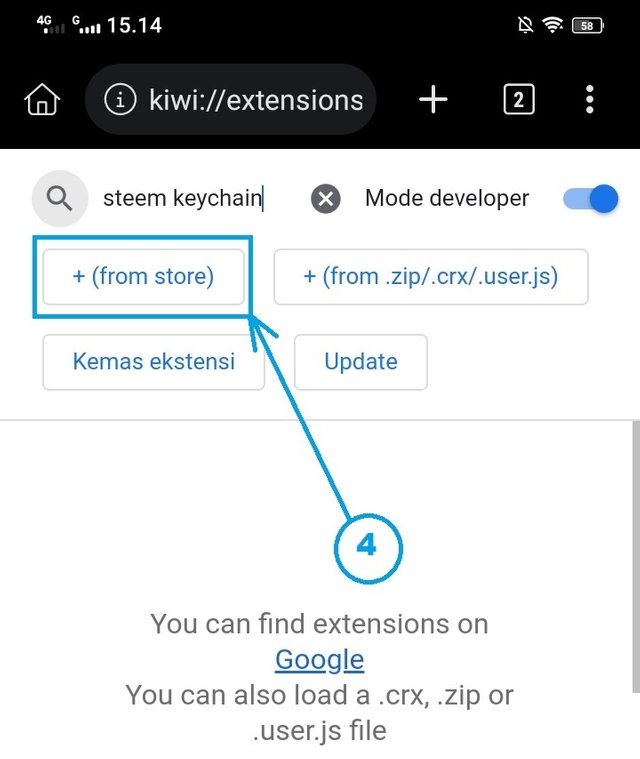
5 , In the Search Bar, type "SteemKeychain" and the screen will change. see the image below.
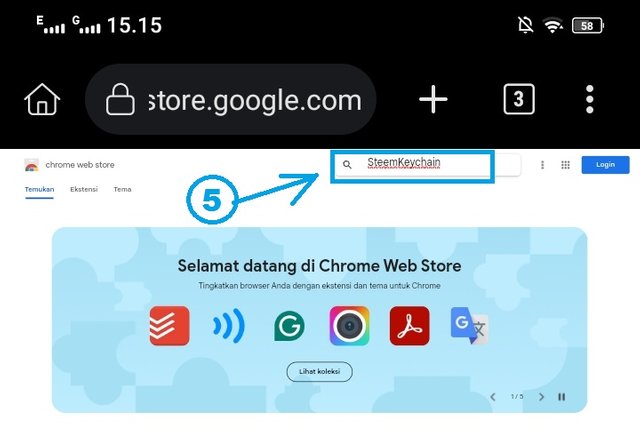
6 . Click on "SteemKeychain" and the screen will change. see the image below.
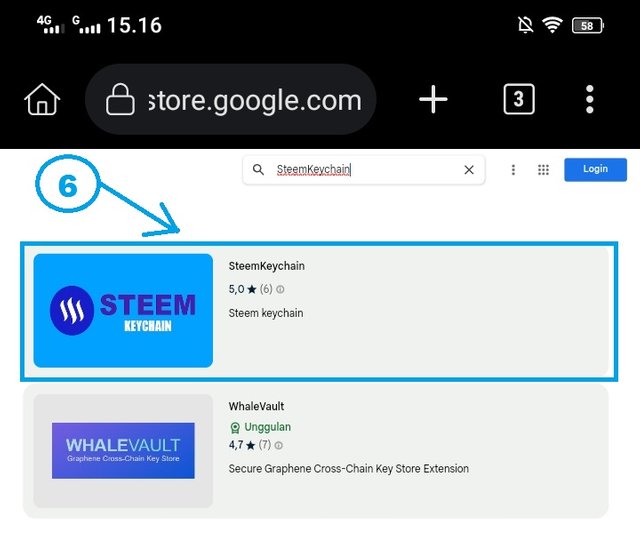
7 . Click "Add to Chrome", and the screen will change. like Number 8 below. (because we choose on + from store, on number 4 above)
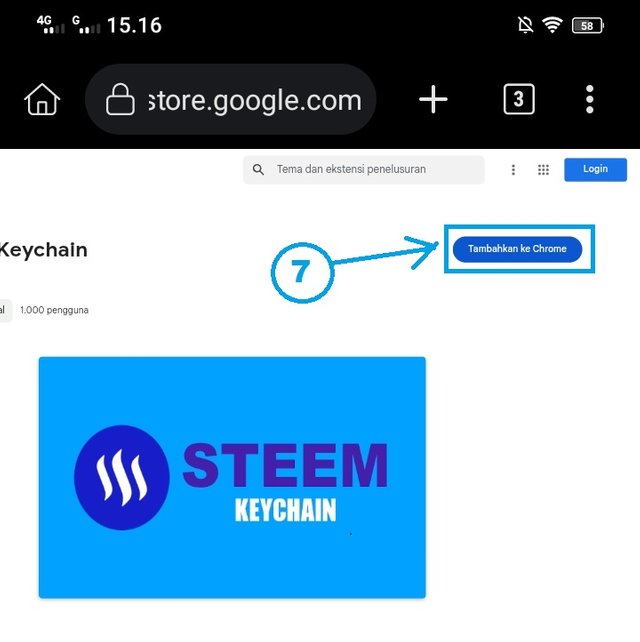
8 . If you agree, click "ok" see image below.
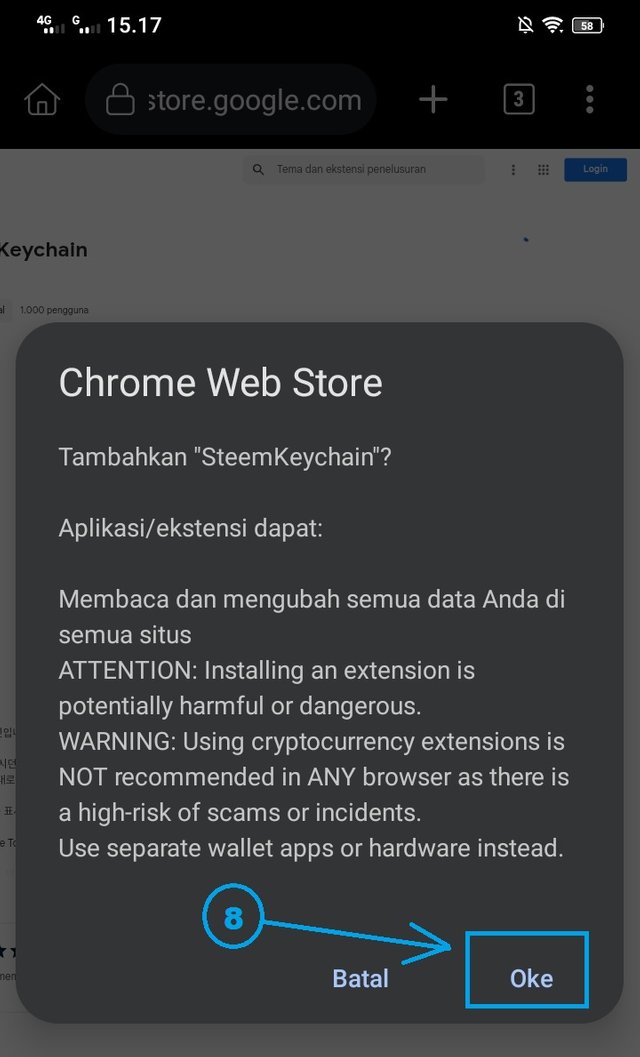
9 . You can see on the arrow, that the SteemKeychain Extensions has been installed. see the image below.
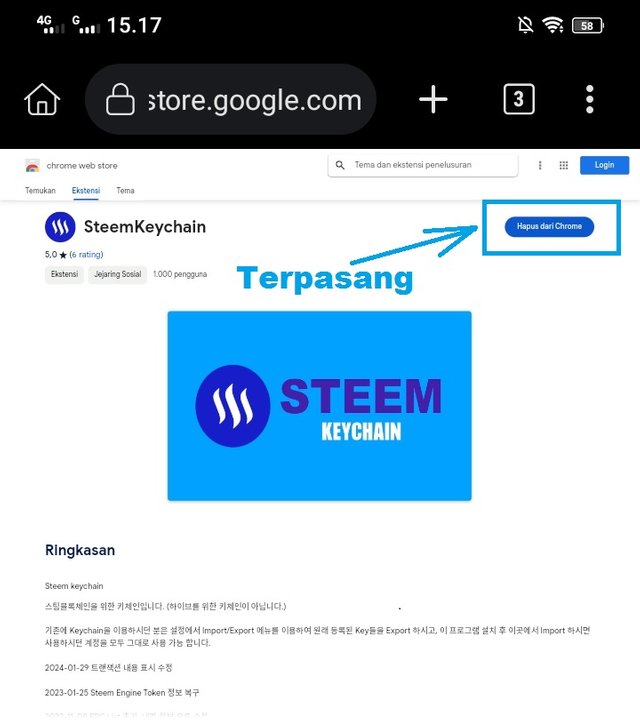
10 . Check whether the "SteemKeychain Extensions" have been installed, you click again on the "3 dots" in the upper right corner, look at the very bottom, see the image below.
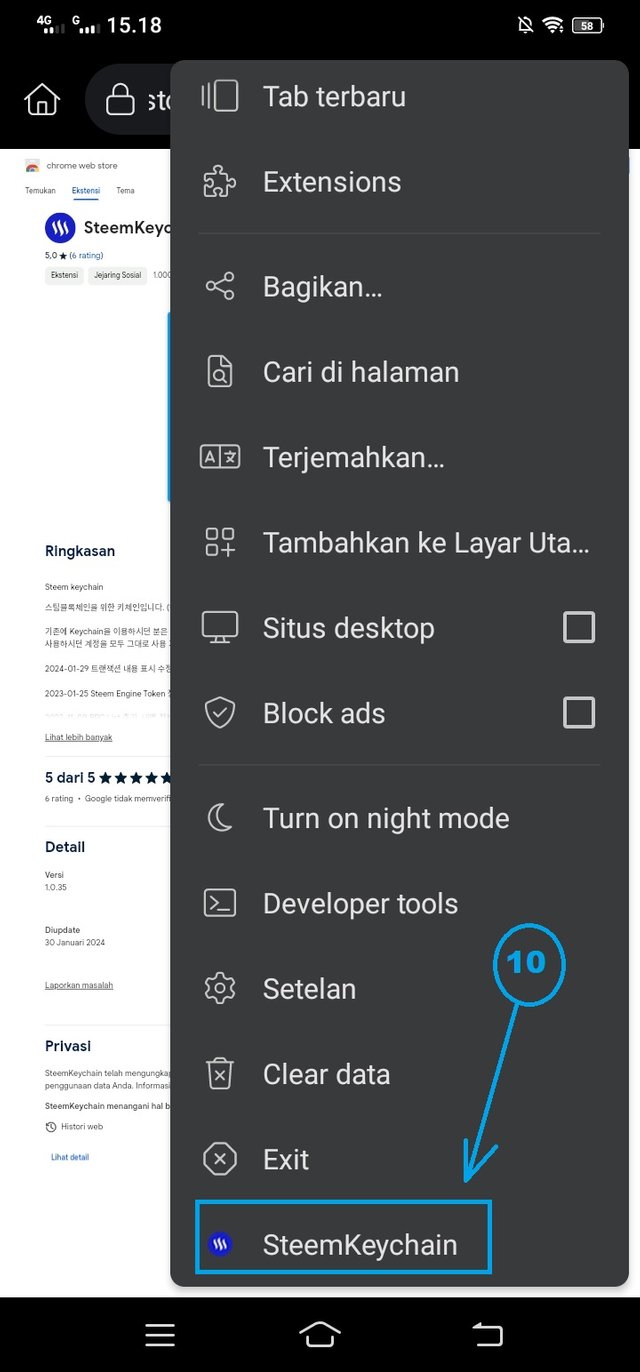
Well, you must have seen on your phone, that "Extesion Steemkeychain" is already installed there. as in the picture above.
Next, to continue my guide, you click on the words "Steemkeychain". then, the display will change and be full like the image below, on your cellphone screen. but don't worry, because you can press the "Back" sign on your cellphone screen. and to see and open, you do the same thing, by pressing the "dot 3" sign in the upper right corner and "press on" Steemkeychain "and it will be visible again, if you want to deactivate and activate "Steemkeychain"
I hope you all understand up to this point.
Below, we will continue filling in the password, and also follow my guide, based on the number that I have written in the picture, to make it easier for you to do it at home or at a coffee shop.
11 . Fill in the password that is easy for you to remember "random letters and numbers" and not the steemit password.
12 . Refill according to what you filled in first in column "11"
13 . Press "Submit" to continue.
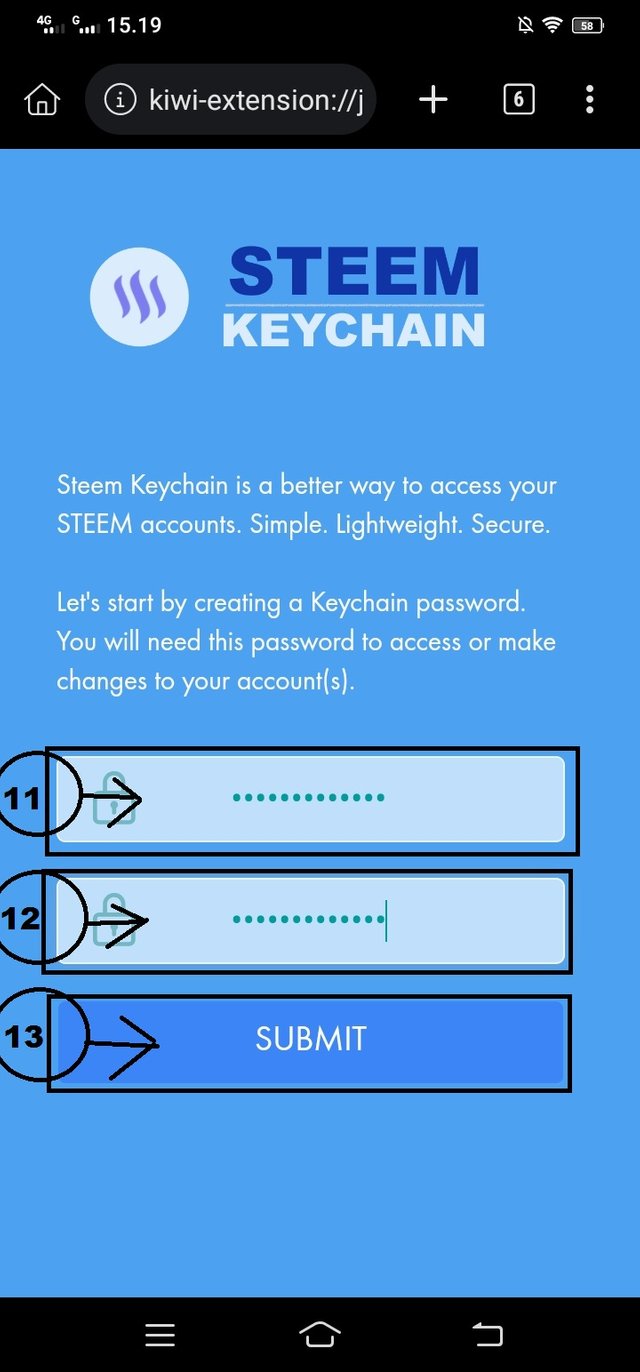
Next the image will change as below,
14 . Klik "USE KEY/PWD
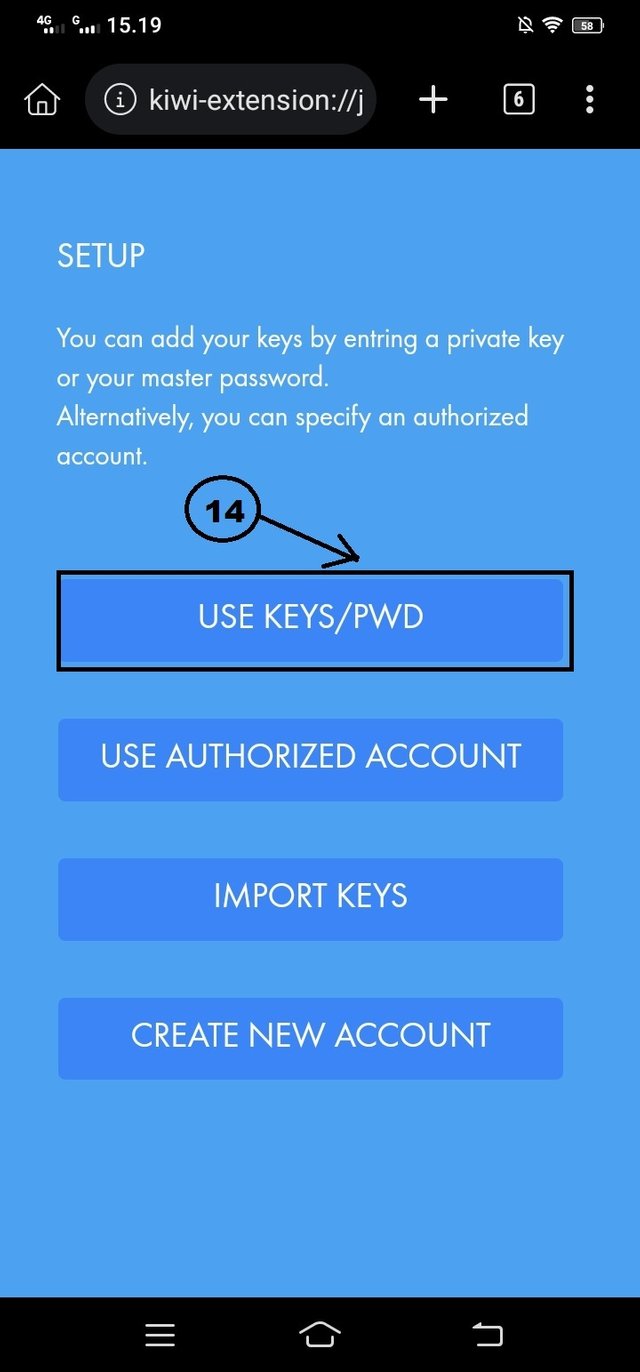
15 . Fill in your Account Name, for example "Sultan-aceh"
16 . Copy the Steemit Key, I filled it with the Post Key.
17 . Then press "IMPORTS KEYS"
See the image below:
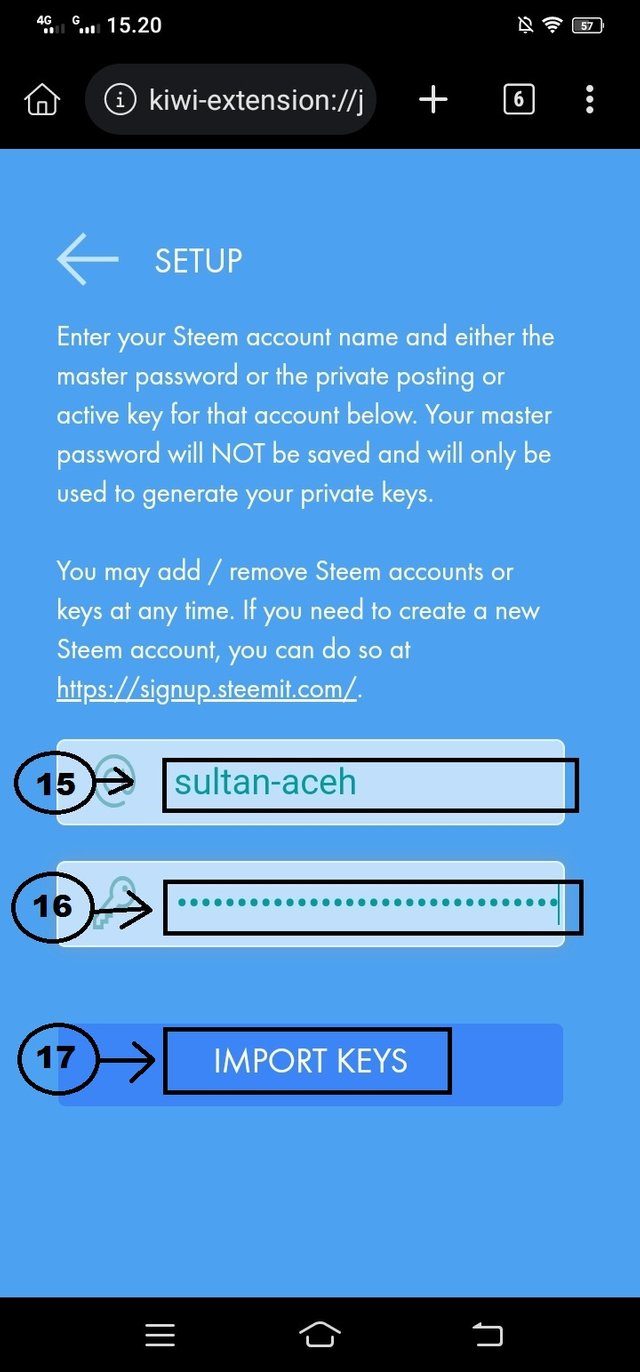
After you press "IMPORTS KEYS", the display will be as below, meaning you have successfully entered the "STEEMKEYCHAIN EXTENSION"
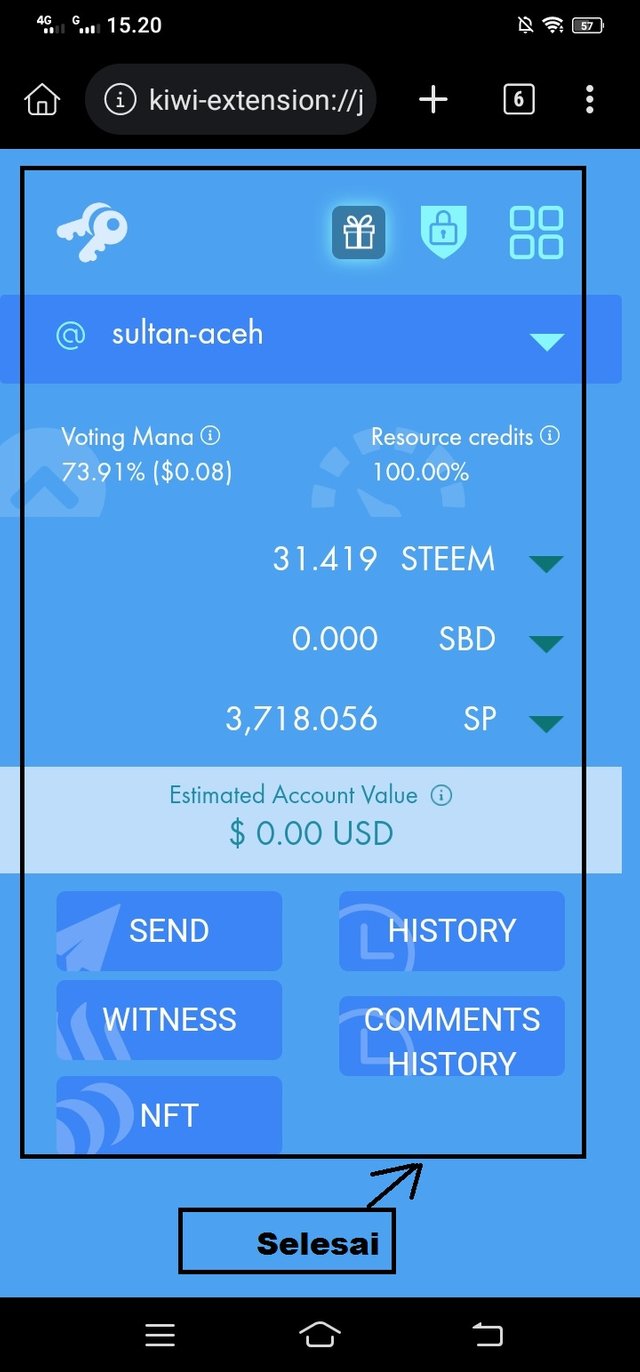
Here I need to explain again, that "STEEMKEYCHAIN EXTENSION" has been installed in your "Kiwi Browser".
Well, next, we will go into botsteem, what you have to do again is to look at the picture first, before you do it. if so, let's continue and follow my guide below:
4 . HOW TO ENTER https://botsteem.com/ USING EXTENSION
1 . In the top search, you type "botsteem.com" and you will be connected to "botsteem.com", see the image below.
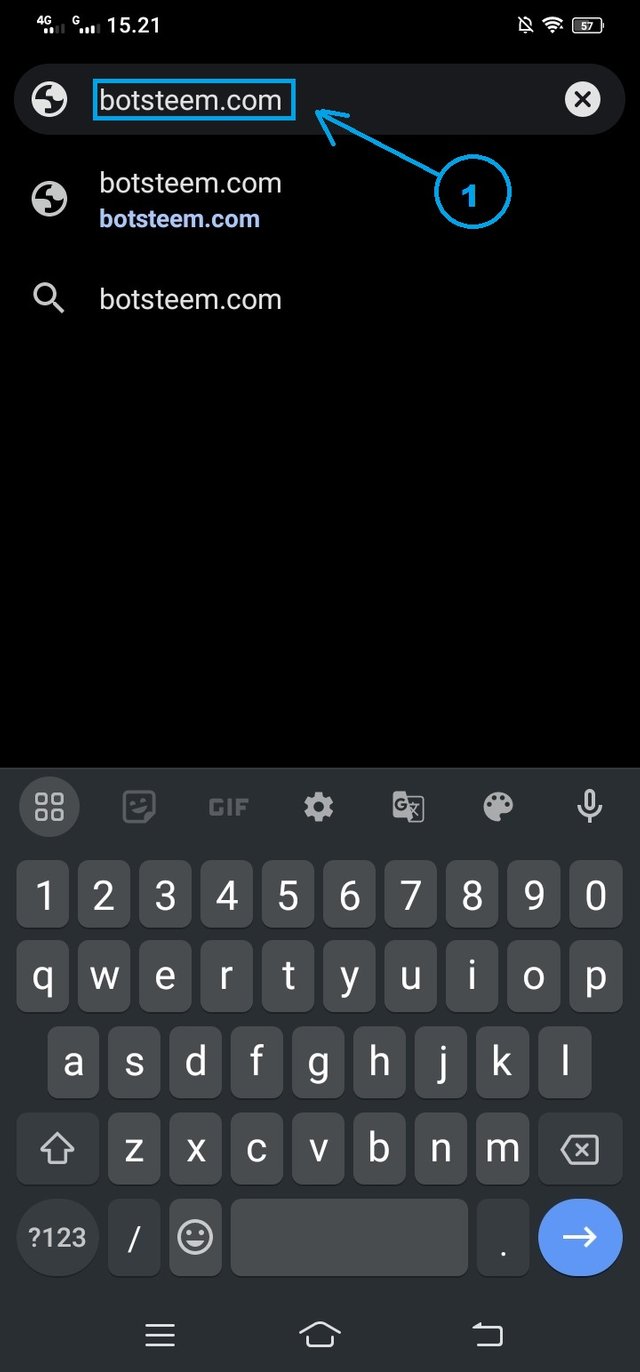
In the guide above, the appearance of your cellphone will change as shown in the image below:
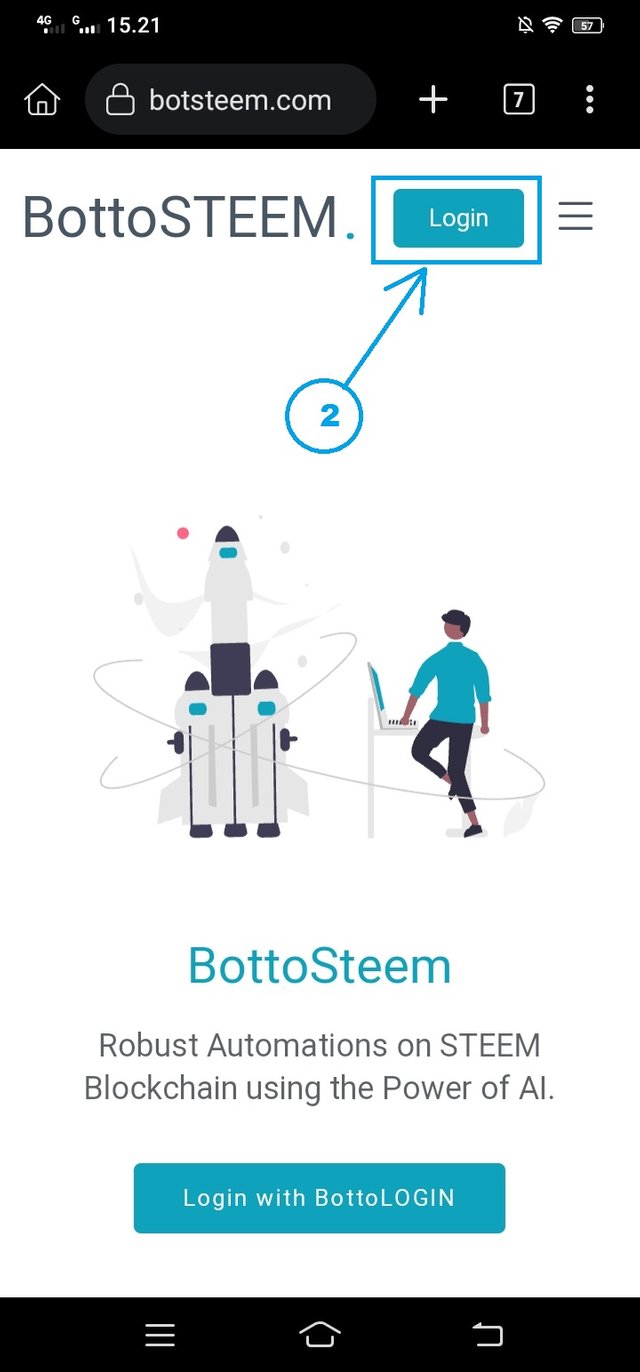
2 . Press "Login" See the image above. and the display changes, as shown in the image below.
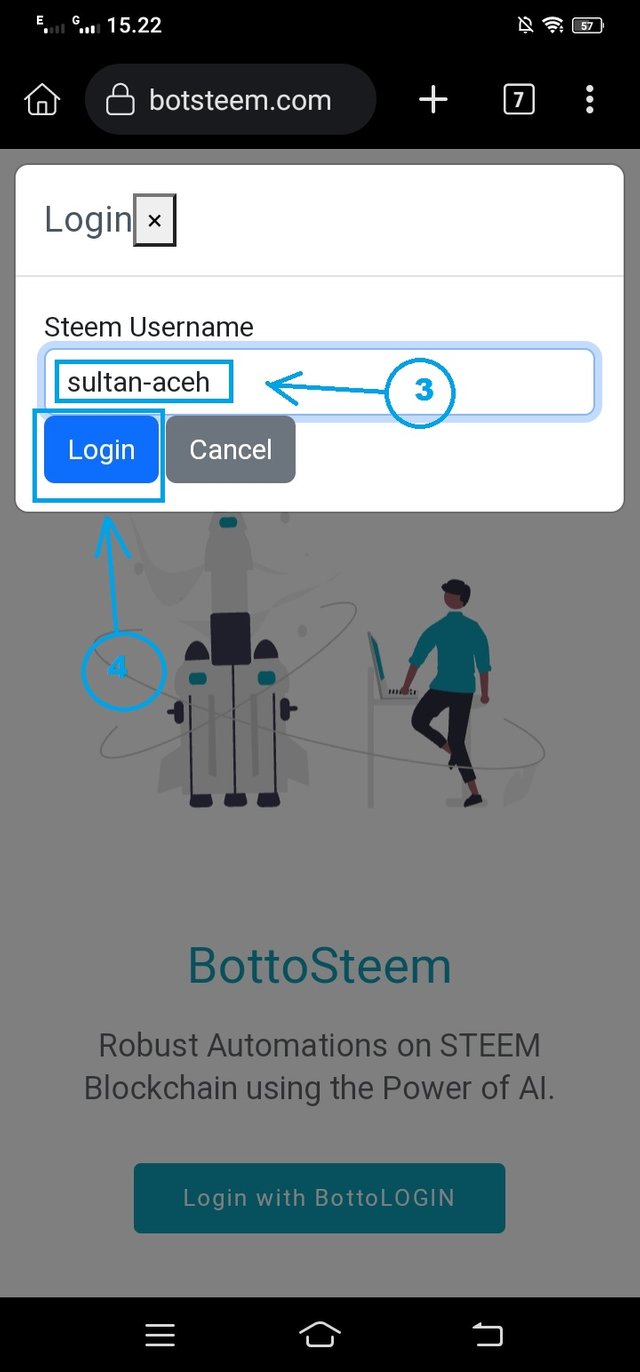
Next you see the image below "
3 . Write your account name, for example "sultan-aceh"
4 . Press "Login"
And the display will be directly connected to the "EXTENSION STEEMKEYCHAIN" automatically, until it fills your cellphone screen. as shown in the image below:
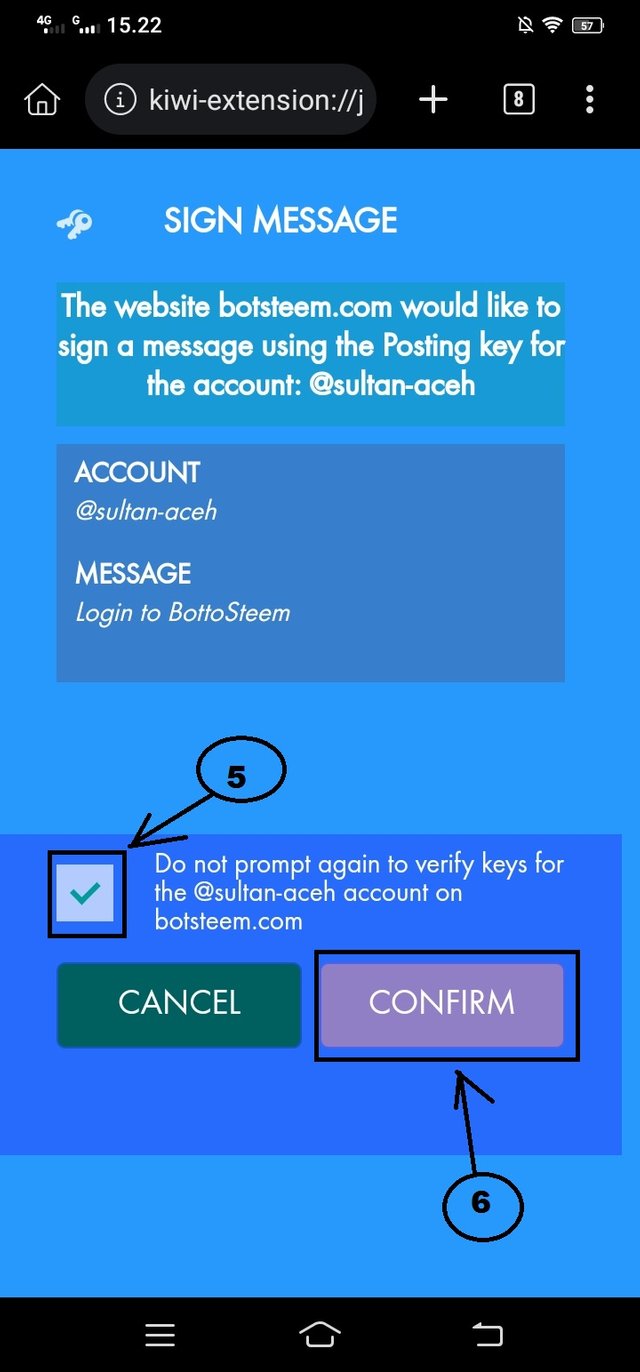
5 . Check the empty city section, see the image above
6 . Press "CONFIRM" to continue.
Next, now you have connected to Botsteem.com. with the greeting word "WelCome sultan-aceh" see the image below, which has filled, your cellphone screen.
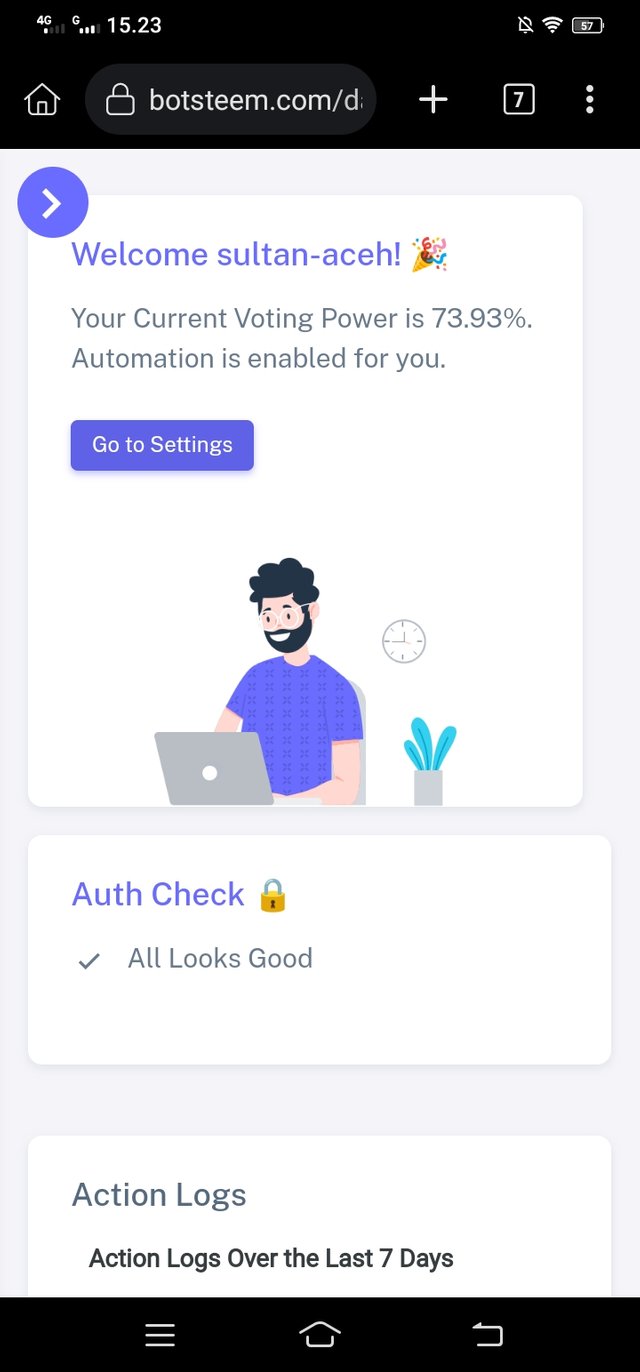
Up to this guide, hopefully Steem users already understand what I explained above.
And next, we will see the Botsteem features and set them according to our wishes.
5 . HOW TO USE THE BOTSTEEM MENU
and below, you haven't seen the Botsteem feature. so you can see it, you press the arrow on your cellphone, which I marked "Number 1", as in the picture below ok.
1 . Press the arrow "Number 1" to see the Botsteem Feature Menu
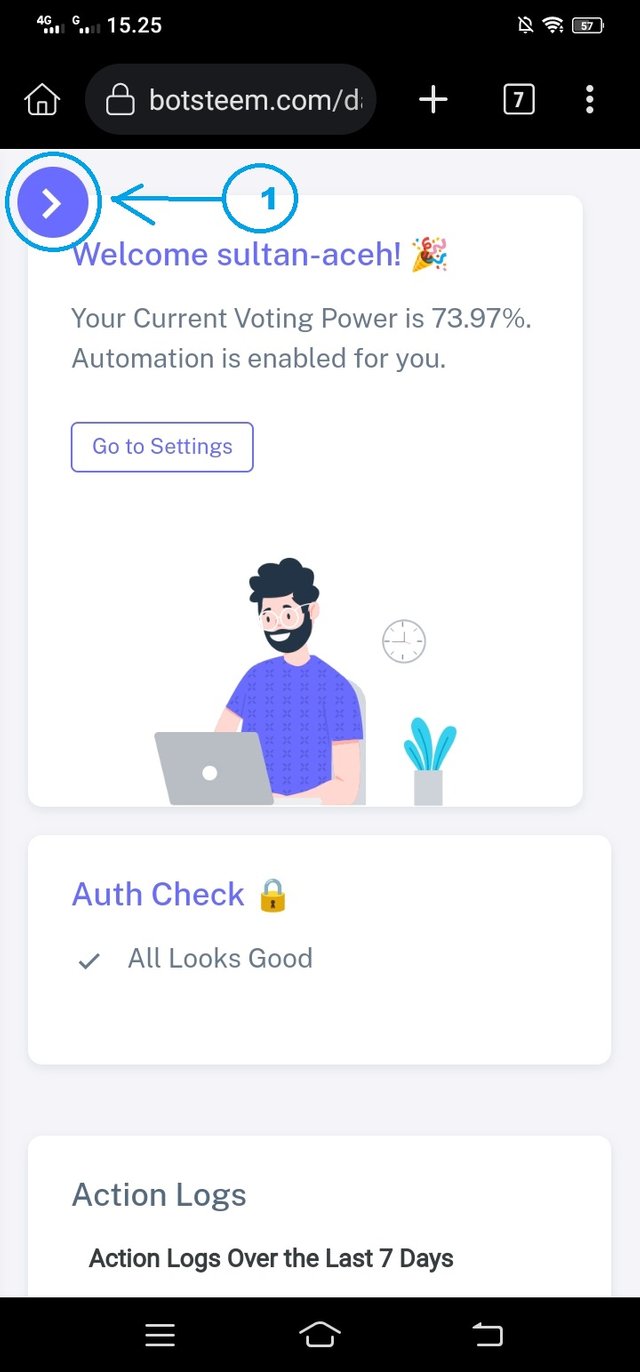
As you can see, Botsteem is made to be supported by the Android screen, in its use, you can see, the arrow sign, has changed position to the right by itself, which was previously on the left. and you can immediately see, that the Botsteem Feature, has been seen in the image below, and you can make settings, according to your own wishes.
let's look at the menu in the picture below:
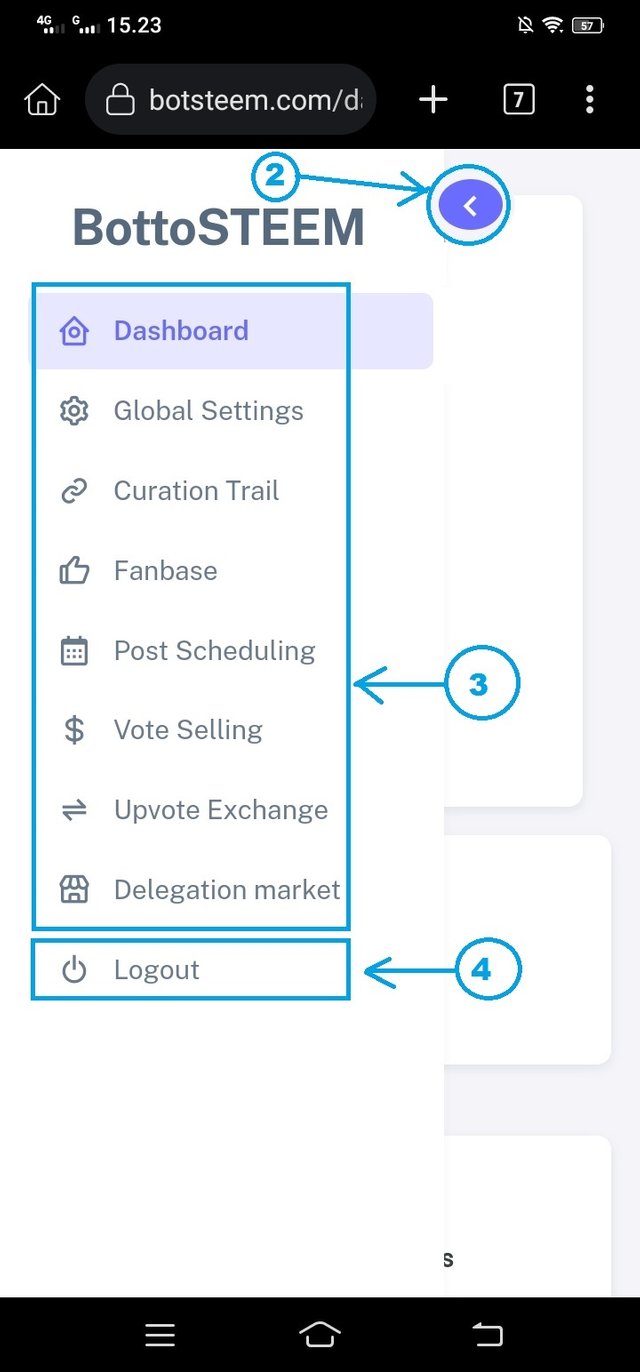
- Press the arrow "Number 2" to close the Botsteem Feature Menu.
3 . Features Botsteam
- Dashboard
- Global Setting
- Curation Trail
- Fanbase
- Post Sceduling
- Vote Selling
- Vote Exchange
- Delegation Market
4 . Log Out if you have set all the contents in the Botsteem feature.
This is the process that you must do, if, using SteemKeychain in Selawan Wiki Browser on your cellphone, and if for Laptop and PC, you can read the Guide here, Harnessing the Power of BotSteem: A Guide to Automatic Voting, Rewards, and Securly Delegation with BotSteem (Bahasa Indonesia ) :. " Selesai"
In closing, this is how to use BotSteem , to set the Feature settings, according to the wishes of each Steem User.
Hopefully it will be useful for Steem users and other Steem communities. If there is anything unclear, you can ask me again and leave it in the comments section below.
Greetings @sultan-aceh
WOX Moderator.
As a Steemit User, using steemkeychain and Automation Tools Owned by @xpilar and Team Has supported @upvu.witness and @xpilar.witness as Steem blockchain witnesses.
- Image Source: Screenshot of Mobile Phone
- Image Source: Screenshot of Play Store on Mobile Phone
COMMUNITY CONTETS INFORMATION
ABOUT STEEM KEYCHAIN
SteemKeychain1.0.35
The overall idea and concept for the Steem Keychain browser extension was created, you can read all about it in the "About Steem Keychain" section after you install "steemkeychain"
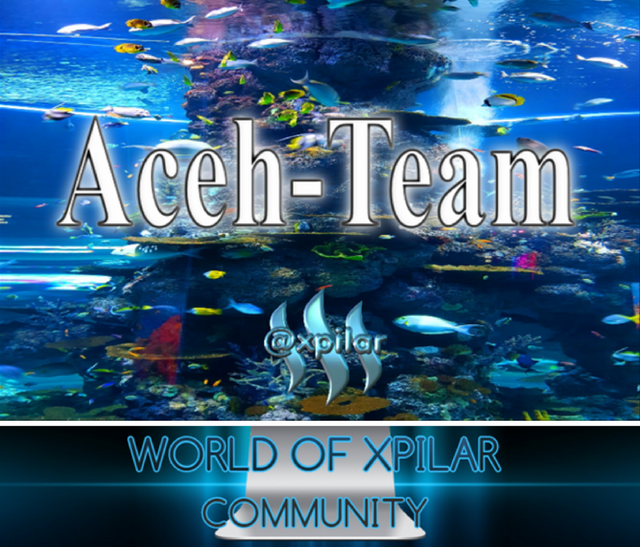

great info. This is the first time I hear about Kiwi Browser
thank you
maybe you can try it on your cellphone to use the extension
Sangat membantu, terimakasih banyak kanda @sultan-aceh. Saya sudah mencobanya.
terima kasih @walictd
terima kasih telah menggunakan BotSteem, jika ada kendala, kamu bisa menayakannya disini atau offline
Baik siap kanda
Teurimeng geunaseh info nya