SIZ Tutorials | How to recover deleted files from Hard Drive, USB, SD Card, etc. on Windows | 20% to @siz-official by @teakay23
Introduction

DISCLAIMER: There is no guarantee that all your data will be recovered without corruption. If new data has been overwritten on the deleted data, it cannot be recovered or it might contain artifacts. The less time that has passed since the deletion, the more likely it is to be recovered flawlessly.

Step 1: Click on this link to Disk Drill software.
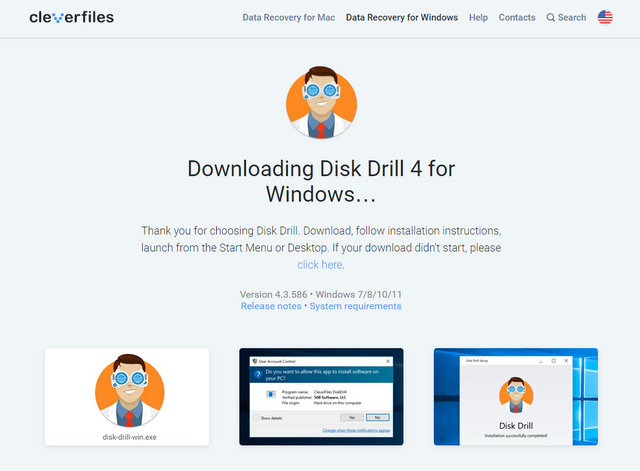

Step 2: After downloading the disk drill software, install it and run it.
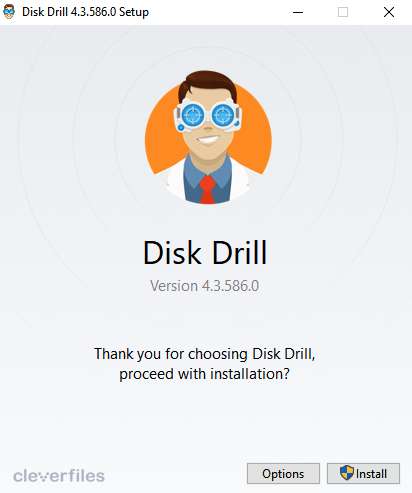

Step 3: In the center, you will see all your drives that are connected to your computer. Click on your desired disk.
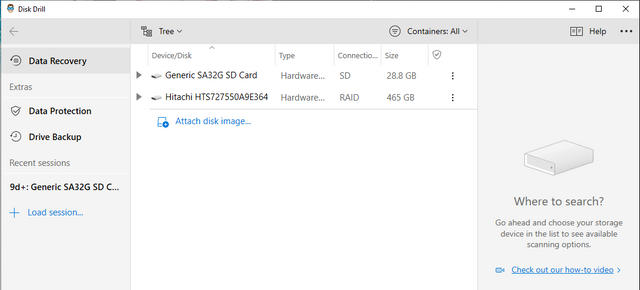

Step 4: On the right-hand side, you will see a grey box, make sure it's set onto "All recovery methods". Then in the bottom right corner. There will be a Blue Box "Search for lost data". Click on it to begin scanning and recovering your lost files.

You will have to wait for few minutes to an hour depending upon the size of your drive, so be patient and let the magic happens.

Step 5: Once the scan is finished, click on the top right Blue button "Review found items". Then you can access the files that you want to recover.

For example, you want to recover pictures. Then click on the pictures tab. Click on the eye button to preview your file. If you can see the preview, this verifies that the file can be recovered.
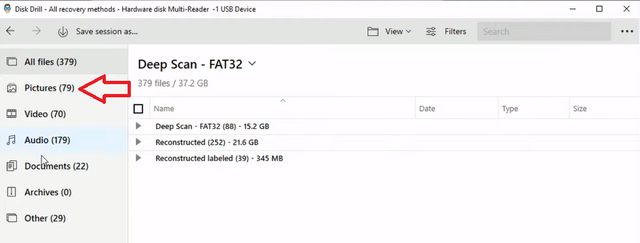

Step 6: Checkmark the files you want to recover then click on recover.
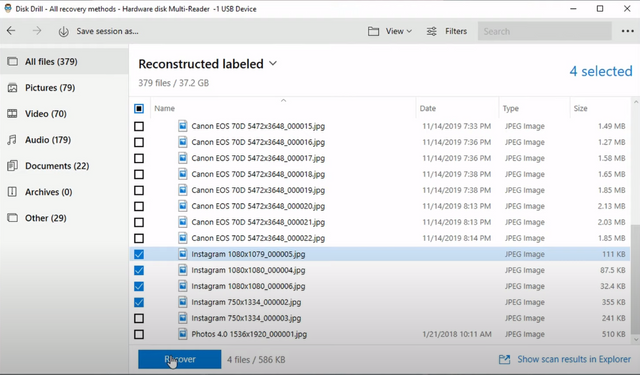

Step 7: Choose the destination where your recovered files will be saved on the computer.
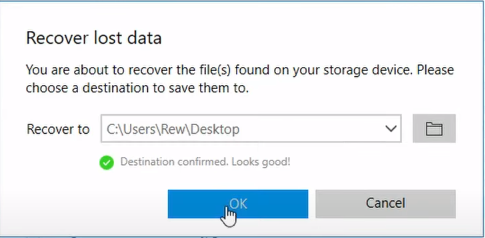

Step 8: Once the files are recovered, go into the file explorer and open the folder where you choose your recovered files to be saved. Open the recovered pictures and you're done.
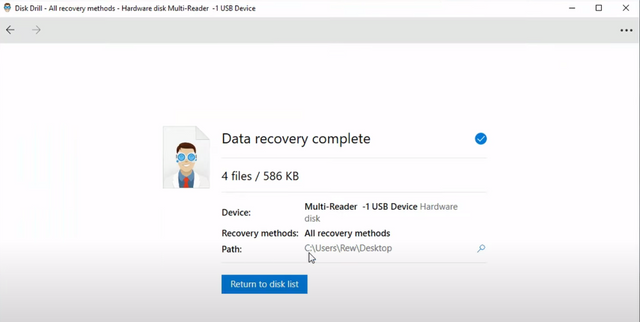

Now you don't have to panic when you accidentally delete some data from your drive and need to recover it. It might not work on all types of drives but it is worth a shot in a dire situation. Thank you for reading this post. Keep on learning!

Thank you for any and all support from the SIZ community.
Mentioned especially,



This is nice
wow, the tutorial you provide is perfect and detailed. Moreover, you explain it complete with pictures. Thank you my friend, I wish you success in the future.
Congratulations you have been picked as the best picks of the day. Thank you for posting in the SIZ community.
It is an honour!
Good one Post dear friend you make a very good post thanks for sharing a good information with us my best wishes for you.
Regards, Faran Nabeel
Thanks for such usefull method . Looking forward to your next titorials for sure.
Good
very informative post, keep it up