SIZ Approved Course | 04-Week Course On canva designs| Lecture 04 | Banner| 20% reward to @siz-official
Greetings
Hello guys hope you are all doing well nova001 hear with my lecture 4 (banner design) siz approved course on canva designs

So lets begin
step 1
Download and install the canva app on your device. If you haven't refer to my lecture 01 for the steps
Click on the canva app
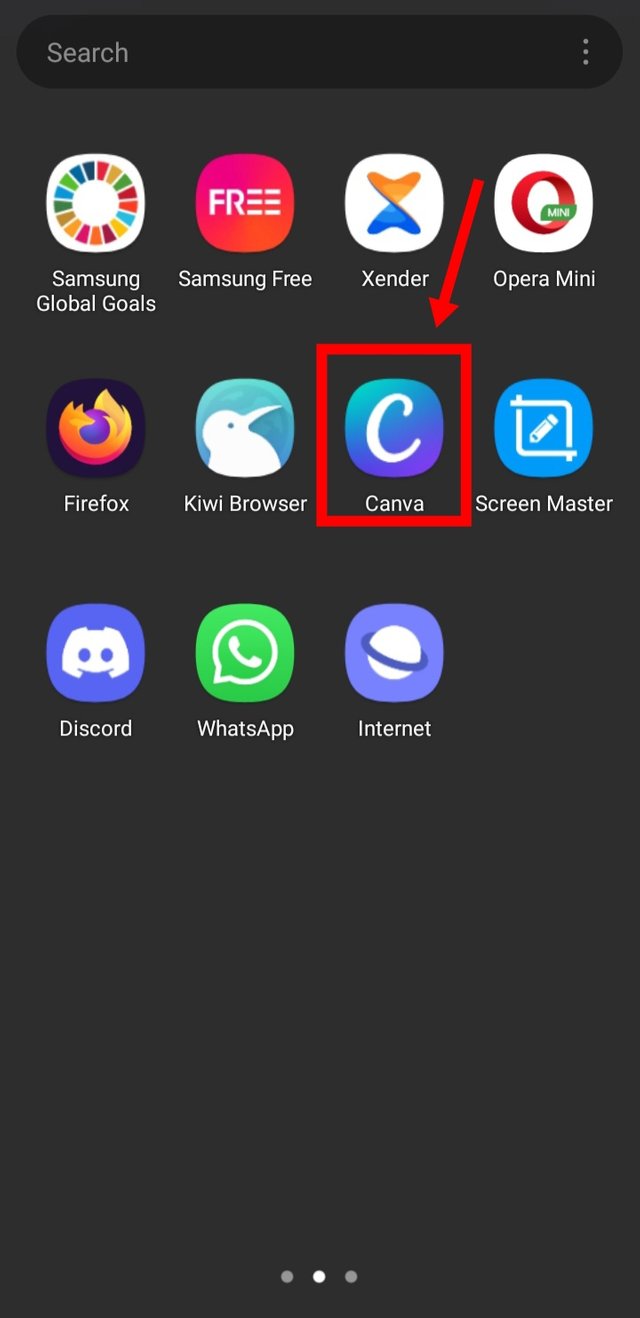

step 2
You will be automatically taken to the page below. Scroll to the left untill u see the 'banner' slide.
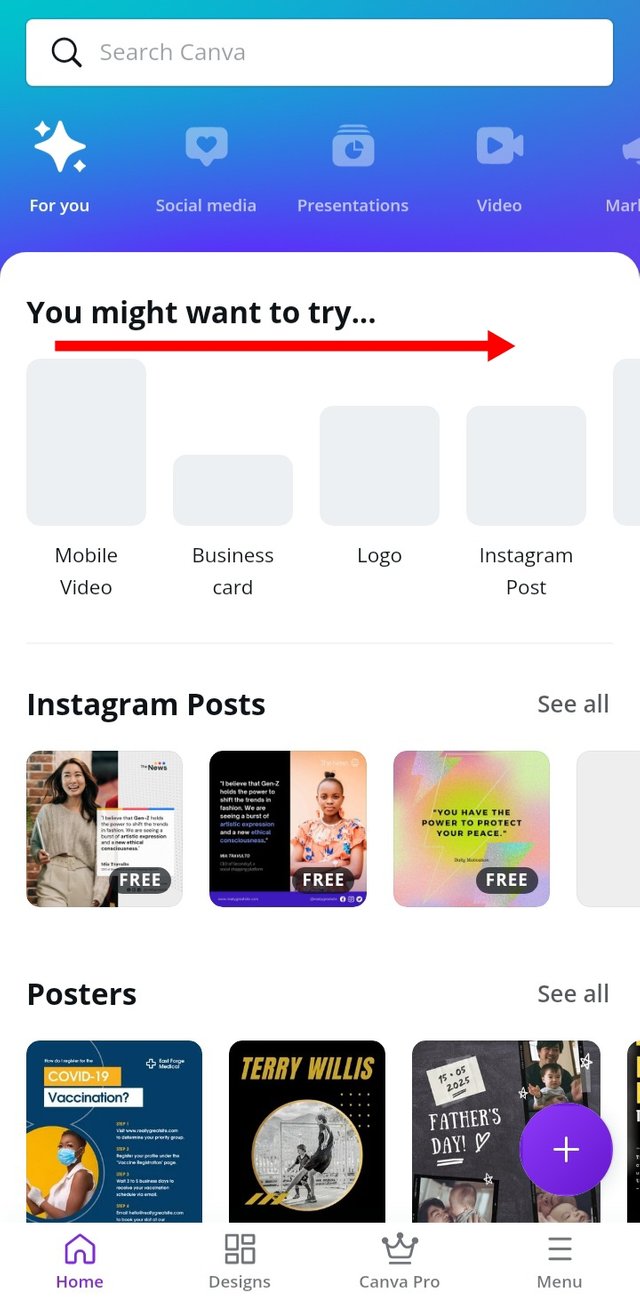

step 3
Once located click on the slide it
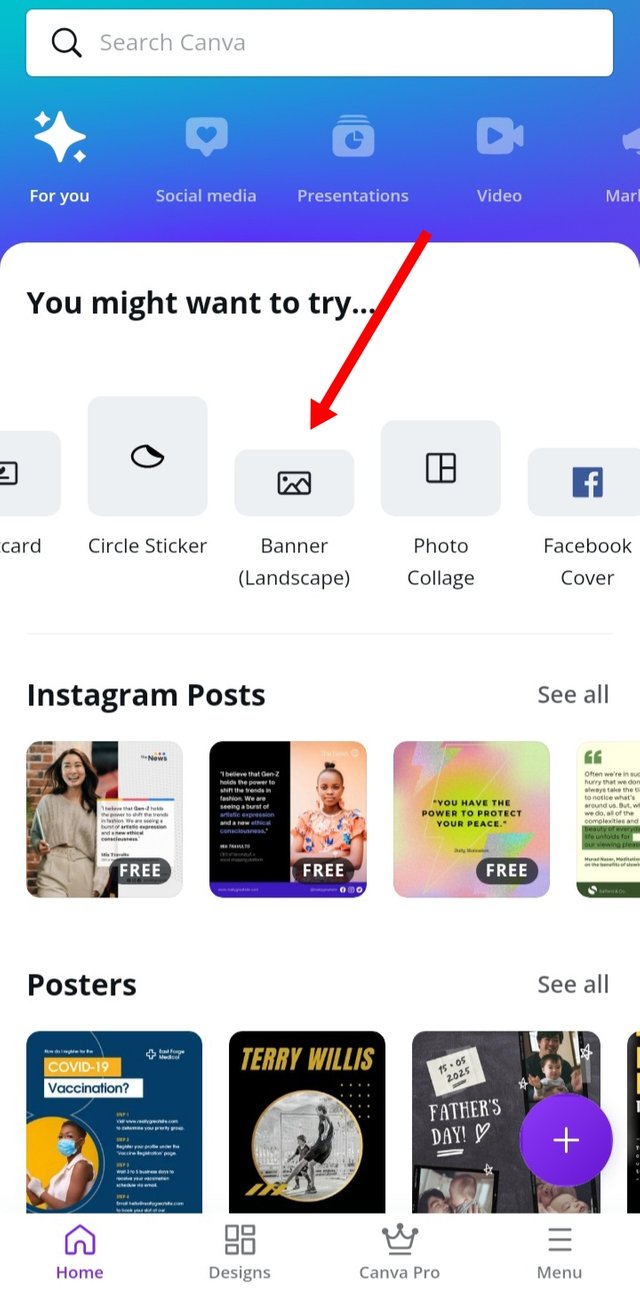

step 4
Scroll down to you find a preferred templete of your choice
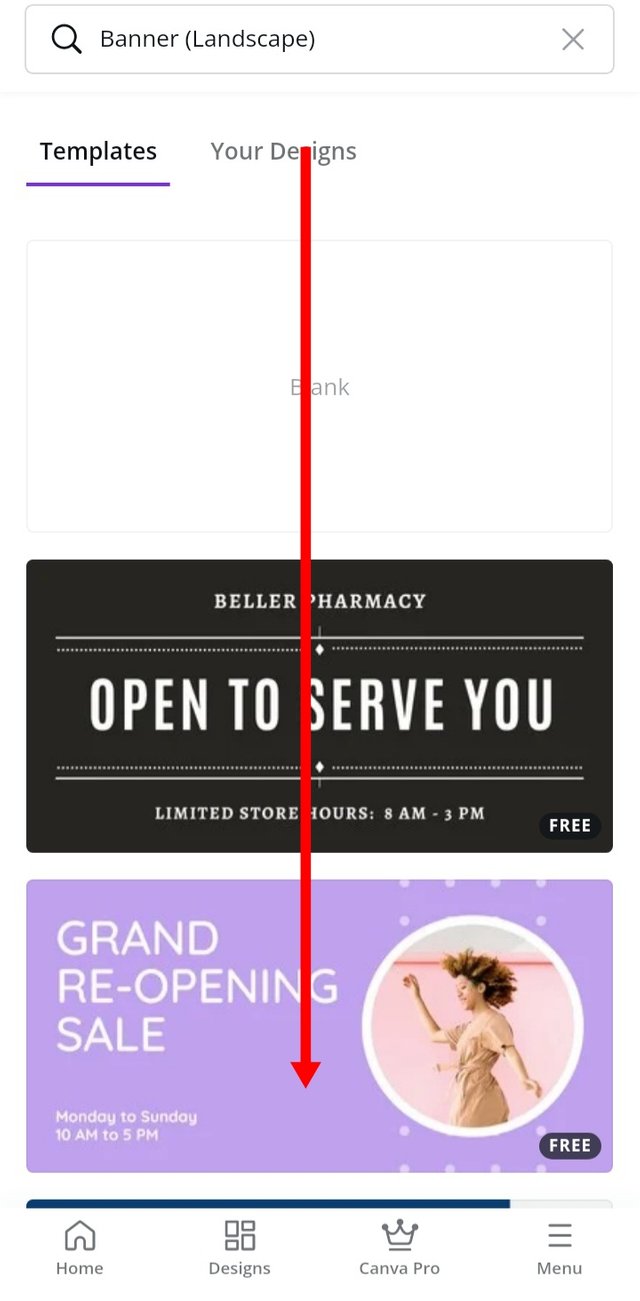
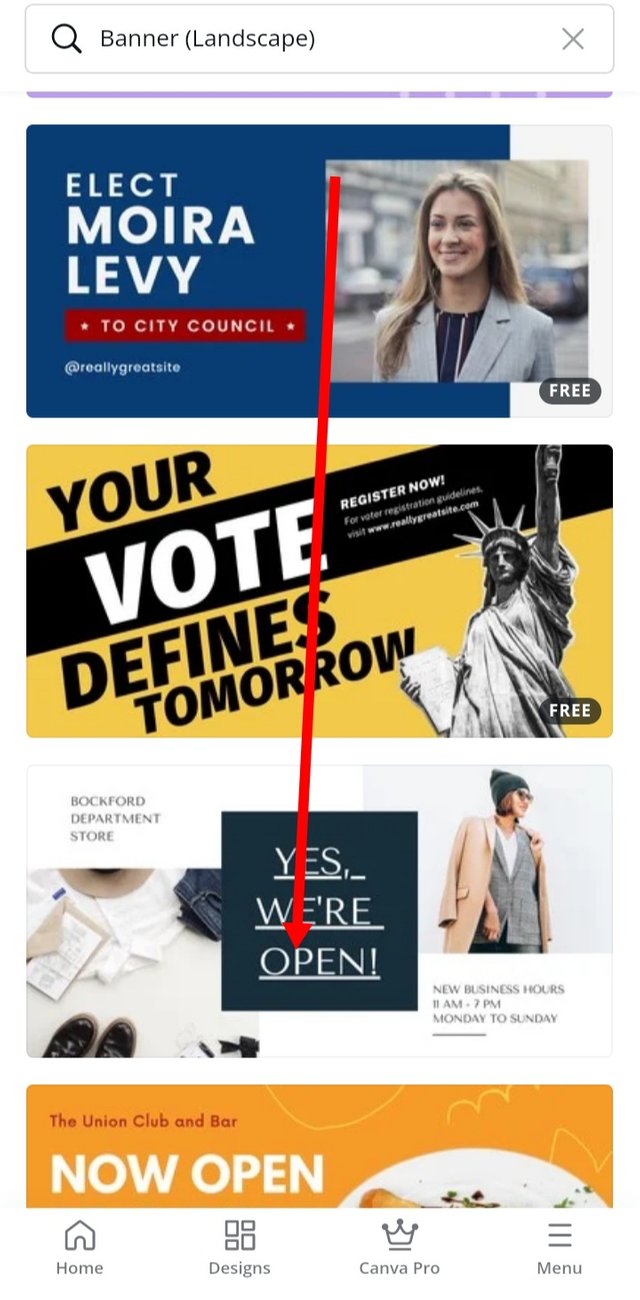

step 5
The below marked area will be our template for today so click on it to begin editing.
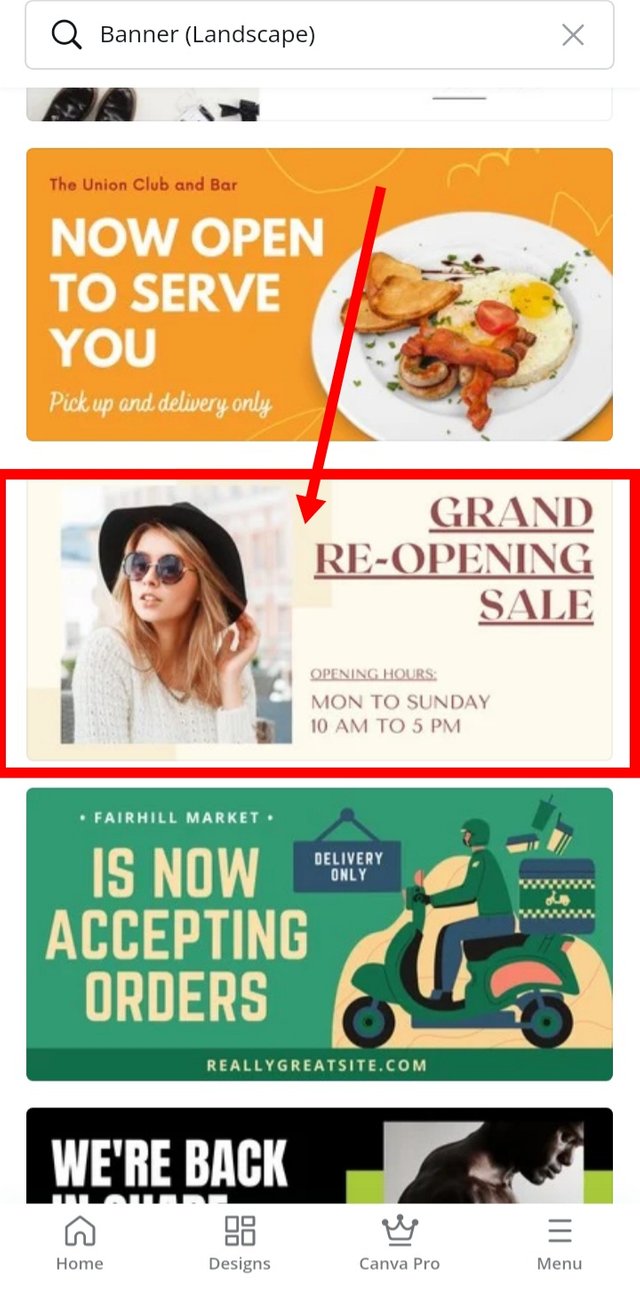

Step 6
To edit the picture on the template.
click on it
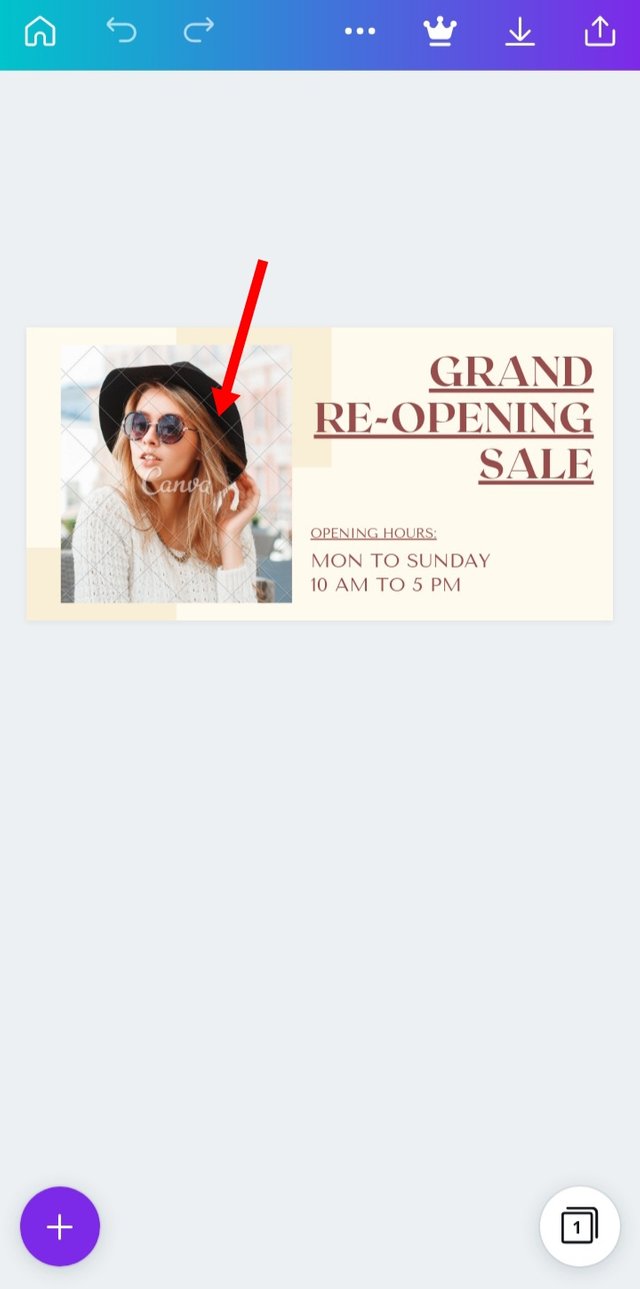

step 7
A pop up display will appear of all your pictures.
Select the one most suitable and click on it.
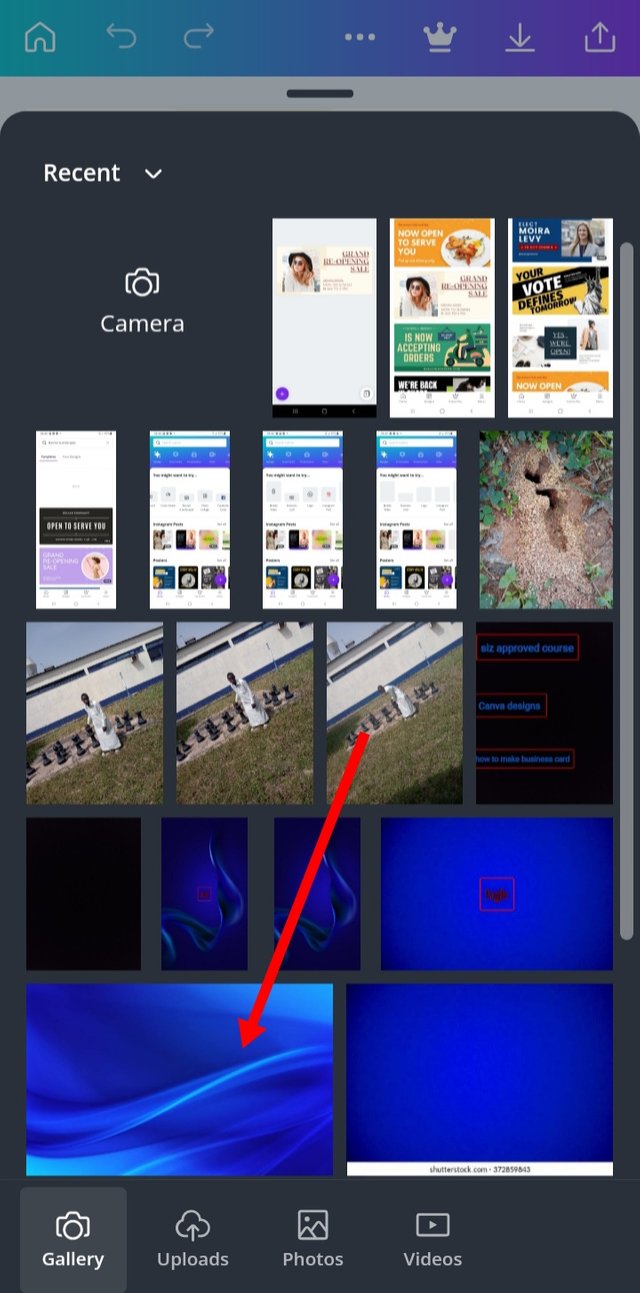

step 8
the picture will automatically be added as seen below.
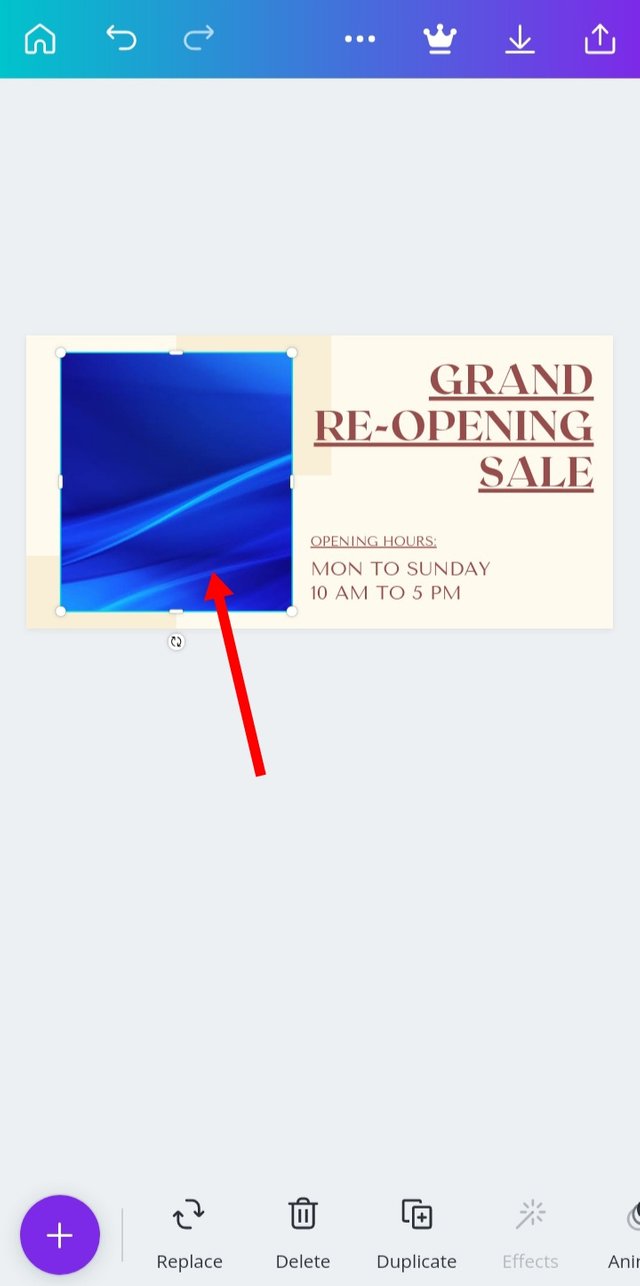

Step 9
Next we edit the write up, to begin click on the sentence marked below .
Edit with the appropriate sentence suitable for the job.
before edit
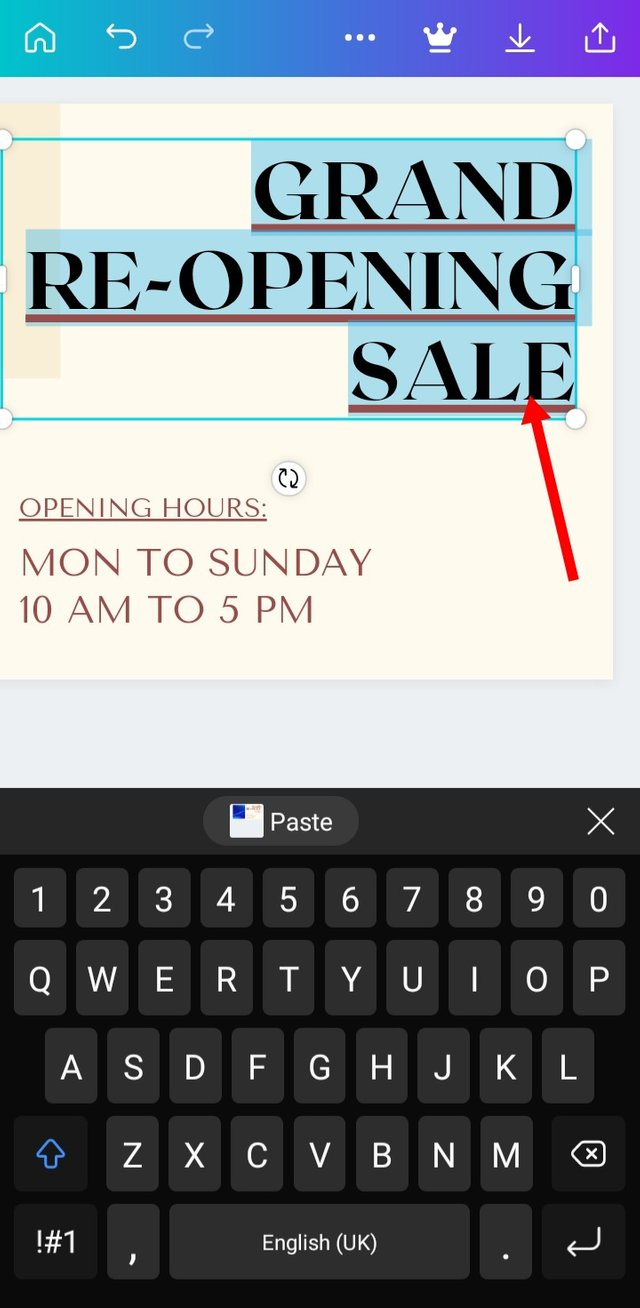
after edit
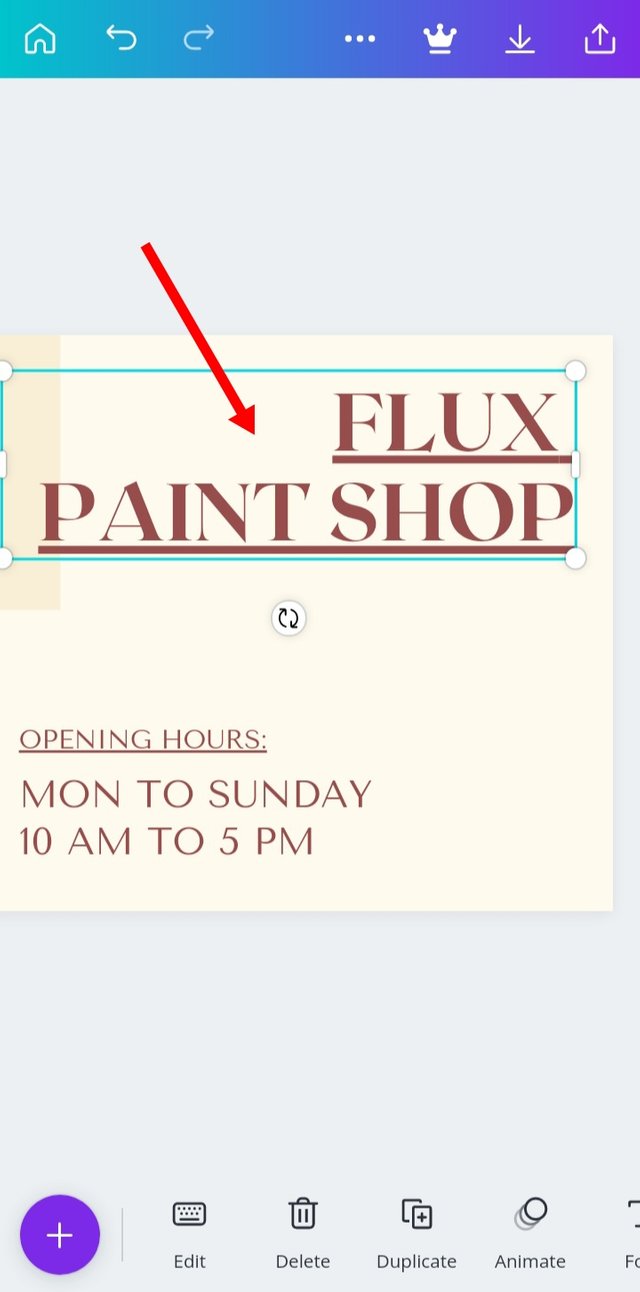

Step 10
Next we edit the opening hours.
To begin click and drag it to any part of the template of your choice and fill it with the correct working hours of your business.
before edit
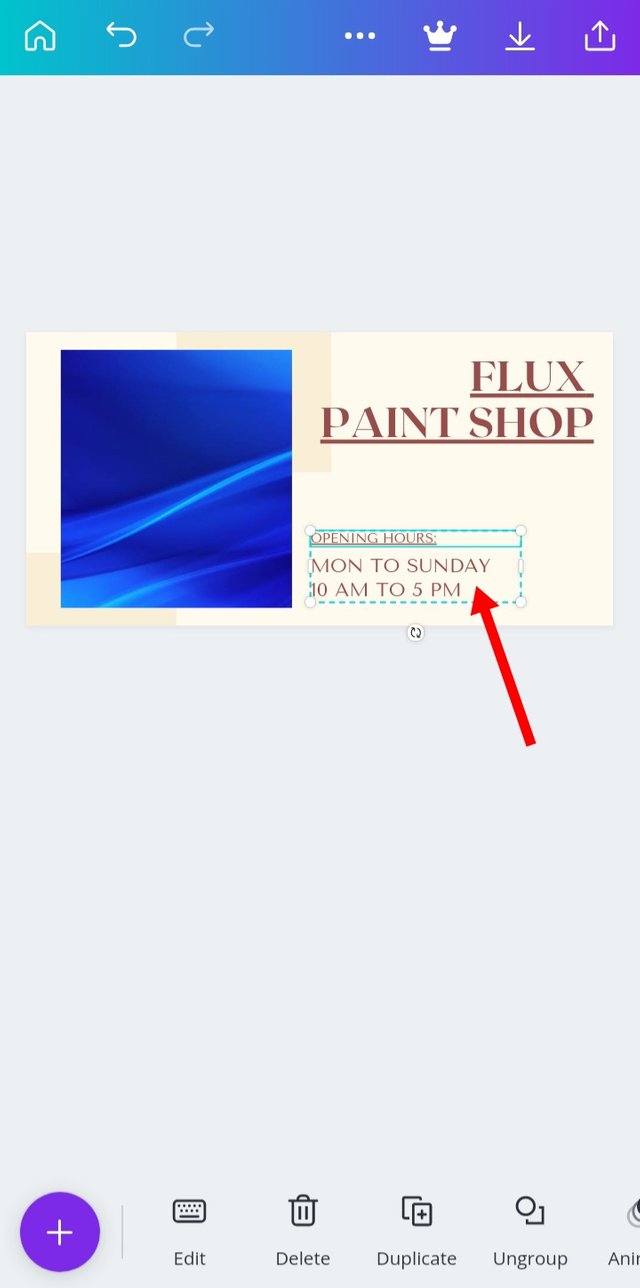
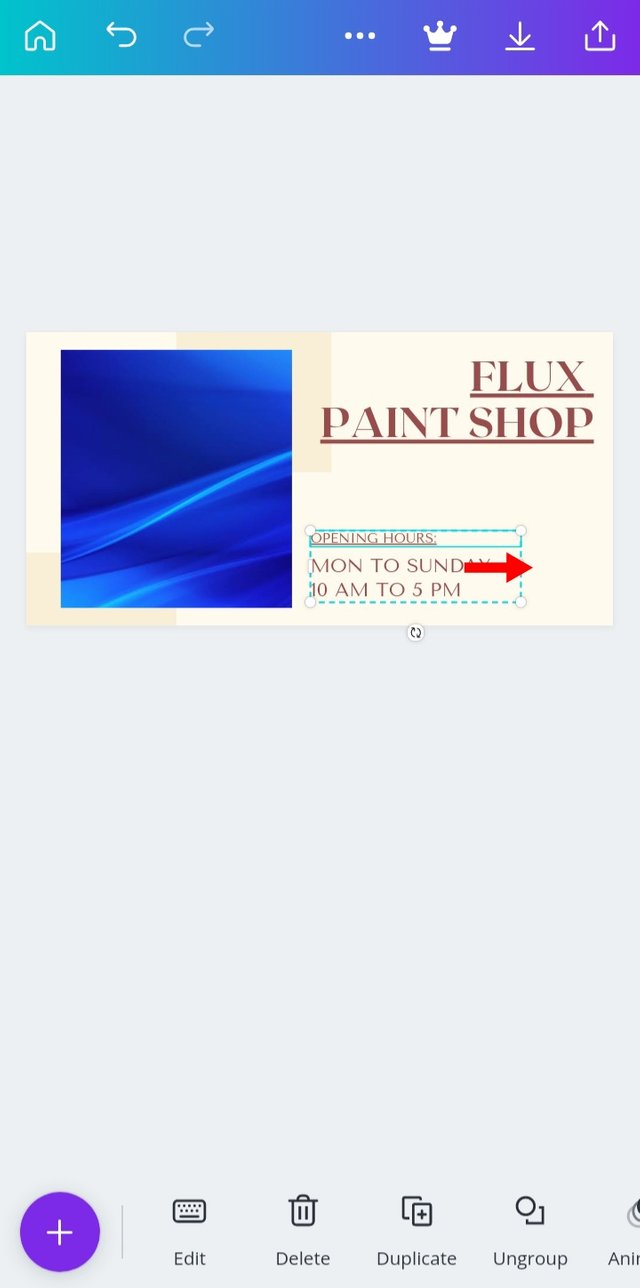
after edit
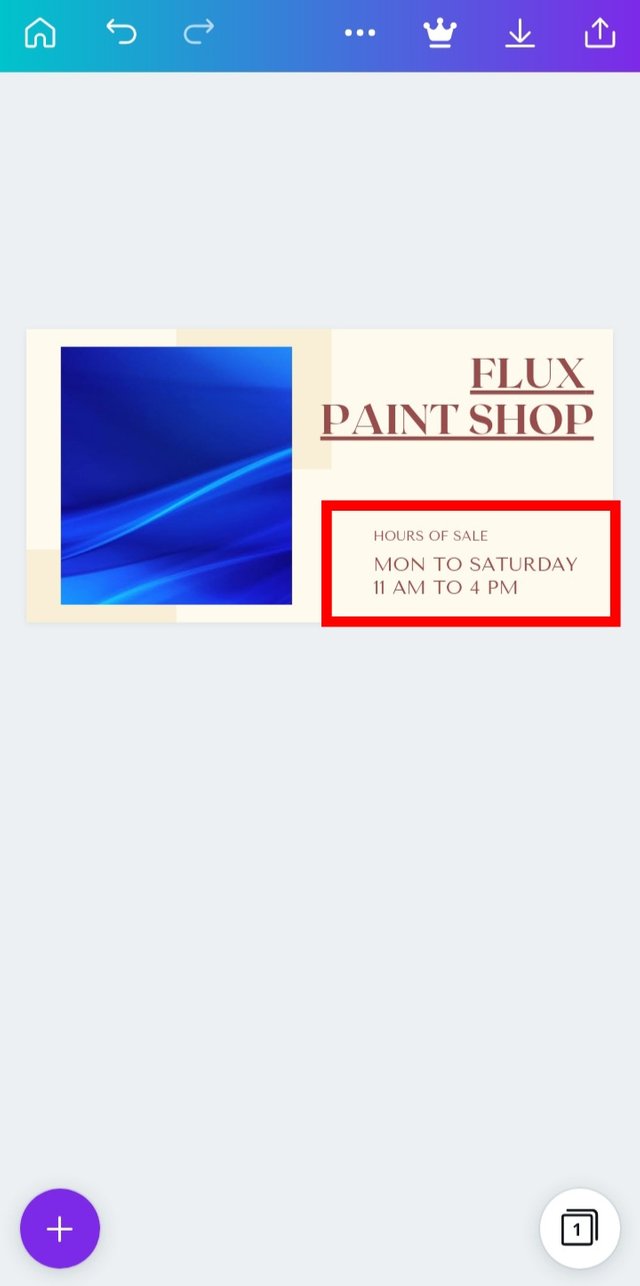

step 11
We have successfully created a simple banner.
To save our work. click on the area marked below.
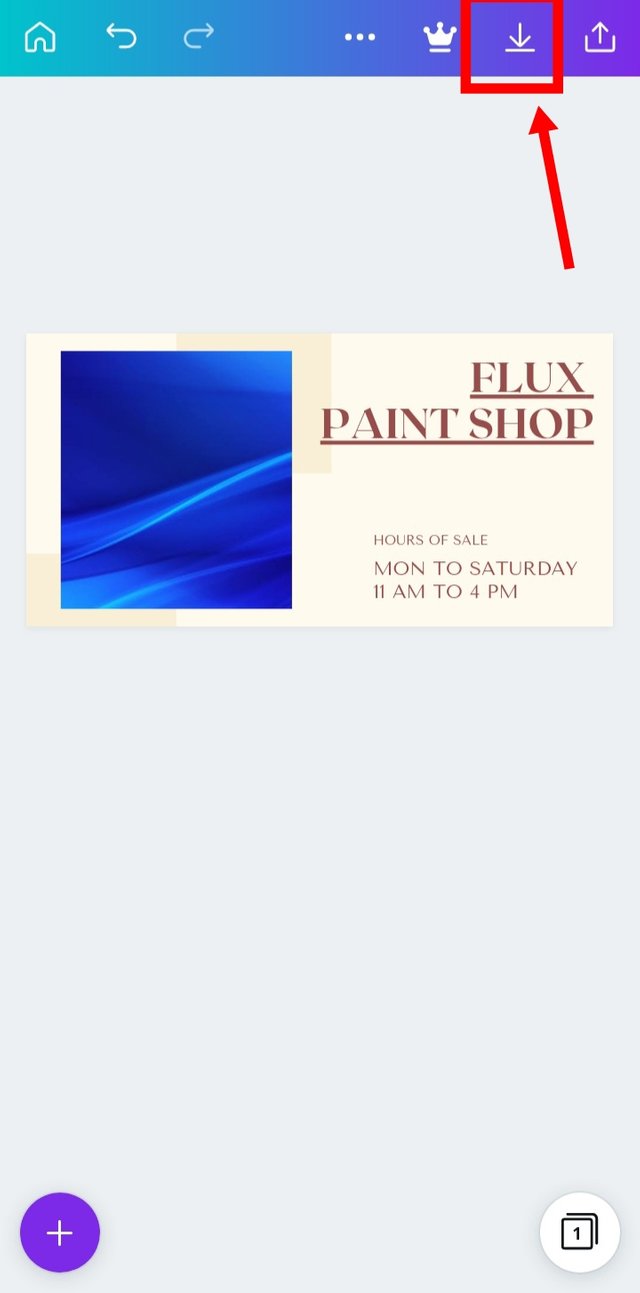

step 12
Click on save button
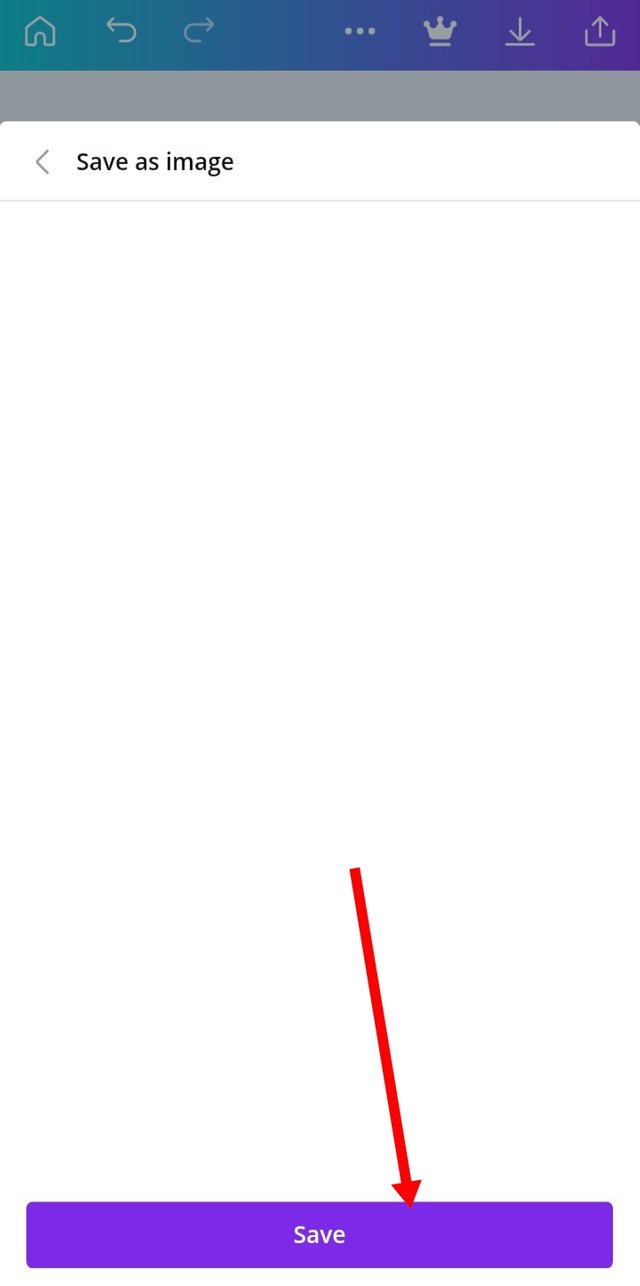

step 13
Check your gallery, under the canva album to see your work.
My work is indicated below.
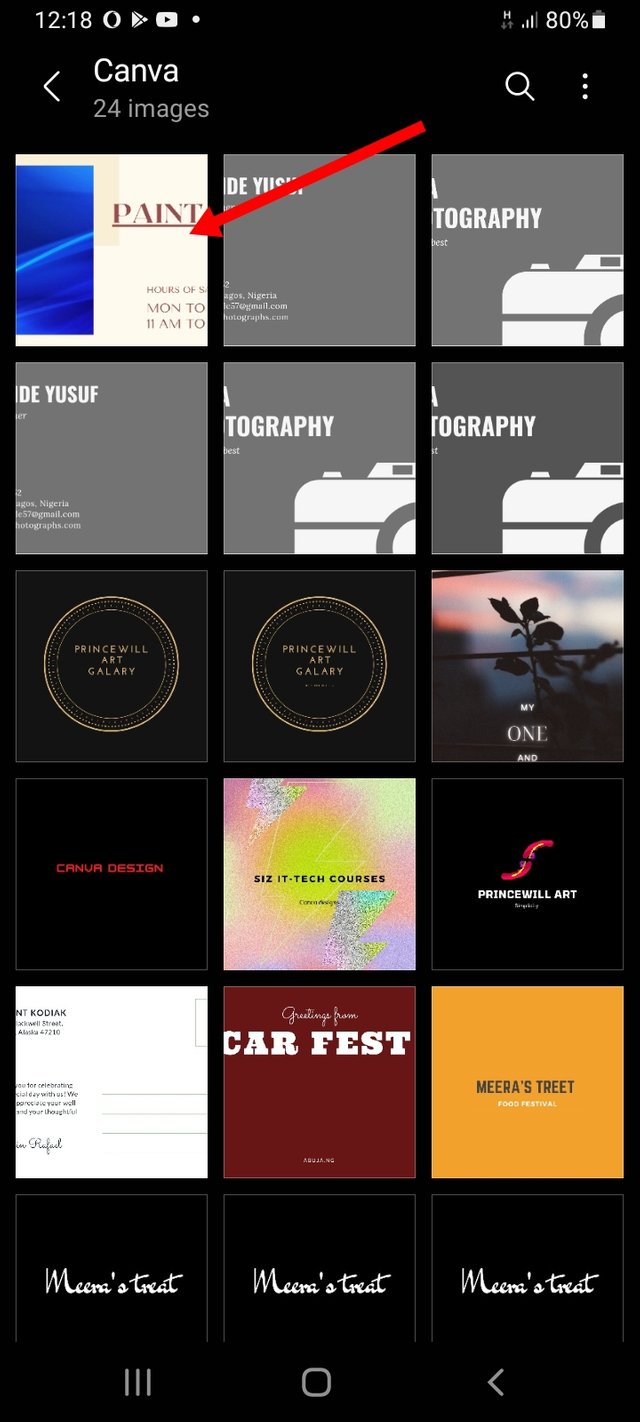

THE END
Thanks for reading till the end.

@cryptokraze | @arie.steem | @qasimwaqar | @vvarishayy | @suboohi


Good post dear friend keep it up bro and keep learn with our steem fellows and friends.
Regards, Faran Nabeel
@faren-nabeel i didnt get an upvote but does with
0 sp delagte got one
Thank you for sharing with us here, I appreciate your effort keep it up!