SIZ Tutorials | How to Solve the "Your computer is low on memory" error on Windows 10 by @kinghearts | 20% Payout to @siz-official
Hello all my friends, how are you today? are you well today my friend?
Are you using Windows 10 on your laptop or PC computer? Are you having problems like mine? Yes, I have experienced this quite annoying problem, which always appears an error warning "Your computer is low on memory" which appears suddenly with a yellow exclamation mark as shown below.
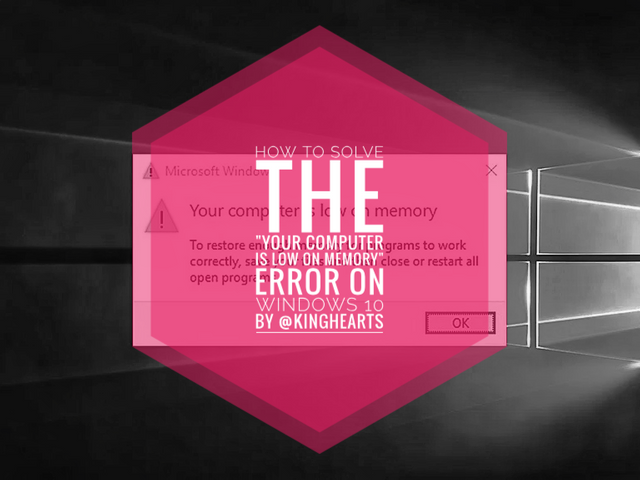
This problem I always experience often appears but sometimes it will appear when I open several programs and many computer applications whose process takes up a very large amount of RAM memory, for example, when I open a browser with Google Chrome or UCBrowser, edit some images using Photoshop, edit videos. , play videos or music, download files using Internet Download Manager (IDM), run the BlueStacks application on Windows 10, play HD games and various other activities that I do at the same time.
Why does the warning “Your computer is low on memory” often appear in Windows 10?
What is certain, according to my personal experience or what I have experienced, is because there are indeed many programs and applications running on Windows simultaneously, not only open programs, but also programs running in the background or also many third-party applications that I use. mentioned above, there are a lot of things that are still enabled at startup of our own windows.
This "Your Computer Is Low on Memory" error message appears caused by using a lot of memory (RAM), or is approaching the threshold.
However, this time you don't need to worry anymore because there is a way you can try, who knows the error warning may disappear and won't appear again. Please follow the steps below:
How to Overcome the "Your computer is low on memory" warning on Windows 10 very easily
- Step 1
Press Windows Key + R and put sysdm.cpl in Run to open the System Properties dialog box. Click OK / press Enter key.
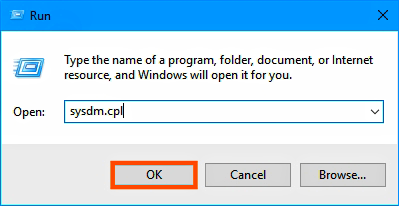
- Step 2
In the System Properties dialog box, switch to the Advanced tab. Under Performance, click on the Settings option button.
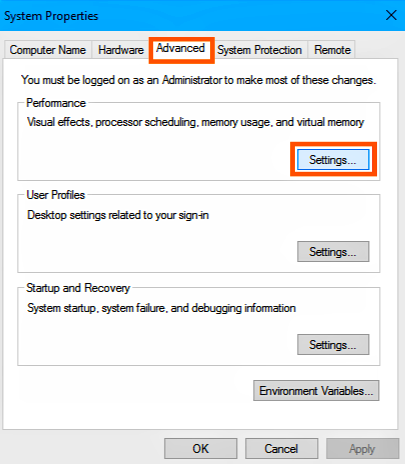
- Step 3
Next, in the Performance Options dialog box, switch to the Advanced tab. Click Change under Virtual memory.
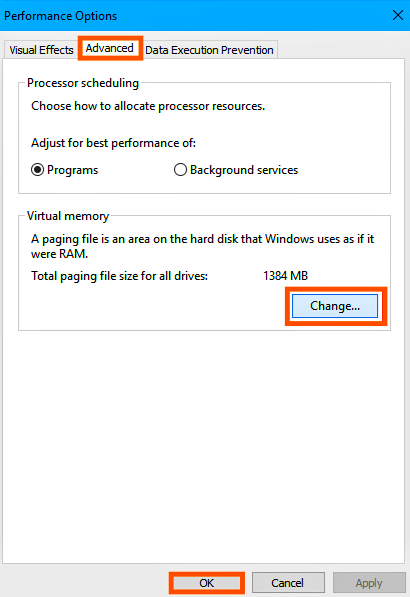
- Step 4
Finally, in the Virtual Memory window as shown below, uncheck the "Automatically manage paging file size for all drives" option.
Then highlight your system drive under the Paging file size for each type heading. For the Custom size option, set a suitable value for the fields: Initial size (MB) and Maximum size (MB). It is highly recommended to avoid selecting No paging file.
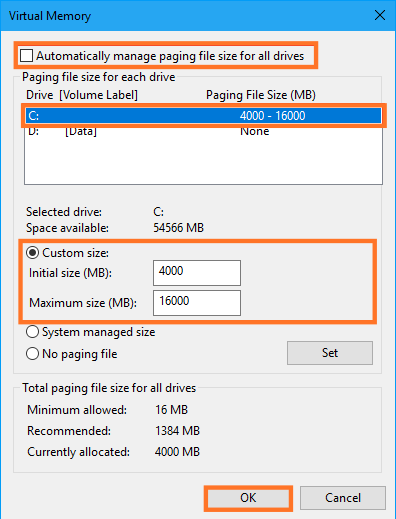
In the INITIAL SIZE column, please fill in the currently allocated value which is located at the bottom. Like the example picture above is 4000 MB, then I fill in the value 4000.
In the MAXIMUM SIZE column with the number of values a multiple of the Initial size value. Example: my laptop uses 4GB of RAM so I can increase the virtual memory to quadruple the existing RAM to 16GB. So I wrote above with a value of 16000.
When you are done with entering your selections, click OK, OK, Apply, OK.
Now if you increase the size, reboot is not mandatory. But if you've lowered the paging file size, you'll have to reboot for the changes to take effect.

@cryptokraze ADMIN Founder ⭐
@arie.steem MOD SP LEVEL 3 | Supervisor
@vvarishayy MOD SIZ Staff ⭐
@suboohi MOD SIZ Staff ⭐
@endingplagiarism MOD SIZ Staff ⭐
@siz-official MOD Community Account 🌍
@siz-rewards MOD Official Rewards Pool
@ashkhan MOD SIZ Staff ⭐
@qasimwaqar MOD SIZ Investor & Sponsor ⭐
Thanks For Visiting My Post
Best Regards
@kinghearts
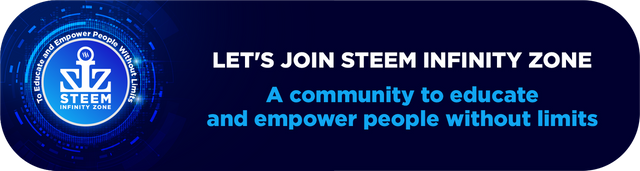

Good one tutorial dear friend.
I really like your post. Thank you so much for making good quality post.
Good post dear friend you make a very good tutorial for beginners.
I really like your post
Thank you very much for sharing your quality content in detail on the SIZ Community. -We gave 40% support to this post from the siz official account. Congratulations ! Keep producing content in the SIZ Community . :)
You can delegate your SP to @siz-official and take benefit of our Delegation Rewards Offer of receiving up to 200% Curation Rewards
You can check our Steem Investment Plan and Receive 5% Profit Monthly
Amazing dear friend you are doing a great work on this wonderful platform.
I am very happy to see your post.