Siz tutorials || How to split screen on windows 10 || 10% to siz-officials || by@ hariszahid
Hello friends! How are you?
I hope that all of you are well. In this post will show you how to split screen in wimdows 10.
So lets start
Introduction :
We all use windows operating system at daily basis to do our work. And the most common used window is windows 10. Ans split screen is an advanced feature of windows operating system to do work. With the help of this feature we can use more than one window at the same time on the screen. It makes our work fast and better to do in less time. We can control two windows at the same time and monitor them at the same screen at same time also. It enables us to split the current screen horizontally or vertically as we wish. Its a very useful and a very easy to use feature. Its specially designed for those peoples who do a lot of work daily. It makes their work easy to use in windows.
Why we use this feature :
Here is the reason that why we nees to use split screen in windows.
(1) We can use more than one windows at the same time.
(2) To make our work and experience with windows better and easy to use.
(3) For multitasking at same screen and at the same time.
How to enable split screen in windows 10 :
If you want to use this feature simply follow the steps below.
(1) First of all you have to enable this feature in windows. To enable first of all go to the "settings" and click on "system settings"
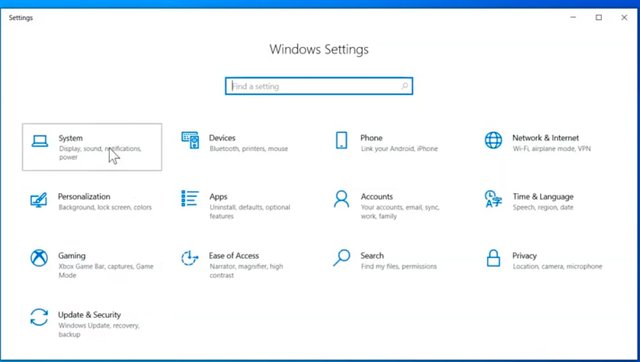
(2) After that a new window opens now click on"multitasking" option at the bottom of that screen. As you can see
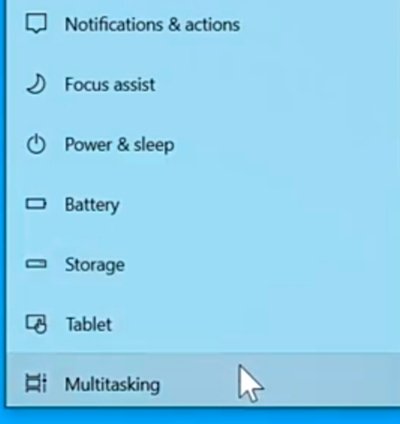
(3) In multitasking turn on the option of "snap windows " and check all the boxes related to that. After do this all your multitasking is enabled in windows.
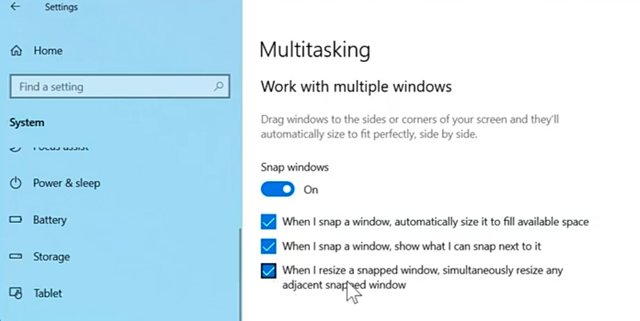
How to use split screen in windows 10 :
Its very simple and easy to use split screen. After enabling this in windows if you want to use this feature simply
(1) Open the application you want to split and drag and drop that application to right or left side of windows. As you can see
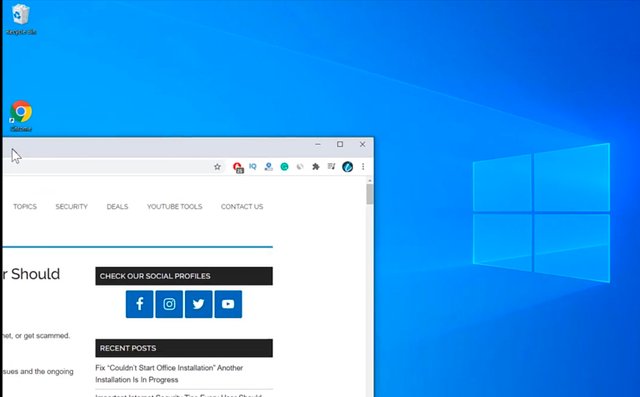
(2) That screen will be splitted successfully and at the right side you can use another app you want to use.
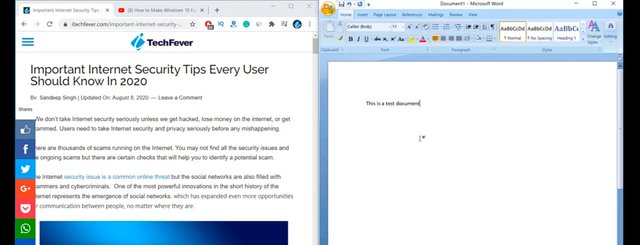
As you can see i am using two screens at the same time. You can cancel these screens at any time.
Thats it for this post.
Respectfully Mentioned :
@cryptokraze
@siz-official

Hi dear friend.
You are doing a great work and you make a very good tutorial.
I really like your post thanks for sharing information about the functions and features of window ten and you select a very good feature of window 10.
Keep it up bro my best wishes for you.
Regards, @faran-nabeel
@vvarishayy
#sizcomments
https://steemit.com/hive-181430/@siz-official/siz-commenting-contest-let-s-incourage-others-by-apreciating-their-work
Thanks for sharing your valuable knowledge.