Siz tutorials || How to speed-up windows 10 || 20% to siz-officials || by@ hariszahid
Hello friends! How are you?
In this post i will show you how to speed up the performance of your window 10 in few steps.
So lets get started

Introduction :
We all use windows os in daily routine to do our business and office work. We use windows all the day. Thats why sometimes we feel that our windows are slow down and its performance is not so good. And we feel that we have to upgrade our windows. But in few steps you can improve its performance and make it better to use. With the help of these steps you can boost tge window speed and you can also make it smoother to use. I do not tell you to install any third party applications in your pc because these apps are harmful to our systems and laptops. Thats why i will show you all the windows built in features that are available in all windows.
Uses :
Here is some main uses that why we need to spped up our window 10 performance.
(1) Faster boot time in windows and make it fast.
(2) To play games without any lag
(3) More free storage in our system
(4) To improve performance
(5) Much better overall system stability
How to speed-up :
Here is some main features to speed up windows performance.
(1) Power option :
Power option is the major feature in window that effects its performance. Because it decides that how your system performs. We have three power plans in power options and we can select one of those at a time according to our work. Like if you want to use your laptop for a long time on battery you can use power saver mode. And like this if you want to improve its performance you can enable "high performance mode". If you want to enable these go to the "power option " available in control panel. As you can see
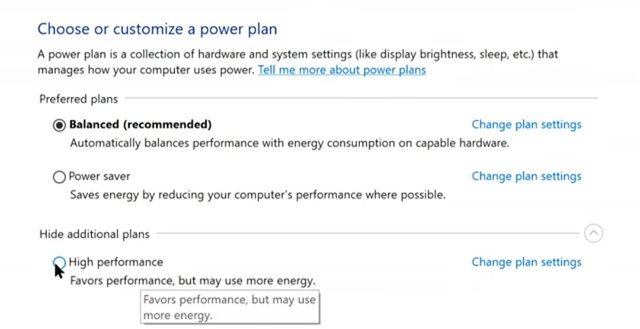
(2) Clean windows C drive :
We know that our windows all data is stored in windows c drive. And if this drive is full of data so that it cause the major lag of performance in windows. So keep clean this drive from unwanted junk files. If you want to clean the drive
(1) first of all right click on it and go to its properties.
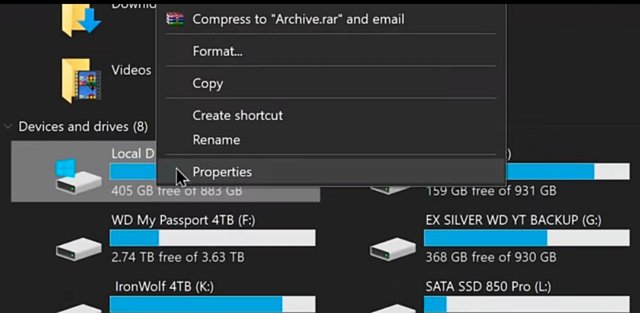
(2) now click on "disk cleaup" and clean all the junk files stored in drive c.
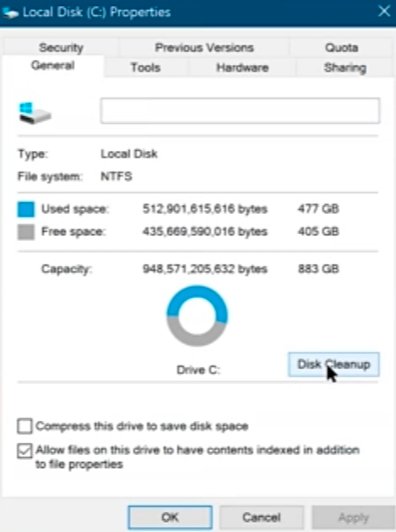
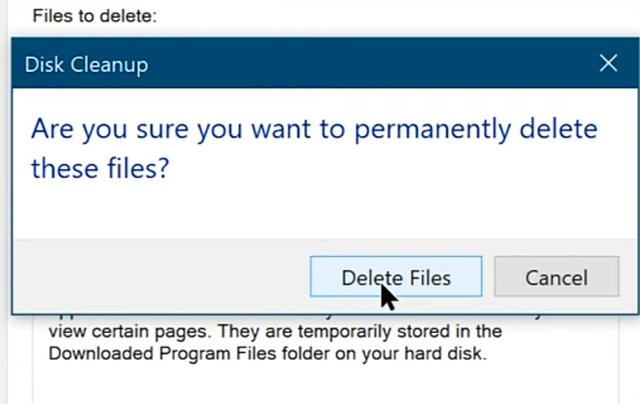
(3) Disable unwanted apps :
We install and use a lot of apps in our windows to do our works and sometimes we install apps and do not use them but they are working in background of windows that causes the weak performance of window. So uninstall those apps and if you do noy want to uninstall tjose apps just disable those apps you. To disable apps
(1) first of all right click on taskbar and go to task manager.
(2) now click on startup apps.
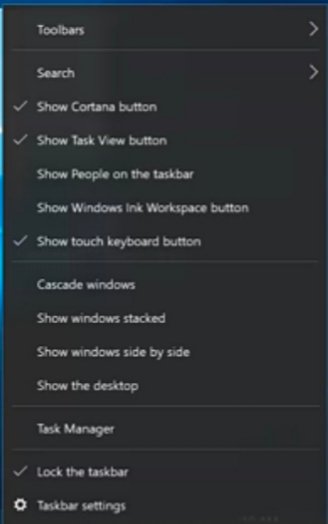
(3) And after that click on app you want to disable and click on "disable" option at the bottom.
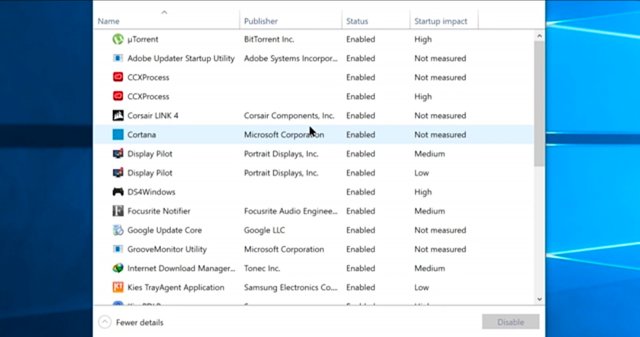
Thats it for this post.
Respectfully Mentioned :
@cryptokraze
@siz-official
Good post dear friend keep it up bro and keep learn with our steem fellows and friends.
Regards, Faran Nabeel