SIZ Tutorial | How to Change your instagram account password | 20 % Beneficiary Rewards to @siz-official
So, let's start.....
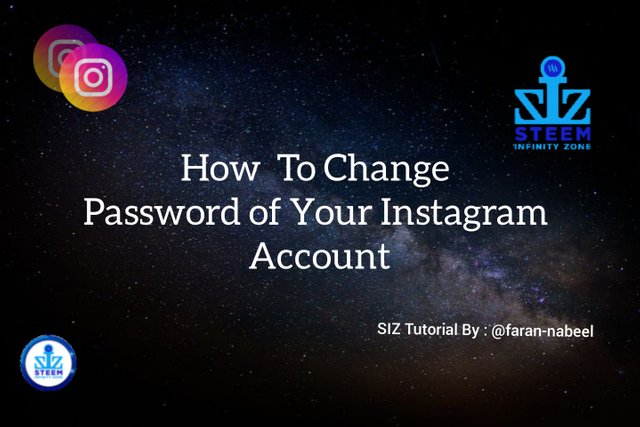

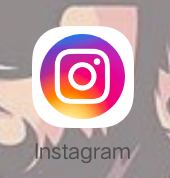
- Introduction : -

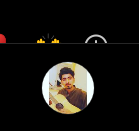
First of all you open your instagram app and login your account.
When you login your account and open your profile section.

Now i opened my profile and you also see in the upper picture.
You see a three lines of the corner of my upper picture.
And now you click on the three lines.

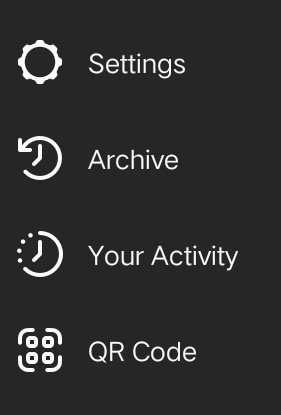
And now when you click on the three lines you see a option such as,
- Setting
- Archive
- Your Activity
- Qr Code
And simply you going to the option of setting.
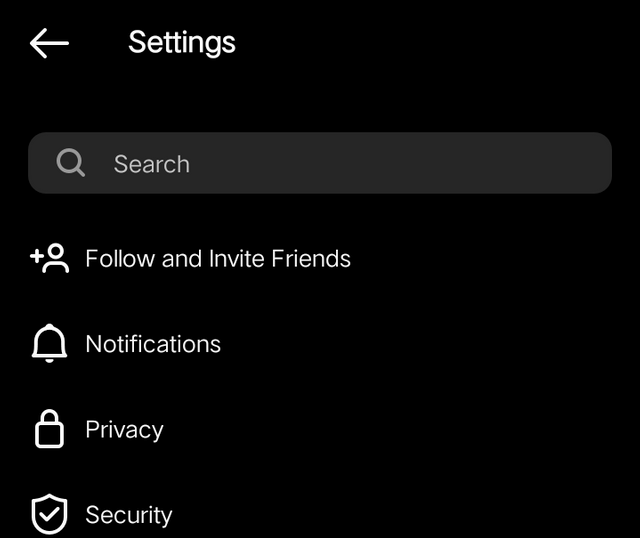
And now you see in the upper we are going to the setting of instagram.
In this picture you see some options such as Notification , Privacy and Security.
Then you simply press the option of security.

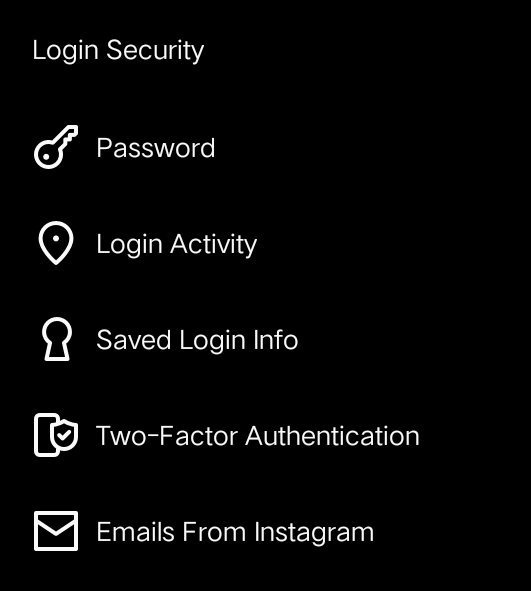
And now open the login security on my instagram account.
And now because I want to change our account password.
So, simply i clicked on the option of password for changing.
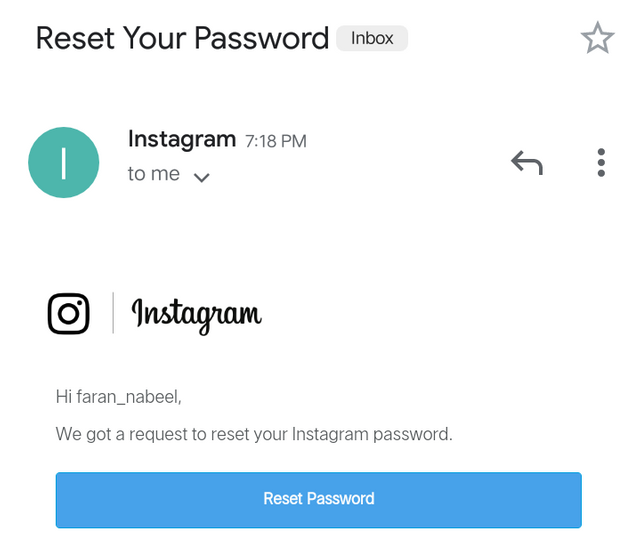
When I click on the option of password then i received a one message or email.
Because I will create my account with email so i received a message on my email.
You see in the upper picture in this email you see a option of Reset password.
Now simply i clicked on the option of reset password.

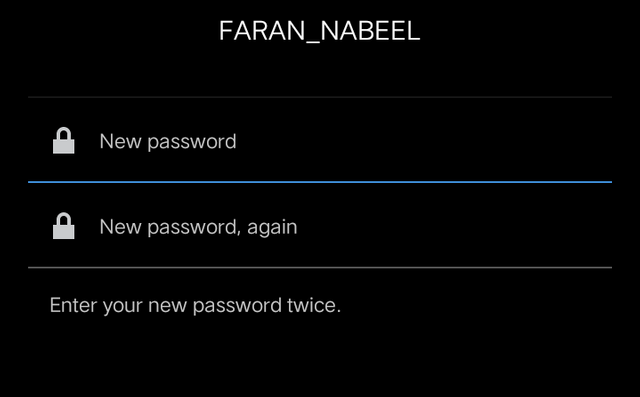
Now when I click on the reset password so, aromaticaly i will going to instagram.
And now you also see in the upper picture in which it is show a put new password.
And now i am simply put my new password and for confirm password i reput my new password.


And now this is the last and final step for changing password of your instagram account is After write a new password and confirm password the tick is blue and then i simply clicked on the bule tick and my password is changed.
And if you cancel the process of reset your password so then you simply click on the sing of cross and then your process is cancel and you password will be not changed.



Discord : farannabeel#8111
 |  |  |
Amazing dear friend you make a very good tutorial.
It is very helpful for me because I am also used the instagram.