Steemit Education Series | How to Delegate Steem Power (SP)
Dear fellows,
This is @crytokraze, Founder of the community Steem Infinity Zone with another episode of Steemit Education Series
This is 7th Tutorial of Steemit Education Series showing everyone step-by-step process on How to Delegate Steem Power (SP).


Tutorial Outcomes:
After reading and going through this tutorial, you will be able to understand and do the following;
1 - What is Steem Power Delegation
2 - How to Delegate Steem Power using Steemworld.org

Let’s Start
What is Steem Power Delegation
- Steem Power Delegation in simple words is allocating your steem power to other users.
- It increases the Steem power of the user who receives the delegation and ultimately their upvote worth increases.
- Delegations can be done by any user to anyone but mostly big whales do this delegation to community accounts for supporting their efforts.
- Delegated steem power belongs to the original account owner and users cannot power down delegated SP.
- Delegated steem power is shown below actual steem power with + sign in user's wallet.

How to Delegate Steem Power
There are many ways to delegate steem power but we will use steemworld.org because It is easier to understand.
Go to www.steemworld.org and click the Sign In button at top right corner.
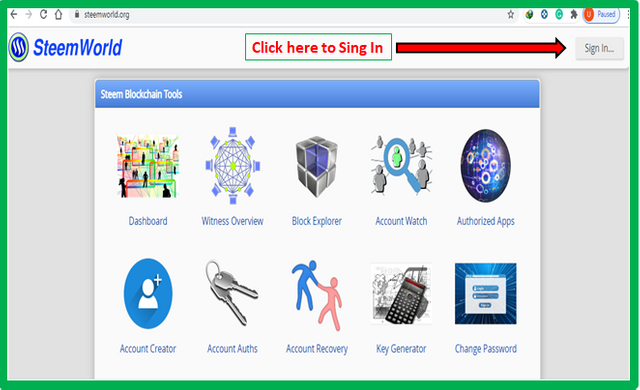
- After Signing In, Click on the Dashboard icon as shown below
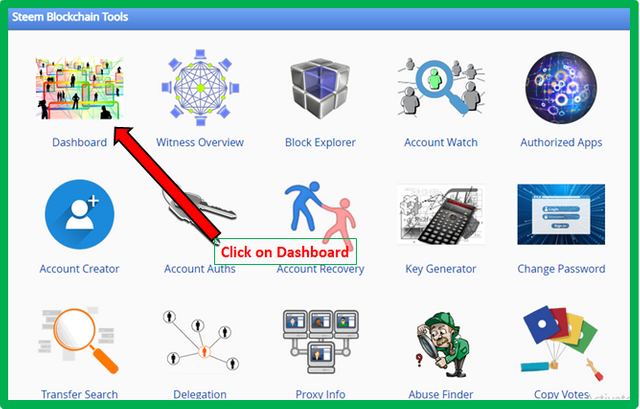
- On the dashboard page, Click on Delegations button and you will be taken to delegations setting.
- You can see your Incoming, Outgoing and Expiring delegations.
- To make a new Delegation, Click on the **Delegate button on the right side as shown below.
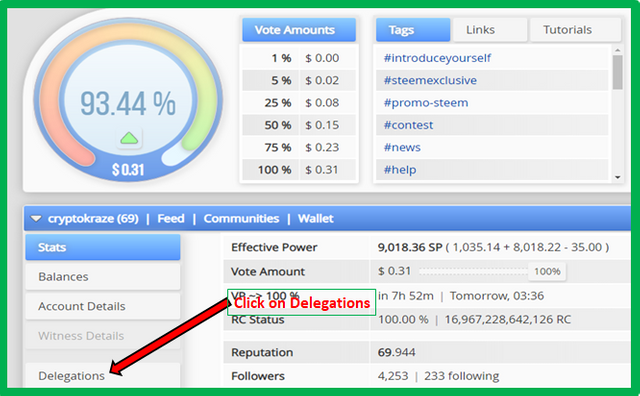
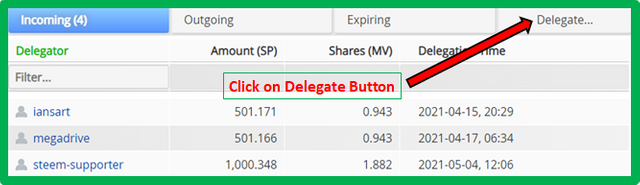
- On the next screen, you will be asked to write username to whom you want to delegate the amount of SP you want to delegate. I am delegating 1000 SP to @siz-official in this case.
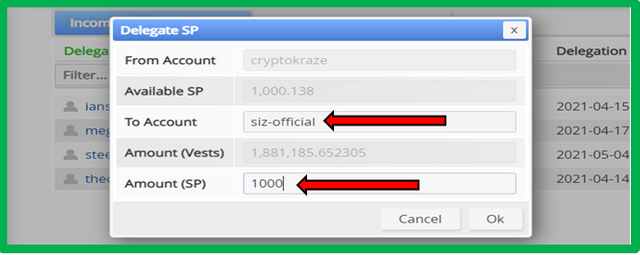
- On the next screen, you will be asked for confirmation to delegate.
- You will be asked to provide you Private active key to perform the delegation operation.
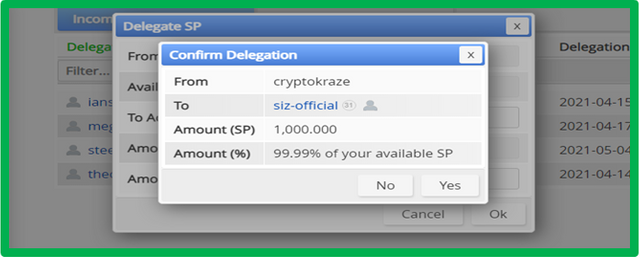
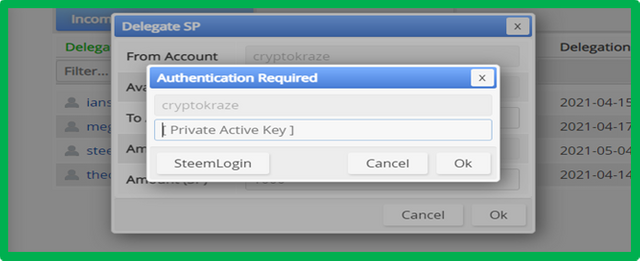
- Congratulations, you have successfully delegated Steem Power (SP) to your desired account.
- In this case, I have delegated 1000 SP to SIZ Community official account @siz-official
- You can check the delegations by going to the delegations page and clicking on the outgoing button as shown below.
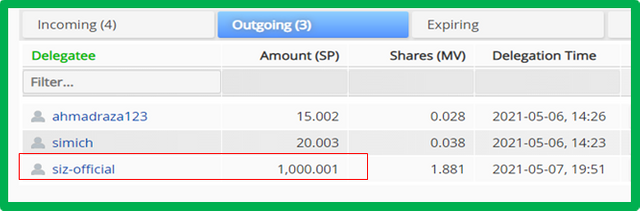

If you like our vision and want to be one of the supporters of SIZ community, you can delegate any amount you want. We are very open to receive delegations from anyone. We will also introduce Rewards Plans for our generous delegators in near future.
50 100 200 300 400 500 1000
2000 3000 4000 5000 10000

This comes to the end of the 7th Tutorial on Steemit Education Series, an initiative taken by Steem Infinity Zone. We hope this will help you understand how to Delegate Steem Power to other users.

Have a look at other posts in Steemit Education Series


the way of ur teaching to all students is really great sir.by watching ur all tutorial i am here at this great platform to show my talent thanl u @crytokraze
Never knew how this delegation thing works until now.
Thanks for the tutorial
Good work Sir keep it up
Wow
@cryptokraze you explained step by step and in easy way.
I understood this tutorial.
Before i don't know how to do delegation .
But now i can do the delegations.
Thank you for this tutorial. 😍