SIZ Tutorial | How To Download And Install The Web Development Software (VS Code) For HTML5 Coding | How To Set There Extensions | 20% reward to @siz-official
Hi SIZ Family!
Greeting to all hope you all are well and good and enjoy happy moments of life. I am also good Alhamdulillah. |
|---|
Today I will show you an HTML standalone app that allows you to do your coding in a very good way. The coding will be HTML Five which you can use to do web development. Good software that allows you to do coding very easily. The name of this application is VS Code. VS code means Visual Studio Code.

So Let's Start:
Agenda we discuss in our post.
How to download and install Visual Studio Code(VS code) software.
The main purpose of this software and main things.
How to install their extensions.
How extensions beneficially for us.
Software For Web Development
Download & Installation Process
First of all we know how to install this application very easily.
Step01:
Open your browser and search Visual Studio Code like this screenshot given below:
Here you can see the first website, simply click on it to download.
After clicking you see this type of interface here in left side you see the download option click on it to download setup.
Now You see that your setup is on downloading mode.
Step02:
When you download their setup then click on it to open and install it. Here simply click on I accept the agreement. and then click on next option like this given below.
Again click on next option to continue there installation process.
Step03:
The main thing is that if you want to make shortcut on your device then click on this option and press next option given below in screenshot.
After all press the install option to install it and create and shortcut on your device.
Here you see that your application is on installing mode.
When the installation process is complete then click on finish option.
Now here you can see your software is installed and ready to work for you.

Main Option In Which Software
Now here I show you the main interface of this software so that you can see it easily.
The most important thing is to install extensions for HTML5. Here we discuss that how to install their extension. Simple click on home type key option given below.
When you click on extension option you see the search bar. Here you search your extension you want.
In given below you see that I search auto close tag and press enter option. After all you see many extensions you simply install first extension.
Here you see that your auto close tag installation being processed.

How Extension Beneficially For Us?
The main and good purpose of this extension is to close automatically tag you write. In below you see that I write simple html tag and the extension automatically close this tag.

I hope you all understand very well how to download and install VS Code Software for web development and how to install their extensions. Bundle of thanks for watching my post.
Special Thanks:
@siz-official
@vvarishayy
@cryptokraze
@suboohi

50 100 200 300 400 500 1000
2000 3000 4000 5000 10000
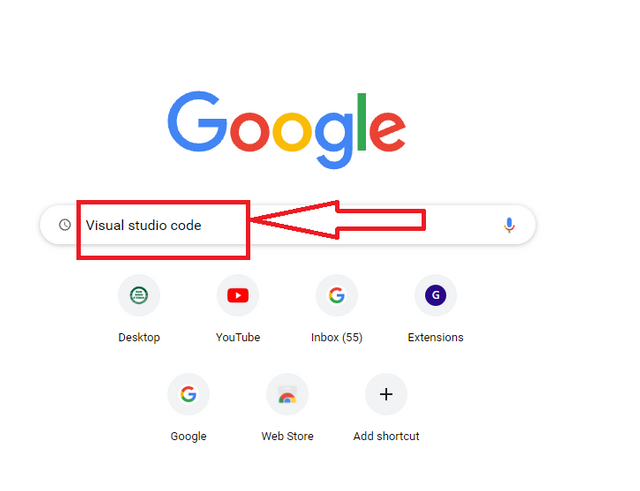
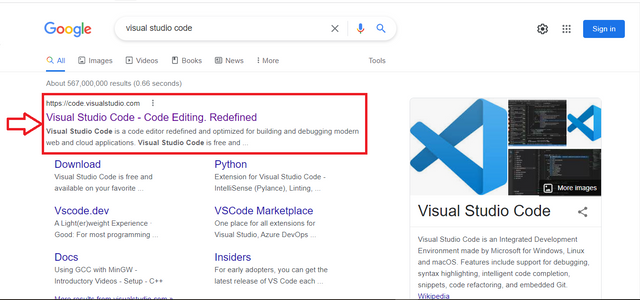
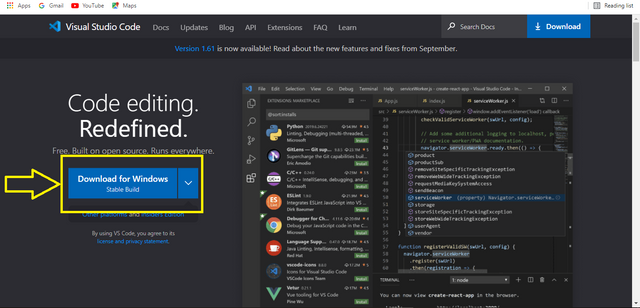
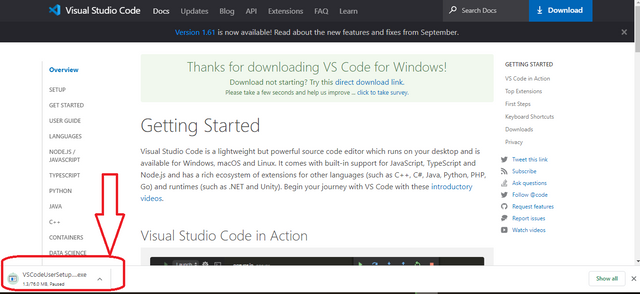
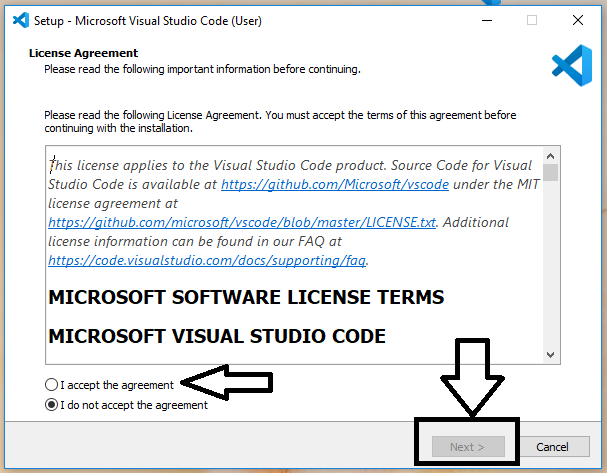
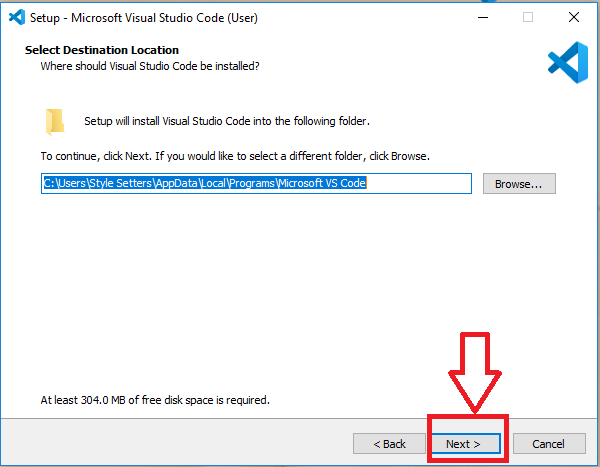
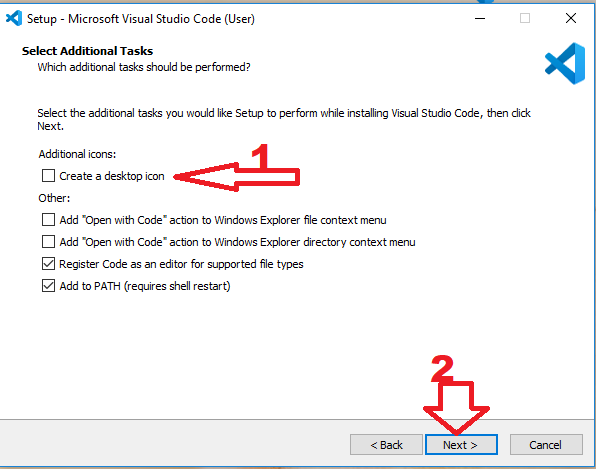
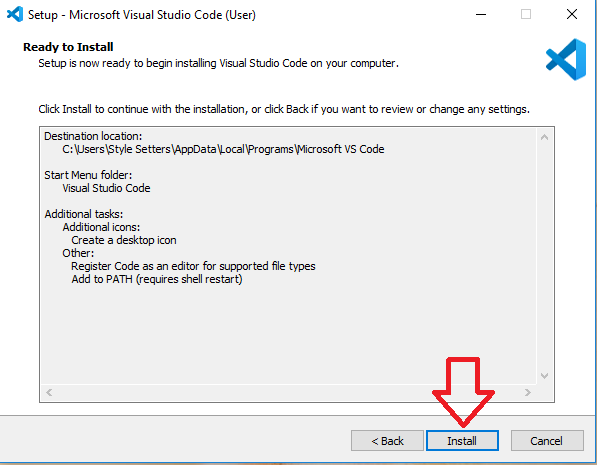
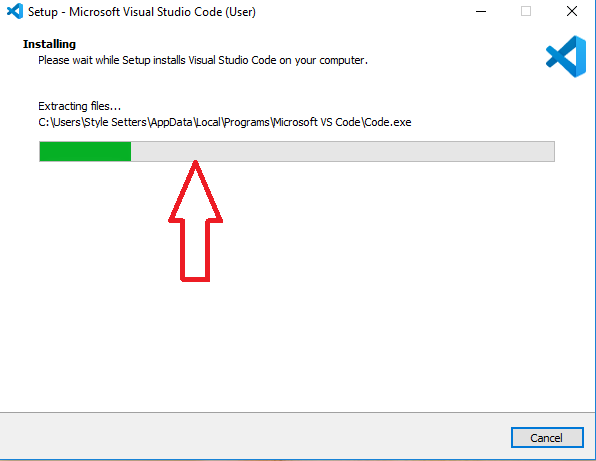
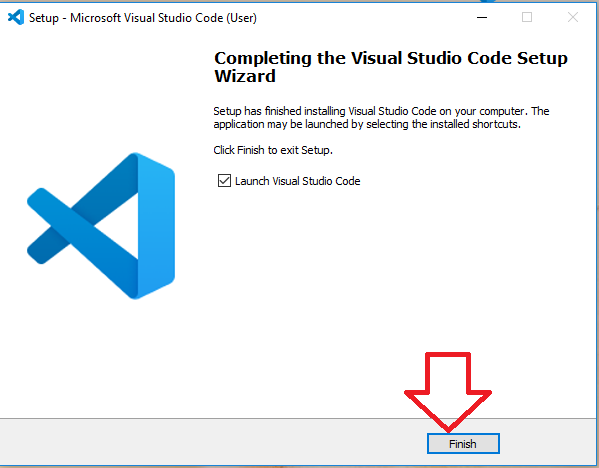
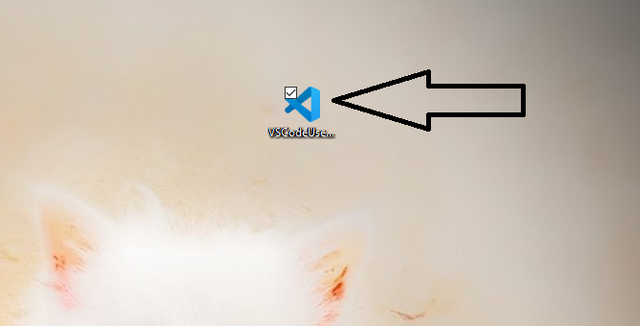
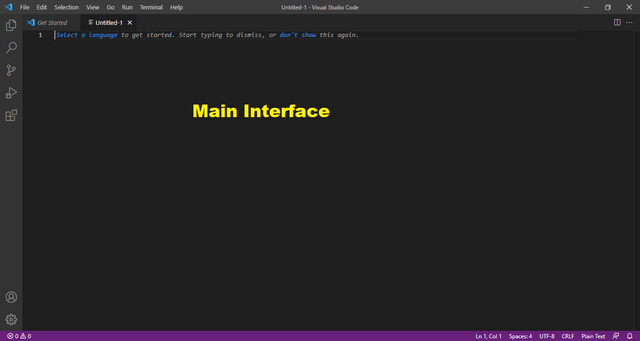
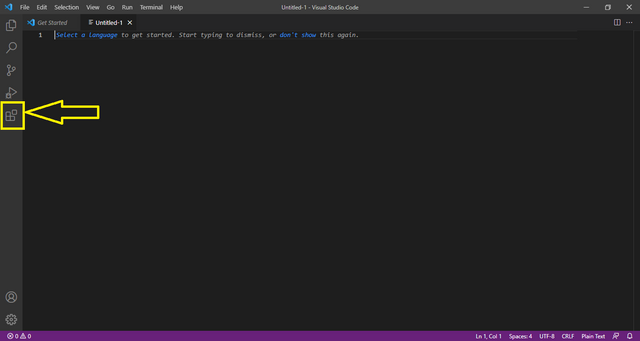
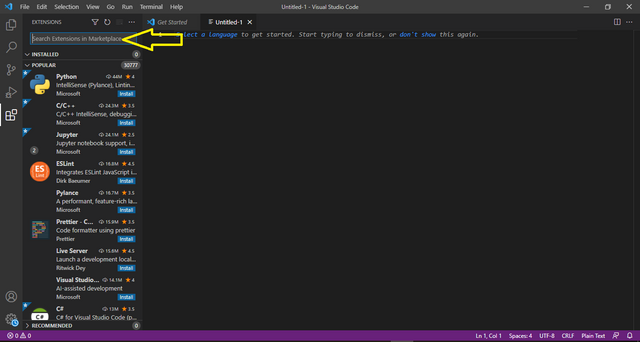
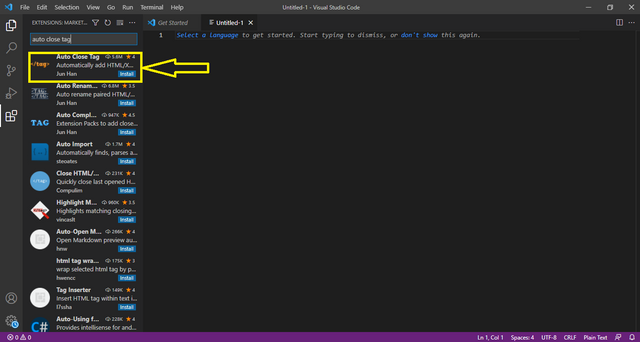
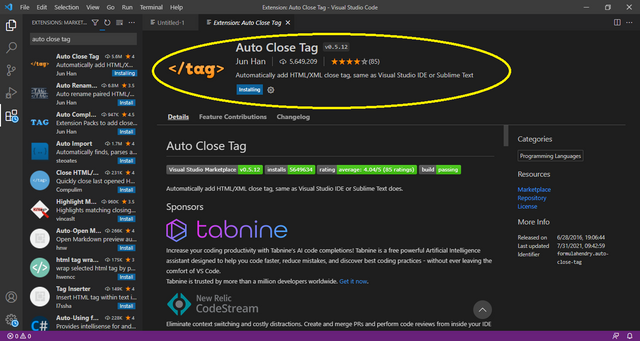
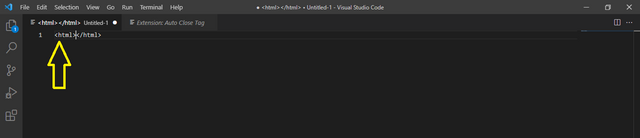
Good tutorial dear friend keep it up and keep learn with our steem fellows and friends.
Regards, Faran Nabeel