SIZ Tutorial | How To Active/Inactive Bit-locker On Our Device To Secure Our Data | 20 % Reward To @siz-official
Hi SIZ Family!
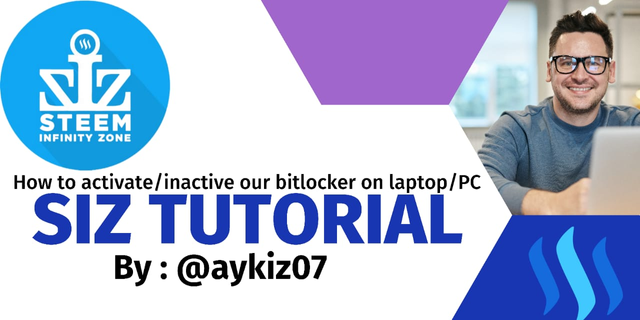
In today post I will tell you how we can active or inactive our device on laptop/PC so that we save our personal data. If any one open your laptop/PC then he/she dose not open your personal device because you active your bit locker. This is very easy to active/inactive bit locker. Some persons already know this features but some are newbies so for newbies I create this post that he understand it very well. So moves toward our tutorial:
So Let's Start:
How To Active Bit Locker?
Step 01:
First of all open your device and enter in MY PC/ The PC any name you hire on your laptop or PC.
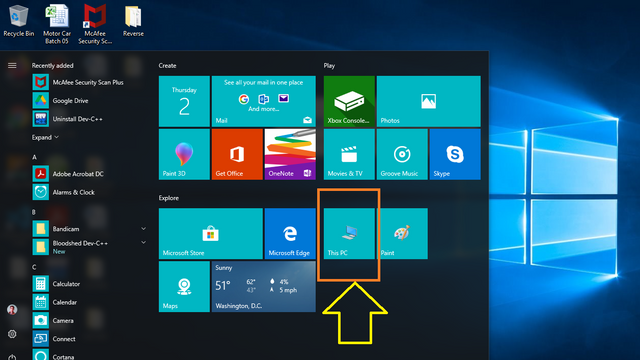

Step 02:
Select any device you want to active bit locker to save your device.

Step 03:
Select any device and click right side button from your mouse to see some further option to actions like given below and click on turn on bit locker option.
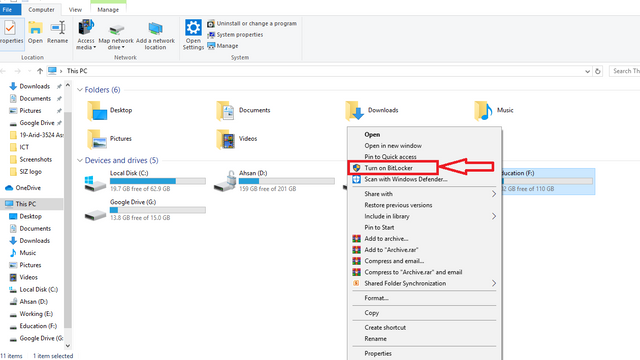
Here he want time to open he is in progress. Please wait:
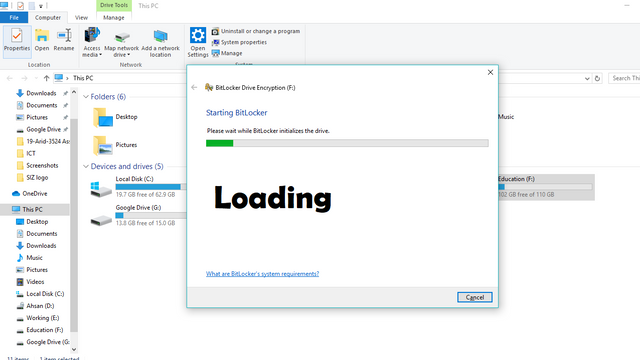

Step 04:
Here you select your method to save your device like we select using password to save.
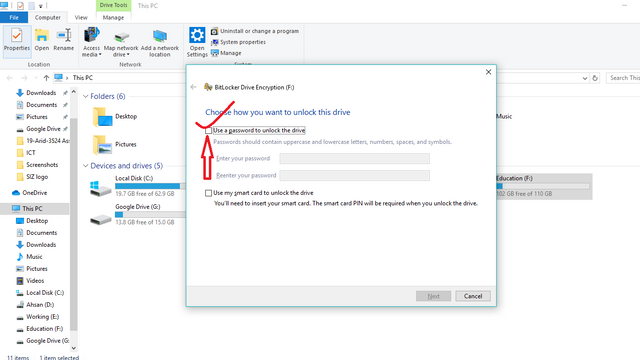
Here we select password option and enter our strong password and then click on next option to continue our process.

Step 05:
Then he gave us a recovery key when we click on save file option.
You can save everywhere in your laptop/PC.

Step 06:
After save our recovery keys then we select second option to continue as shown below:

Step 07:
In which we select first option to continue. The picture shown below how to process.

Step 08:
After all we click on start encrypting option to end or active our bit locker.
Now our bit locker is active now and we close it. As shown below:

How we check that our bit locker is active now?
Here finally you see that on your device the lock option are held. This is the prove of your work that the bit locker is active now. When you restart your laptop/PC then you open your device with password otherwise your device is not open.

How To Inactive Bit Locker?
Step 01:
First of all open your locked device and click on right button and then go to manage bit locker as shown below:
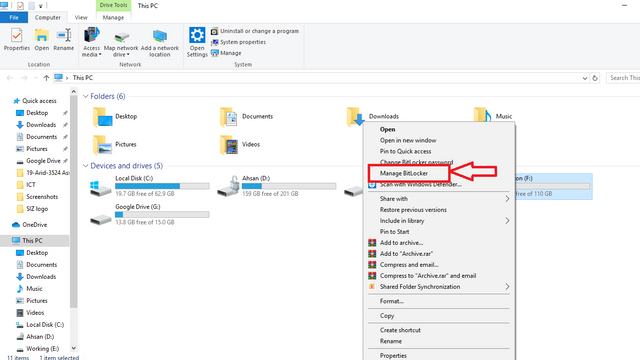

Step 02:
Here many options appear you simply click on turn off bit locker to perform action.

Step 03:
Now again click on turn off bit locker to inactive on your device. As shown below:

Step 04:
In which step you see your bit locker is turn off on your device.

So this is the end of my tutorial post. I hope you all are understand well and learn a new thing. If you have any query then again comment on post below so that I clear your all queries. Bundle of thanks for watching my post.
Special Thanks:
@siz-official
@cryptokraze
@vvarishayy
@suboohi

50 100 200 300 400 500 1000
2000 3000 4000 5000 10000
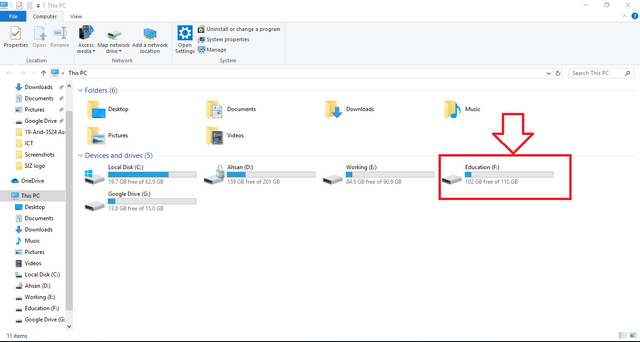
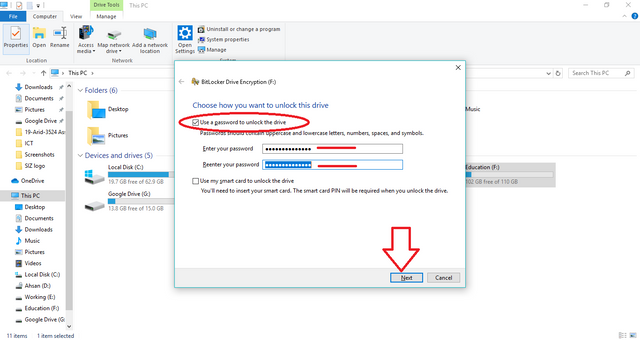
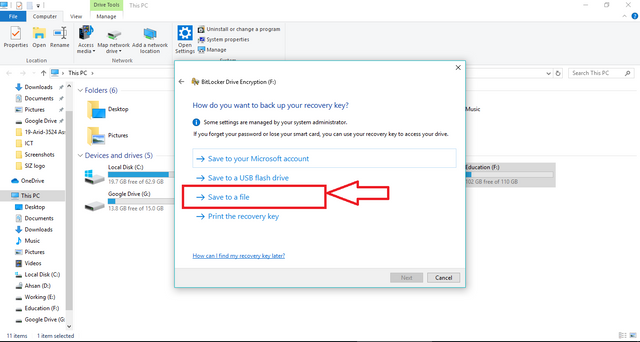
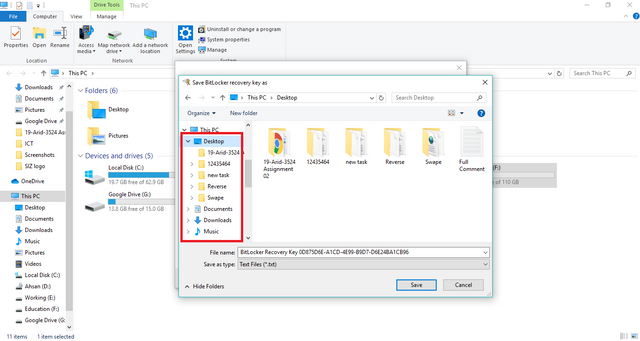
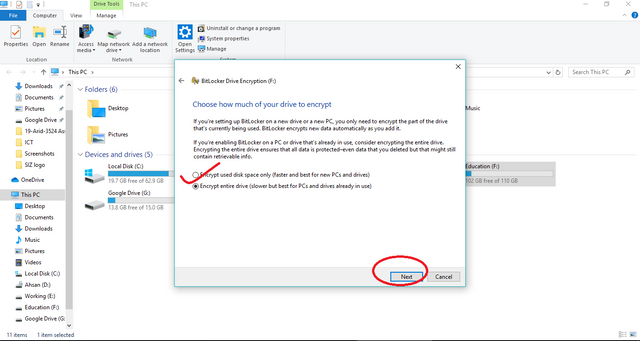
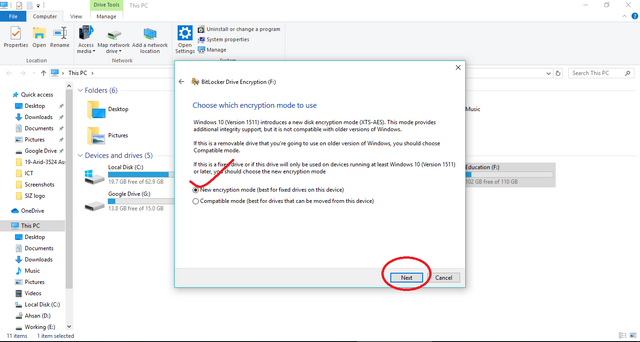
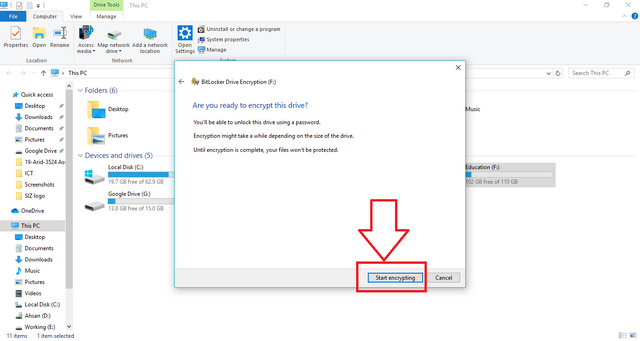
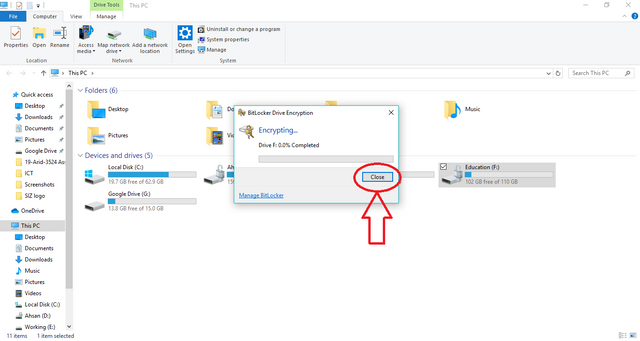
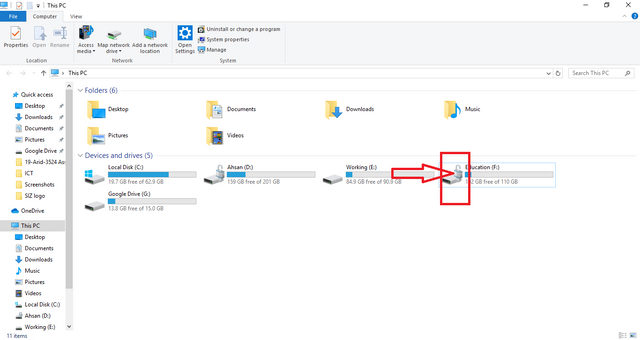
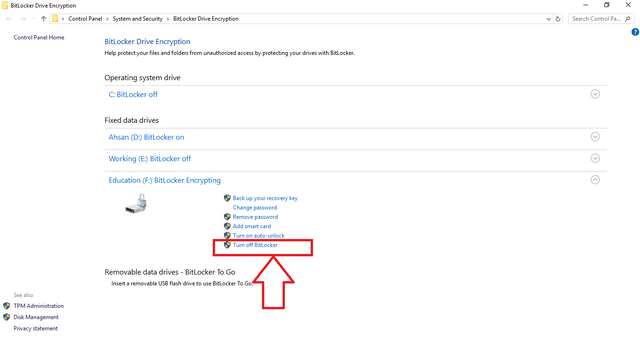
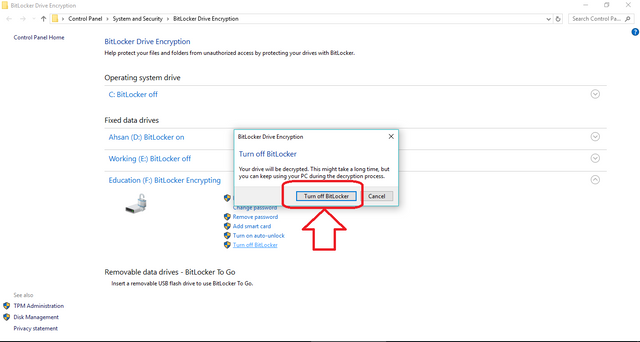
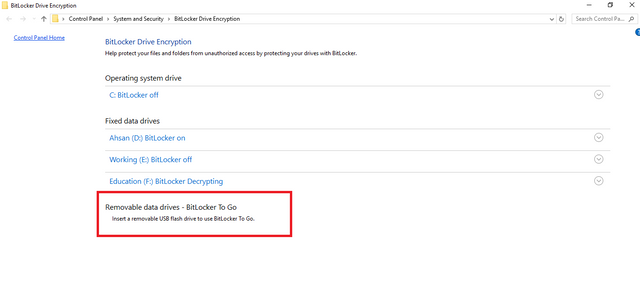
Good post dear friend keep it up bro and keep learn with our steem fellows and friends and newcomers.
Regards, Faran Nabeel
Thank you so much for your kind appreciation. Yes we grow together with Steem fellows.