CLub5050 || SIZ Education || Use of Formula's/ Functions in Microsoft Excel | @abidasharif | 10% to @siz-official 😊
Greetings! 🤗
SO let me show you some of its Basic formulas.😎
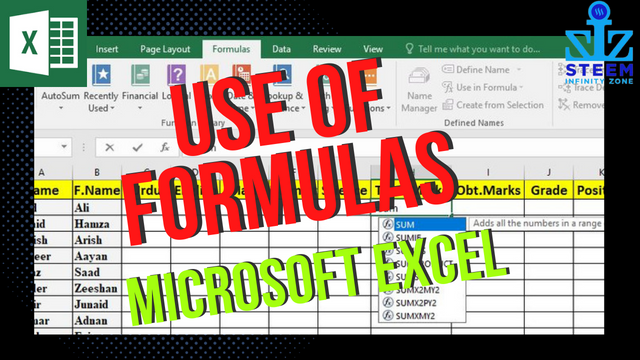
SUM Function:
When we make a result sheet of different students then we mostly use the SUM formula then first we will see how can we calculate the marks of different subjects of individual students.
Be Active cell of Obtained Marks of First Student, then select all subject marks cells and close the bracket.
Then Enter and Answer are automatically generated, now drag the formula to the remaining cell to copy the formula.
IF Function (with Multiple conditions):
In result cards, you need to add Grades to individual students in this we can use IF function, Select Cell of Grade then type =IF to enter formula, according to the formula open the bracket select obtained marks cell, use >or <,= signs, enter marks, then enter true value.
If you want to do work easier you can use multiple conditions in one cell formula and drag it to the remaining cells. you can see that Grades are automatically entered according to the marks.🙂
We can use IF Function again to fullfill the requirements of Postion Cell, Lets use IF Function and copy the formula from Grading Cell but in this condition we can edit Postions instead of Grades.
AVERAGE Function:
How can we use the Average Formula?
To find the average marks of a student, Simply Type =Average in the Cell and select all the marks like that 👇
MIN Function:
To find the Minimum Marks of a student, type =Min in the cell and select all the marks 👇
MAX Function:
To find the Maximum Marks of a Student, use function =Max and select all the marks in the bracket 👇
So these are some basic functions of Excel, we will discuss more Microsoft Excel functions in our upcoming tutorial I hope it's easily understandable for you, so don't forget to try it by yourself to make your work easier.👍
Have a good day!😊
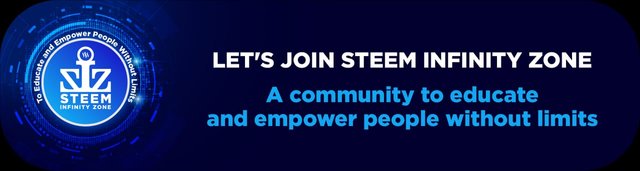

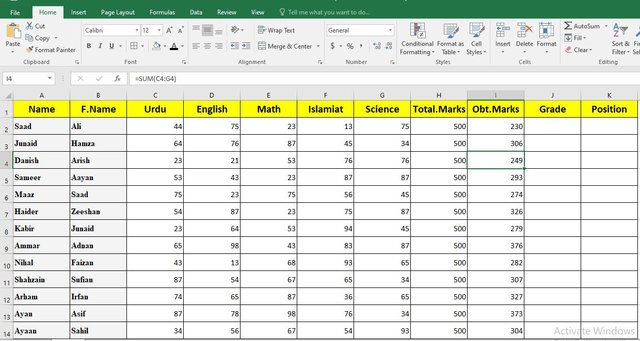

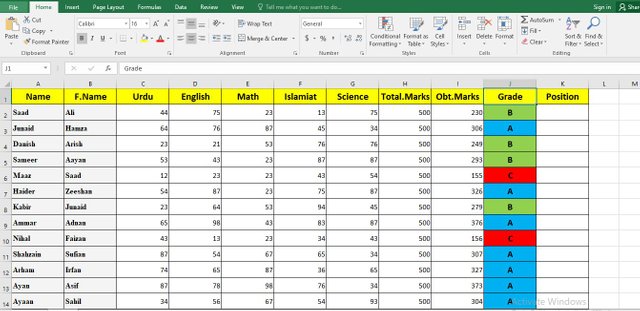
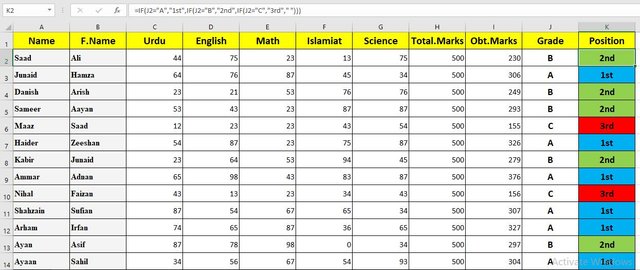
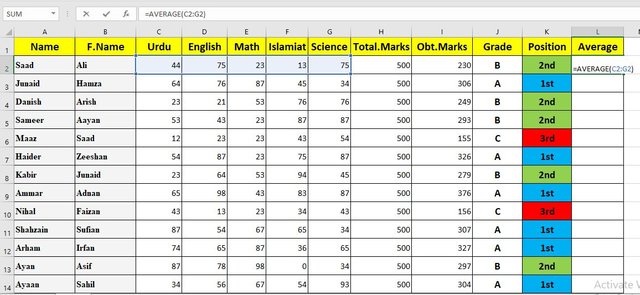
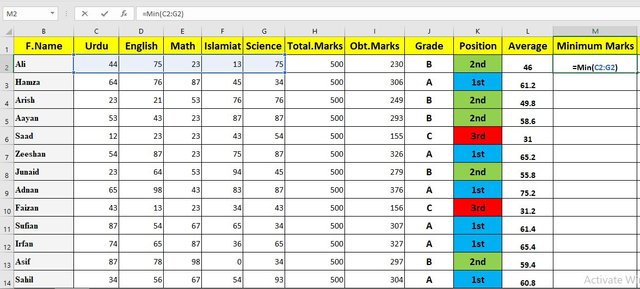
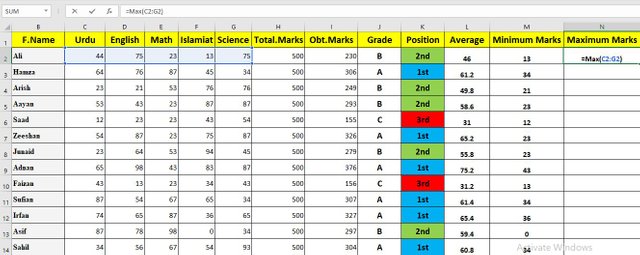
It's really helpful post for everyone.
Thank you for your attention in siz community.
Report,
Thanks!