SIZ TUTORIALS | How to update your iPhone without WIFI or PC
20% of this post goes to @siz-official 
Yes, you read the title correctly “How to update your iPhone without WIFI or PC”
all you need is a fast and stable internet connection (preferably 4G internet connection) and the ability to maneuver through your iPhone fast, really fast, but not like flash fast 😂
I believe you’ve noticed the new iPhone update (iOS 15)?
Well, no matter how you look at it, it’s a really nice update which provides you with more functionalities and easy use of your device.
But there’s one problem, and that’s how to update to it, and of course your iPhone must be able to support it.
I don’t know if its a flaw or for security purposes but strangely, iPhone doesn’t allow you to update your iPhone if its internet connection is from another iPhone (A hotspot between two iPhones)
Don’t worry about all that, I’m here to give a solution, make sure you have a stable and fast internet connection. Follow these few steps precisely and fast because if you’re a minute slow then the download will not go through and you’ll have to start over again.
- Go to your iPhone’s settings, it should look similar to this.
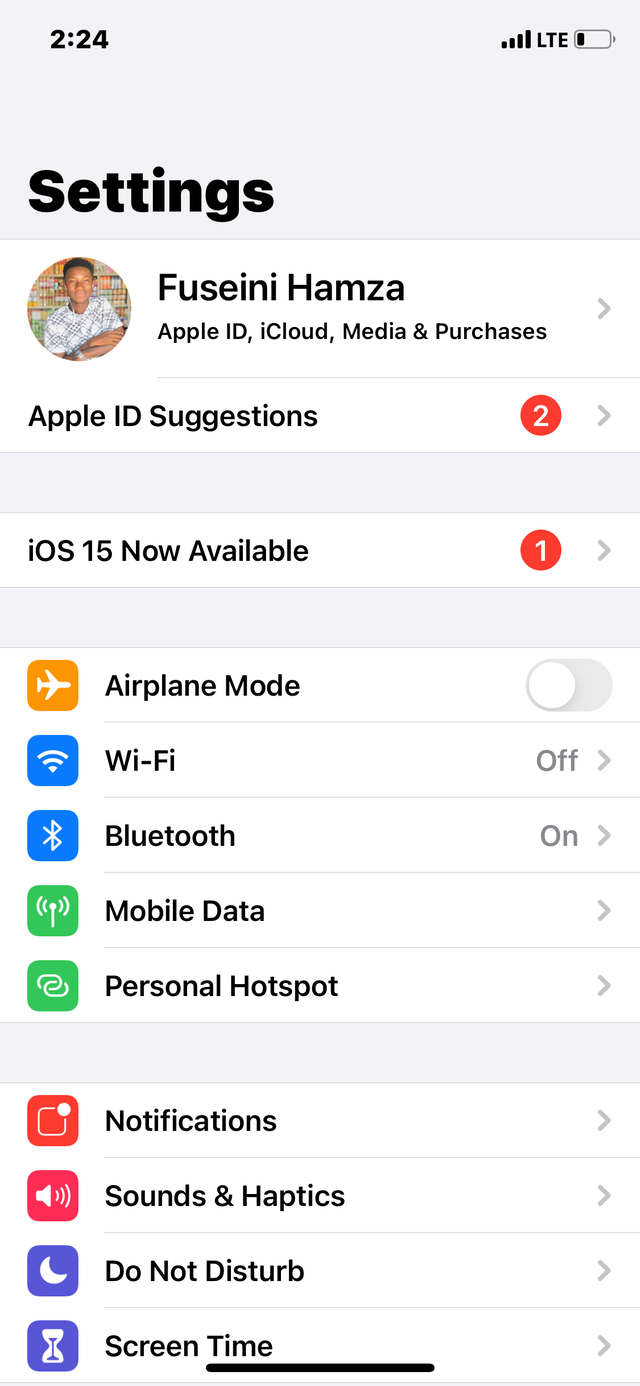
- You then scroll down till you see “General” then you tap on it.
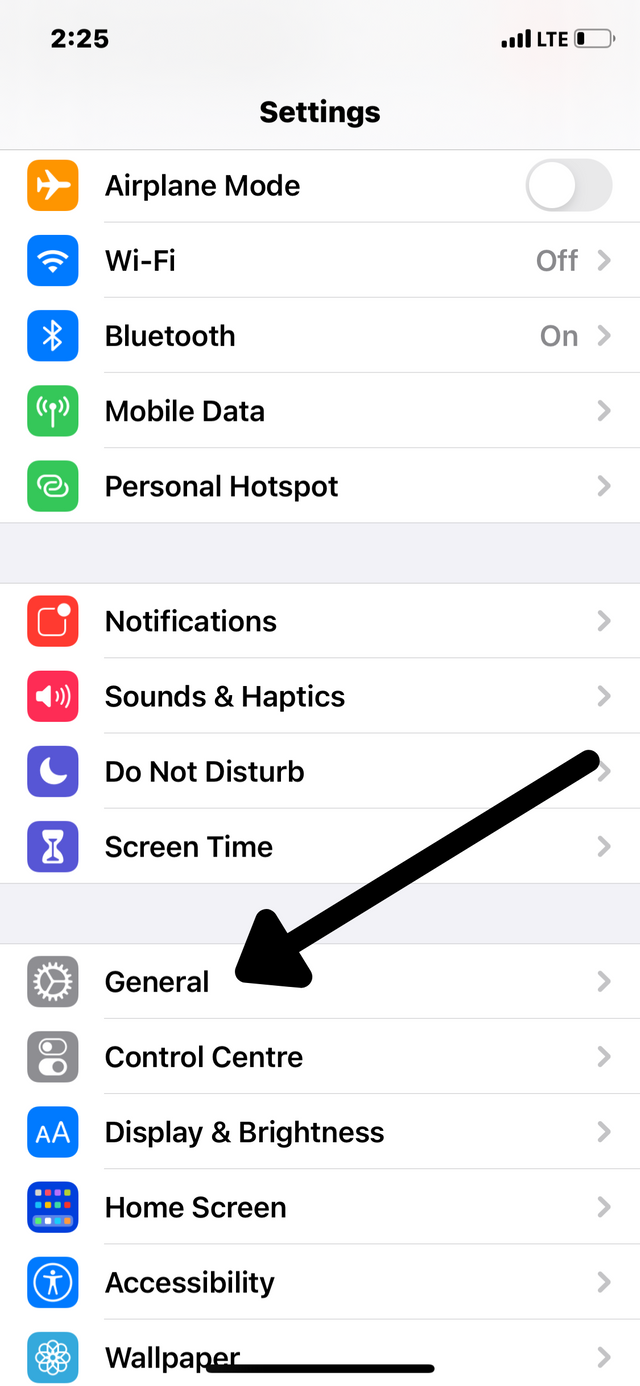
- After choosing “General” you then choose “Software Update”.
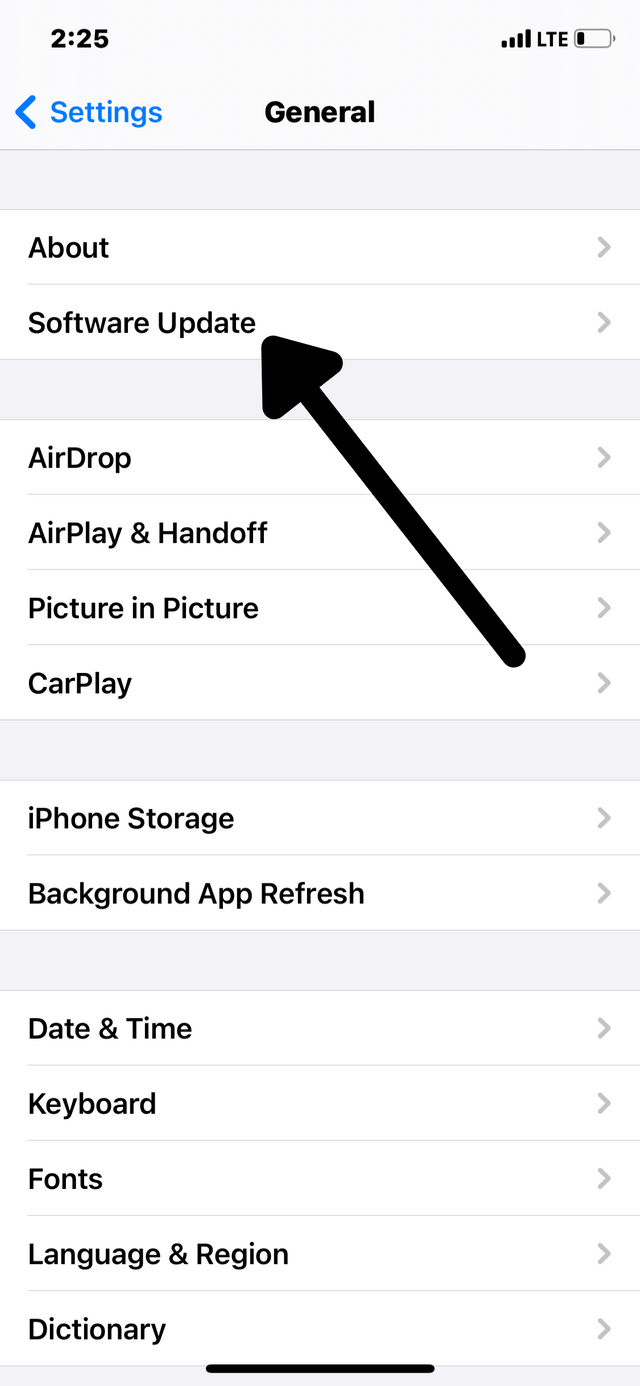
- It then loads and the Software Update(s) available is shown.
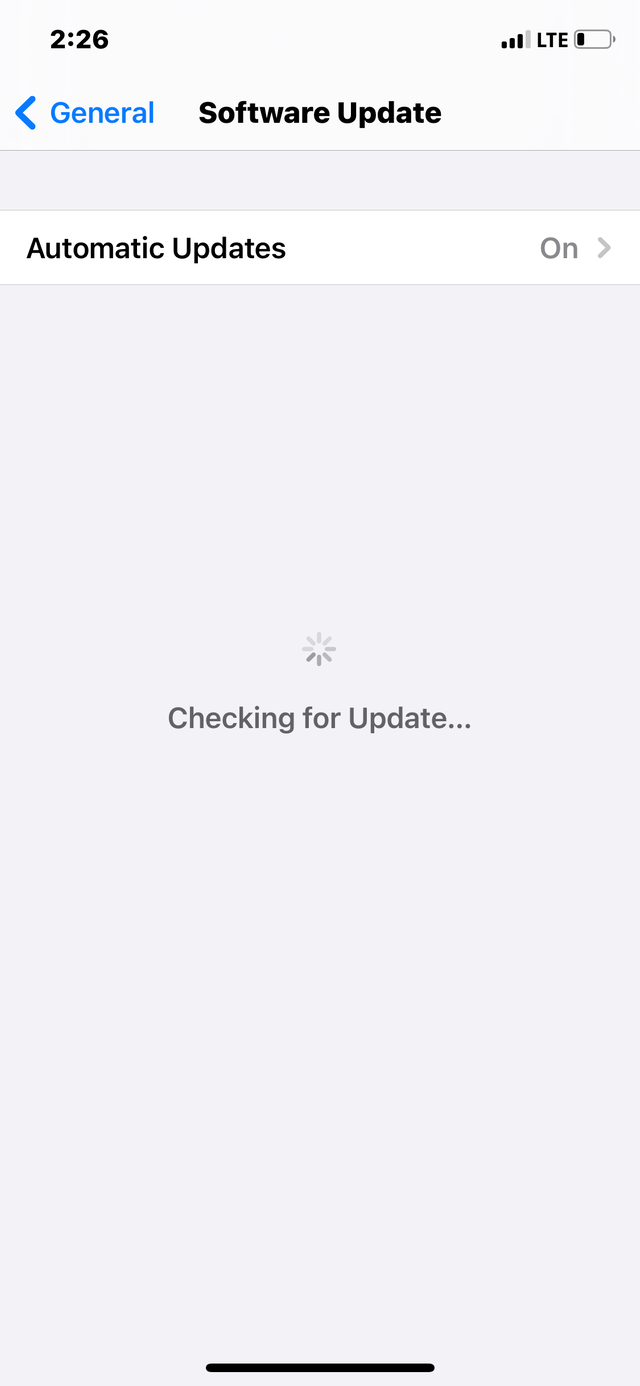
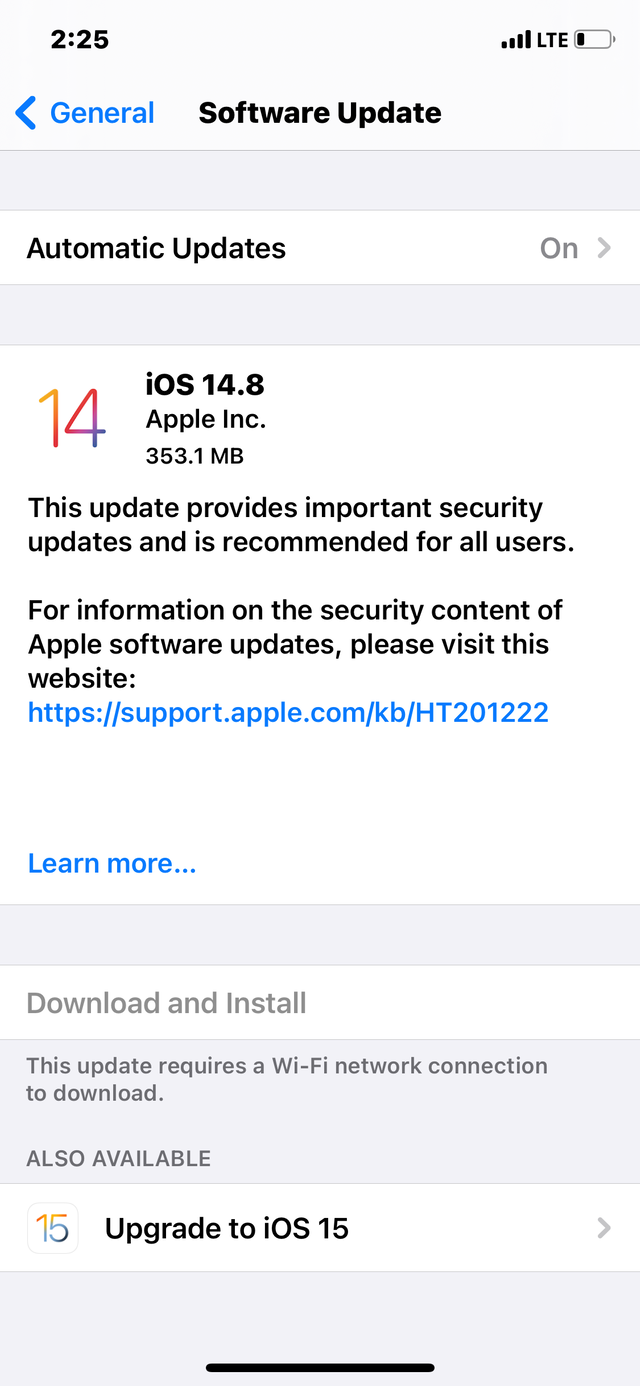
- You then choose the Version of update you want. In my case, iOS 15.
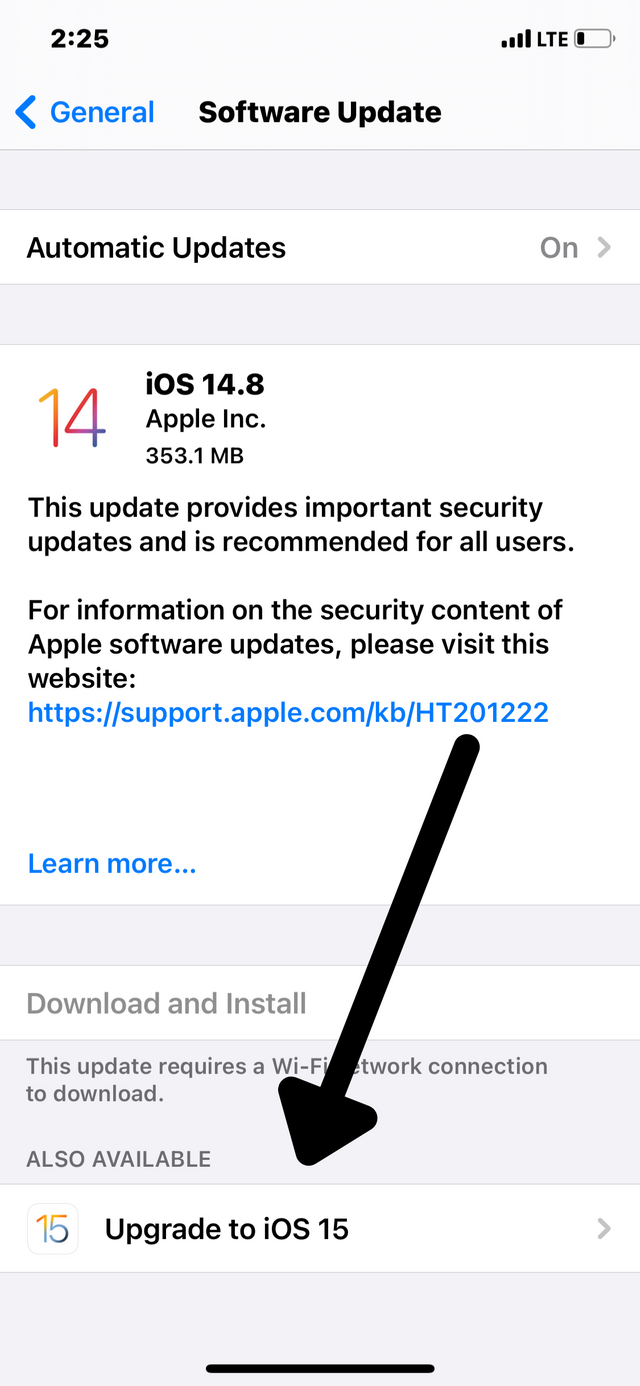
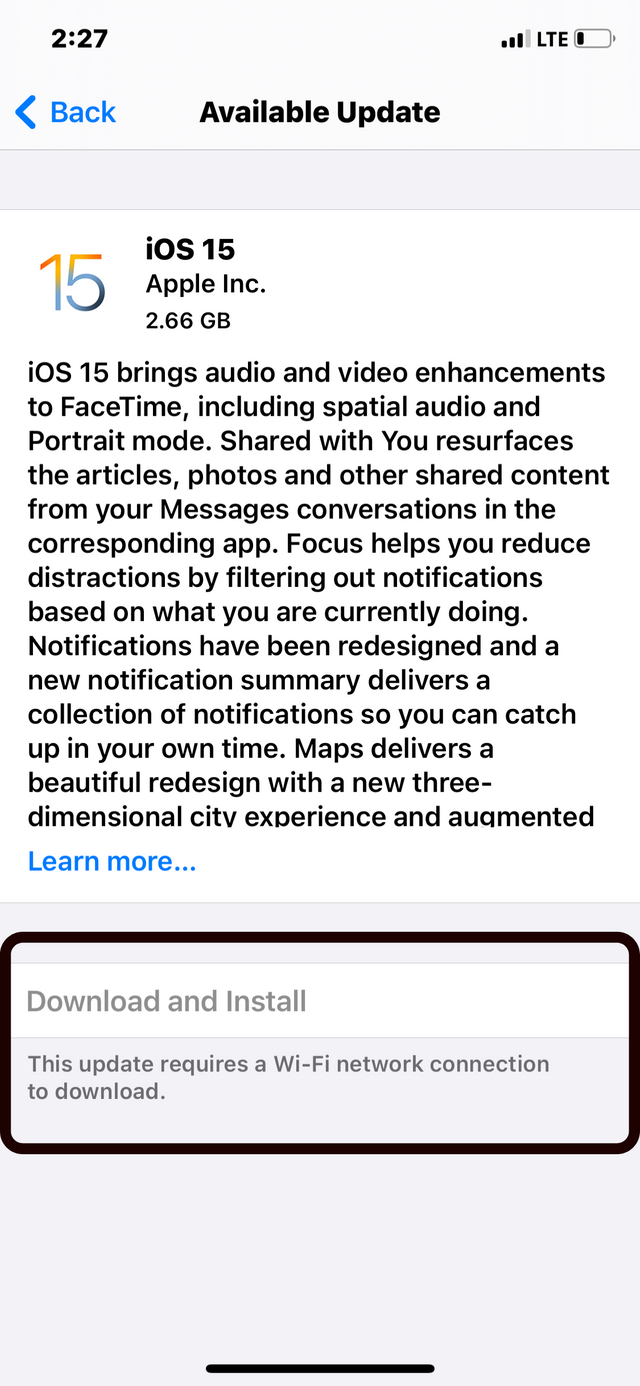
- You swipe back to “General” and from there tap on “Date & Time”.
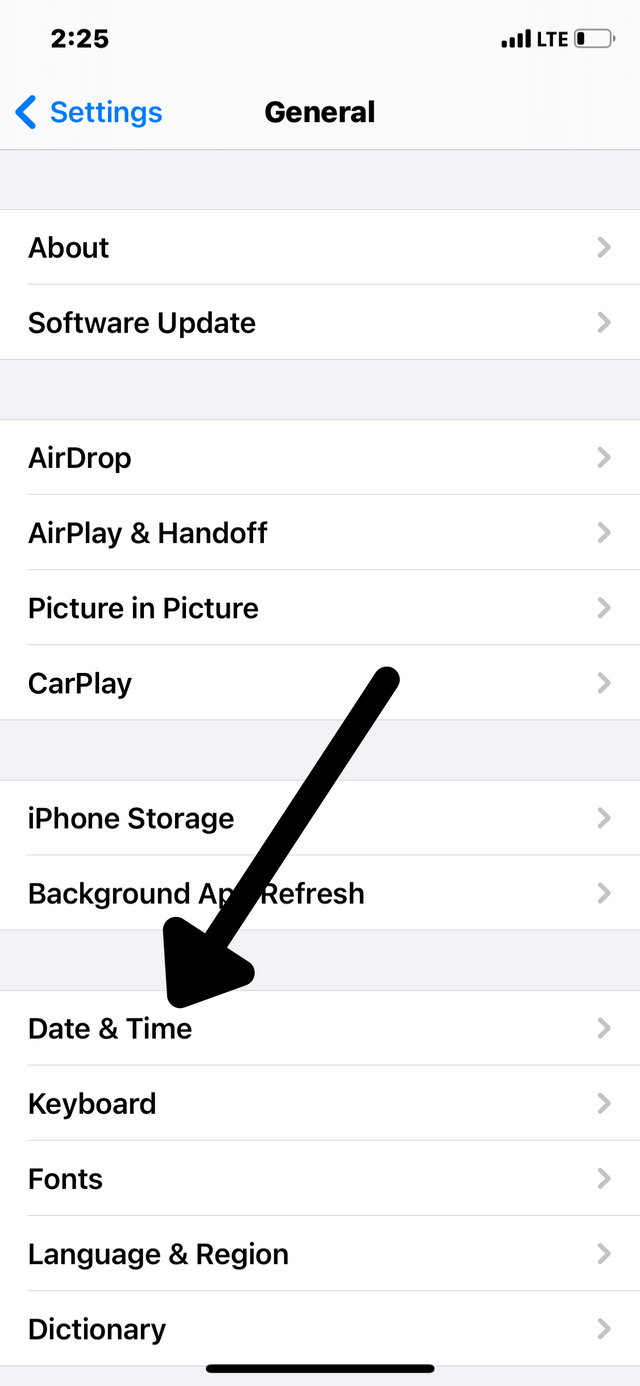
- Disable the “Set Automatically”
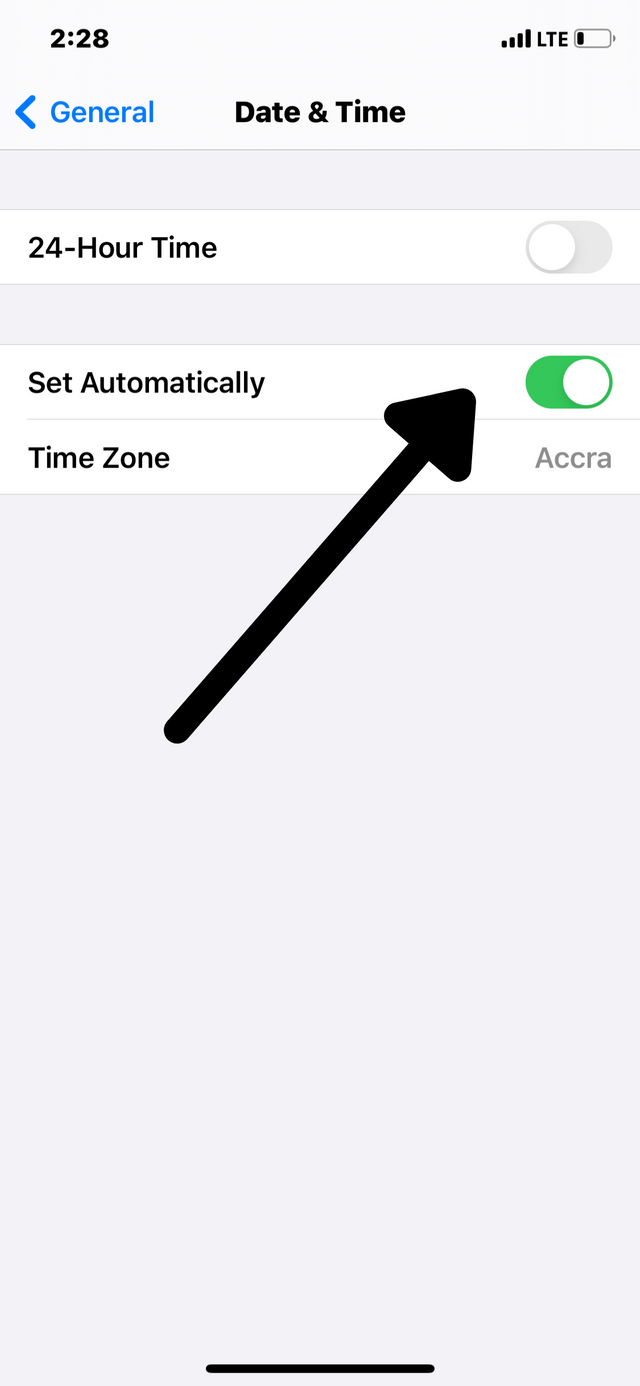
- Set the date to Six (6) months forward and quickly swipe back to “Software Update”.
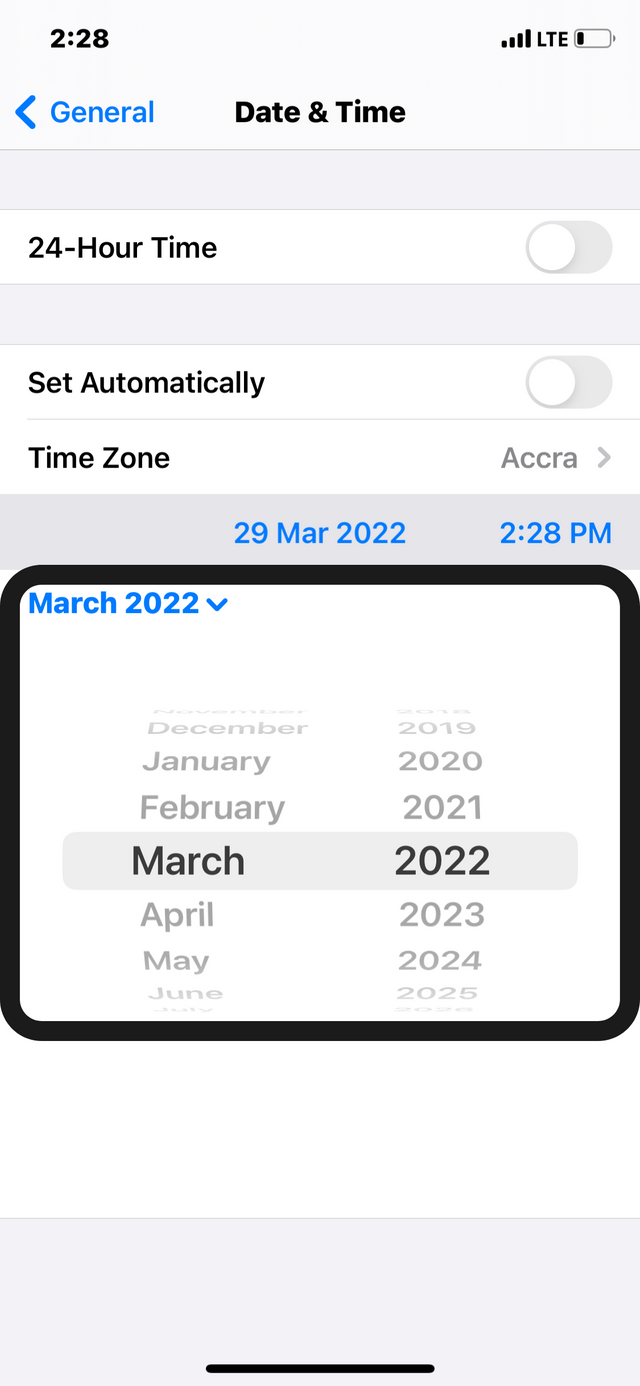
- You will see that the “Download and Install” that was initially not highlighted will now be highlighted.
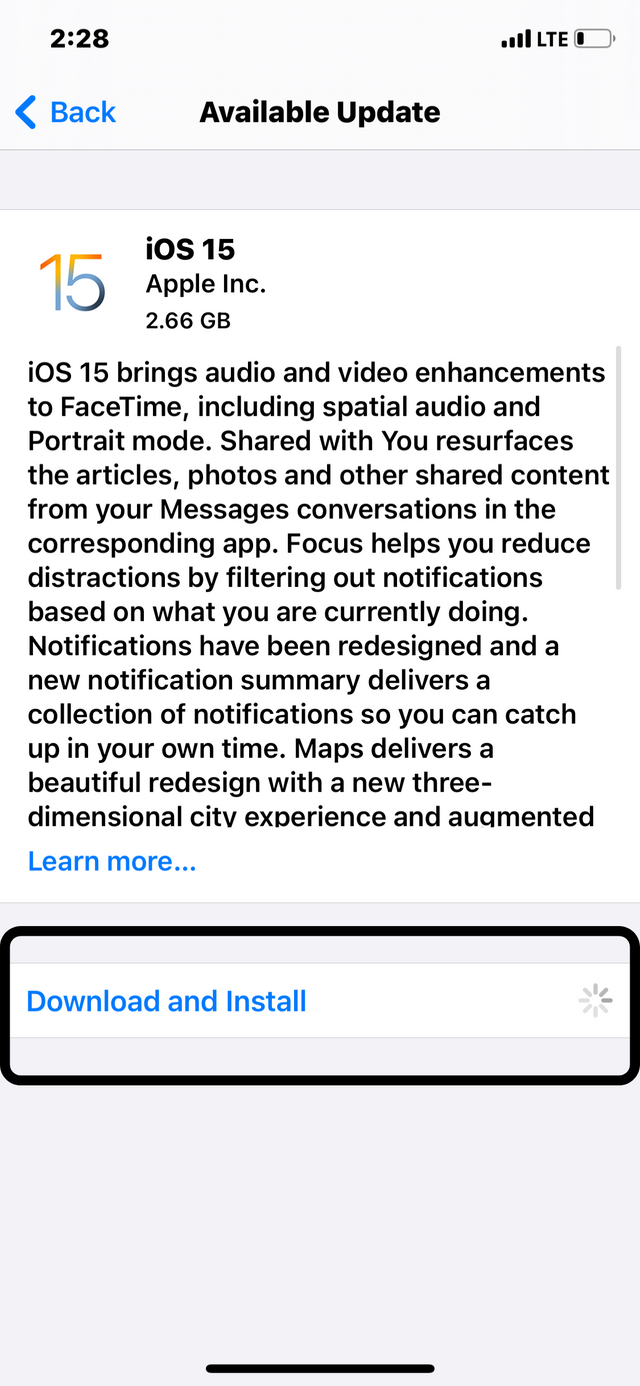
- Tap on Download and Install, you will be promoted whether to use mobile data for the download, tap on continue.
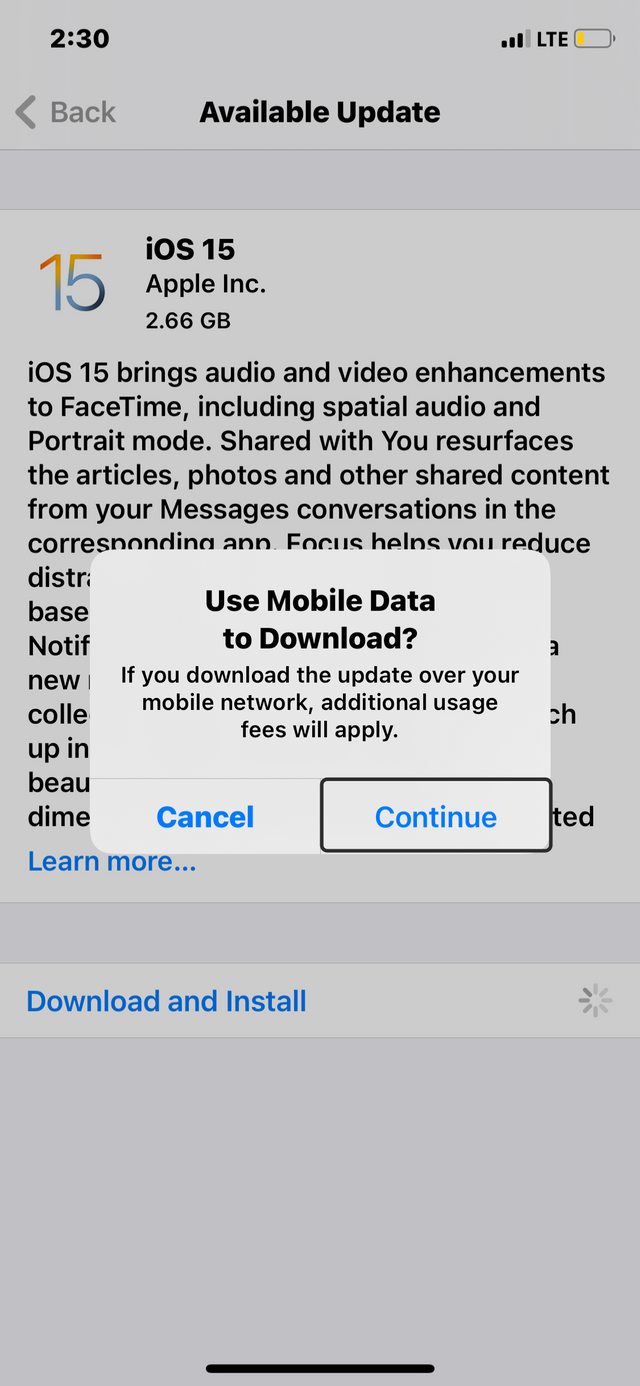
- Quickly swipe back and go to “Time & Date” and enable “Set Automatically” else your download will not start.
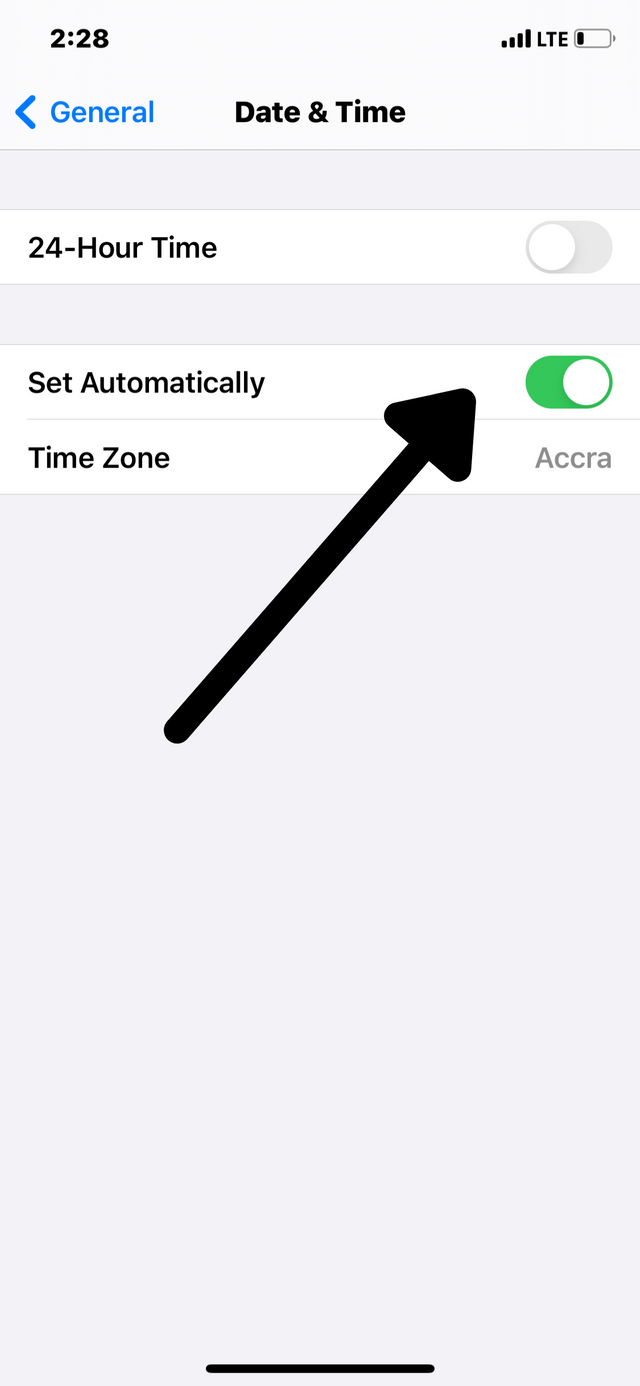
- Swipe back to “Software Update” you will see your download start.
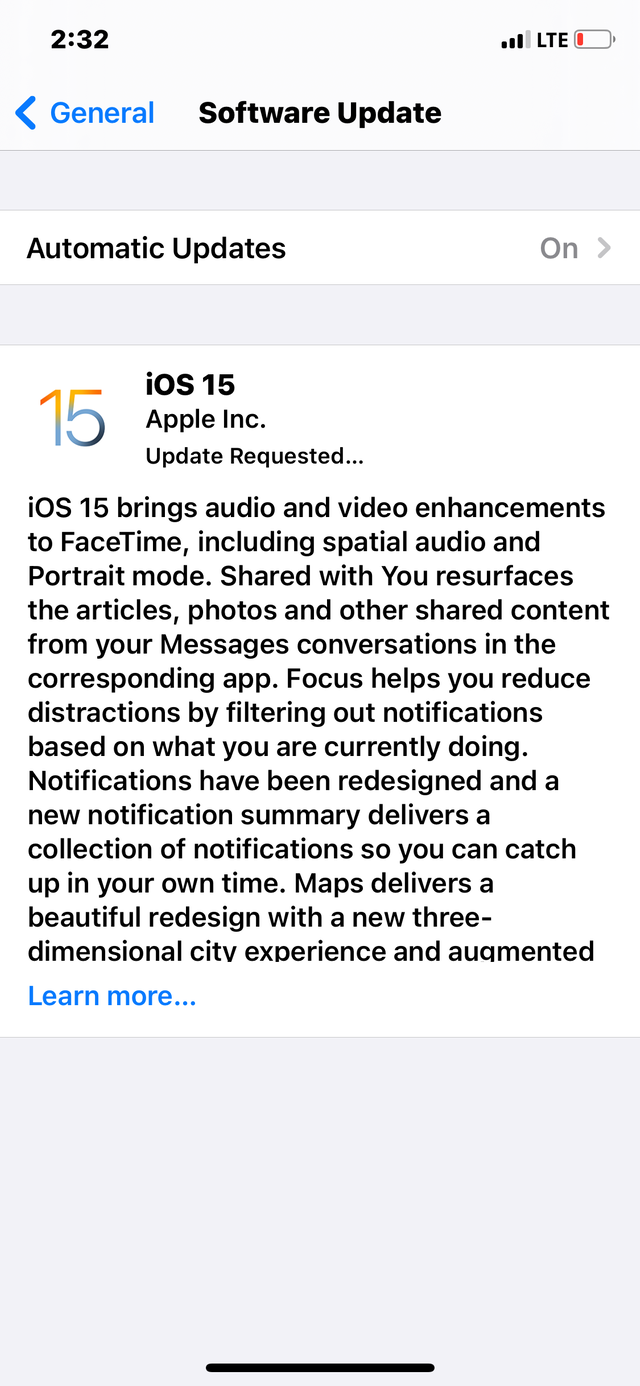
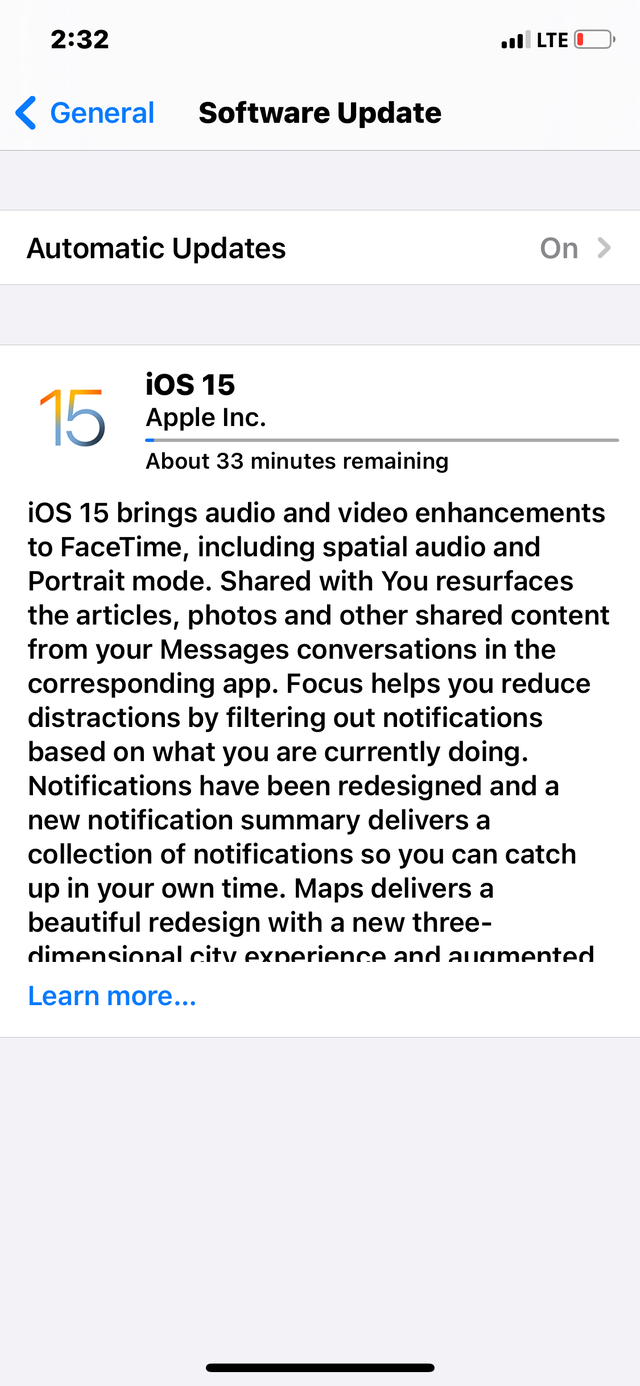
The idea behind this is very simple:
- Load the update
- Change the date to six (6) months forward
- Go back to the update and tap on download then tap on continue
- Go back and set the date to automatic
- Go back to your download and thats all, once you do this quickly enough, your update should start.
I’m Abdul Kahar Gunu, please feel free to ask me any question, I promise to assist you.
Good one Post dear friend you make a very good post thanks for sharing a good information with us my best wishes for you.
Regards, Faran Nabeel
Very informative post,thanks for this information.
Keep it up!
Thank you for the feedback
This is an awesome innovation into the technology to bypass that because many keep on finding it very difficult to update their iOS without Wifi or Pc. Am very sure this creativity needs to be in the glace of everyone, I mean everyone and not our ancient people 😂. That's a top notch idea man 👍