Blockchain and Cryptocurrency Advanced - Adding the Volume Indicator on A Charting Platform
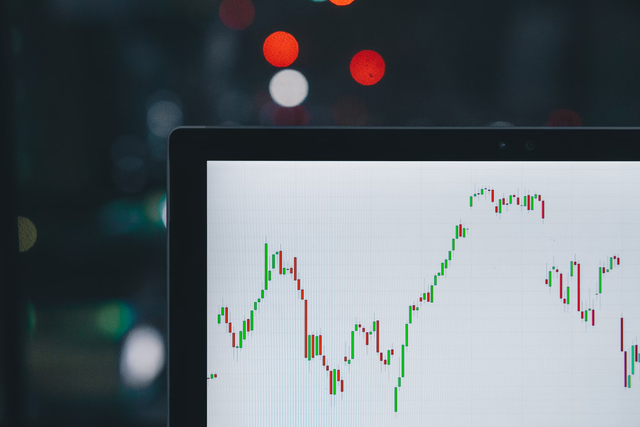
Adding the volume indicator on a cryptocurrency price chart is quite a straightforward process and only requires a few steps when using the goodcrypto platform which is another very good charting platform and alternative to the popular tradingview.
To do this, I will visit the goodcrypto website https://app.goodcrypto.app. On goodcrypto platform, the trade interface https://app.goodcrypto.app/trade provides the charting tools.
Click on the cryptocurrency pair dropdown and search for any cryptocurrency to add on the chart for technical analysis. For this demonstration, I chose the AAVE/USDT pair.
.png)
.png)
- To select a particular exchange, click on the exchange dropdown and select from the available list of crypto exchanges. I selected Binance exchange.
.png)
.png)
- After that, click on the expand icon to enter into full screen mode.
.png)
.png)
- On the chart interface, to change the timeframe, click on the timeframe symbol at the top right on the tabs section. select the preferred timeframe. For this, i selected the 1 hour timeframe.
.png)
.png)
.png)
- To add the volume indicator, located the indicators tab icon "fx" at the right tab section, click on it to open the indicator options.
.png)
- Scroll down and look for "Volume". Click on the Volume indicator to add it on the chart.
.png)
- The volume indicator histogram will be added to the chart.
.png)
- On the volume indicator area on the chart, click on the 3 dots that for more options.
.png)
- Select settings option to open the volume indicator settings
.png)
The volume indicator has 2 main sections; input section and styles section.
Input - On the input section, there is only 1 main parameters that can be modified which is the moving average input. By default, it is 20, this is based on the 20 periods moving average of the volume. However, the number of periods can be changed based on the technical analysis needs. This input can be reset at any time by clicking on the defaults dropdown at the bottom and clicking reset settings.
.png)
- Styles - The styles section contains all the styles settings change the visual look of the various indicator components such as the colours of the histogram bars for falling and growing. The shape for volume visual representation can be changed. Also, moving average line can be toggled on or off and also the moving average line thickness can be changed as well. Like the inputs section, the styles section can be reset to default at any time.
.png)
For me I when using the volume indicator, I like to leave everything set to default as it has proven to work best for my strategy and technical analysis. However the moving average input is also very useful in certain situation when I want to know the average volume of the market. The default of 20 periods works best for me so I always leave the moving average periods set at 20 periods. This helps to have a clear understanding of the volume activitity of the market in the past 20 periods of my selected timeframe.
.png)
.png)
