Linux grandmaster switches to Windows.
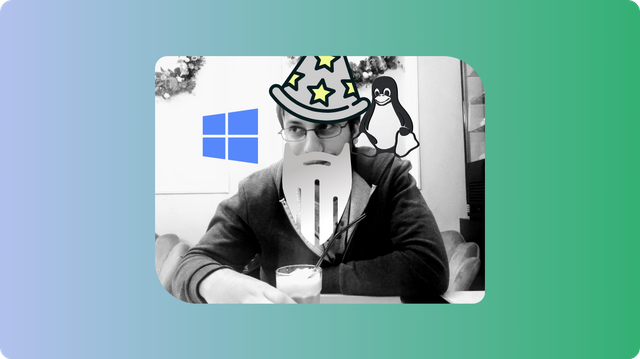
As you probably know I was searching for a job last week and I was actually in the negotiation stages with a company that I worked for last summer. Well, I got the job and today is my first day. Yes, I do write articles at work. No, I don't have anything to do yet 😂. It's my first day let me chill.
Now that I'm hired I need to work in the same environment as my colleagues, and everybody works on Windows. I wanted to try working on Linux, but I decided that I value my salary too much to risk having some inconsistencies between the two operating systems at the time of deployment. So, I went ahead and downloaded a Windows 10 copy from the official site and put it on a USB stick. This turned out to be a much more difficult task than I originally thought as Windows is very tricky to burn on USB from a Linux machine. Anyway, I found a little tool called WoeUSB which took ages to burn the Windows 10 image, did some magical partitions, and it somehow worked.
The installation process was rather painless, except the multiple screens where I was asked if I'd like to be spied fully or just at a basic level. Windows... it never changes. I chose to be spied a little less, though you never know how effective this choice is. Obviously, after getting it installed, some hardware didn't work because of missing drivers. I felt like I was on Linux 3-4 years ago when hardware refused to work out of the box.
The positive
On the bright side, with all drivers installed, the hardware behaves visibly better than on Linux, especially that pesky Nvidia graphics card that even to this day causes me a lot of headaches. Just the other day it made my screen flicker madly and everything just froze. There's none of that on Windows.
Also, I must say, I like the way Windows 10 looks and feels. Is it as nice as a heavily customized Linux desktop environment? No. But as an out of the box experience, I have to admit that it was pleasant. Well... except the fact that it came with like a ton of games that weren't even installed, but I still had to "uninstall" them. To be fair, it also came with some apps that I do use like Spotify.
One thing that I like and was rather unexpected is that my last wallpaper got saved somehow by the privacy-invasive Microsoft and it was restored on my desktop upon reinstallation. I won't lie, it was a nice touch, though it made me a bit concerned that they even store my wallpaper. Overall, if you're not that concerned with your privacy and if you don't interpret everything that Microsoft does as an affront to your online safety, then I think Windows 10 is actually the best Windows version I've ever used. If you're using Facebook and Google, there's no point in being concerned about Windows, in the sense that your privacy is already compromised. Ideally, we would ditch all of those data hogs, but it's objectively hard to do so when things like Windows and Zoom are required for work for example.
The negative
Seeing how last time I've written an article about a terminal alternative to the big Spotify client and praised it as a memory-efficient solution, I'll first turn my glance towards the resources a simple Windows installation uses. We all know Windows is big and nobody knows what it does and why that is. Spoiler alert, it collects all your data in the background 😂😂😂. At idle, my Windows machine takes about 3.1GB of RAM. Compare this with the 710MB my Linux install took and soon you'll realize you essentially must choose the programs you run with much more care.
Linux RAM consumption:

Windows RAM consumption:
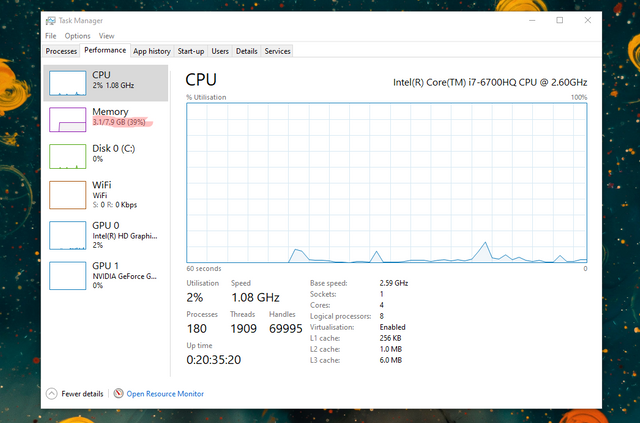
The shortcomings of having the operating system consume this much RAM become painfully visible when running a fatal combination of Brave + Android Studio. Luckily I have an Android device so I don't have to turn the emulator on.
Another thing that I found absolutely baffling about Windows is the lack of a package manager. Now, some of you that never used Linux are wondering what those are and why would you need one? Well, a package manager is, as the name implies, a piece of software that manages the installation, update, and removal of other programs(packages) in your system.
"But I install software from the internet and it can update on its own!"
Sure, you can do that. But what if you have 15-20 different apps that each needs to be updated? Would you rather open every app and hit the "Check for updates" button instead of running a simple terminal command? And how about things that don't tell you they have updates? Installing through the browser is pretty easy, even though you have to remove the installers afterwards(if you do this through a Chromium browser). Managing the software you have installed is the biggest hassle on Windows.
Scoop you a Windows app
Windows has a couple of so-called package managers. They are unofficial and they don't have every app, but they more or less succeed in recreating the easiness of app management that you get in Linux distros. Windows is also working on an official solution, but I think it's not mature enough to mention. In my opinion, the only mature solution is Scoop which manages your apps on a local level and rarely installs anything globally. That's great if you share a system with other people.
To get Scoop on your Windows machine you have to run two commands in PowerShell:
Set-ExecutionPolicy RemoteSigned -scope CurrentUser
iwr -useb get.scoop.sh | iex
After this is done you might want to install git which Scoop depends on (scoop install git) and then update the buckets(which are like repositories on Linux) and Scoop itself(scoop update).
Adding more buckets
I recommend you add two more buckets to get a wider selection of software available, the extras, and the nonportable. To do so, you just run scoop bucket add extras and scoop bucket add nonportable. As you can see I have them installed already along with a php bucket that supports different versions of PHP.
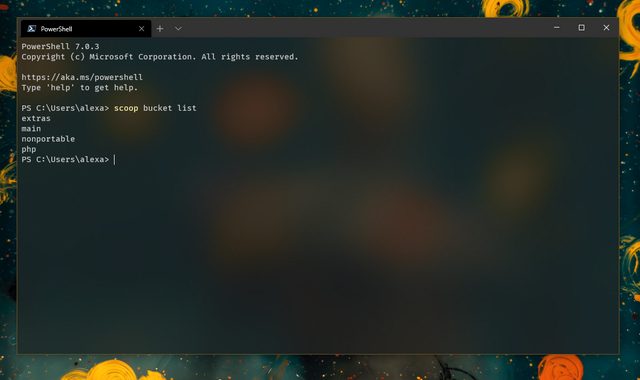
Sure there are exceptions, but most of the programs we run every day are available through Scoop. They are installed in your home directory in the scoop folder where you can access multiple versions of that software. As you update your apps, the older versions aren't immediately disposed of so you can go back to using a previous version if you so like.
What using Windows implies for my series on terminal programs
In short, nothing will change. Even more now, I am incentivized to find programs that are efficient in terms of consumed resources and now they'll be compatible with Windows. I'll still include the instruction for Linux systems, but you'll have to bear in mind that they'll be tested through WSL only. If a program I find is not compatible with Windows then I'll run it just through WSL.
Linux distro reviews won't happen anytime soon, but at some point, when major releases happen, like Fedora 33, I'll take the time to set up a virtual machine and do a review of what's new in that release.
Even though my job will be pretty demanding, I'll try to keep to my schedule which means at least one article a week, plus the Publish0x talent articles once every two weeks and the Blurt rock articles when I feel like remembering stuff. 😅
Final Words:
All in all, the transition to Windows was a painless one. I don't yet feel the urging need to nuke this install and put my beloved Linux in the spotlight and Scoop solved the biggest problem that I faced in this transition. I'll see how development goes, but there shouldn't be any major hurdles as every technology I need can also be found on Windows.
Hopefully, I won't lose all my followers and I hope that the job won't be so stressful that I can't take care of other projects. I still plan on starting a new blockchain project, but my initial idea was very bad so now I have to come up with something else.
Anyway, you'll see some bits of Windows content sprinkled here and there and I think it will be a fun learning experience. See you next time! 👋😄
@tipu curate
Upvoted 👌 (Mana: 2/6) Passive income with @tipU :)