SEC | S20W1 | Spreadsheet Essential For Beginners (Spreadsheet Overview, Spreadsheet Interface & Basic Formulas)
Spreadsheet Essential For Beginners

What is Spreadsheeting?
Spreadsheeting in its traditional sense refered to the traditional manual method of creating, editing, evaluating and processing information that is arranged in a tabular form, typically using a paper, pencil and some kind of basic calculator.
Spreadsheeting today invokes the idea of an electronic spreadsheet, basically a software that allows us process data in a row and column format by analysing, evaluating, calculationg and saving or presenting it in various forms, using a computer.
Examples of Spreadsheet
Some common examples of spreadsheet software used today are:
- Corel Quattro Pro.
- Google sheets.
- Lotos 1-2-3.
- Microsoft Excel.
- Apple Numbers.
- PC Calc.
- Swift Calc.
- OpenOffice Calc.
- LibreOffice Calc.
Among these, Microsoft Excel, Google sheets, and Libreoffice Calc are the most used.
Features of Microsoft Excel
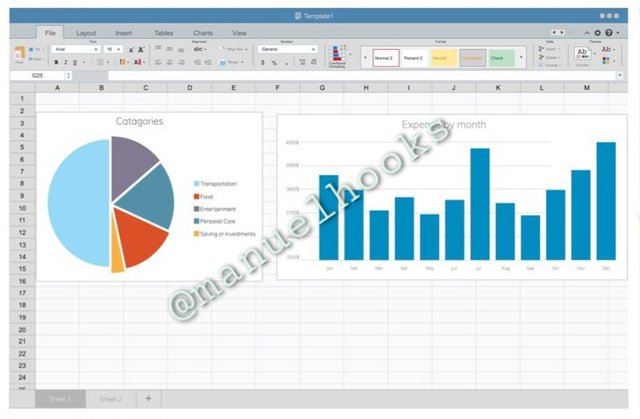 Picture Source A typical Microsoft Excel window
Picture Source A typical Microsoft Excel window
This is a standard Microsoft Excel user interface.
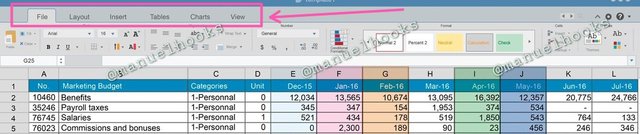 Picture Source Tabs in the Excel window
Picture Source Tabs in the Excel window
This area at the top of the Excel window contains tabs like the file, layout, insert, tables, chart, and the view tab. Each tab opens into a ribbon and houses related commands, as shown below.
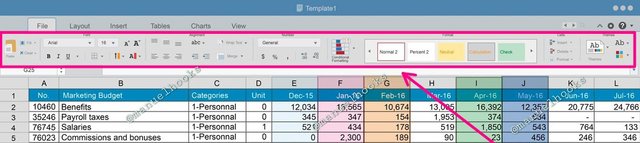 Picture Source Microsoft Excel rebbon from file tab
Picture Source Microsoft Excel rebbon from file tab
The content of the ribbon depends on the tab you selected. Below the rebon, we have the name box at the left and the formula bar at the right.
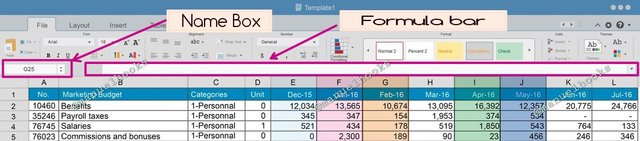 The Name box and the formula bar
The Name box and the formula bar
While the name box provides the address or reference of the active cell, the formula bar is used to enter data, edit data, and input formulas and functions.
This is followed by those alphabets running horizontally, which are called column headings, while the numbers that are aligned vertically to the left are row numbers.
The illustration below shows a column going down and a row running horizontally, and where a row and a column overlap, it creates a cell.
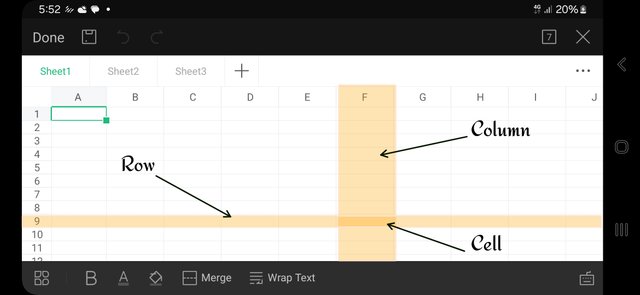 A cell is created when a row overlaps a column
A cell is created when a row overlaps a column
The cell is named using the combination of the column and row it belongs to. The cell indicated above is cell F9.
Based on the basic formulas given in this lecture, use the data below to calculate the SUM Function and the AVERAGE Function of the class. Show clear working as to how you arrive at your answers.
| A | B | C | |
|---|---|---|---|
| 1 | Name | Maths Score | |
| 2 | @ruthjoe | 60 | |
| 3 | @bossj23 | 65 | |
| 4 | @sahmie | 59 | |
| 5 | @okere-blessing | 79 |
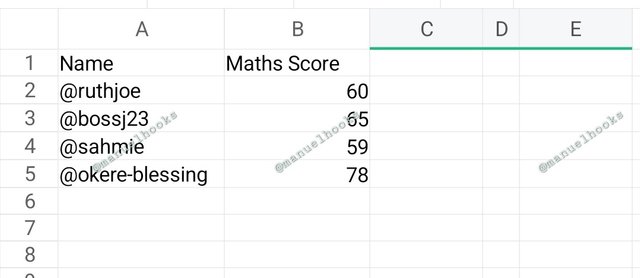
The picture above is what it looks like after the data is entered. Now, I will find the sum of all the scores in mathematics
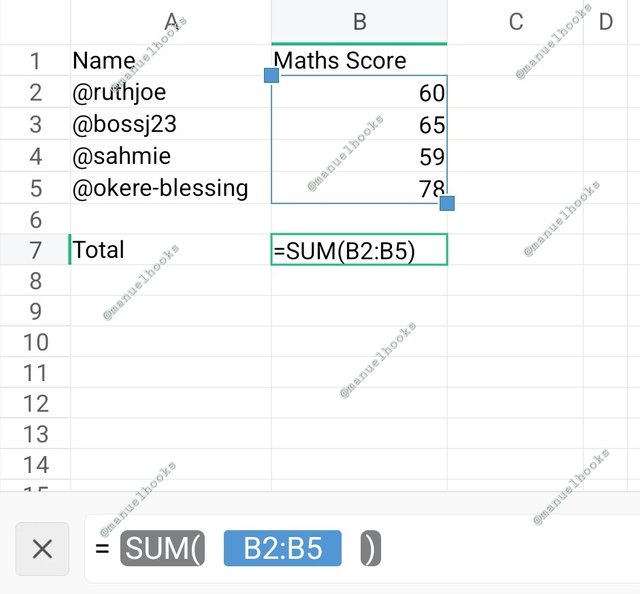
To get the sum, I will be using the sum function and the data range as shown above.
=SUM(B2:B5)
The total is 262
Now, to find the average, i will be using the average function
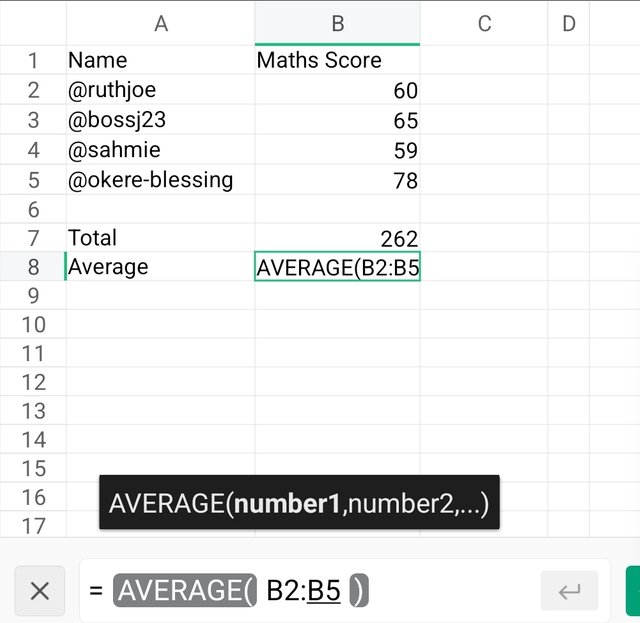
To get the average, i used the average function and the correct range as shown below.
=AVERAGE(B2:B5)
The average here is 65.5
Cell identification
Take a screenshot of your worksheet and identify the cell Addresses of the following; N16 with a fill color of black, J8 with a fill color of yellow B5 with a fill color of Green G12 with a fill color of purple and D1 with a fill color of orange. Write your username on these cells using a visible font.
This is cell N16, filled with black

Now, I have selected cell J8 and made it yellow
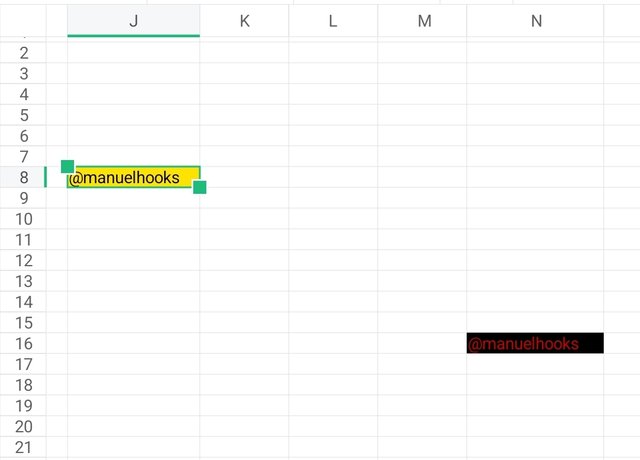
Cell B5 is coloured Green
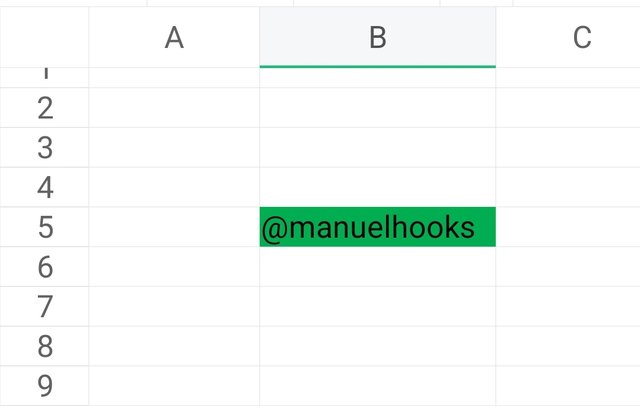
G12 is now purple
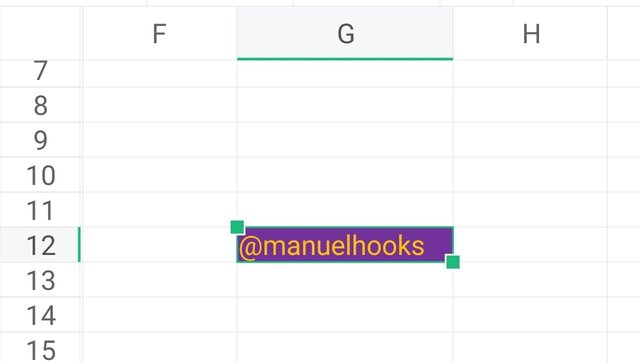
We also have cell D1 with orange colour
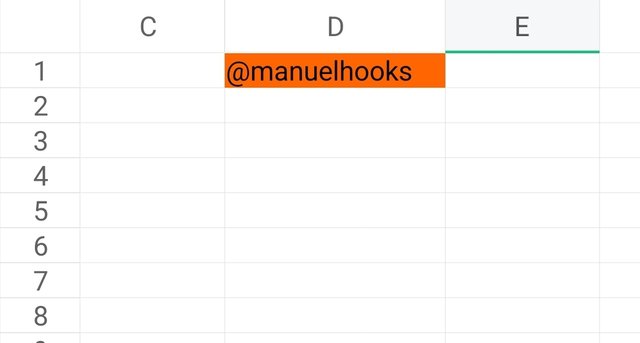
These are all the coloured cells
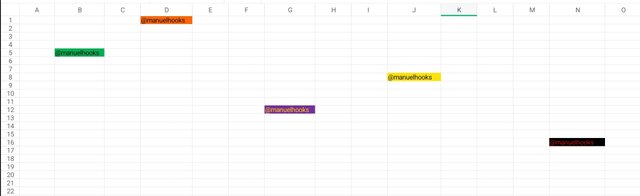
Prepare a score for 15 students where the cell A1 label will be Name, cell B1 label will be Maths Score, cell C1 label will be English Score, cell D1 label will be Physics Score, cell E1 label will be Chemistry Score and cell F1 will be labeled Total. Add all necessary information and calculate the total for each student. Show clear working.
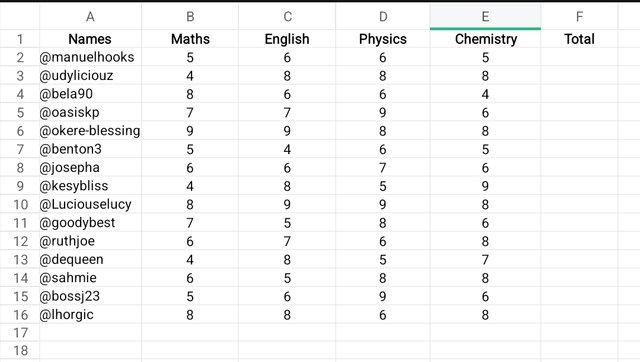
This is what i got after entering the data. Now it is time to calculate the total for each student, and i will be using the SUM function.
=SUM(B2:E2)
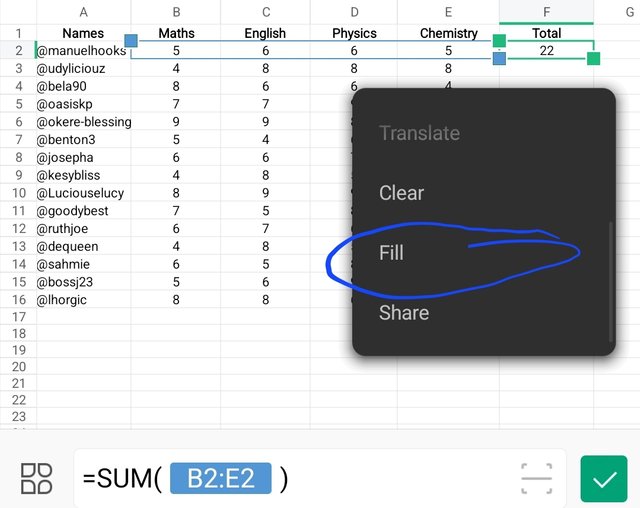
Then, I will now use the auto-fill function to extrapolate the answer for the rmening students.
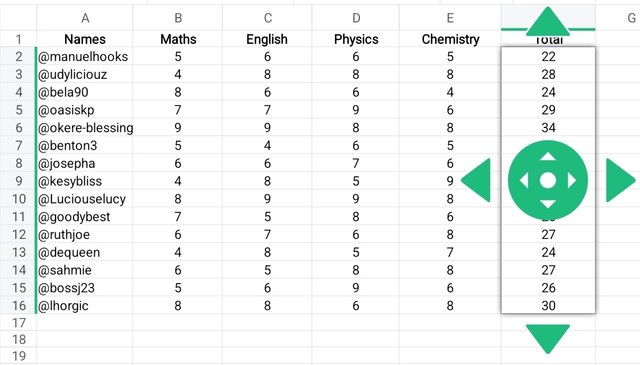
And here is my final solution
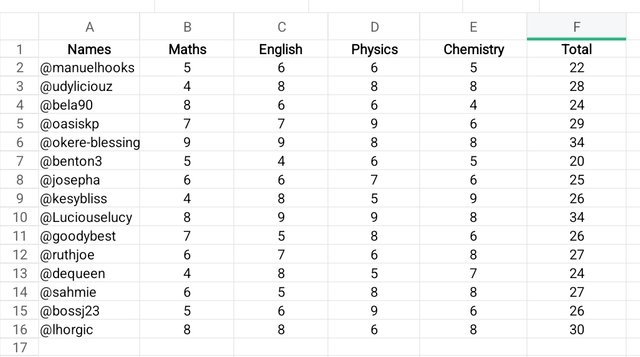
Conclusion
All pictures without a source are my screenshots of a spreadsheet using the WPS Office on my Galaxy-A15. I am inviting @bela90, @udyliciouz and @kesybliss to participate. And a big thank you to my instructors.
#spreadsheet-s20w1 #steemexclusive #burnsteem25 #learnwithsteem
#club5050 #nigeria
#spreadsheet
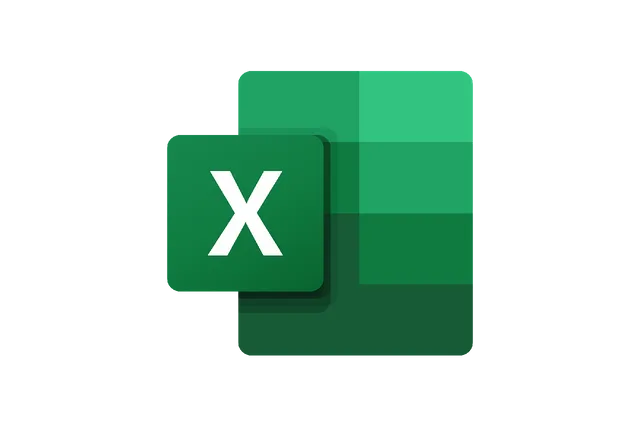
Upvoted. Thank You for sending some of your rewards to @null. It will make Steem stronger.
https://x.com/manuelhook41759/status/1835205620795879698
Thank you for the assessment on my entry. I will provide more detailed explanation in subsequent assignments, and I will get back into my work and make adjustments in line with your corrections.
In my question one, as stated in my conclusion, I used WPS Office on my phone and it has none of the features covered in question one. That is why I sourced them.
On the spreadsheet in WPS Office, this is all i have on the interface.
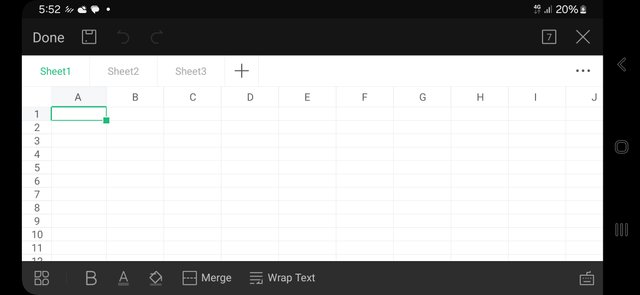
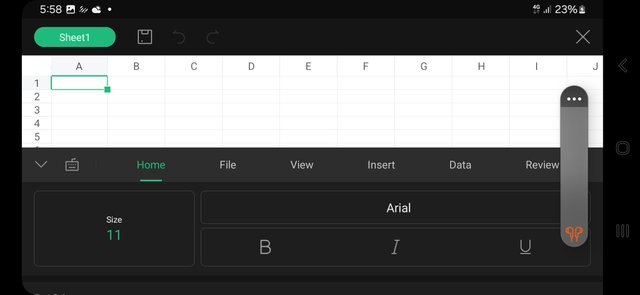
Everything is squeezed into the compact space of my Galaxy-A15 phone. It has most of the features and power of a spreadsheet
And once my computer is in good working order, i will be able to glide along.