Club5050 || Tutorial || How To Reset Your iCloud ID Password.
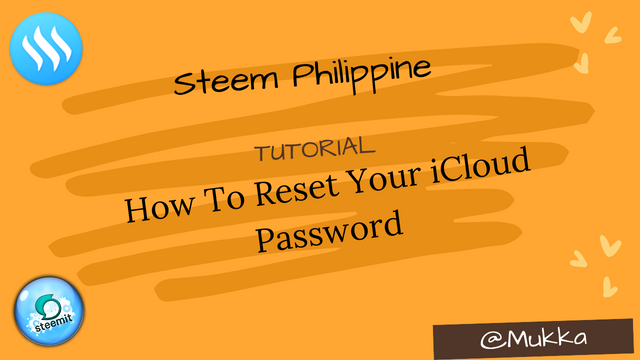
Good day to us all, I trust we are all doing great. Today I am here with a wonderful post to share with it all. This post is about how to reset your iCloud password incase you have forgot it. We have situations where a lot of us forget our iCloud password after we have signed up on our IOS devices. But in my today's post, I will be taking you through some series of short steps to reset this passwords in no time.
All we need to start this activity is a second iPhone device and install Apple Support on it. Apple Support is a free app to download. So you won’t be charged any amount for its download and installation.
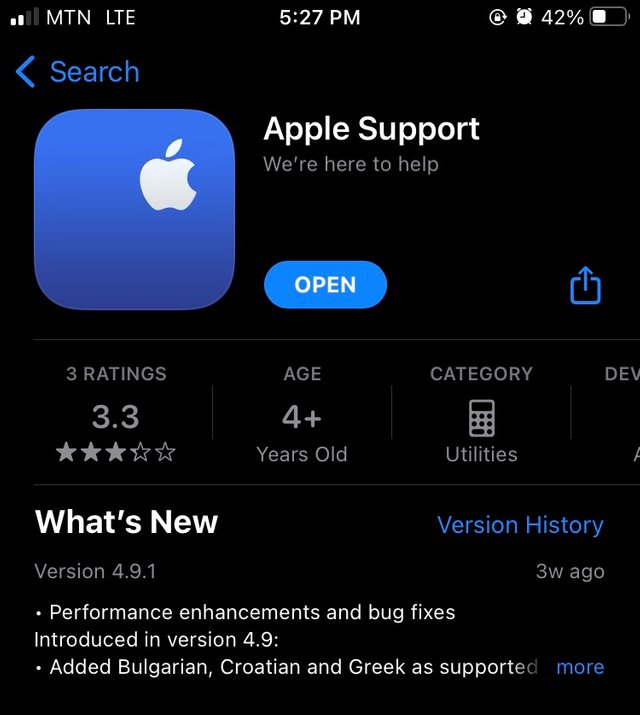
Below is a screenshot of an IOS user who has forgotten their password and needs it to be reset.
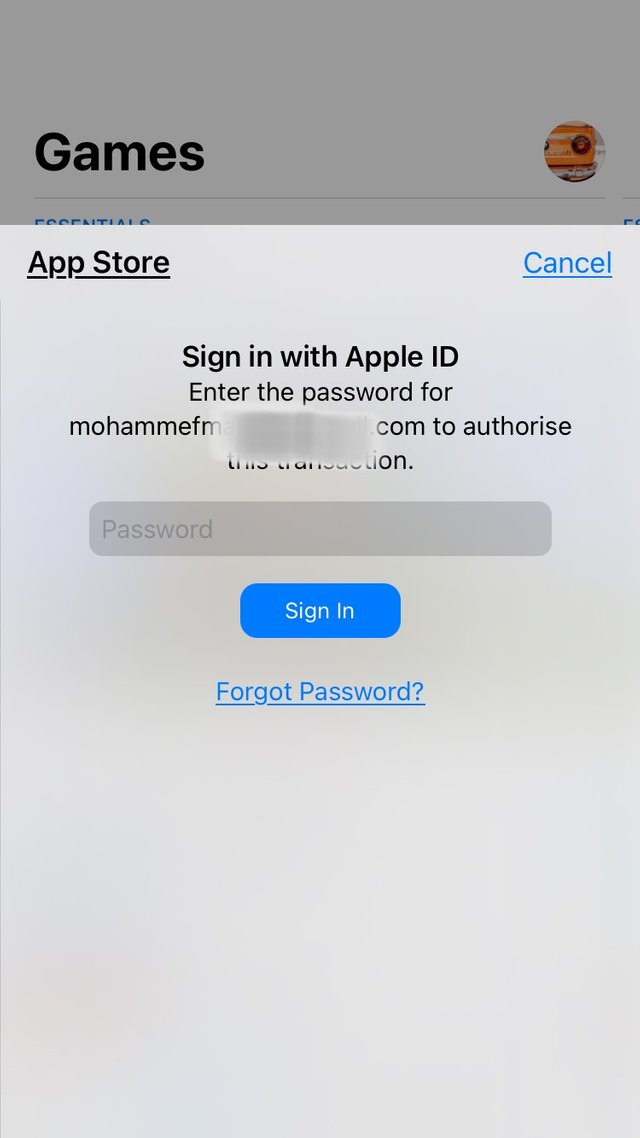
When the Apple Support is launched on the alternative device, it gives a brief summary of the device it is installed on and other devices that have been connected to the device too.
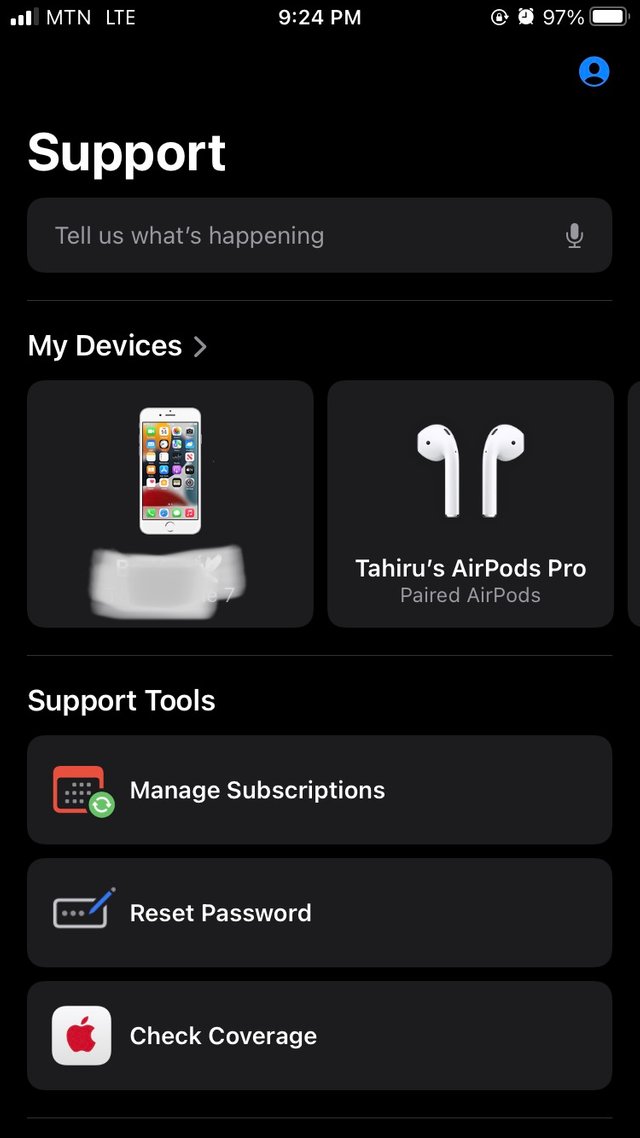
It has an additional feature that tells you your iCloud space and the amount that has been used already. So yo reset the password, you tap on Reset Password
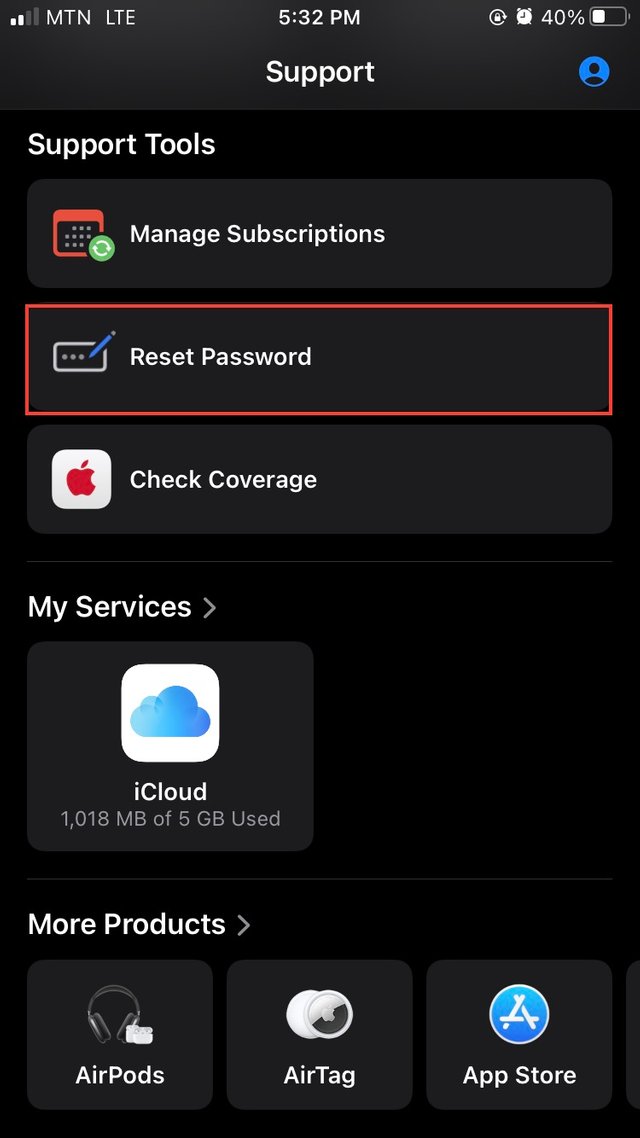
Here you choose either to reset your own iCloud password or a different iCloud password. So since we are to reset a different iCloud password, we tap on A Different Apple ID.
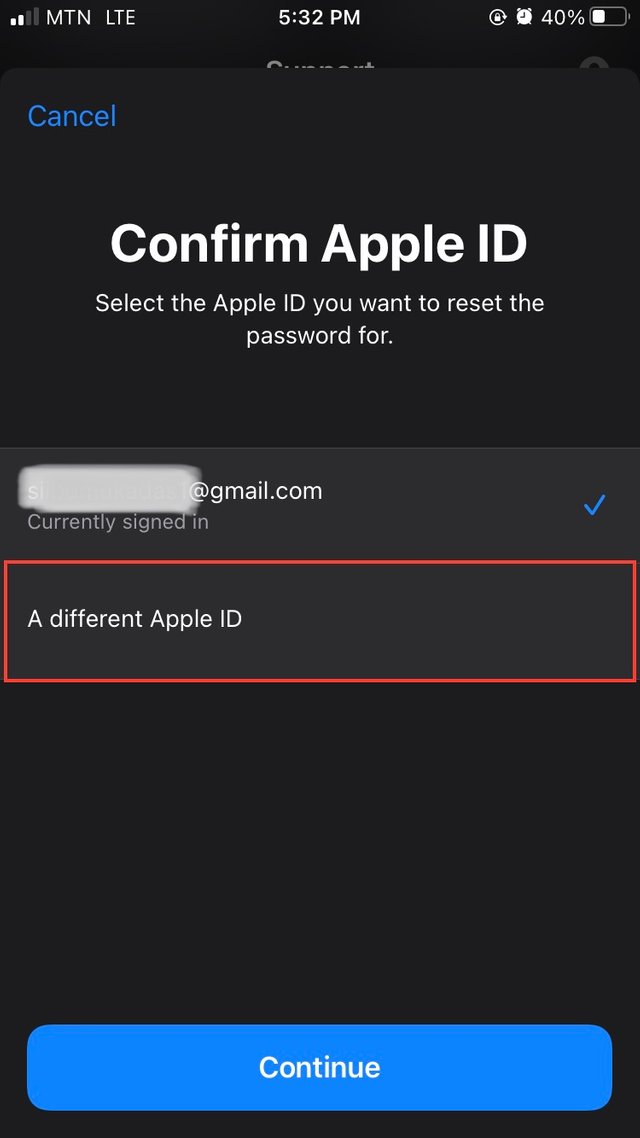
You enter the iCloud ID of the iCloud you want to reset its password.
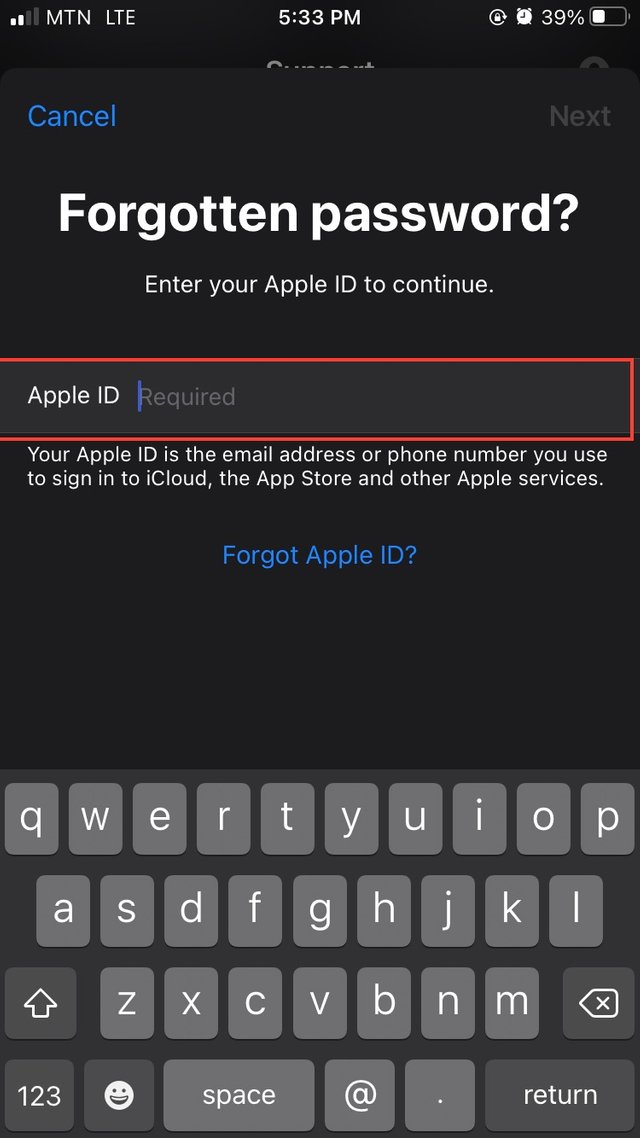
Now tap Next at the top right corner.
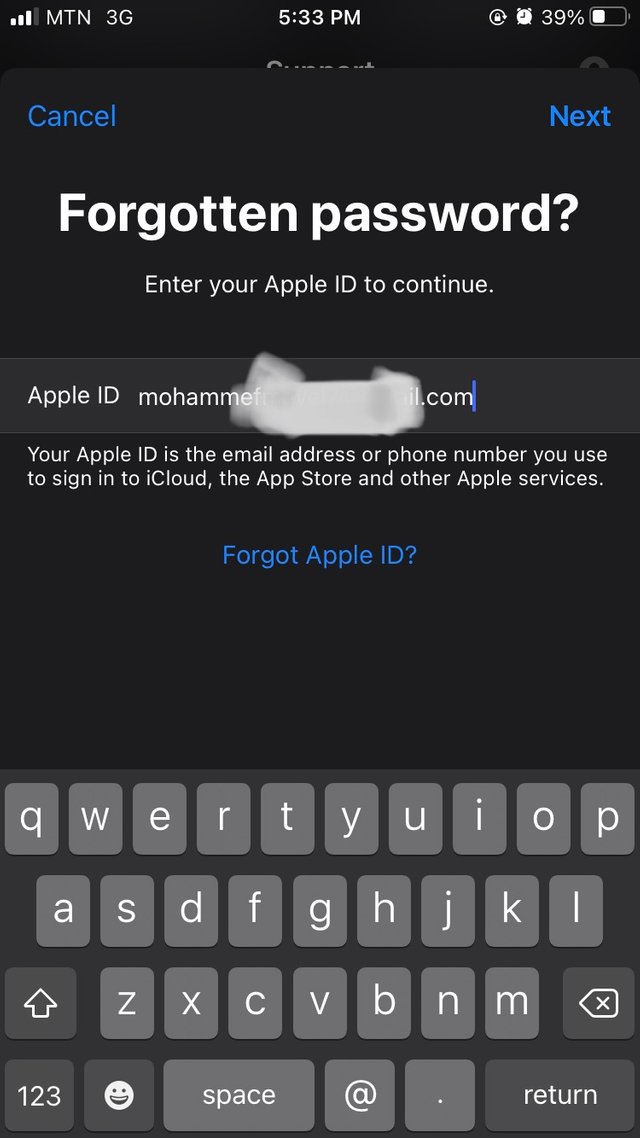
You will be asked to enter your trusted phone number, this is the phone number you used in creating your iCloud ID.
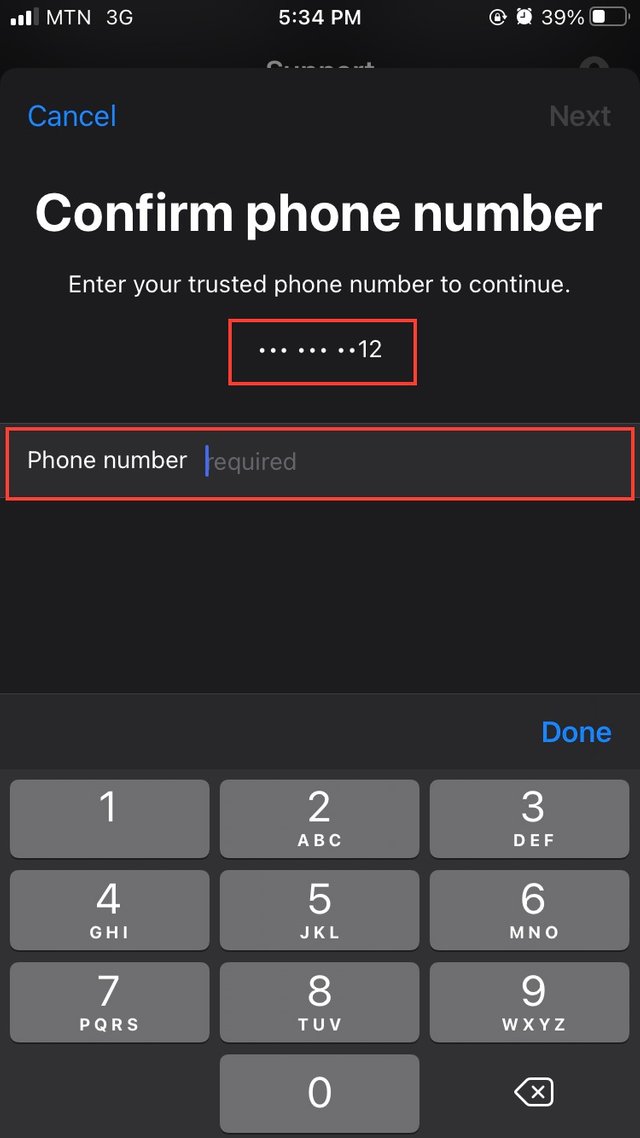
Next, we are asked to check on the other iPhone to find a notification to confirm if we actually want to change the password.
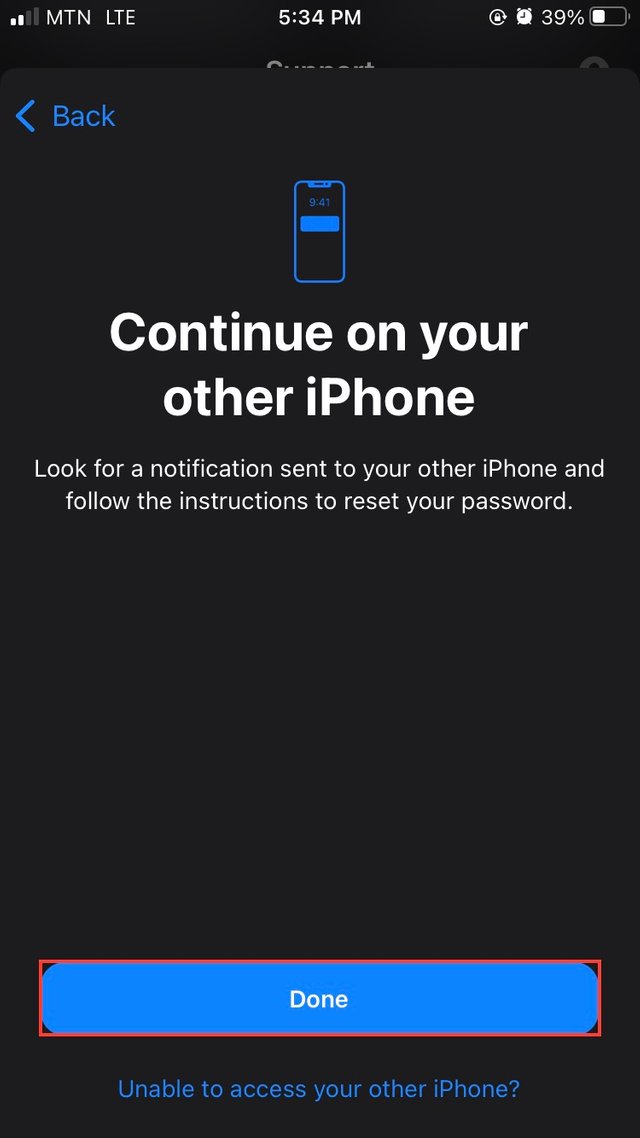
When you don’t have the device with you, you tap on Unable to have access to your other device? and a popup will appear on the device asking if a code should be sent to that number to enable you reset your password.
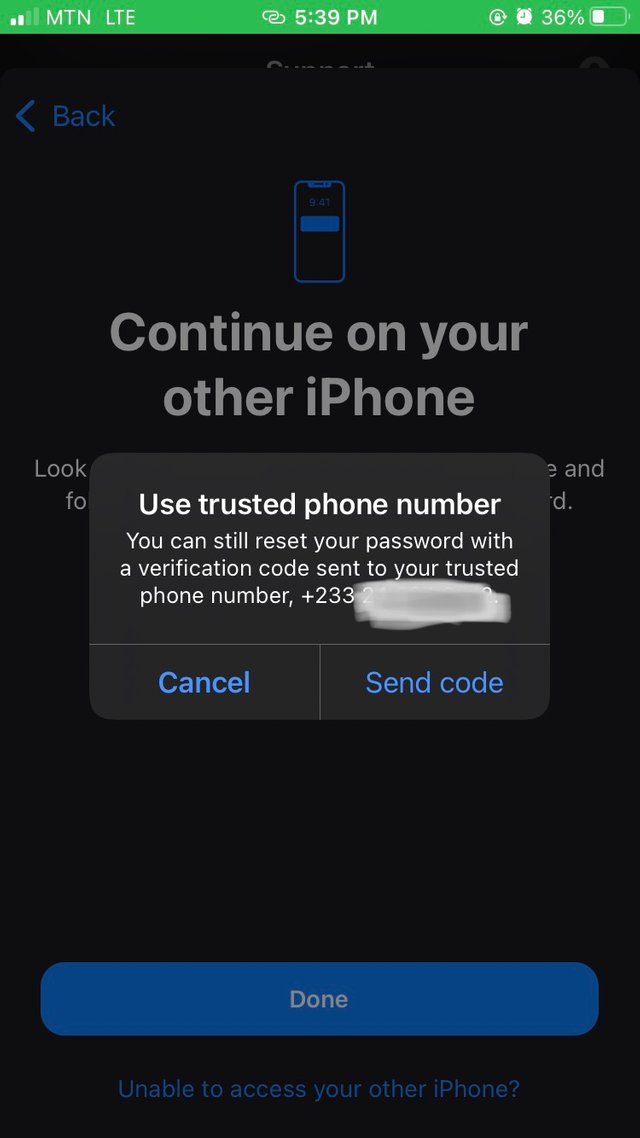
But when you have access to your other device, this is the notification that pops up on your screen to confirm if you really want to reset your password.
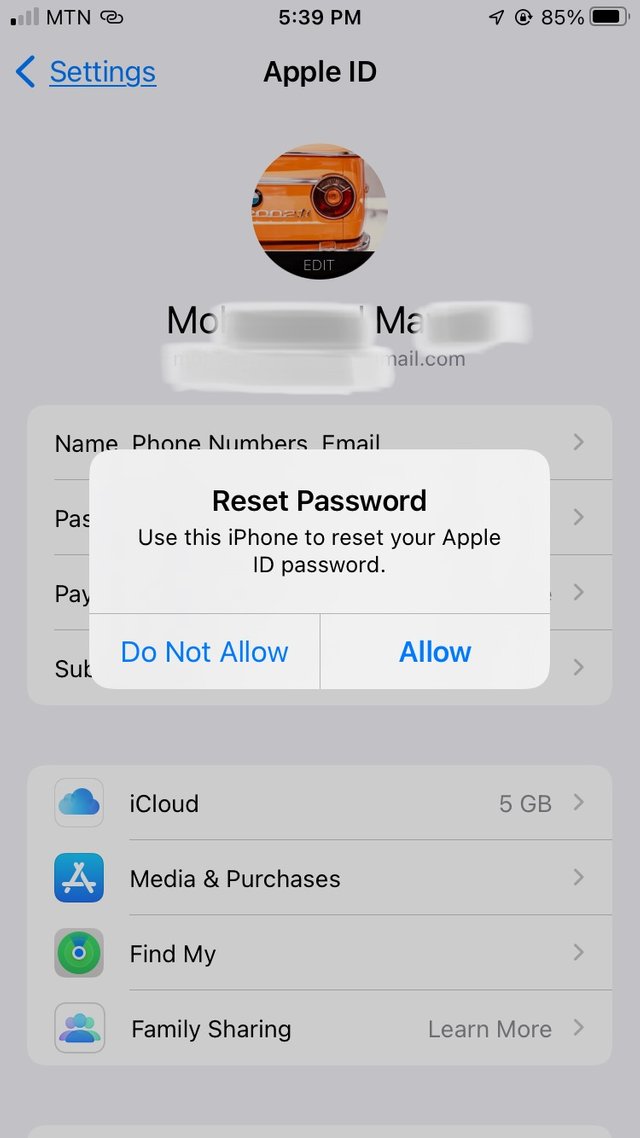
For security purposes, you will be asked to enter the device’s password. This will confirm if you are the one to reset your password.
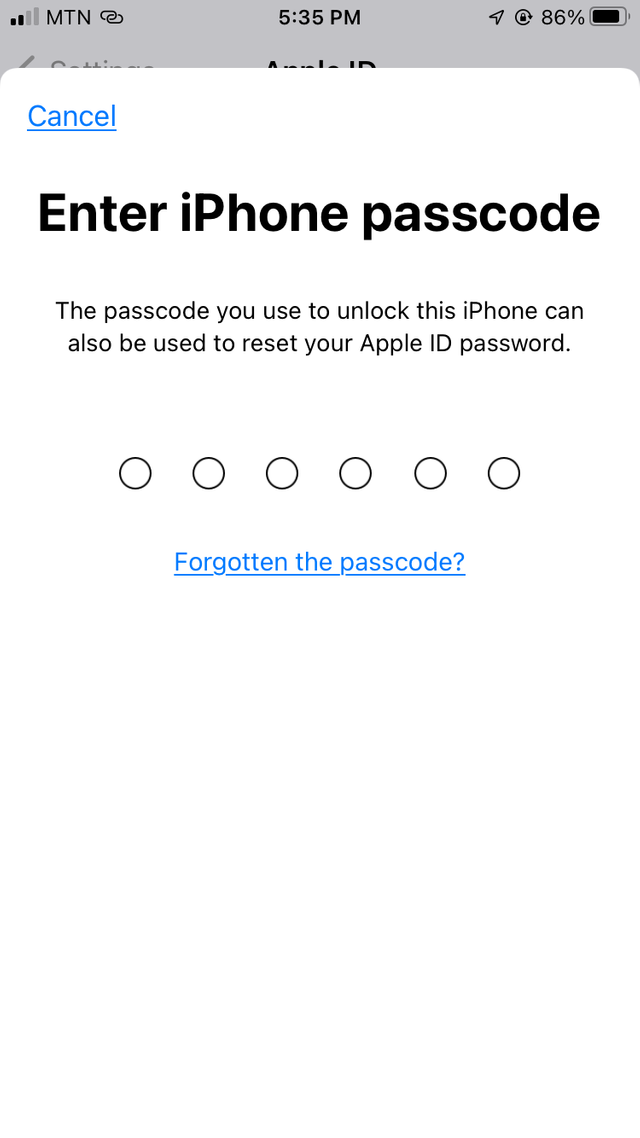
After confirming, you’ll be asked to enter a new iCloud ID which should consider of a upper and lower case letter, numbers and a special character and all these should sum up to 8 or more characters before your password can be confirm. This is to mean the standards of an authentic password.
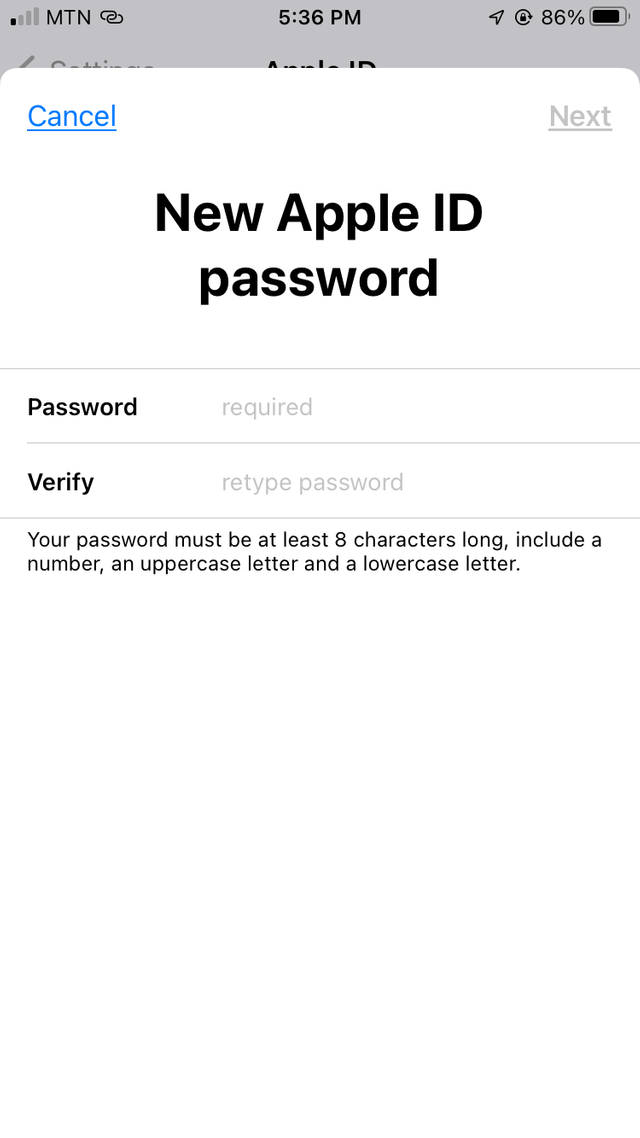
After entering your password, you tap on next and then your iCloud password will be reset. This is the simplest and fastest way to reset your iCloud password using Apple Support.
Apple Support is one of IOS applications I find every amazing. You can use it to track your devices functionality and performance. Let’s look at what it does here.
It shows you all the IOS peripherals devices that has ever been connected to your devices.
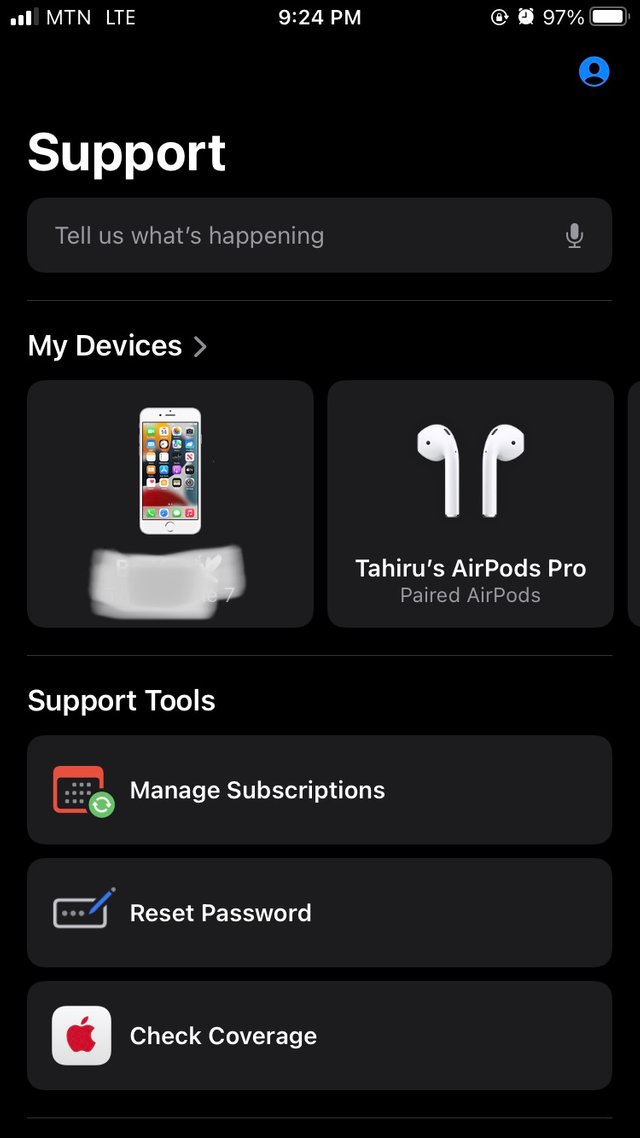
You can use it to check some many functionalities in the support topics.
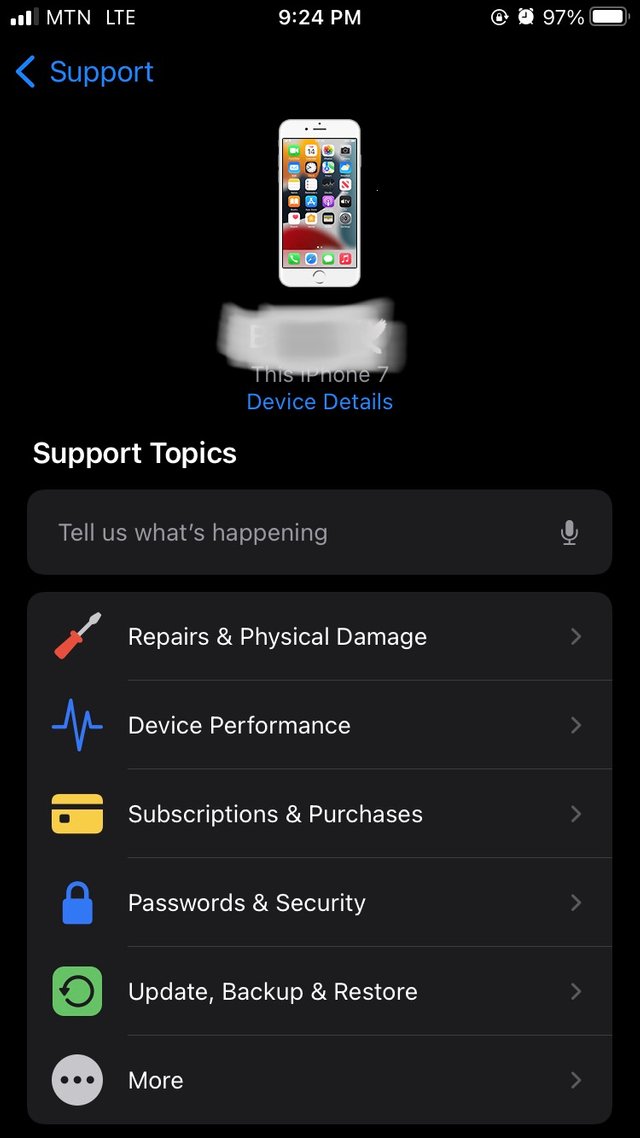
Let’s take a look at my device performance. There are some many feature I can check on from this App. From my battery to cellular data, services, subscriptions and many more.
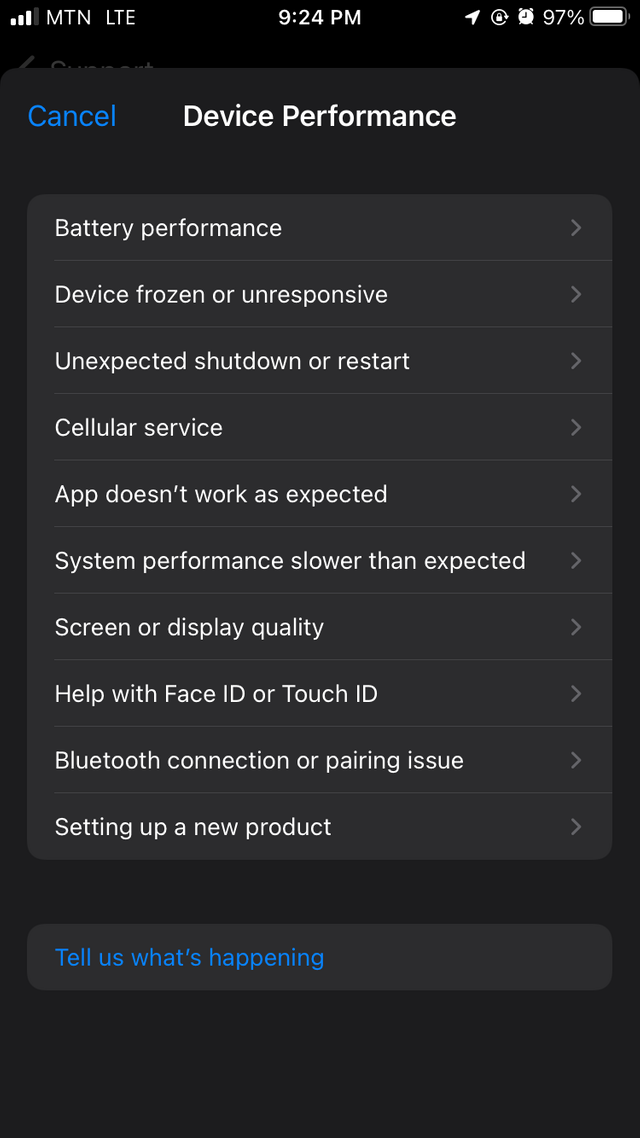
Now let’s check on other devices that were connected to my device. You can check details of such device, make it play a sound when it is missing in the room, check the battery health and many more.
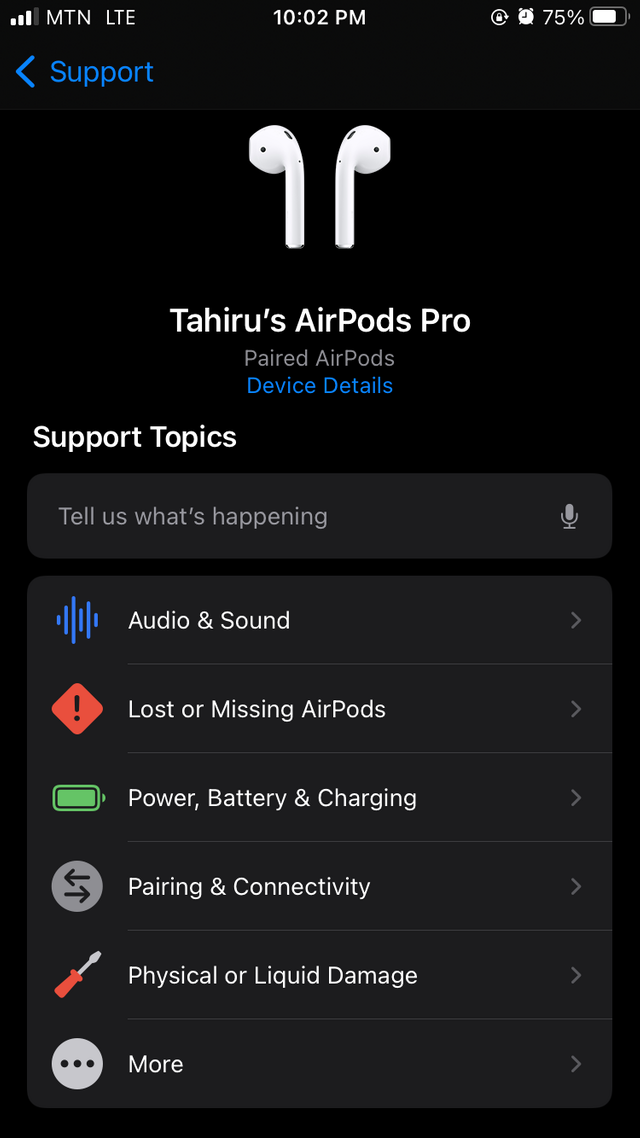
This is all for today’s tutorial. I hope you find it helpful. Thank you for your time. In case you have any questions, you can leave them in the comment box. Have a great day.
TEAM 1
Congratulations! This post has been upvoted through steemcurator04. We support quality posts, good comments anywhere and any tags.