9 Easy Ways to Reduce Mobile Data Usage || 10% payout to @steemalive
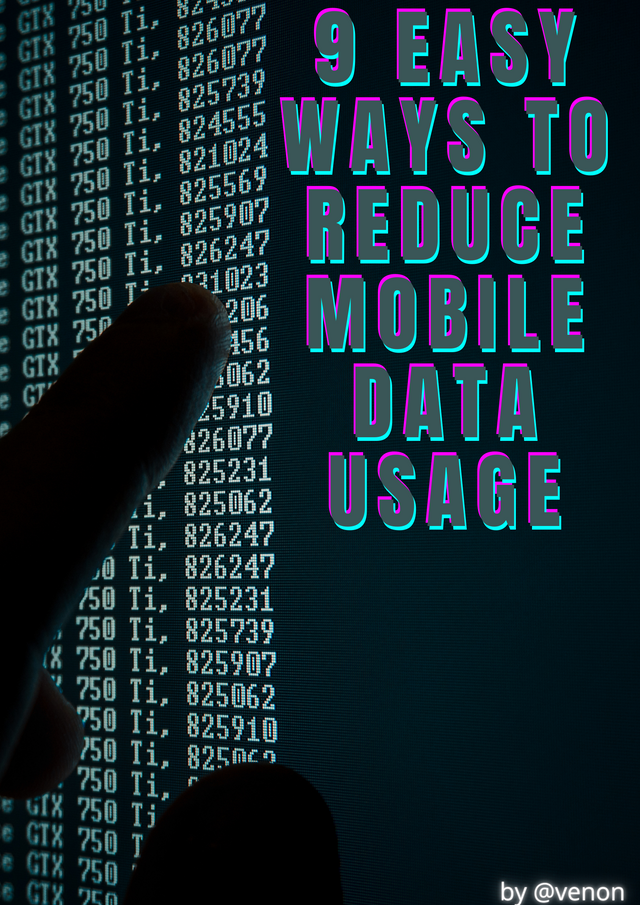
Here are some of the most effective ways to reduce your Android data usage:
9 best ways to reduce data usage on Android:
1. Limit data usage with Android settings
Setting monthly data usage limits is the easiest way to avoid unknowingly using too much data. You can use the Settings app to limit the use of mobile data on Android. Go to Settings and tap SIM Cards and Mobile Networks >> Data Settings & Data Usage >> Data Plan Settings.
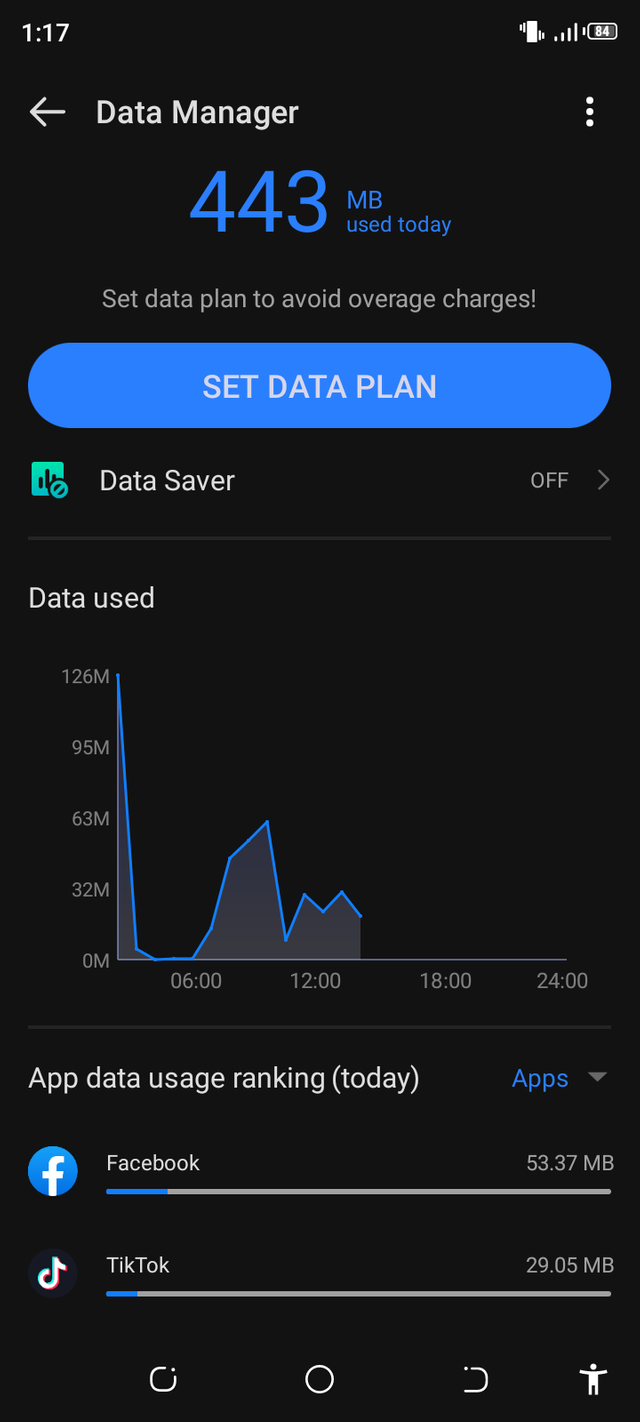
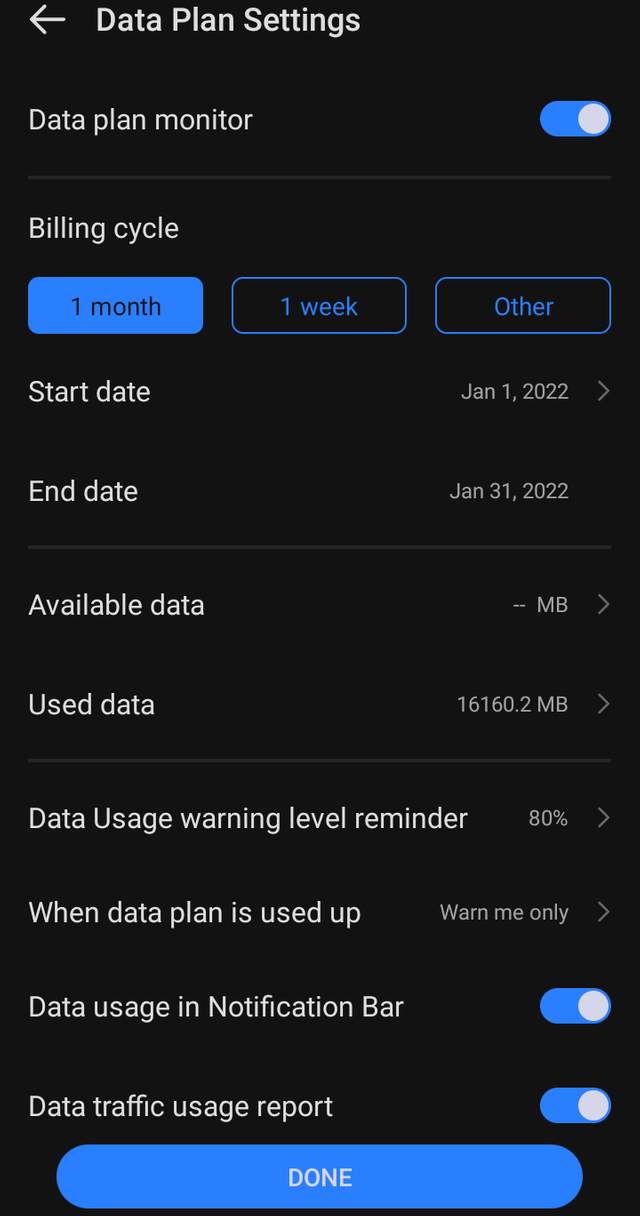
2. Limit app background data
Some apps continue to consume mobile data even when you're not using your smartphone. Background data allows you to monitor and update your app during multitasking or when the screen is off. However, not all apps need to always use background data. Go to
Sim Card & Cellular Network >> Data Settings and Data Usage >> Set Data Plan to see statistics for apps using the amount of data (below the graph).
Tap an app to see both foreground and background data usage for that particular app. Foreground data usage is the data consumed by an app when it is actively used while it is open. Background data is the data that is consumed when you are not using the app and the app is running in the background. No action is required and it is automatic. This includes automatic updates and syncing of apps. If your app's background data seems too high and you don't need to keep your app in the background all the time, turn off background data. This consumes less data because it only consumes data when you open the app.
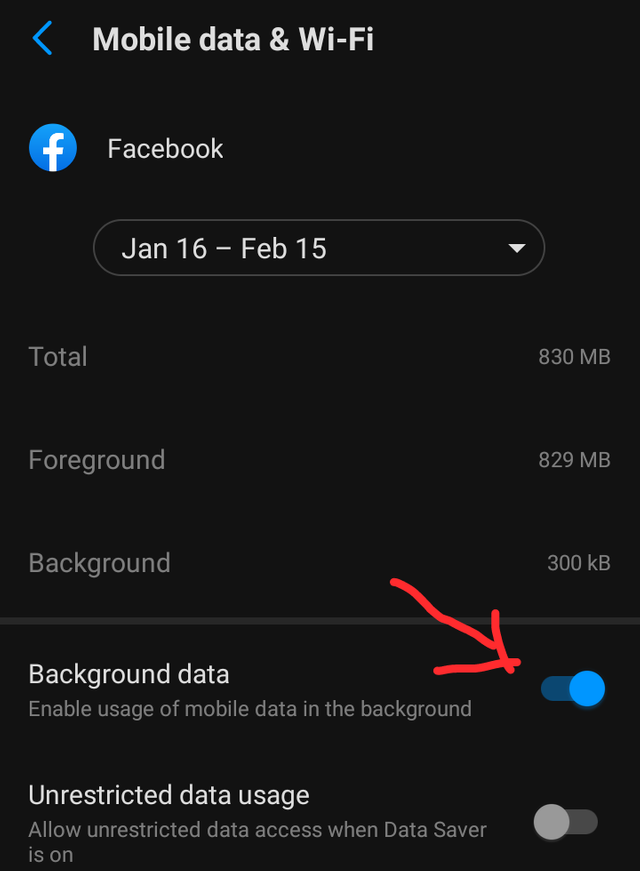
3. Use data compression in Chrome
Google Chrome is one of the most popular Android browsers. It has built-in features that can significantly reduce data consumption on Android. If data compression is enabled, all traffic will be routed through a proxy run by Google. The data is compressed and optimized before being sent to the mobile phone. This reduces data consumption and speeds up page loading without significantly changing web content. To use data compression, open Chrome, tap on the 3dot menu on the upper right corner, tap on Settings, and scroll down to Lite mode.
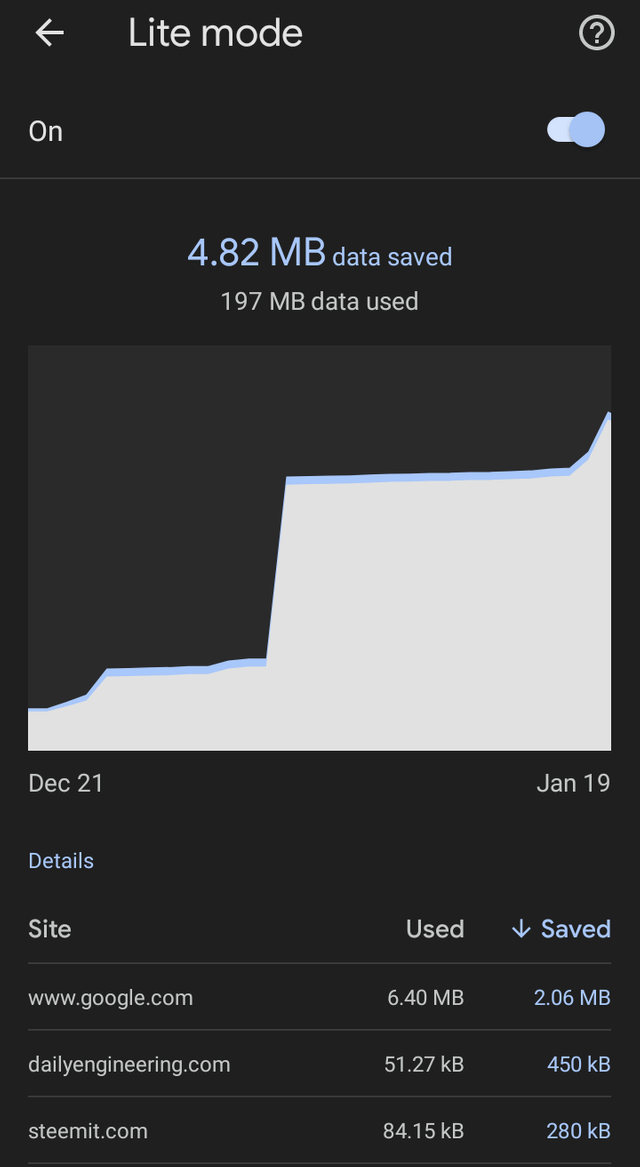 Turn it on by tapping the button at the right.
Turn it on by tapping the button at the right.
Turning lite mode on also implements Chrome's Safe Browsing System to detect malicious pages and protect you from malware and harmful content. As you can see in the screenshot above, Chrome managed to save 4.82MB of data over the period of one month. You can revisit that settings panel in Chrome to see how much data you've saved over a period.
4. Set your app to update automatically via WiFi only
One of the most effective ways to reduce mobile data usage is to disable automatic updates for your app in the Play Store. .. Go to the Play Store and tap the icon on the top right.
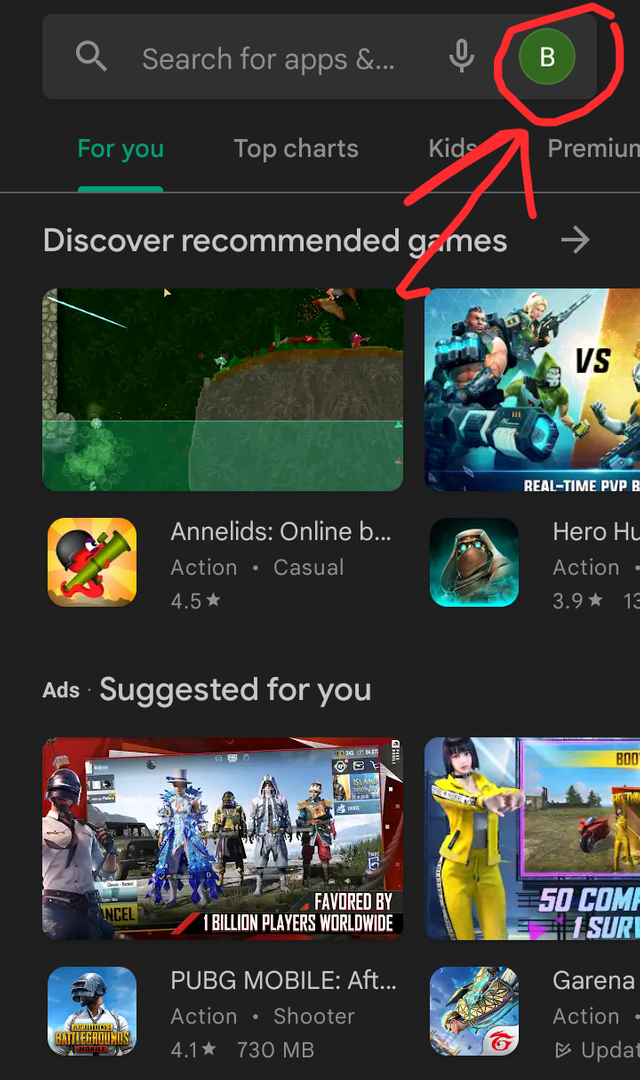
Tap Settings >>Network and preferences>>Auto Update Apps .
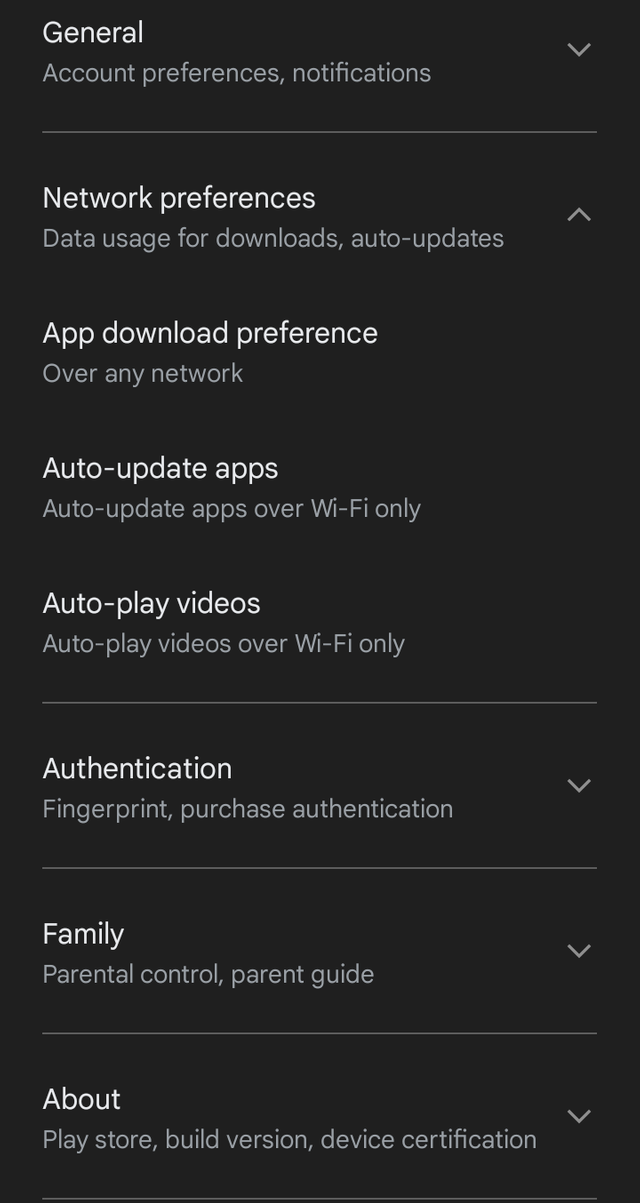
Make sure you have selected "Automatically update apps only via Wi-Fi". Alternatively, you can select Don't update apps automatically, but this isn't recommended because you may need to remember to update your apps manually.
5. Limit the use of streaming services
Streaming music and video, like high-quality images, are the most data-intensive content. Try to avoid these when using mobile data. You can choose to store your music or video locally in your storage or download it when you connect to WiFi.
While streaming over mobile data, you can reduce the quality of the stream and reduce data usage. Youtube consumes a lot of data, so be sure to reduce the video resolution when using mobile data on Android.
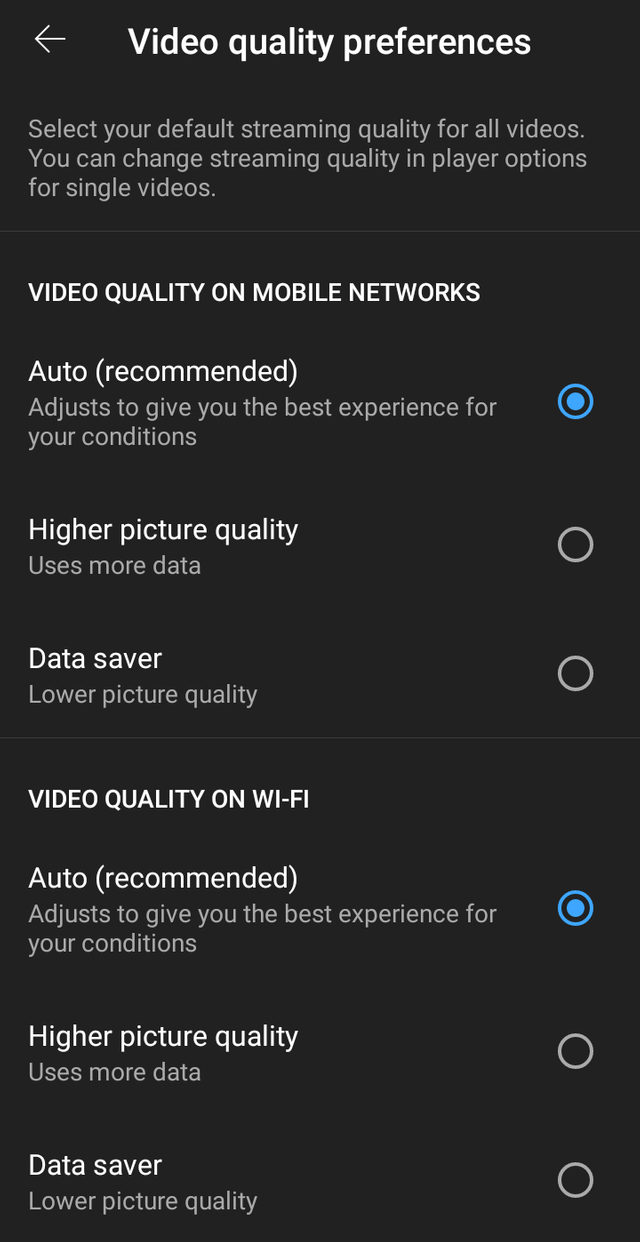 YouTube video quality preferences.
YouTube video quality preferences.
6. Monitor your apps
Using data-intensive apps can have a serious impact on your data usage on your cellular network. You may not be aware that the Google Photos app may sync your photos in the background every time you click on them. Social media apps like Facebook and Instagram consume large amounts of data. Avoid watching videos and GIFs with these apps. Try using some app alternatives that perform the required functionality while using less data. Facebook Lite, for example, is a very lightweight alternative to the Facebook app. In addition, it saves battery life and data usage. TweetCaster is a similar option for the Twitter app.
7. Set hotspot limits when sharing data through hotspots
If you're sharing data via a hotspot with someone who just implemented option number 4 (set the app to update only via wifi),man you're in for some data suction extravaganza 😀. For this reason, we recommend that you set a one-time data limit. When the limit is reached, the hotspot is automatically turned off to prevent data loss. You can go to Settings >> Hotspots and Tattering >> Personal Hotspots >> One-time Data Limit and set the required data limits from there.
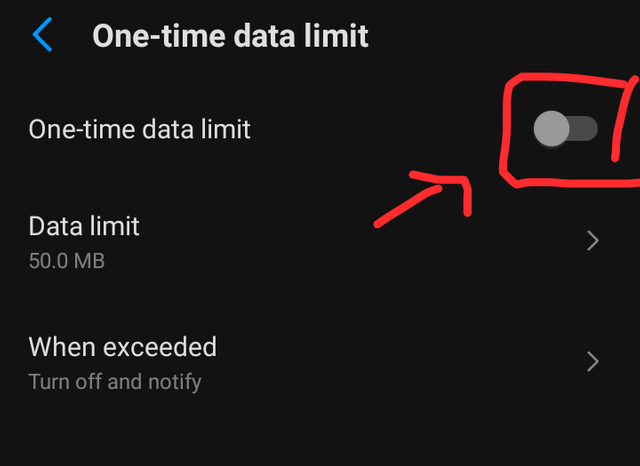
8. Tweak your account sync settings
The account sync settings are set to sync automatically by default. Use sync services to sync files such as photos and videos, and for data-intensive apps such as Facebook and Google+ that consume a lot of data in the process, leave auto-sync turned off. Google always syncs your data as changes are made. Most of these synchronization services may not be needed.
This background synchronization service affects both data consumption and battery life. To adjust your sync settings, go to Settings >> Accounts. Scroll down to turn off automatic data synchronization. You can also tap the accounts individually. There, you can fine-tune the sync settings for different accounts. To optimize Google sync, tap your account connected to Google and uncheck the options you don’t need.
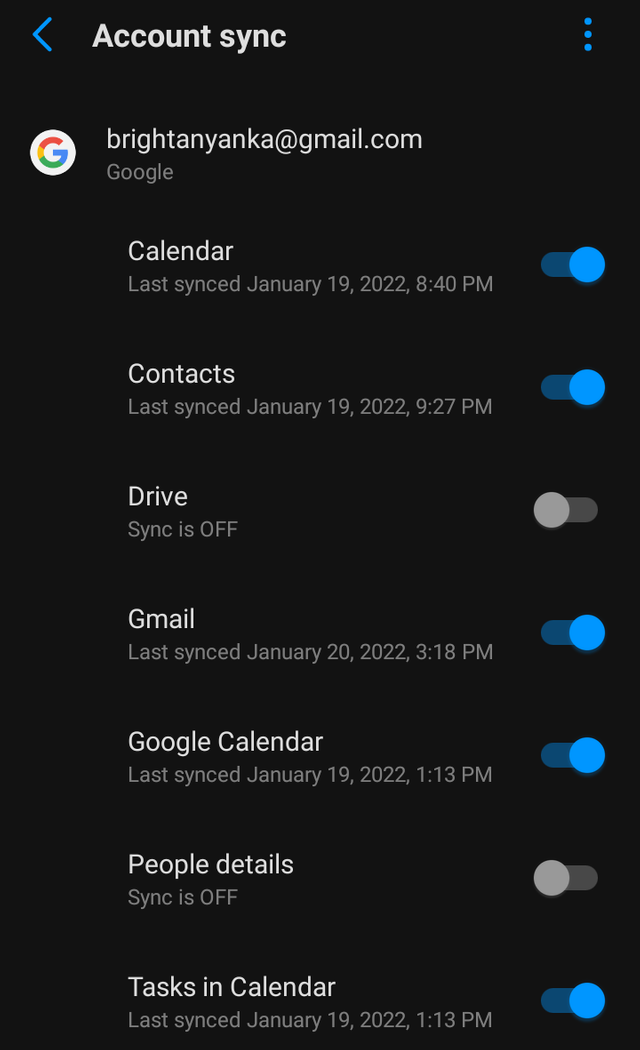
9. Destroy malware
In addition to the usual Android apps on your smartphone, there may be other reasons why your data limits are exhausted every time. Use a good antivirus app to regularly scan your Android smartphone for malware. Malicious apps can consume bandwidth in the background while sending valuable information to an attacker. In this way, you can also speed up your Android phone.
Bonus tips and tricks for reducing mobile data usage on Android:
Were these methods useful for reducing data usage on Android? Share your reviews and suggestions in comments
Wow, this is quite insightful, I think i understand better now why my data drains so fast, will try some of the tips as you explained, hopefully there will be an improvement
Thank you for sharing this important information for us. I will definitely apply these method to my phone