Accessing your Webmail, Sending Mail and a little on Webmail Applications. (10% to Steemalive)
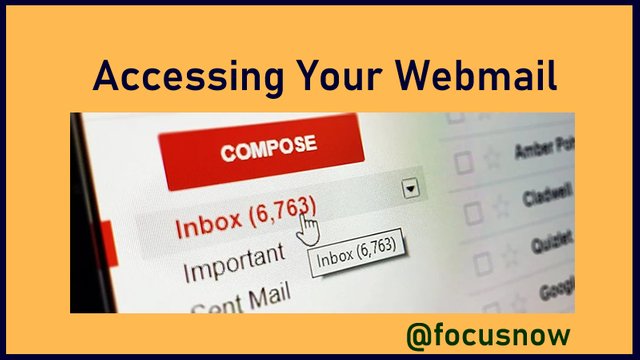

Introduction
In my last article, I described the difference between paid and free email. We learnt that free email does not require payments or any periodic subscriptions to use the service. Gmail and Yahoomail are the two most popular free eamil services used by people the world over. I also showed that for corporate bodies, paid email is the best as it has added features for data privacy, Security and business image. I also demonstrated how to use the webmail which comes as part of a standard web hosting package. Then I created a webmail account. So in this tutorial, I will demonstrate how to Login to that mail, send mail, and explain a little about web mail apps.

Accessing Cpanel Webmail
In that last class, I logged in to my hosting Cpanel and created [email protected]. SO let me demonstrate how to log in to this mail and do other things. There are two methods for doing this.
Method 1: Through Cpanel Login
Step 1: I will access the Cpanel securely through https://steemjewelry.com:2083/
Step 2: I will enter my username in A, my password in Box B and I will click the button labelled C to login securely. (Check image below)
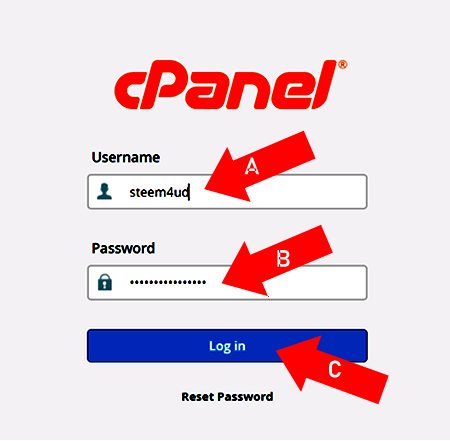
Source
Step 3: I will click on Email Accounts labelled D in the image below:
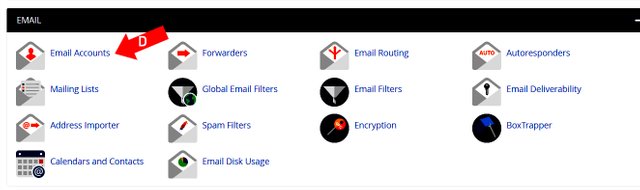
Source
Step 4: Select and click on the appropriate mail to Open it. In this case, it is [email protected]. Check the image below:
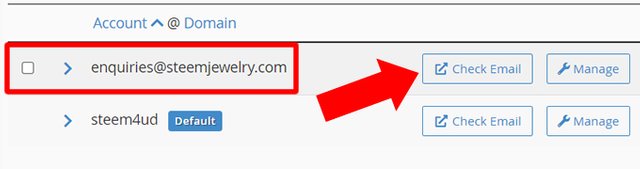
Step 5: Click on RoundCube to go to your inbox. (Check Image below)
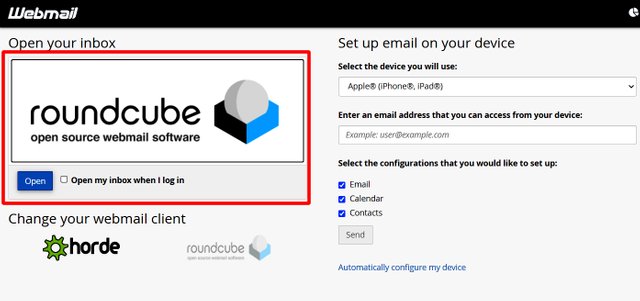
After Clicking RoundCube, it will take you directly to your inbox. As you can see below, this is a fresh mail, so I have no messages. From here, we can quickly demonstrate how to Send mail.
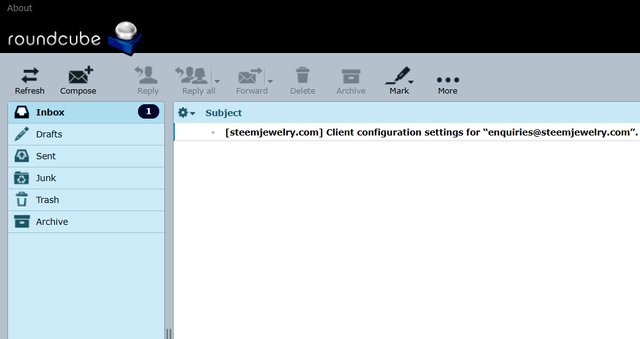

How to Send Webmail
Since we are still in the inbox, you can send mail right from there by taking the following steps. Note that we are continuing from step 5 above:
Step 6 Click on Compose Icon at the top left part of your inbox as shown below:
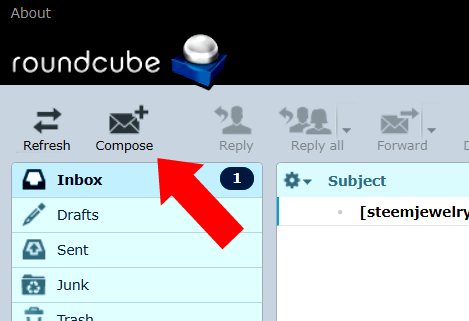
Step 7: In the Compose mail window, enter the recepient address in the box labelled A, Subject of mail in B and the mail itself in box C. Then click the Send Icon labelled D to Send your mail (Check Image below).
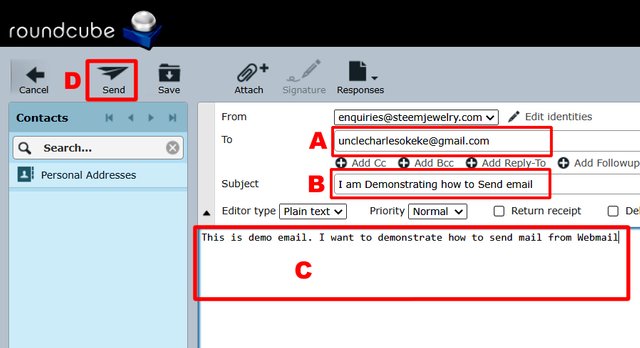
Congratulations, you have sent your first webmail.

Method 2: The universal URL for Cpanel Webmails
The universal domain to access all Cpanel mails is www.yourdomain.com:2096. You will replace yourdomain with the actual URL of your website. So lets try to sign through this second method. I will still demonstrate with my steemjewelry domain.
Step 1: Logon to: https://steemjewelry.com:2096
Step 2: In the new window, enter your webmail address, password and click login to continue. (Check image below)
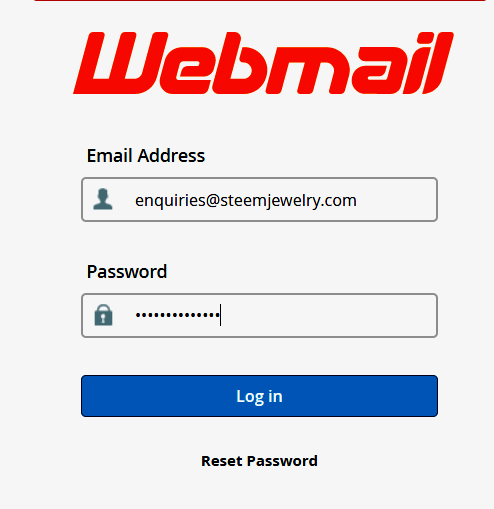
You can then continue from Step 5 in Method 1, above.
Note: You will notice that this second method is actually shorter, which is why many web masters including me prefer it for quickly checking web mails.

A little on Webmail Applications
Accessing your inbox after you have logged in to your webmail requires some applications or softwares. These softwares are called webmail clients or applications. So When you log in, you will see the window where you are asked to choose which application you will use to access your mail. The default and most popular is Roundcube. As you can see in Step 5 of method 1 above, I selected RoundCube.
The second option which you can choose is Horde. Both of these two applications are great for accessing web mail. You can normally set one as default so that once you log in, you will not be expected to make the choice again.

Conclusion
Am really confident you have learnt how to check webmail using the two methods described above. This information will help web masters to manage their mails more effectively. Check back on this blog for more tutorials on hosting and web technologies.

Delegate to SteemAlive
| 50SP | 100SP | 300SP | 500SP |
|---|---|---|---|
| 1000SP | 2000SP | 3000SP | 5000SP |
Click here to see our delegators

Subscribe:::Discord.
:::Telegram :::join trail
Great article Buddy, if you can make learning as easy as this, why don't you teach me how to code? 😀
Hahaha. I wish I know coding like that. But I dont. Just basics. But if you are really serious, I have colleagues that are great in android and other forms of coding
Wonderful, how I wish I could buy out time for it. 😟
Or maybe arrange to learn part time.
🤔 Right? That's a good idea Buddy.
Impressive tutorial there. Am not a web master, but the way you explained everything step by step is very comprehensive even to a novice. Great article. Looking forward to the next one. @focusnow
Waooh. Great tech article. Thank you so much for this. Although it sounds foreign to me, but the steps are explained in detail and the screenshots are useful. Keep it up
Hello @focusnow do not forget to always quote where you extracted each image or capture.
I also suggest that you put the #steemexclusive tag on your posts that are exclusively published on Steemit, to have more chance of support. Thanks!
@daytona475. All the images are original screenshots I made. The ones I sourced are still original screenshot but used in the first article.
Sorry I forgot the Steemexclusive tag, now added. Thanks
However, it is recommended to mention from which device the screenshots were taken. Thanks!
@daytona475. Noted can I do that from my next posts?
Yeah, please. Thanks!
Hello @focusnow, your post have been supported by @daytona475 using @steemcurator07 account.
Thank you for making a post in the #Technology category. We appreciate the work you have put in this post.
We have analyzed your post and come up with the following conclusion:
Regards,
Team #Sevengers
Follow @steemitblog for all the latest updates and keep creating quality contents on Steemit!
Hi, Thanks.
It looks very . Perhaps the first stage will mean a lot. I haven't logged in to the webmail
Before now I did not know they where paid mails that had more data security, now my knowledge has expanded and I now know how to login. Thanks for sharing.