Design Another Night Landscape in adobe illustrator || 10% to @beautycreativity
I will share a landscape design in front of you today. I will use Adobe Illustrator today to do this landscape design. I have been working in the graphic design sector for the last three years and I also work in some microstock marketplaces. I love designing, you can say I like to design something and I sell those designs in different microstock marketplaces. I have profiles in 3 microstock marketplaces.
I love to design. And so I do different designs at different times from myself. And today I will show you a Night Moon landscape design. I hope you like it, I will try to present to you every step of the way to design this landscape very nicely. I will show you in a beautiful way how I did each step. I regularly share different landscape designs in this community, you can come and see them if you want.
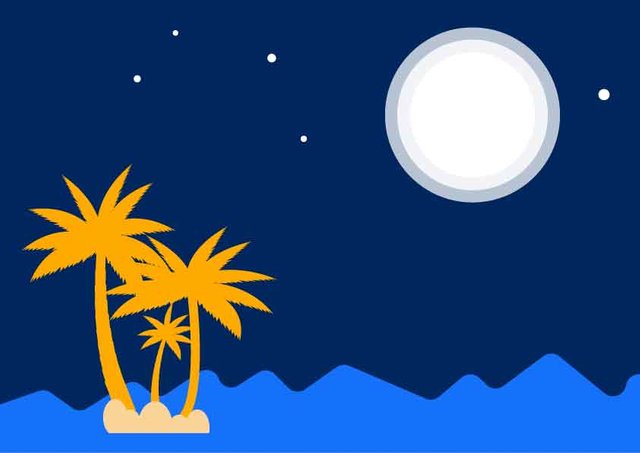
Design Tutorial Process:
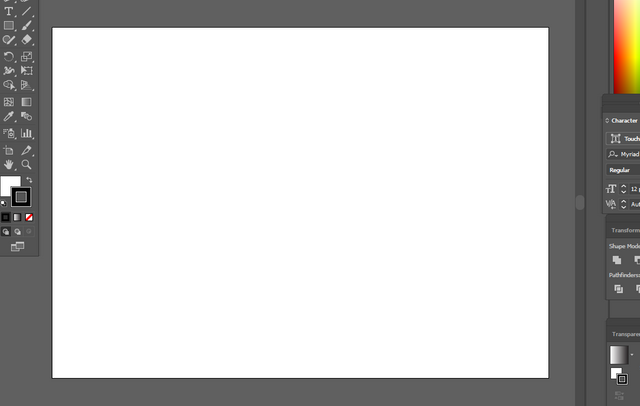
Step-01: At First I will open My Adobe Illustrator on my computer and take an white artboard.
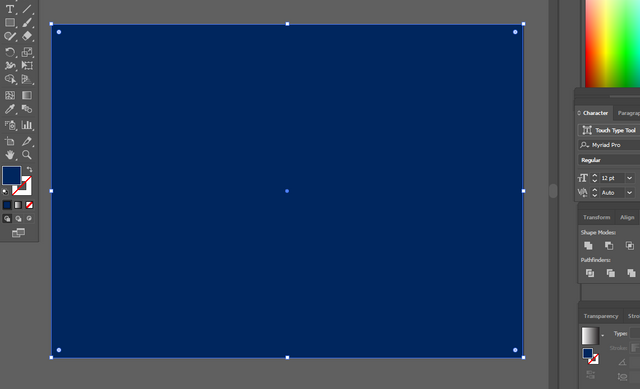
Step-02: Then I will take a rectangles shape according to the size of the artboard and set blue color here.
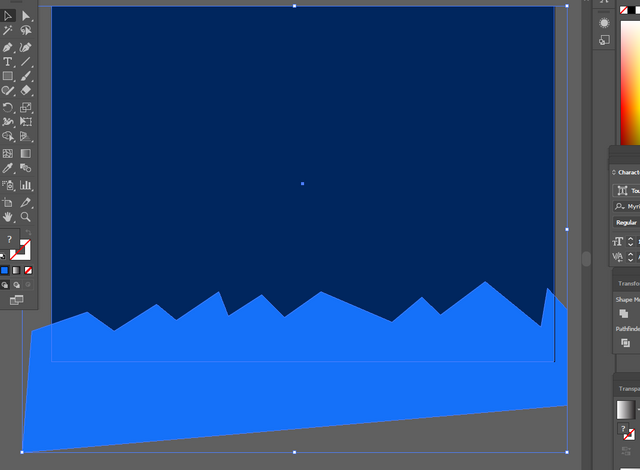
Step-03: I will create a new object help with pen tool. I will draw this object at the bottom and after creating it I will select these two rectangles shape which I took the previous time.
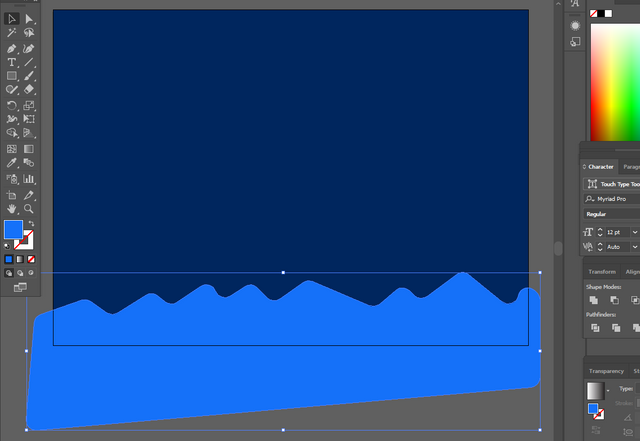
Step-04: select this object with direct selection tool and set corner is round. If I round it up it would look a lot more beautiful. So of course we select the direct selection tool and then we can easily round up.
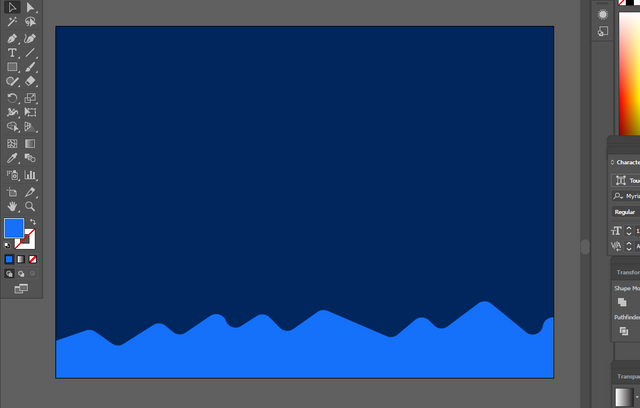
Step-05: I will delete the part outside my artboard help with shape builder tool. If we click on these two objects, after clicking we will click the shape builder tool and the part that is on the outside of the artboard, when we press Alt, it will be deleted, the extra part and only the inner part will remain.
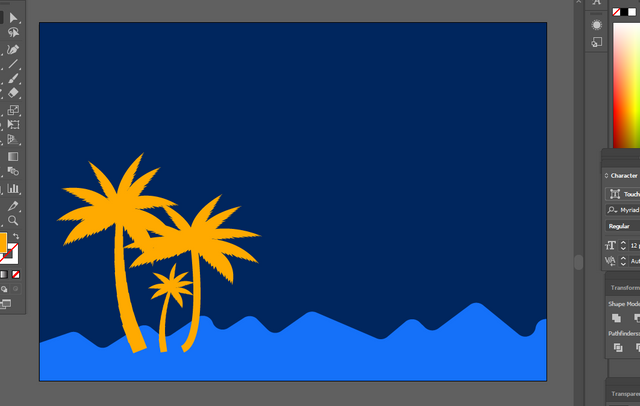
Step-06: At this stage I will give some tree at the bottom side. i collect this from vecteezy.com. I will give yellow color to the trees that I have set at the bottom. It will look much more beautiful, I have taken three trees here.
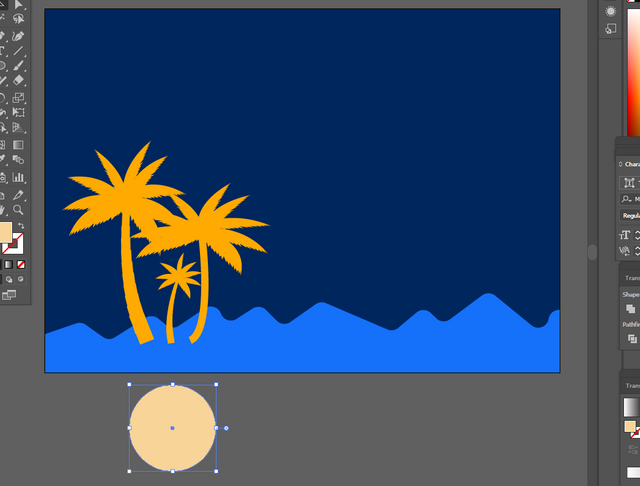
Step-07: i will take a new circle. I took it out of the artboard and took a light yellow color. Because with this I will create a new object and show it in the next step.
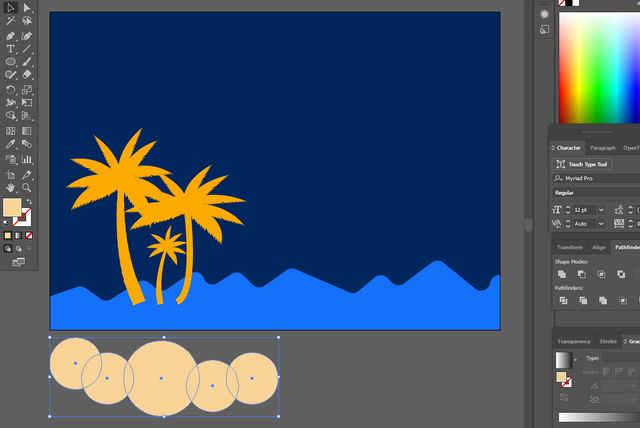
Step-08: i will another copy this circle. I will randomly copy four more circles on either side of the circle I created earlier, and I will select these five circles together.
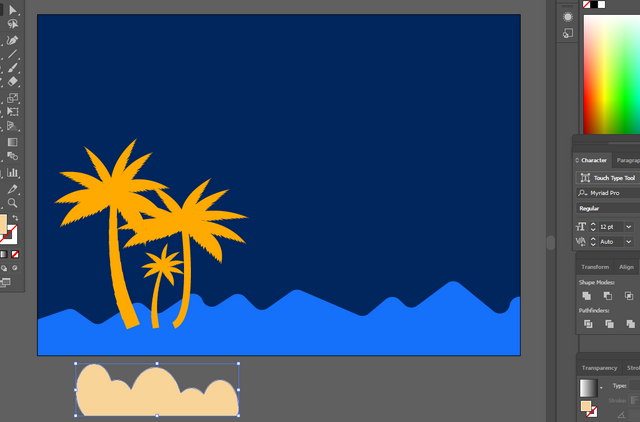
Step-09: I will delete the bottom part help with shape builder tool. I will take a line right in the middle here and after taking the line we will click on the shape builder tool. The part below the line will be deleted by pressing alt and the rest will remain at the top.
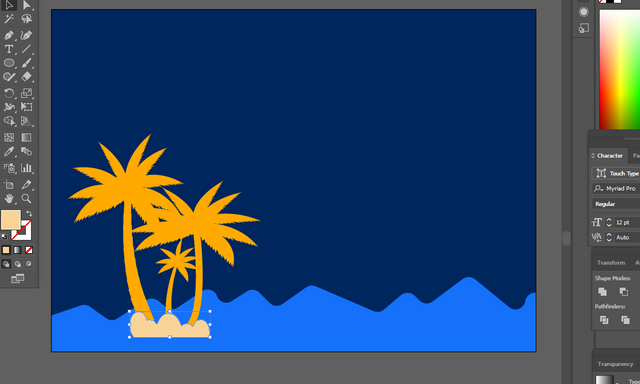
Step-10: set this object bottom of tree. I will set it up just below the middle of the tree for its middle, so it will look nice.
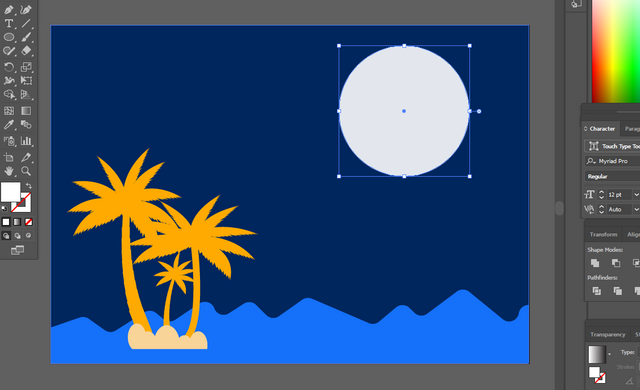
Step-11: i will take a new white color circle.
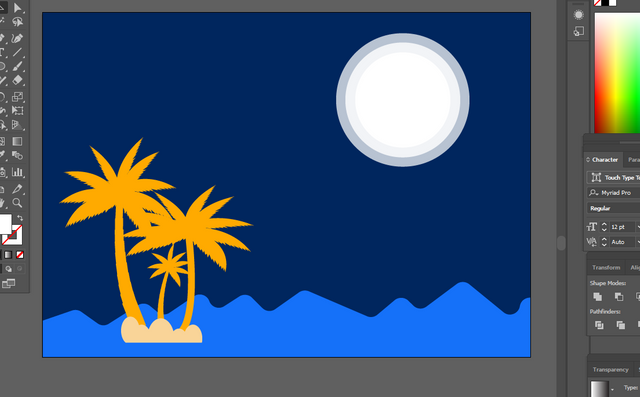
Step-12: copy 2 times, less opacity. I will make two copies smaller and in each I will reduce the opacity a little. Then these three circles will be clearly understood and will look very beautiful
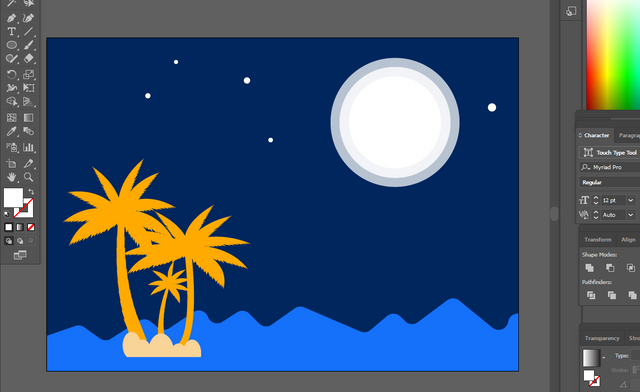
Step-13: i will take a new some white color circle. design is complete.
I hope you like this landscape design a lot. I tried to do it in a very simple way and to present every step of the design very nicely. I also tried to give a brief description of what I did in each step. However, if you have a suggestion or something to say, you can definitely say in the comments.
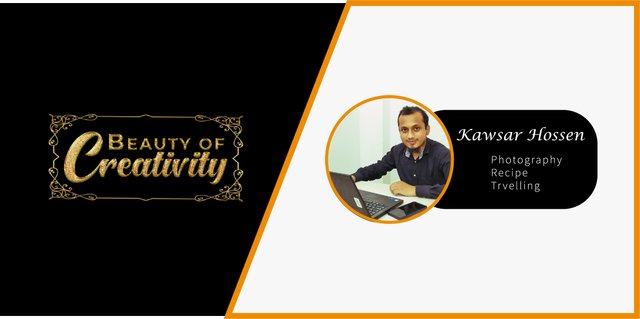
আপনি খুব সুন্দর একটি ডিজিটাল আর্ট করেছেন। আপনি সবসময় খুব সুন্দর সুন্দর আর্ট করে থাকেন ।আপনার আর্টগুলো আমার কাছে অনেক ভালো লাগে। এভাবেই এগিয়ে যান আপনার জন্য শুভকামনা রইল।
ধন্যবাদ, আপনার জন্য ও শুভকামনা রইল
Your digital art looks really very beautiful... thank you for sharing this beautiful art..
you are welcome
https://twitter.com/KawsarH67898725/status/1532671278637027328
Your work really entertains us all, friends.
Thanks brother
Thank you for contributing to #LearnWithSteem theme. This post has been upvoted by @fabio2614 using @steemcurator09 account. We encourage you to keep publishing quality and original content in the Steemit ecosystem to earn support for your content.
Regards,
Team #Sevengers
It was great. You completed it with great skill. I wish you all the best
Thank you so much
That is good attempt in making a scene in illustrator...thankyou for sharing it...
Welcome brother
You have made a very beautiful digital art of Night Landscape in adobe illustrator. It was great to see your digital art.
Thanks for comment