How to set up a trading account on Binance || Homework Week 2 submitted by @talktofaith (100% Power-up)
Introduction
Hello my fellow crypto academy students and my Noble professors, I am glad to be back with my week 2 entry homework of the Steem crypto lectures.
Today I learnt from @ besticofinder our Sri Lanka Professor. He taught on How to set up a trading account in crypto currency exchange, if you missed the original lecture post, you can visit it here.
In the homework, we were asked to set up a crypto trading account of any of the crypto exchange listed in the homework, so I chose to work on Binance.
Basically in my homework here, I am going to show you guys how to set up a binance account, verification, authentication and how to deposit/withdraw funds from binance. So follow me gently as we ride together.
BINANCE:
Binance is one of the most popular and largest crypto trading platforms.
Binance is a crypto-currency exchange that provides a platform for various crypto-currency trading. It operates one of the worlds biggest bitcoin exchange and altcoin crypto exchange by volume. It has thousands of coins which is accessible from so many parts of the world.
How To Set Up A Binance Account
From Google search for binance.com:
You will be navigated to a the registration age for registration. Then click on register.
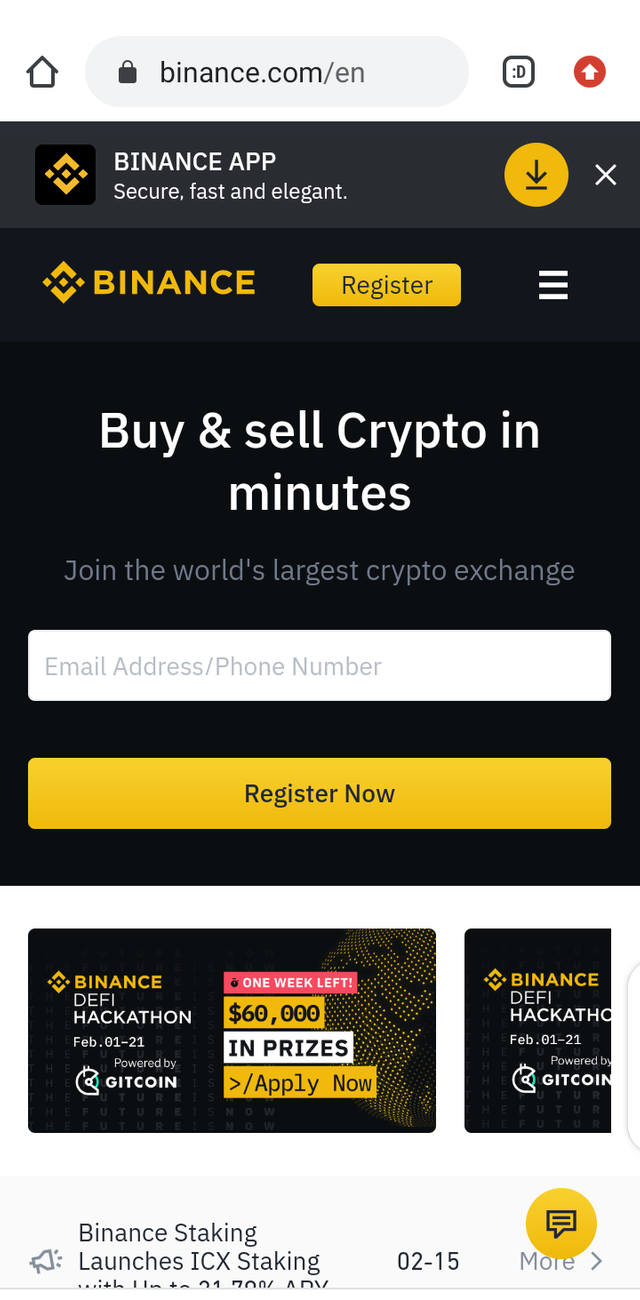
Source
Create a free account with either your email or phone number:
You can either use the email option and input your email and password then click on create or you use the phone option and input your phone number and password, then click on create.
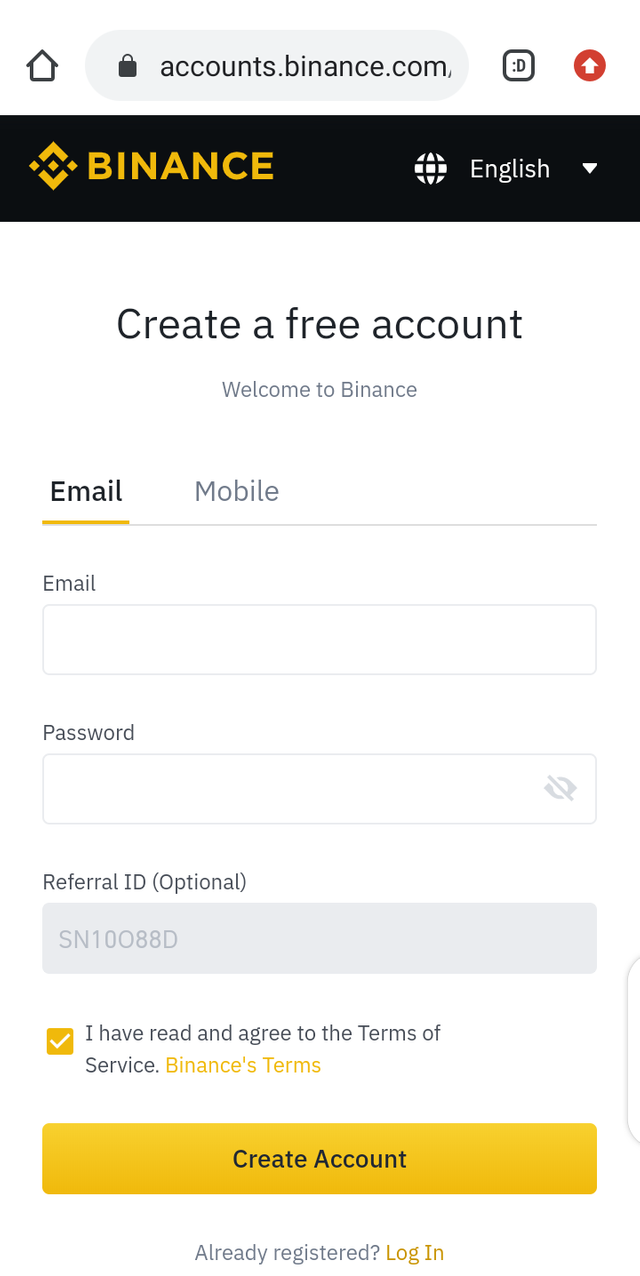
Source
As you can see from the below screenshot, I used the phone option for the sake of this homework work. I already have a binance account and I used my email in doing it, so to avoid co-incidence that's why I am using my phone number here.
Choose your country, input phone and password then click on create account.
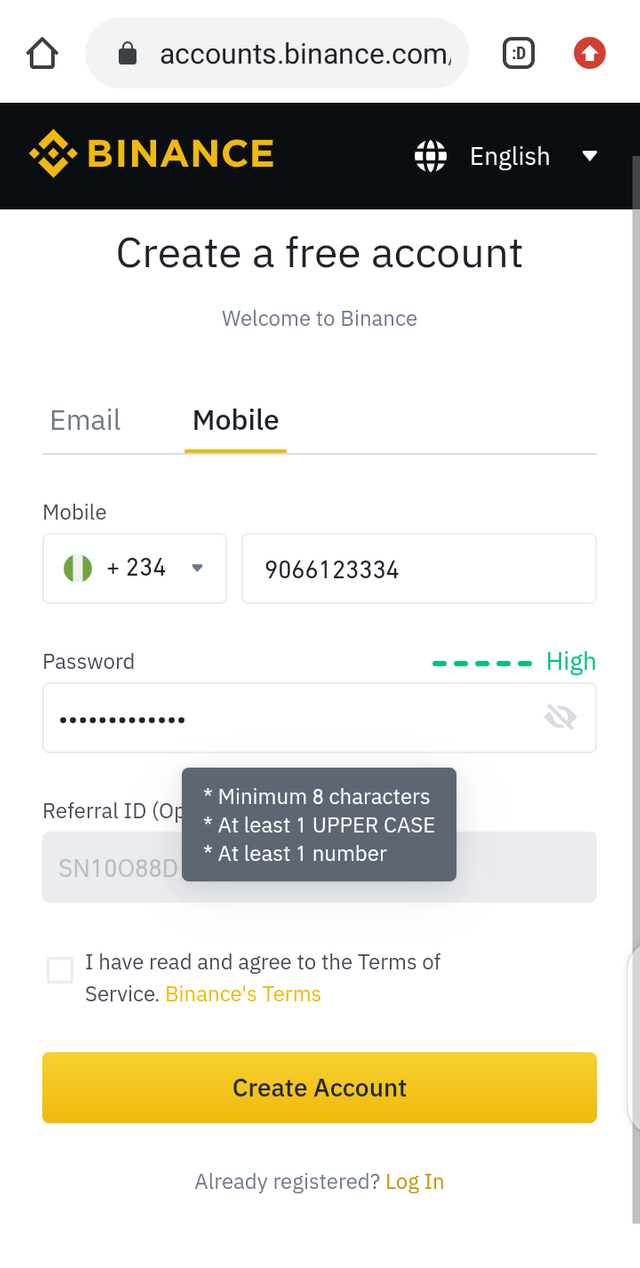
Source
Complete a verification by sliding the puzzle to it's location, as seen in the below screenshot.
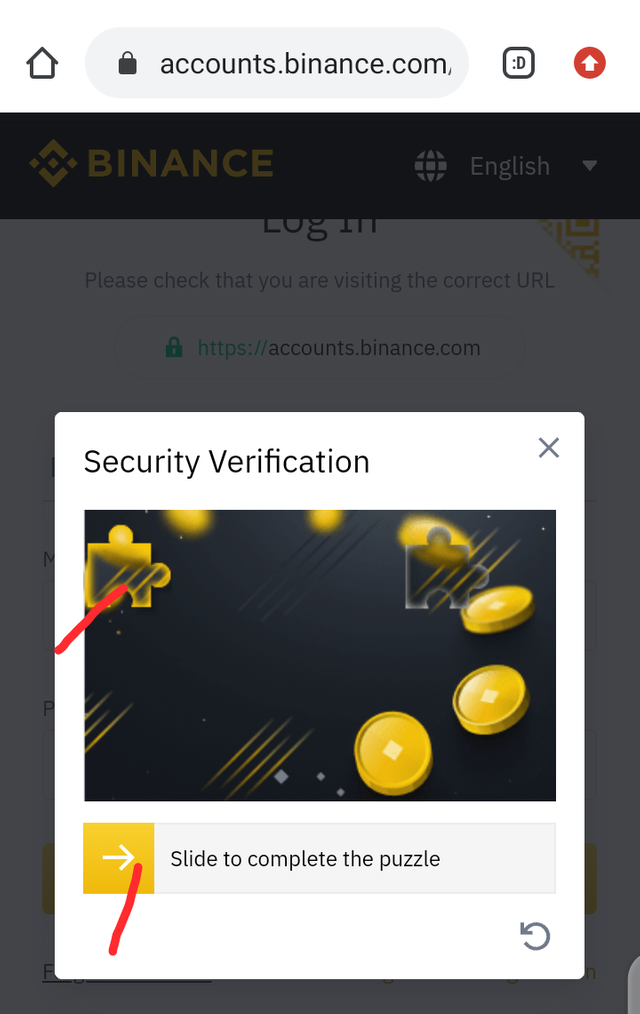
Login with your phone number and password:
After completing the puzzle, you will be navigated to a login section where you need to login with your details as seen in the below screenshot.
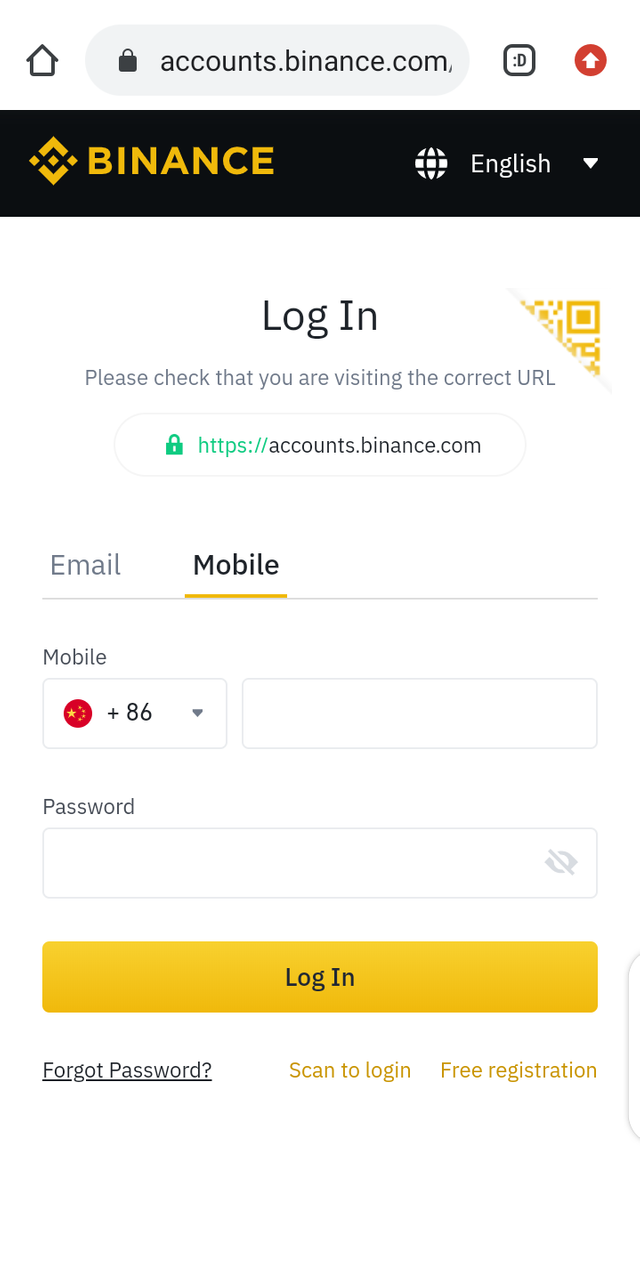
Source
Verify your phone number via a code from binance:
After your login, you would be asked to verify your phone number by providing a code that you would receive from binance within 30 minutes. Then click on proceed.
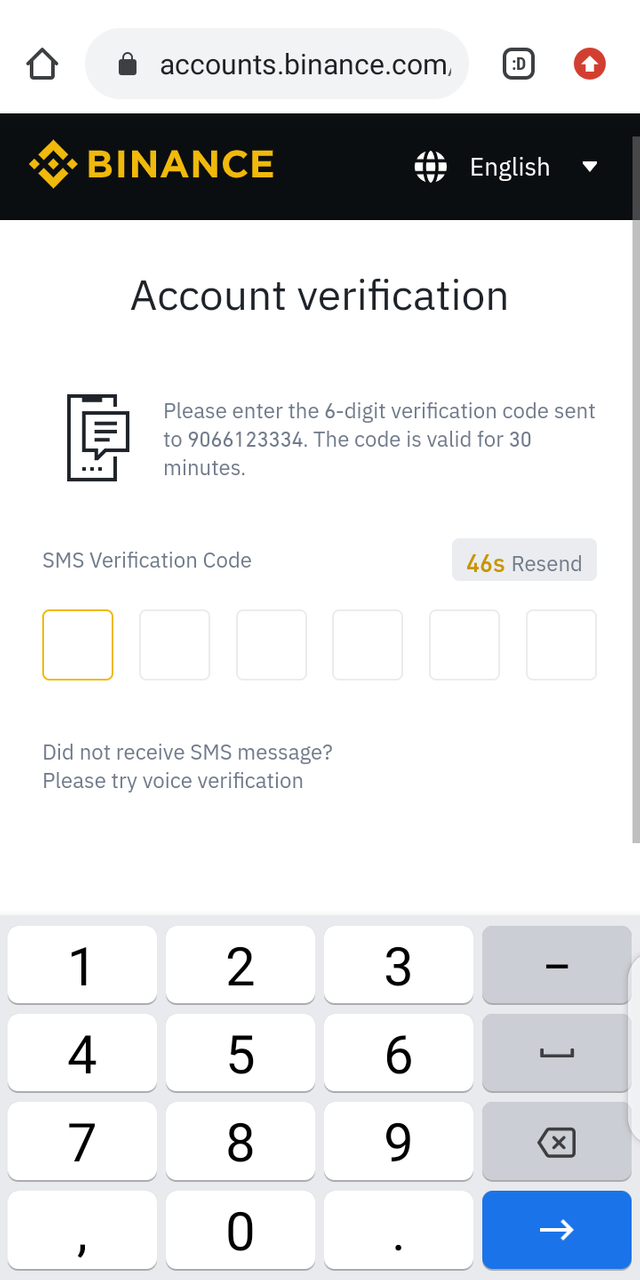
If your details were correct and verified, you would be navigated to the welcome page of binance, as seen in the below screenshot.
Click on dashboard to complete your authentication.
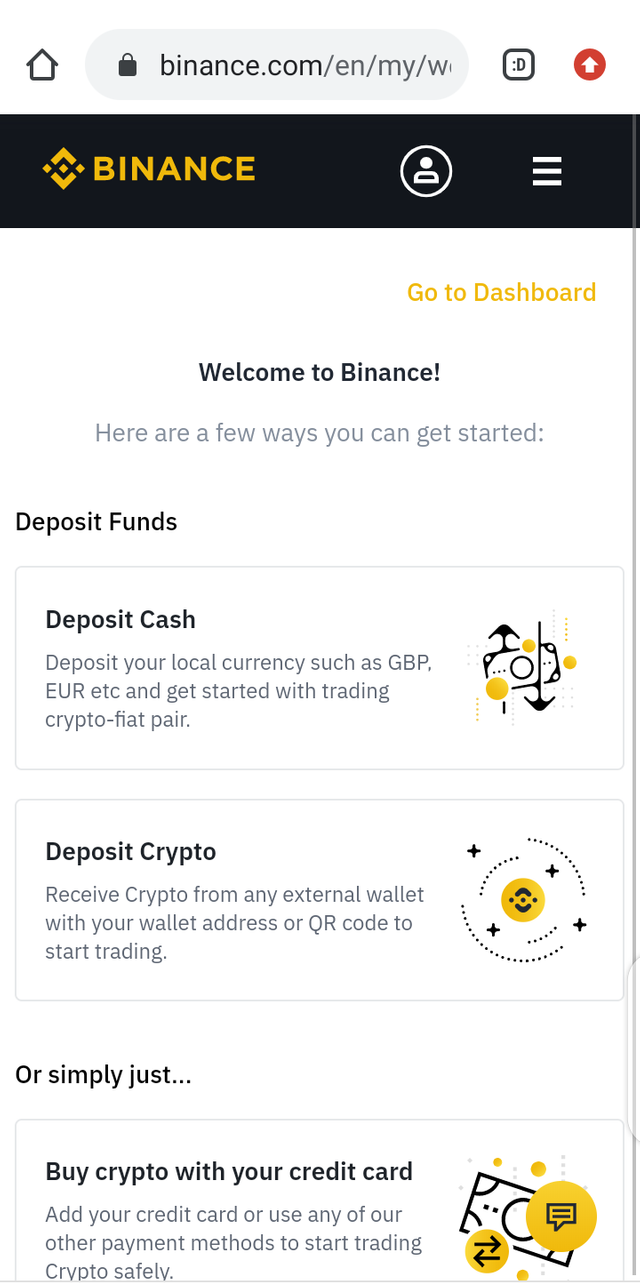
Source
If you check here in the below picture via the handbugger menu, you will discover that your status is still showing unverified. So you would need to do some verification processes.
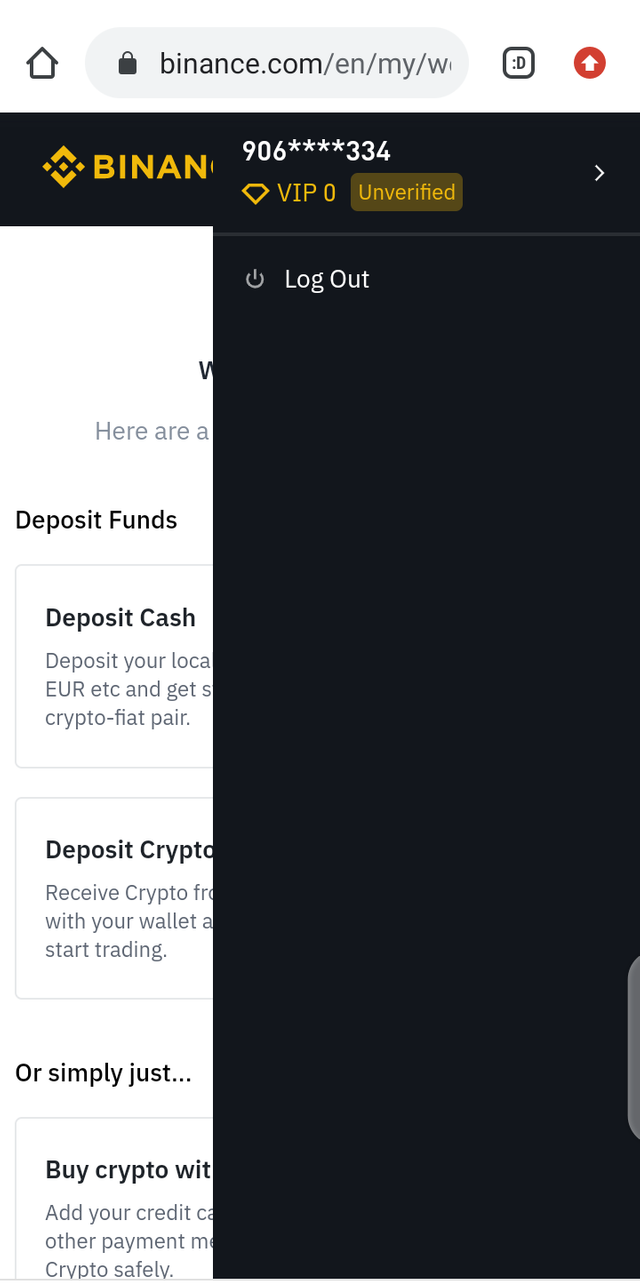
When you click on the dashboard from your welcome page, you would be navigated to this page.
Click on the 2 factor verification.
Mine had been verified because I verified before remembering to make a screenshot of the page.
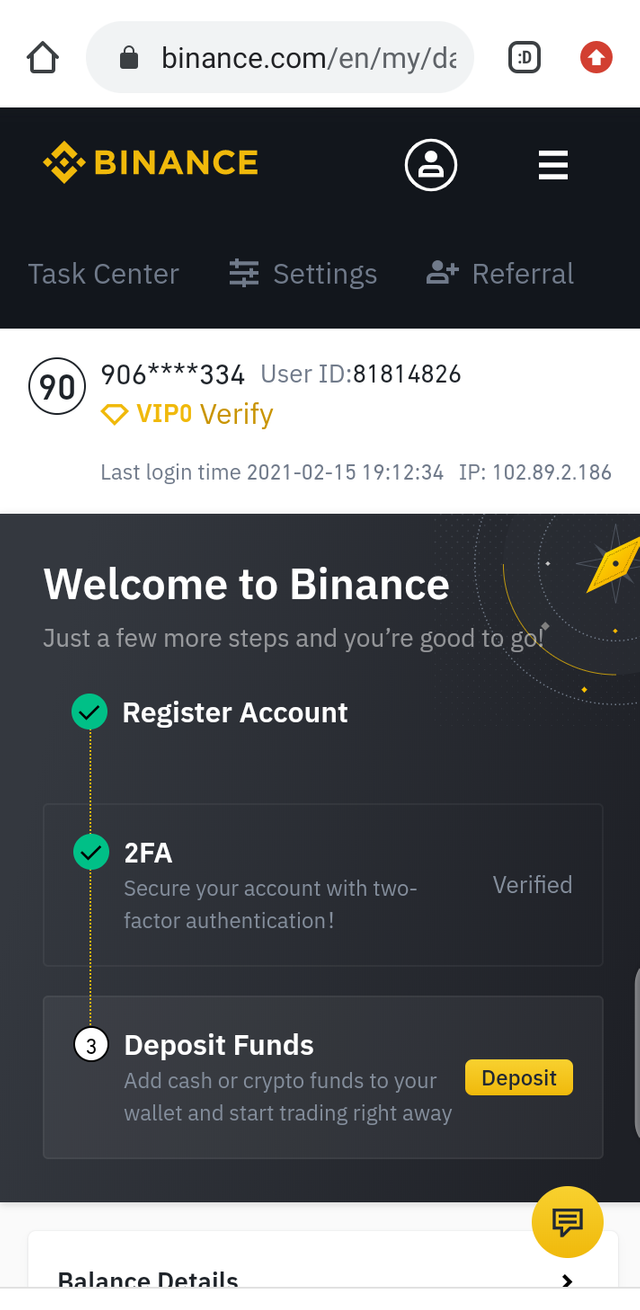
Source
After clicking on the 2 factor verification, you would be navigated to this page below where you would be asked to either use your email or Google verification for your authentication.
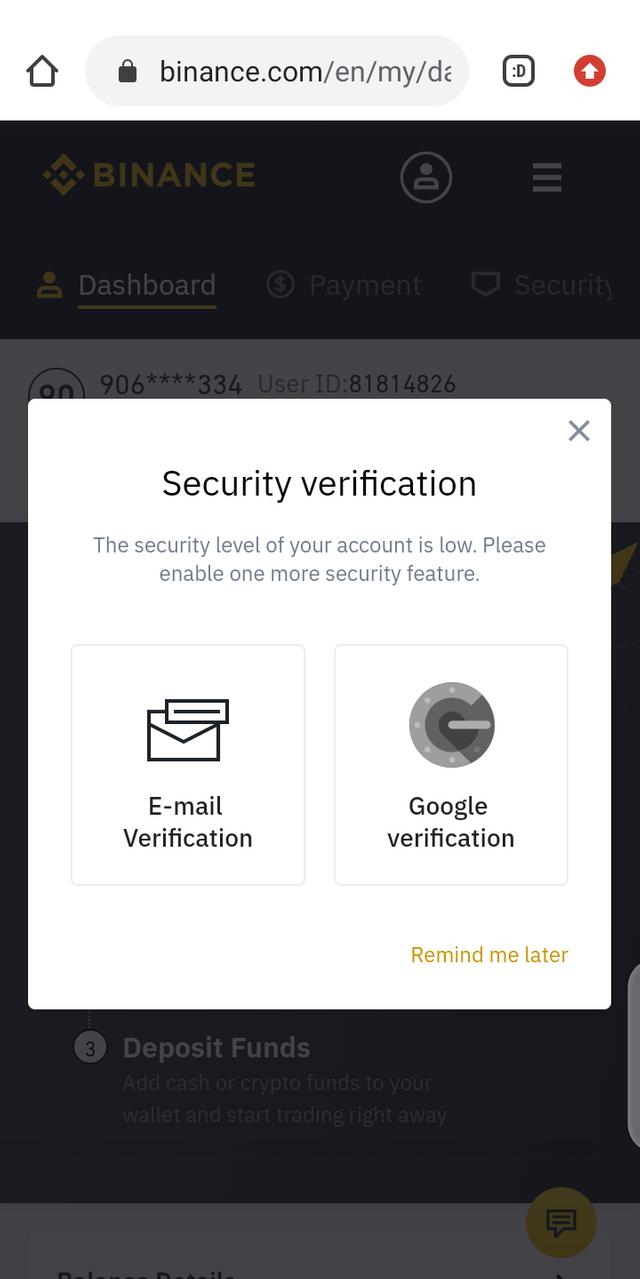
Here is the email option, should in case you would like to use email verification. I had used my email before so I am not using it in this post. So I will be using Google authentication here.
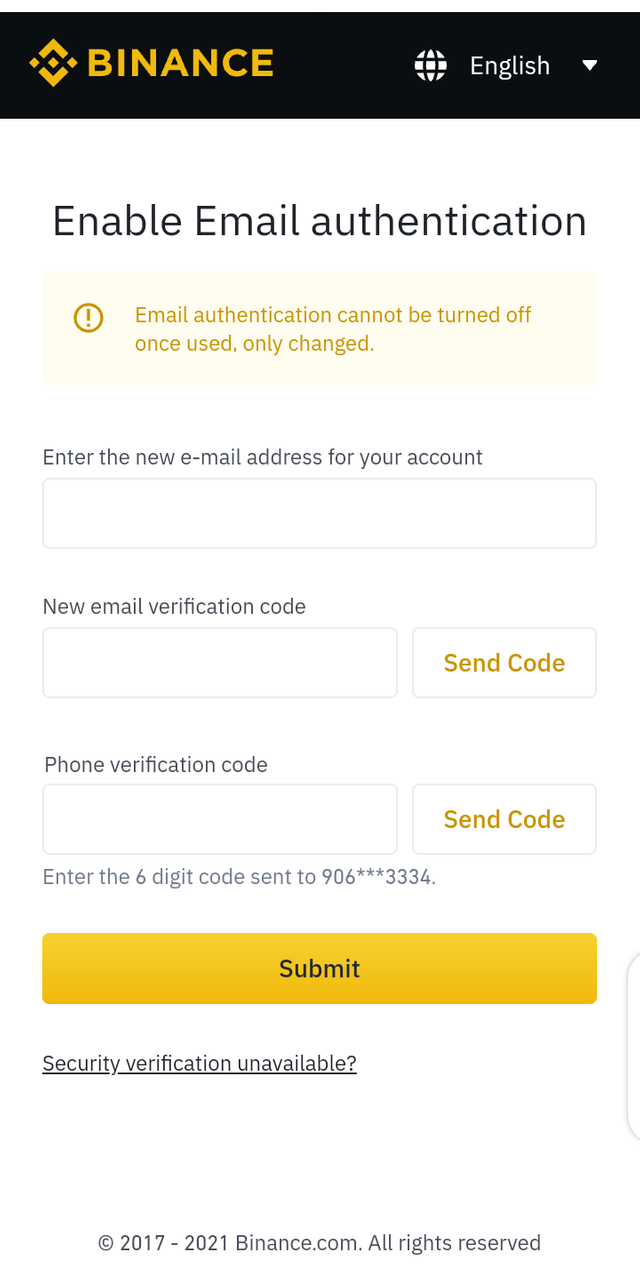
So when you click on Google authentication, you would need to download the Google authentication app.
Choose your device either apple or Android and click next.
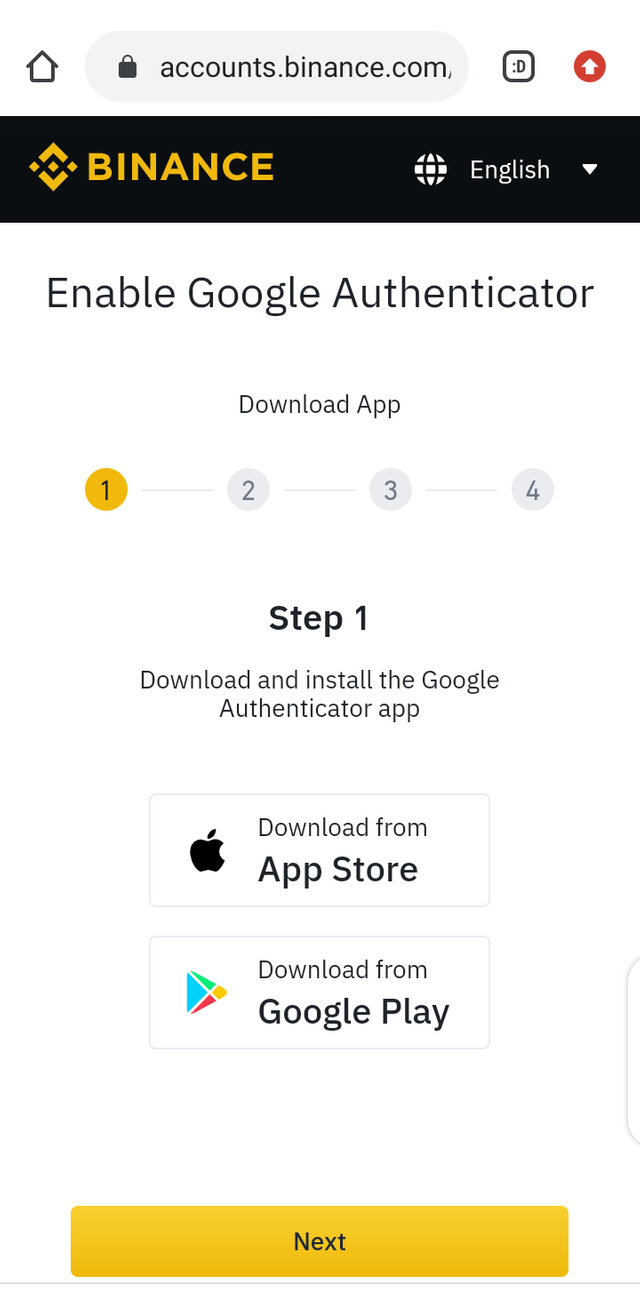
After clicking on next, you would be navigated to your play store where you will download the Google authentication app.
After downloading app, open it and get started:
This is the environment of the Google authentication app, so you click on get started.
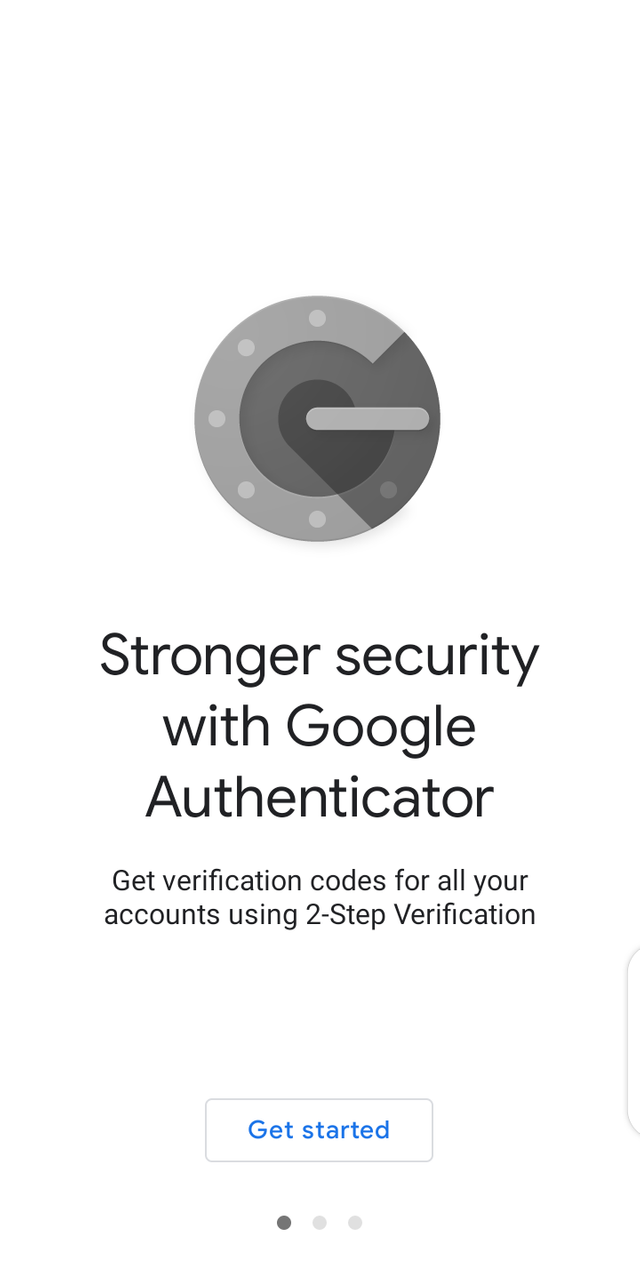
Go to step 2 of your Google authentication process:
Here you are expected to scan the QR code or copy the code manually into your Google authentication app.
I wasn't using 2 different device for my work, so it was difficult to scan, I had to copy the code manually.
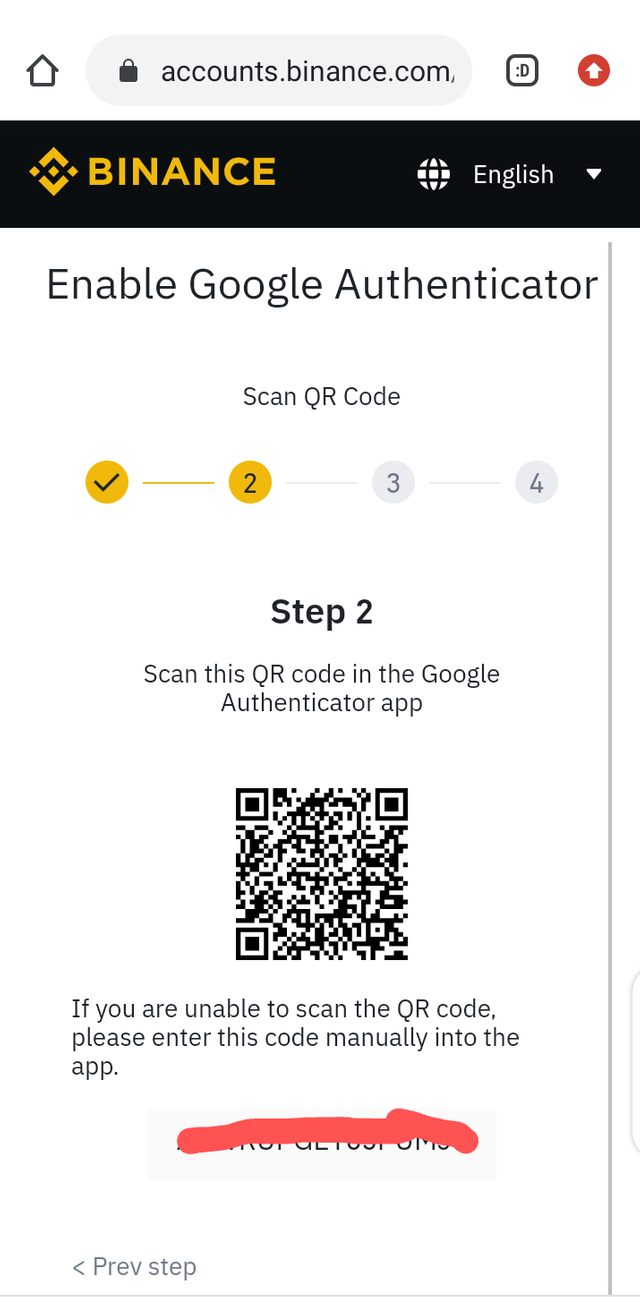
Complete your stem 3 by saving your Google authentication code somewhere and click next.
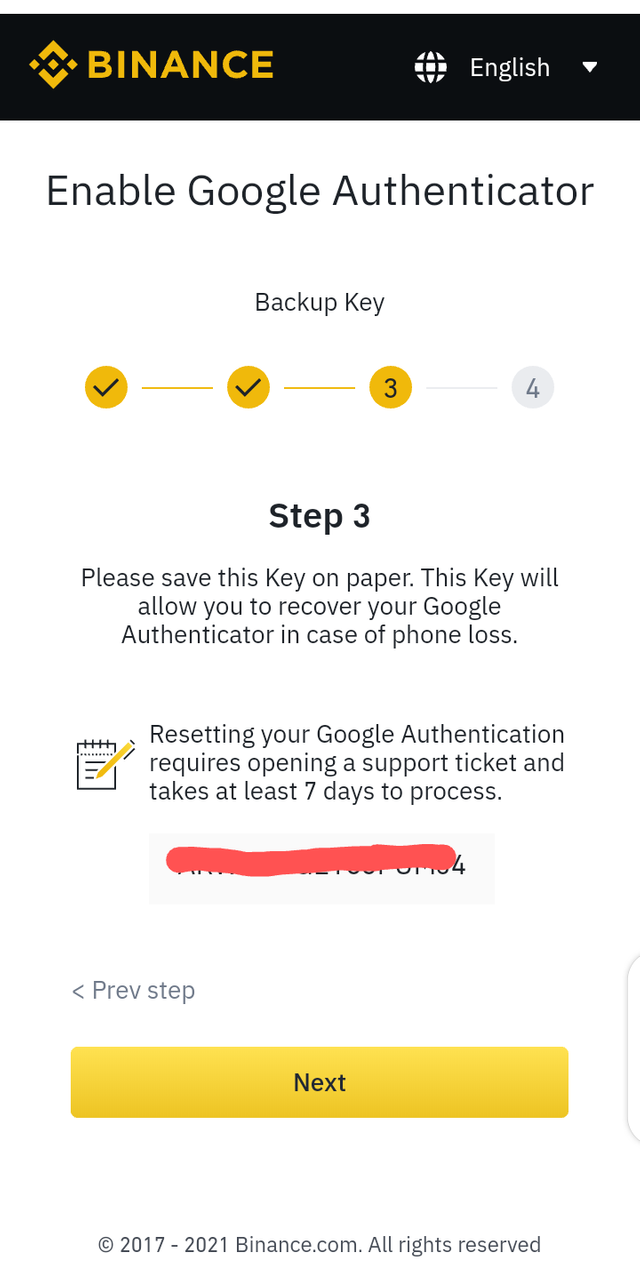
Input the code from your Google authentication app and your phone number:
You will be navigated to this page as seen here, where you would need to provide the code from your Google authentication app, and a code sent to your phone number. Then you feel the form and click submit.
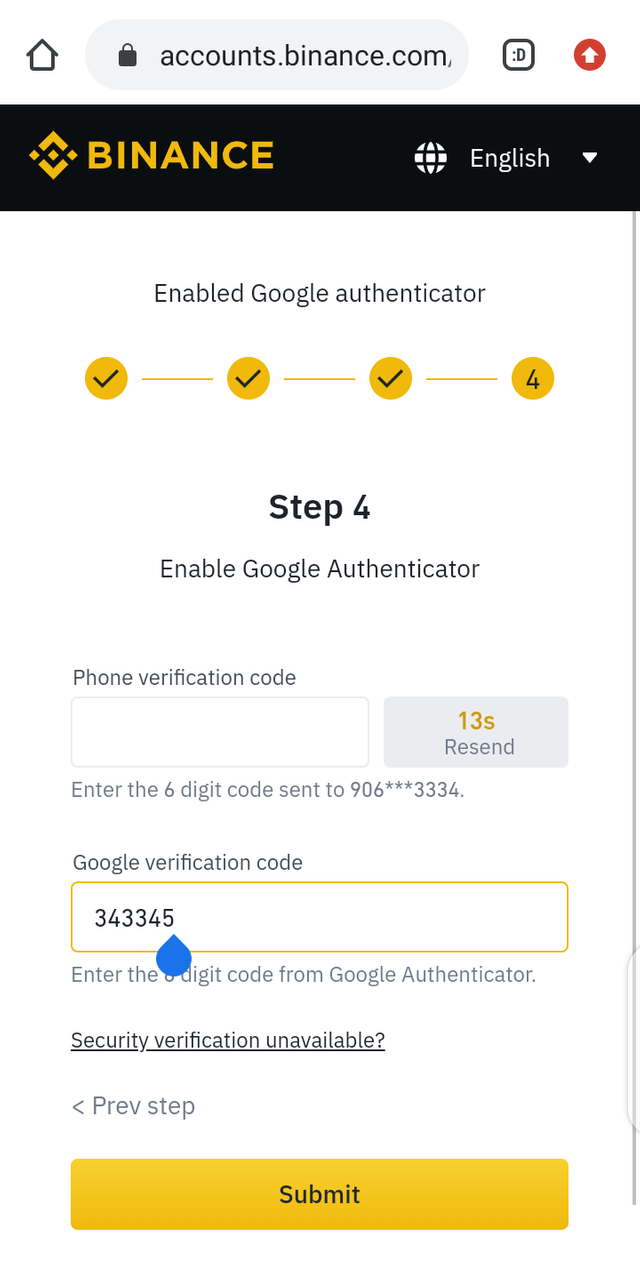
Source
You would be navigated to another verification lists page, where you will see a list of the possible verifications to do, which includes Bank verification, residential verification, documents and facial verification of required. Just as seen in the below screenshot.
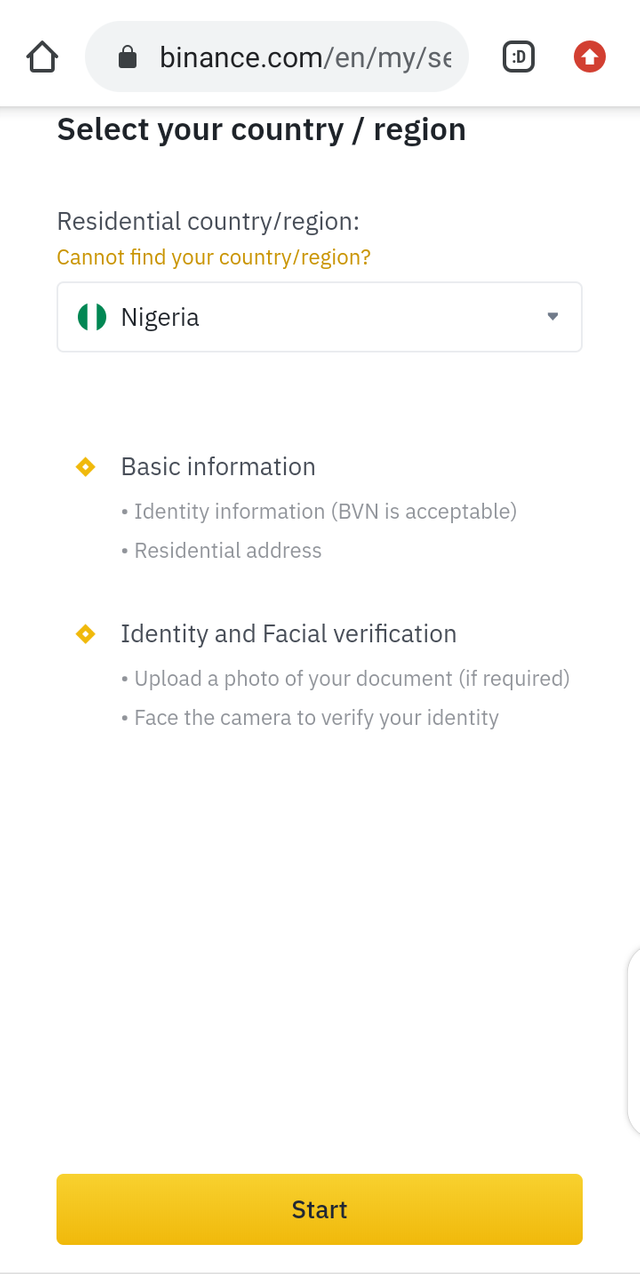
You will be navigated to the next page afterwards where you would be told the reason why you should do these verifications. Which is to increase your withdrawal limit to 100 btc and to increase deposit limit to local selected currencies.
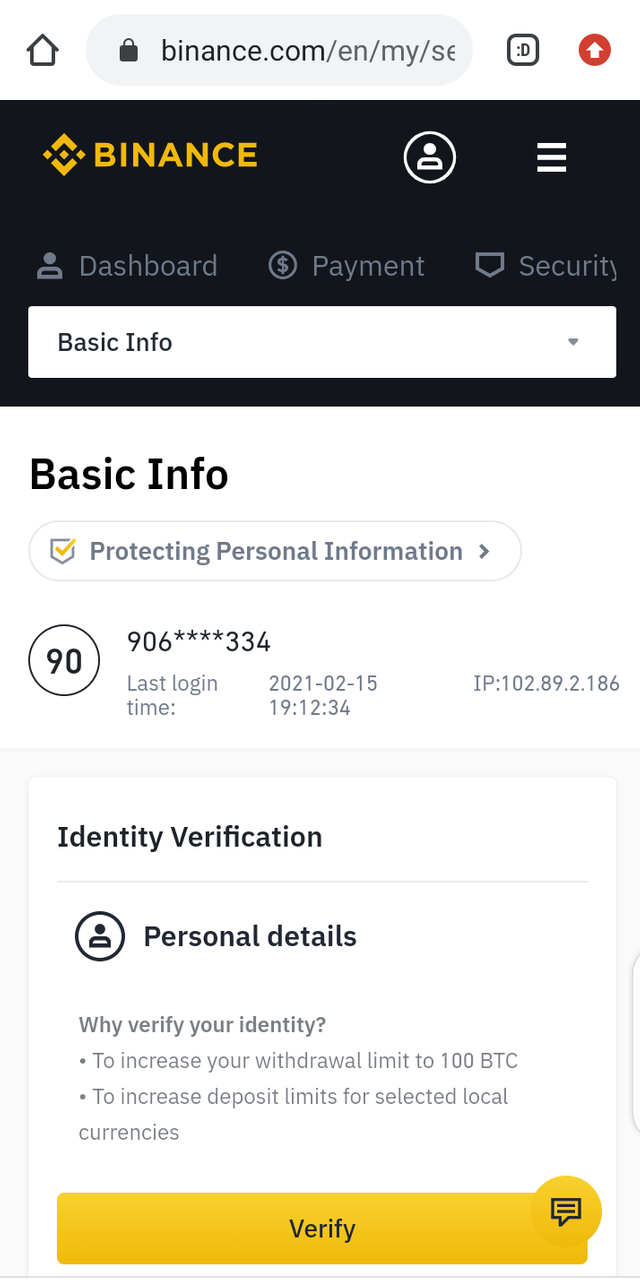
Input your Bank Verification Number for verification as well as you ID documents and click continue.
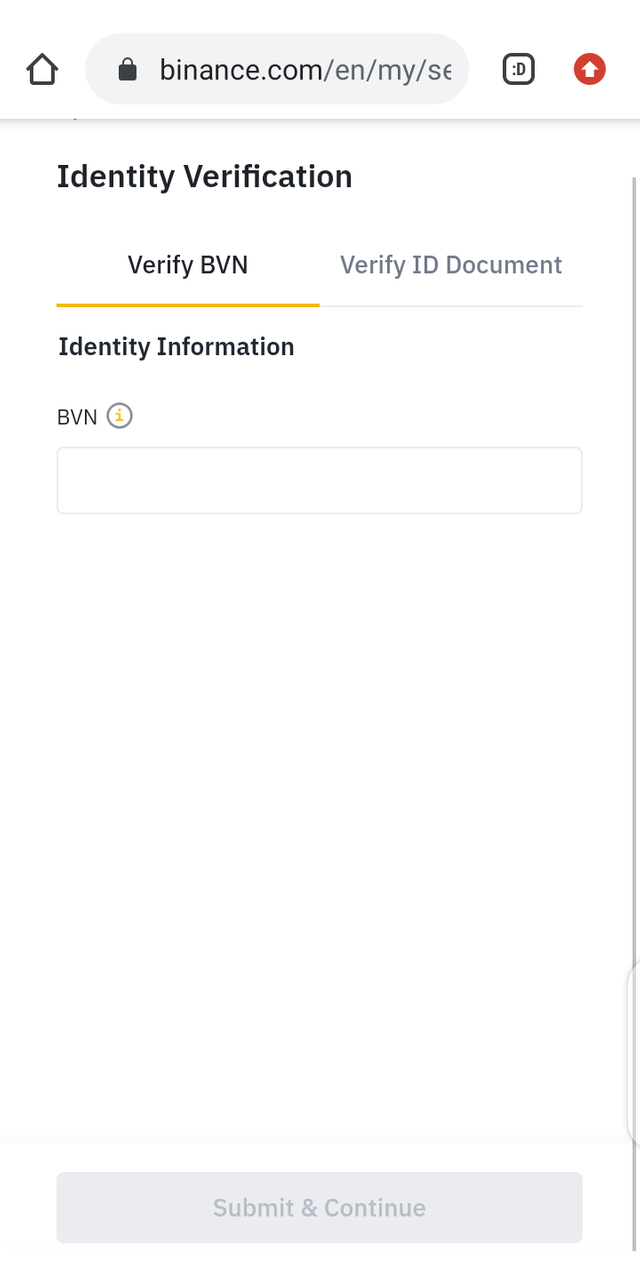
After all the verification, the next is to make your first deposit to your Binance wallet.
Click on deposit.
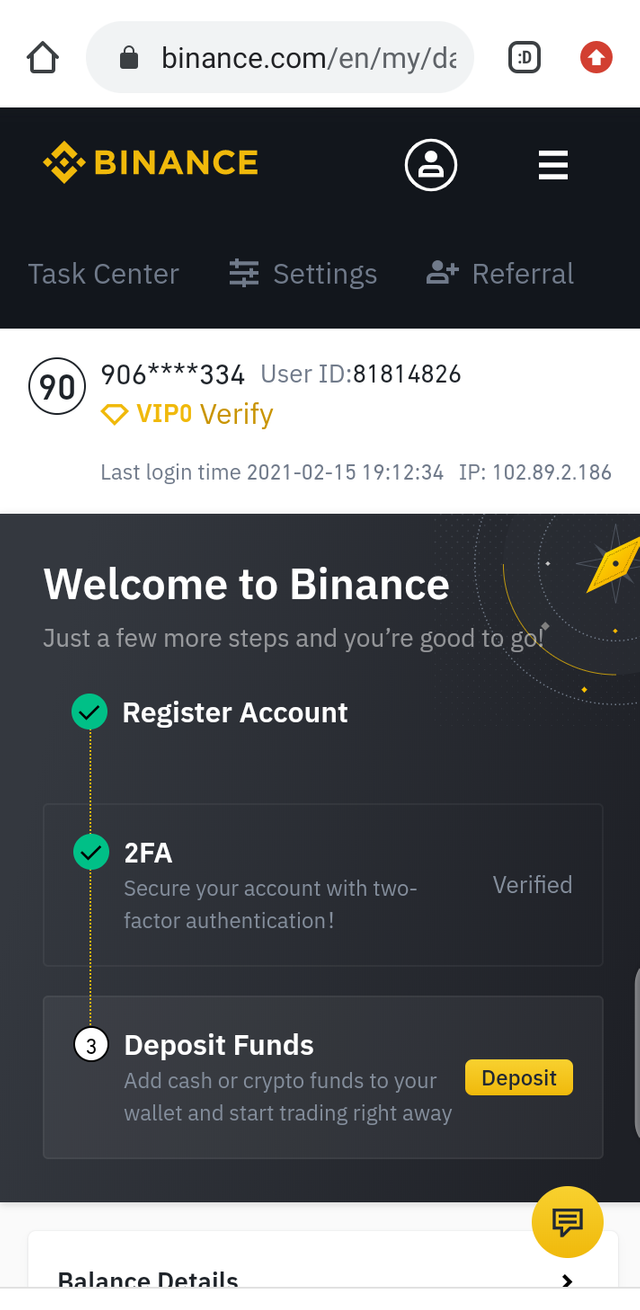
You would be navigated to this page where you would choose whether to deposit cash or crypto. So in this post, I will be showing you how to deposit crypto (Steem) to your Binance wallet.
Click on deposit crypto.
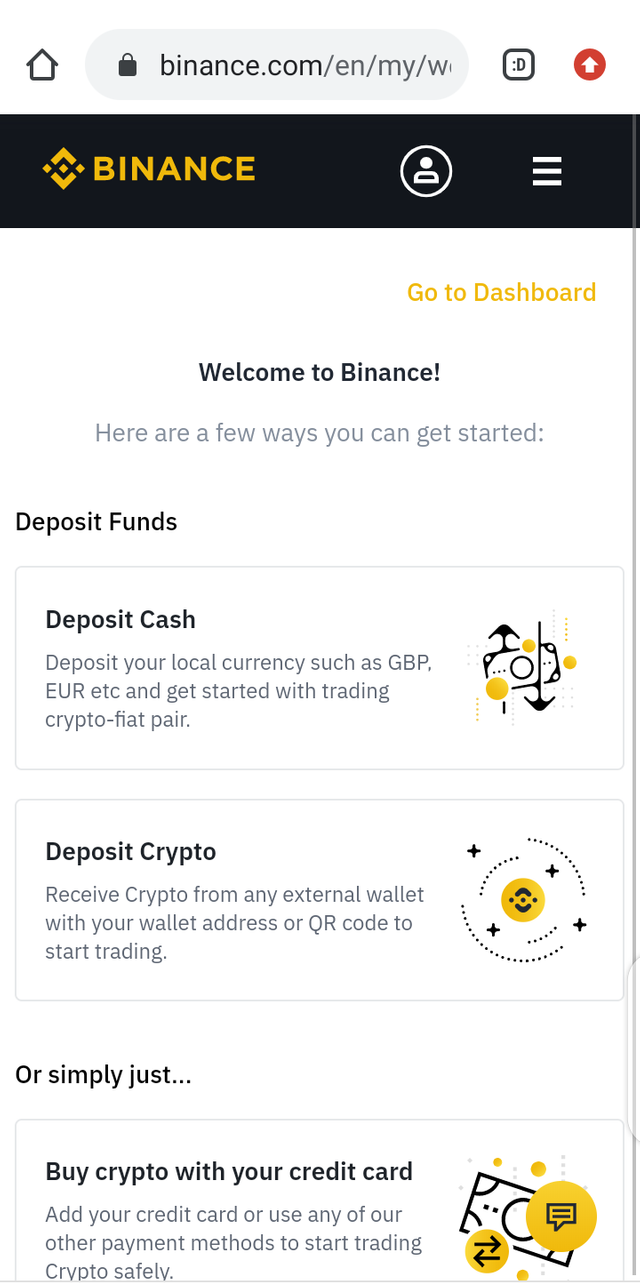
Source
You would be navigated to the page where you choose your crypto to deposit.
Click on the drop down menu icon to search for coin:
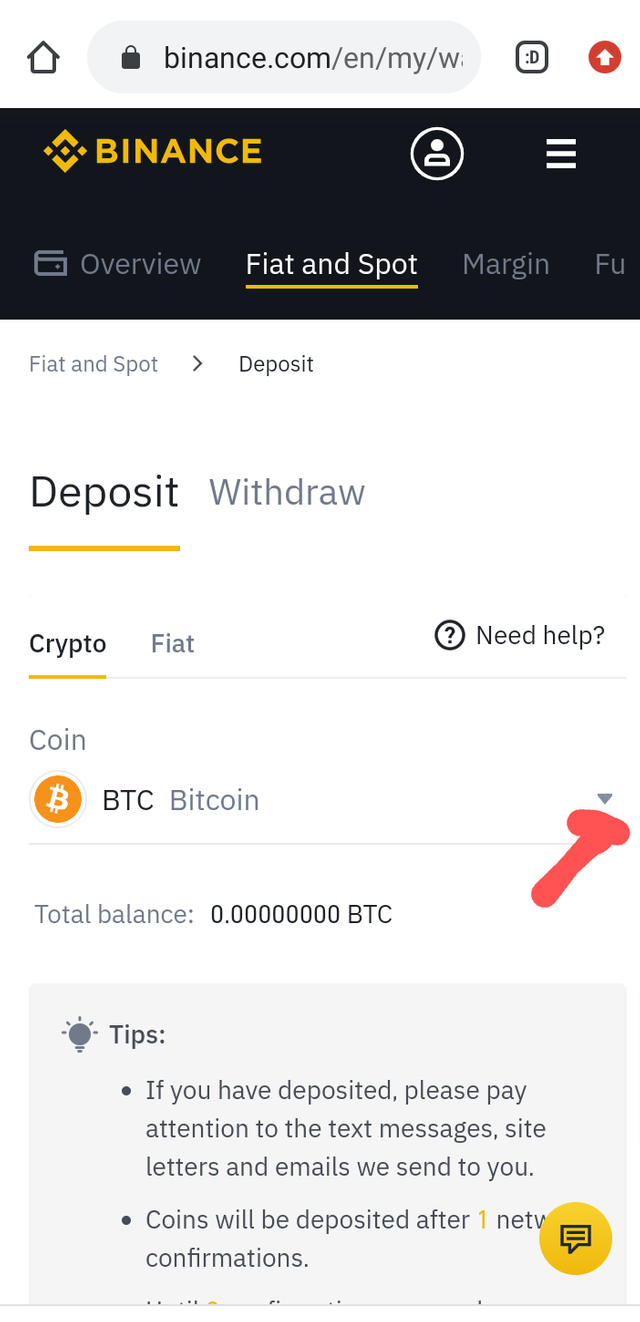
When you click on the drop down menu icon, you would be navigated to this page with lists of coins, so you input your desired coin.
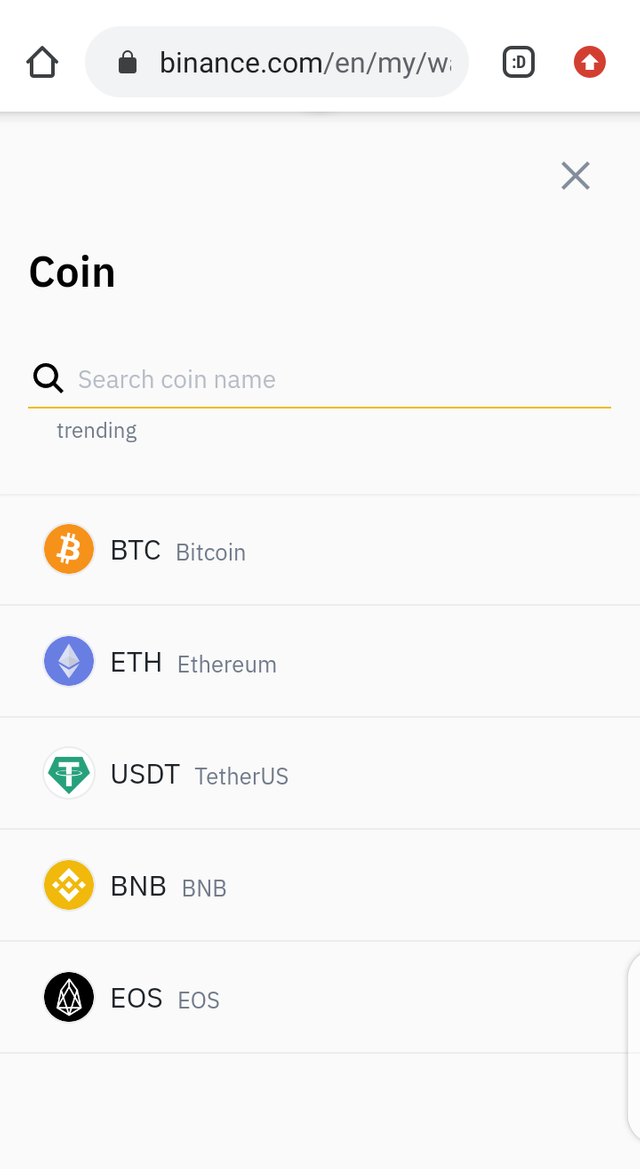
From the search bar input Steem and search.
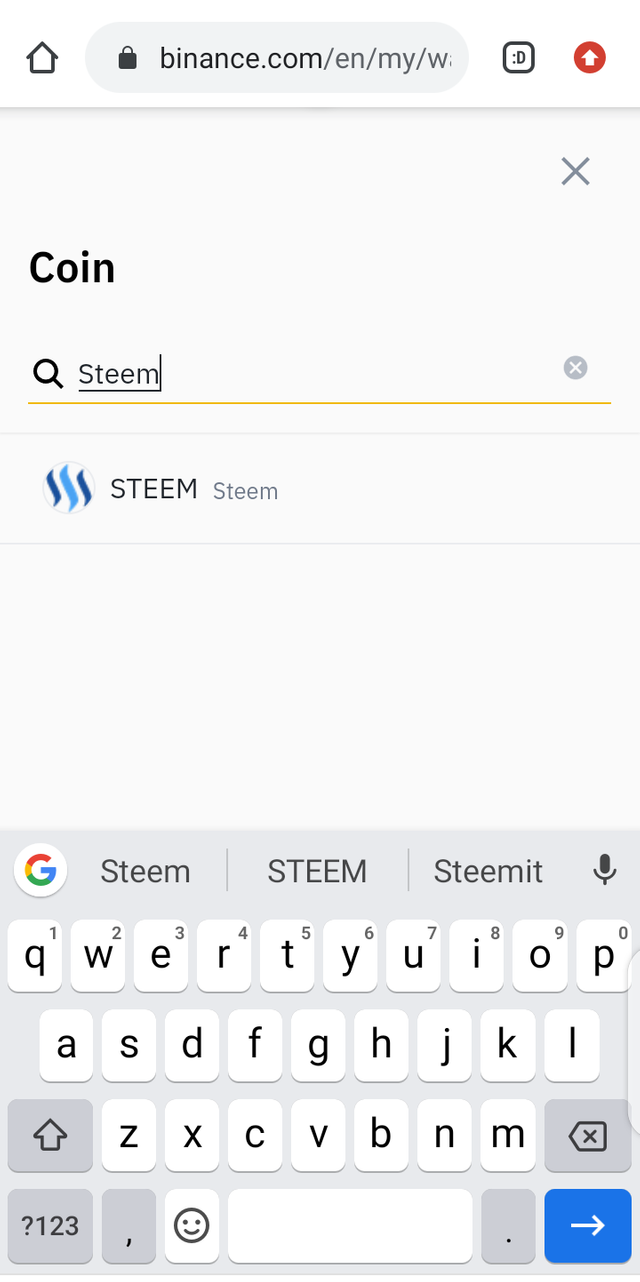
You would be navigated to your Steem address page.
Copy your Steem address and memo for deposit if Steem from an external wallet to your Binance wallet.
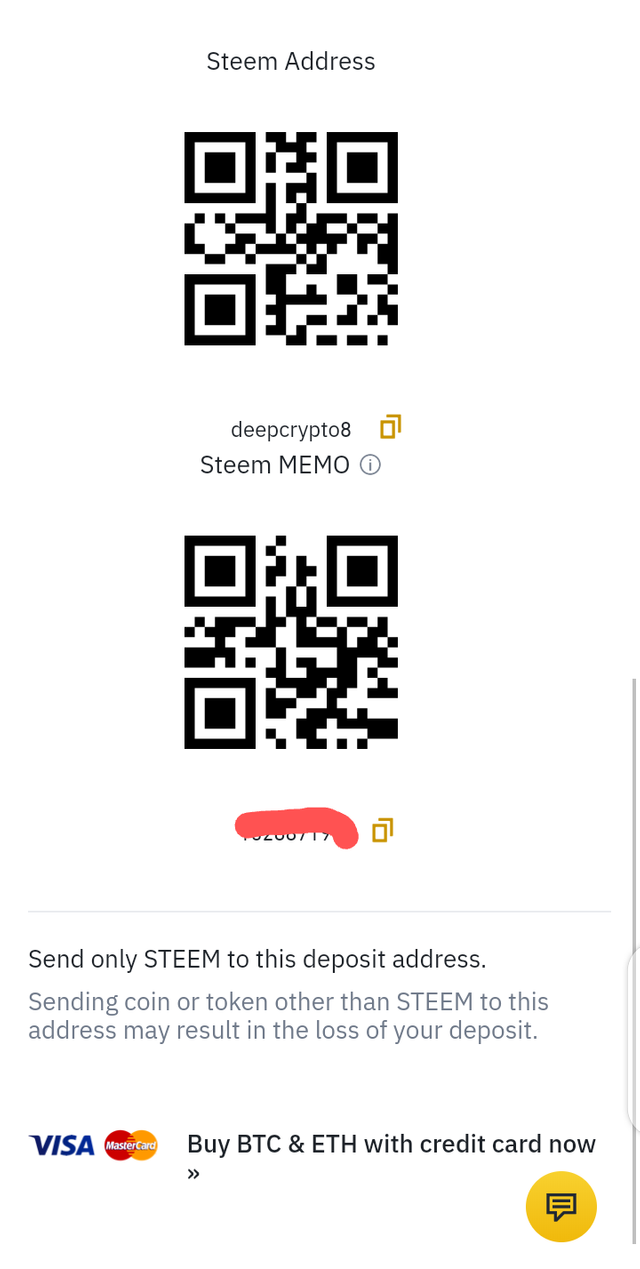
Depositing Steem From Your Steem Wallet To Your Binance Wallet:
Though I had made this post before on how to transfer your Steem from your Steem wallet to your Binance wallet, I'll show you a part of it. But for full content, you can check it out here.
Click on the drop down menu beside Steem after signing in with your active key and click transfer.
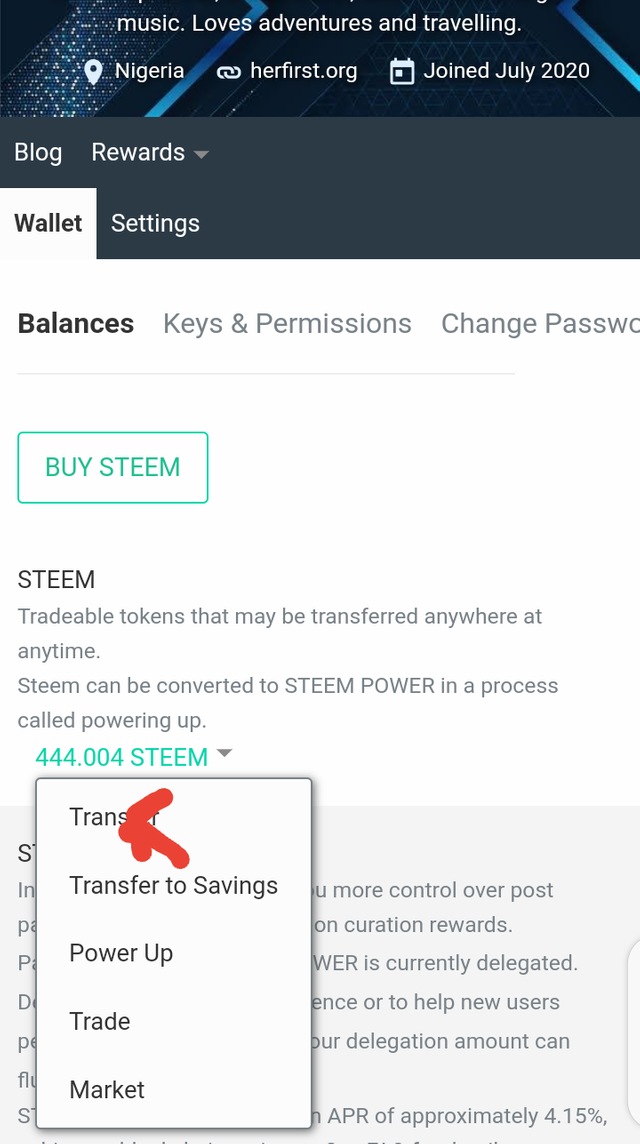
Screenshot of my steem wallet
Input your copied address and memo plus the Steem amount on the form.
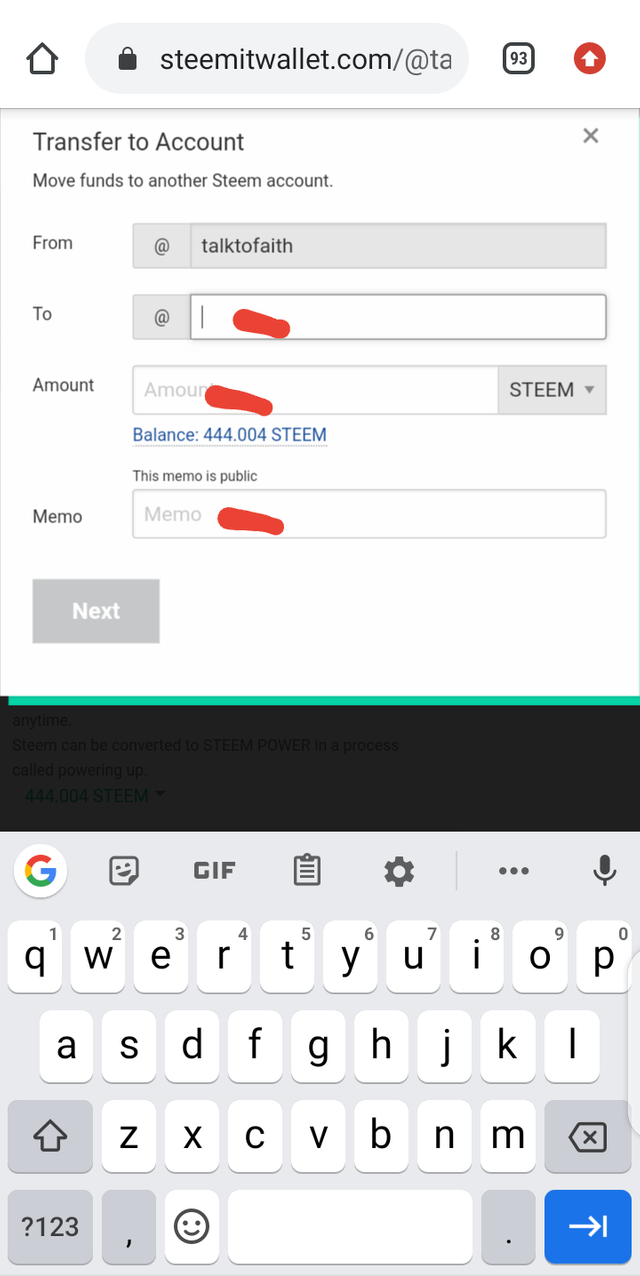
Confirm Your transaction and click ok.
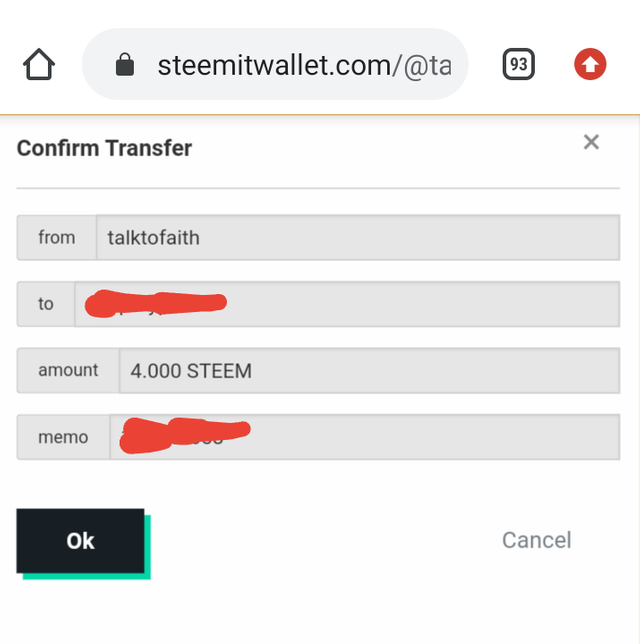
Congratulations, you have successfully sent Steem from your Steemit wallet to your Binance wallet.
To confirm that your transaction went through, go to your Binance wallet and click on Steem.
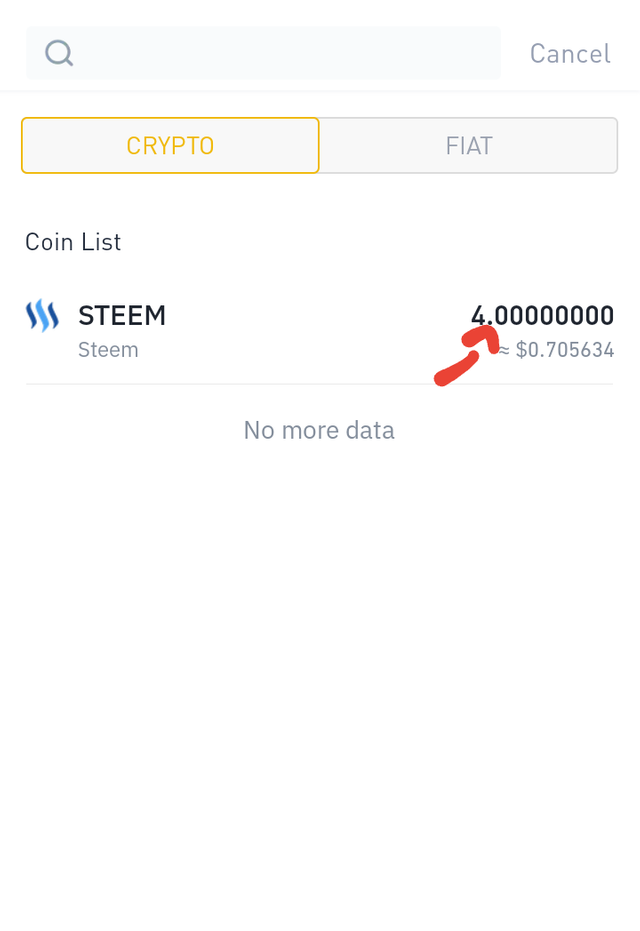
Screenshot of my successful Steem deposit
Withdrawing From Your Binance Wallet:
From your wallet click on withdraw.
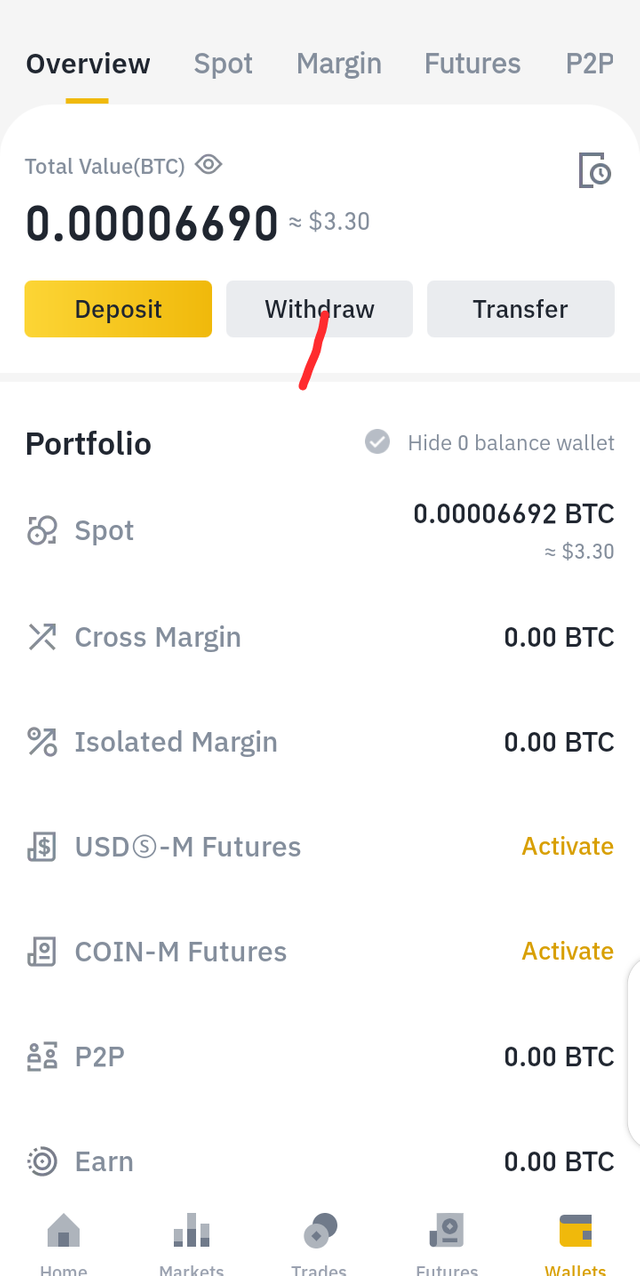
Choose the coin you want to withdraw:
Here I am choosing trx out if a couple of coin I have on my wallet.
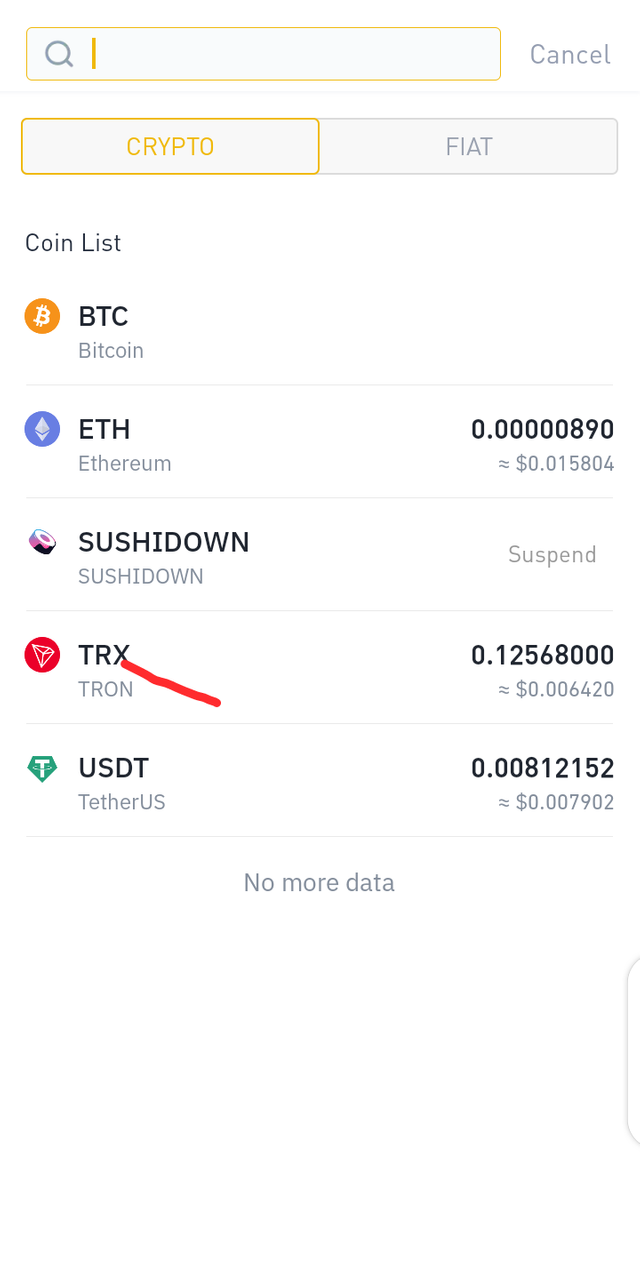
Input the trx Wallet address you are withdrawing to as well as the amount, then click withdraw.
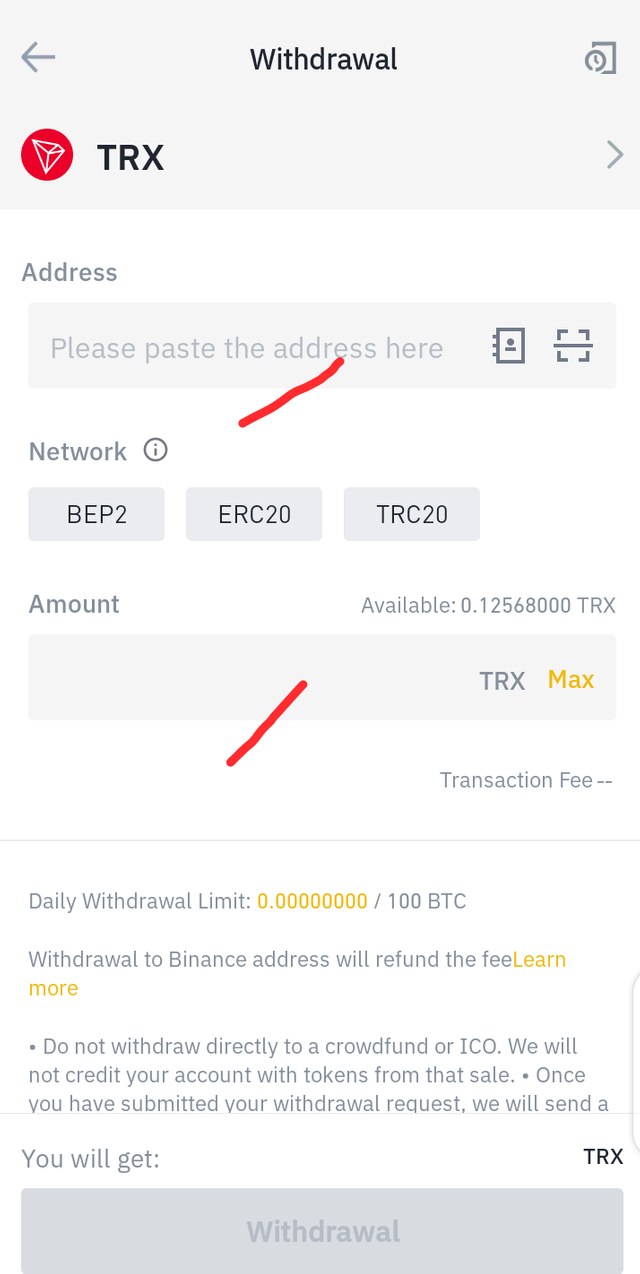
You will receive a confirmation message where you would have to provide the confirmation code sent to you from binance. Afterwards, your withdrawal will be completed.
This is it for my home work today.
@bestcofinder, here is my homework submission.
@steemitblog, thank you for this great platform to learn new things here on steemit, it is a very great initiative and I don't take it for granted.
Thanks guys for visiting my homework.
Best regards
cc: @steemcurator01
cc: @steemcurator02
cc: @ngoenyi
cc: @trafalgar

Subscribe:::Discord.
:::Whatsapp :::join trail
My tweet
Nice post, I have ask you to teach me about this bnb.