Crypto Academy Week 13 - Homework Post for @sapwood
In this post, I am here to submit my S2 Homework Task 5 which I have carried out as required by @sapwood.


Q. How do I connect my TronLink Wallet to Tronscan.org?
There are generally two ways to connect TronLink wallet to Tronscan. You can connect through the https://tronscan.org/ or connect through the TronLink Pro Wallet/App. You can connect the wallet in the way you feel appropriate. Here I think TronLink Wallet is appropriate for me.
Steps to connect TronLink wallet to Tronscan.org through TronLink Pro :
- Open TronLink Pro Wallet/App => Go to Discover (third option in the bottom menu).
- Here you can see various Dapps such as JustLend, Just, Sun, Just swap, Tronscan. Simple Click on Tronscan.
- Now click on Enter.
- Wallet will successfully Connected to the Tronscan. This is the Homepage of Tronscan. To check, Click on the top right corner => Click on wallet.
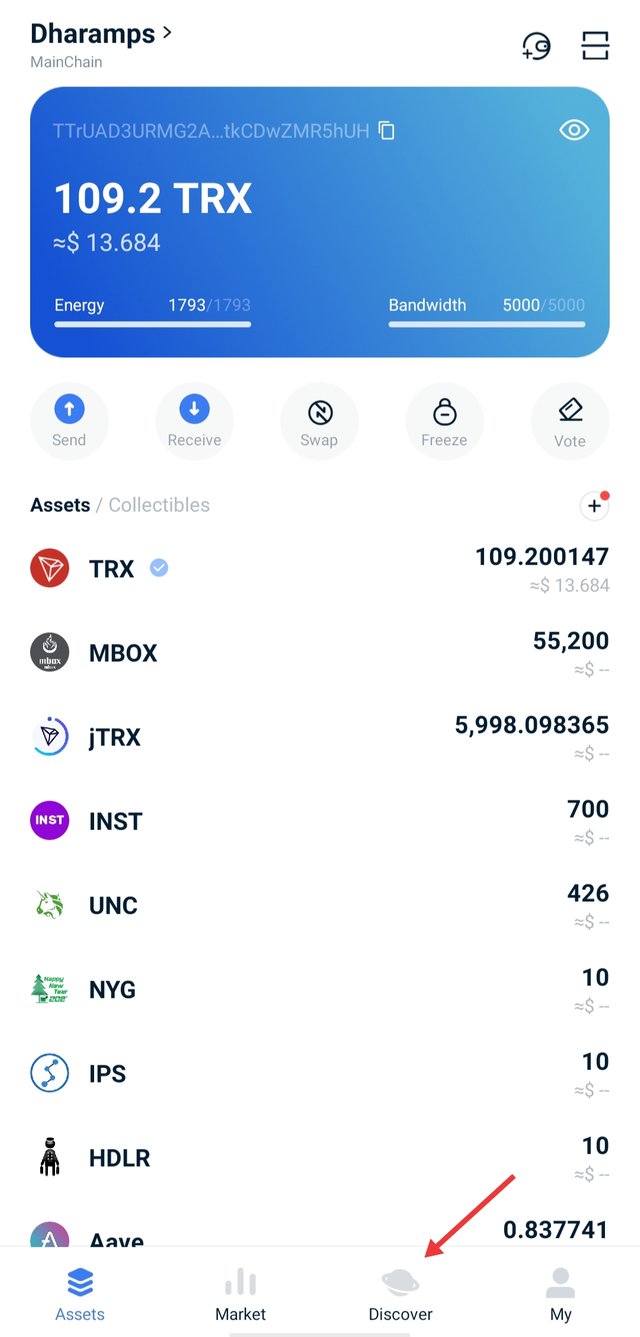
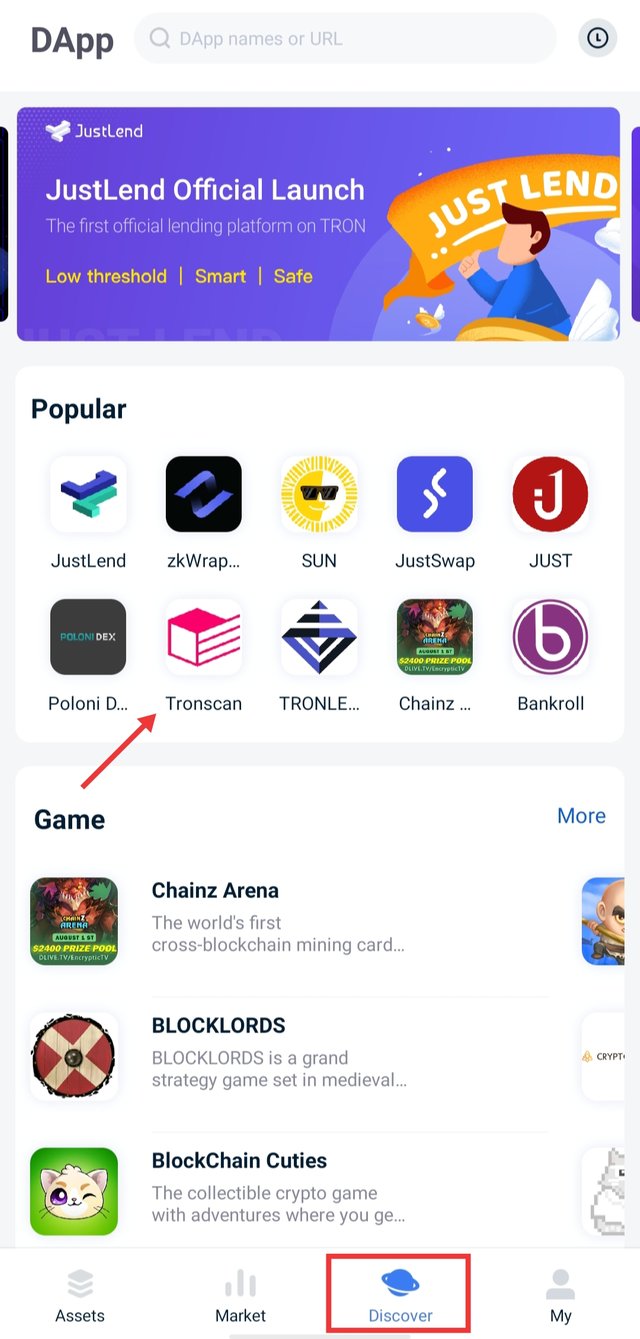
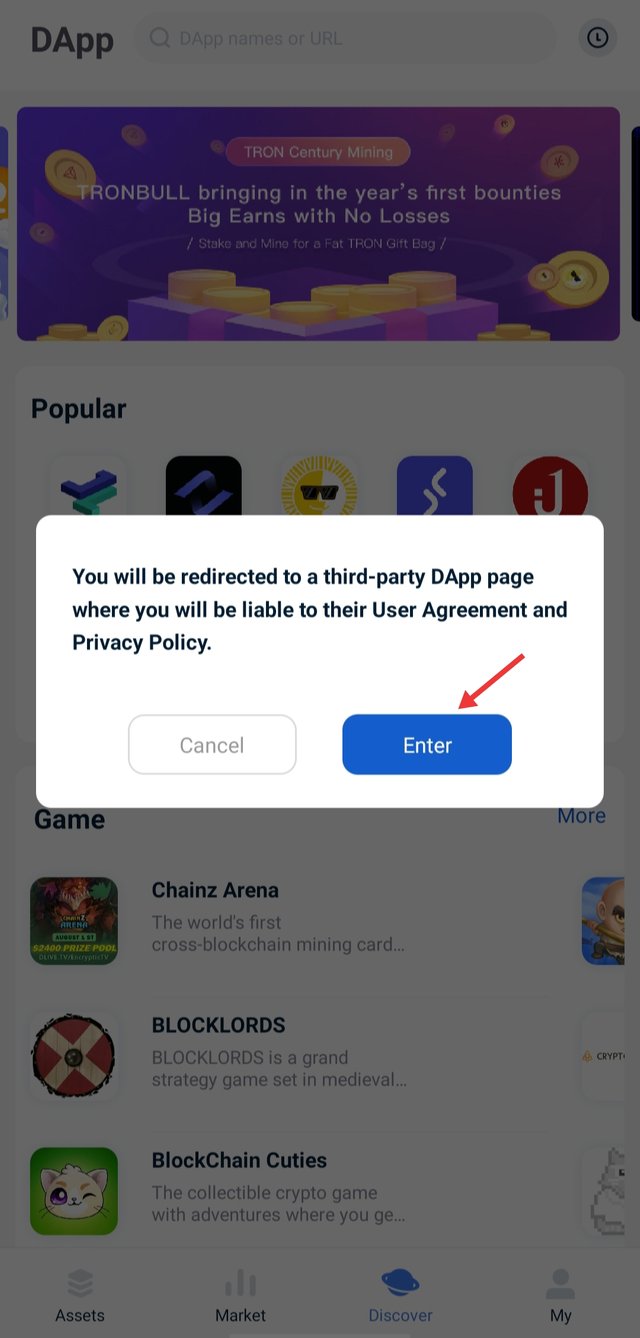

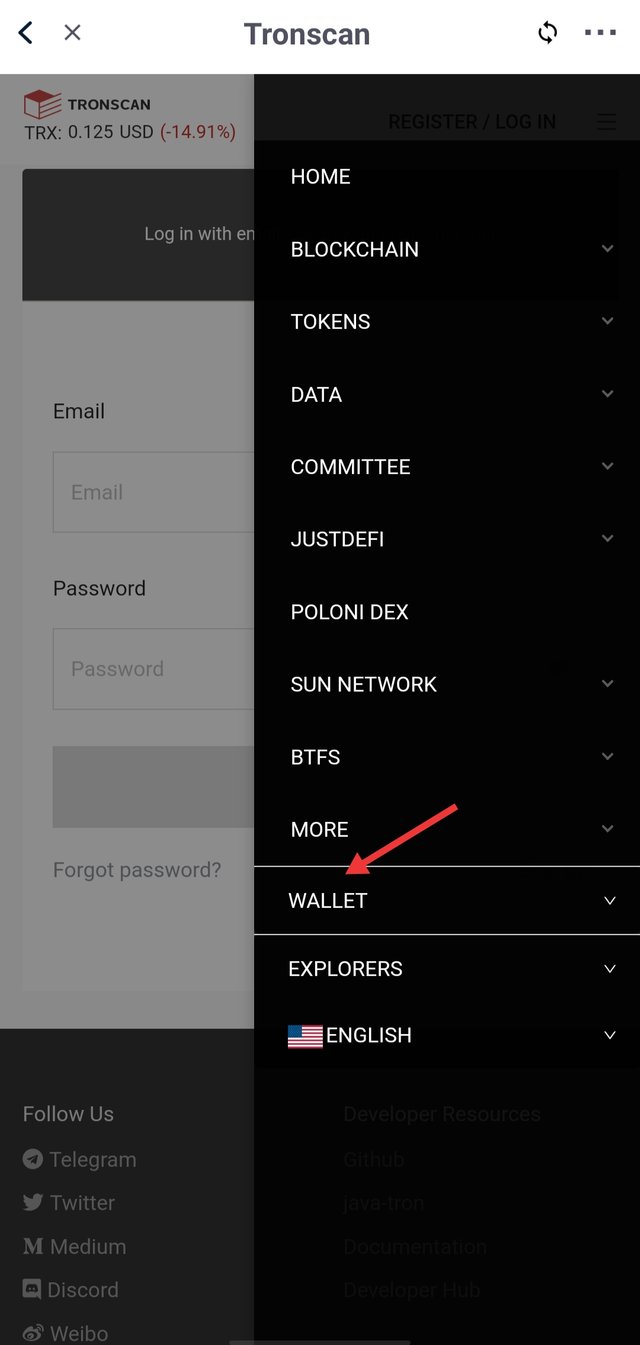
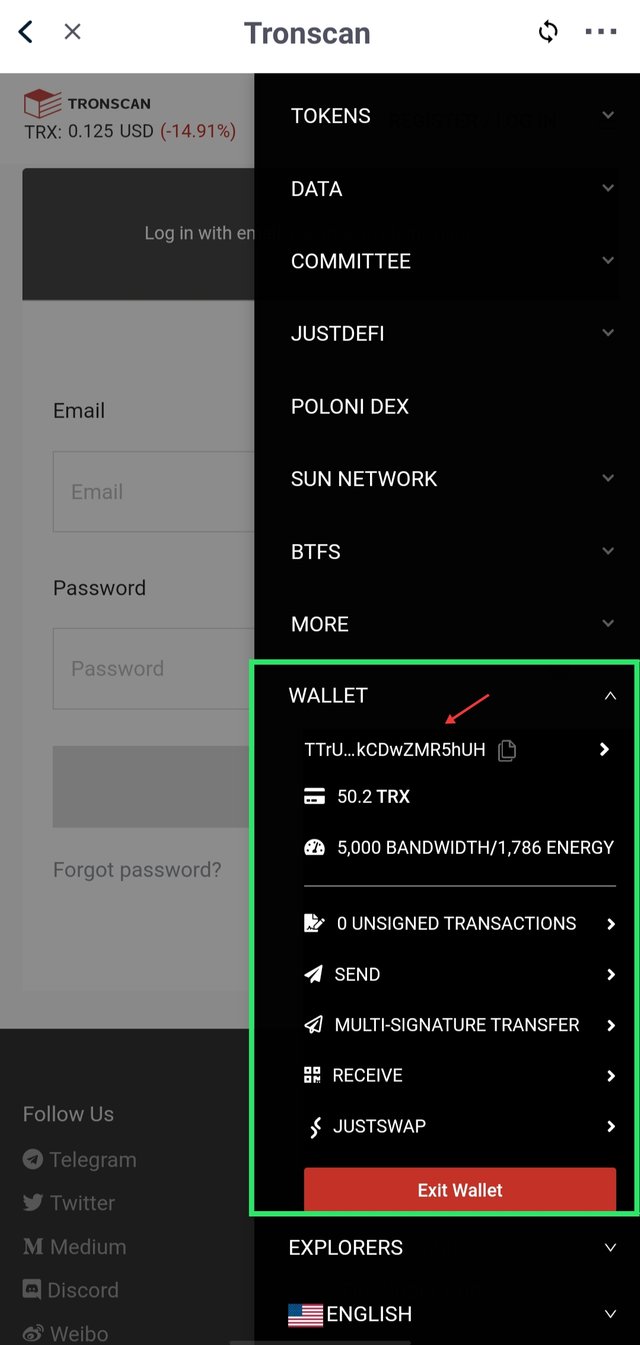
- There is an option available for Resister/Login on Tronscan's Homepage (If you want to label your account, this is it).
- You can use both your email and phone.
- For Email : Go to Sign-up => Enter email & Create strong password (An email will be received to your linked email address, Follow the instructions to activate the account)
- For Phone : Only OTP is required which is sent to your phone number.
- Your account will be activated.
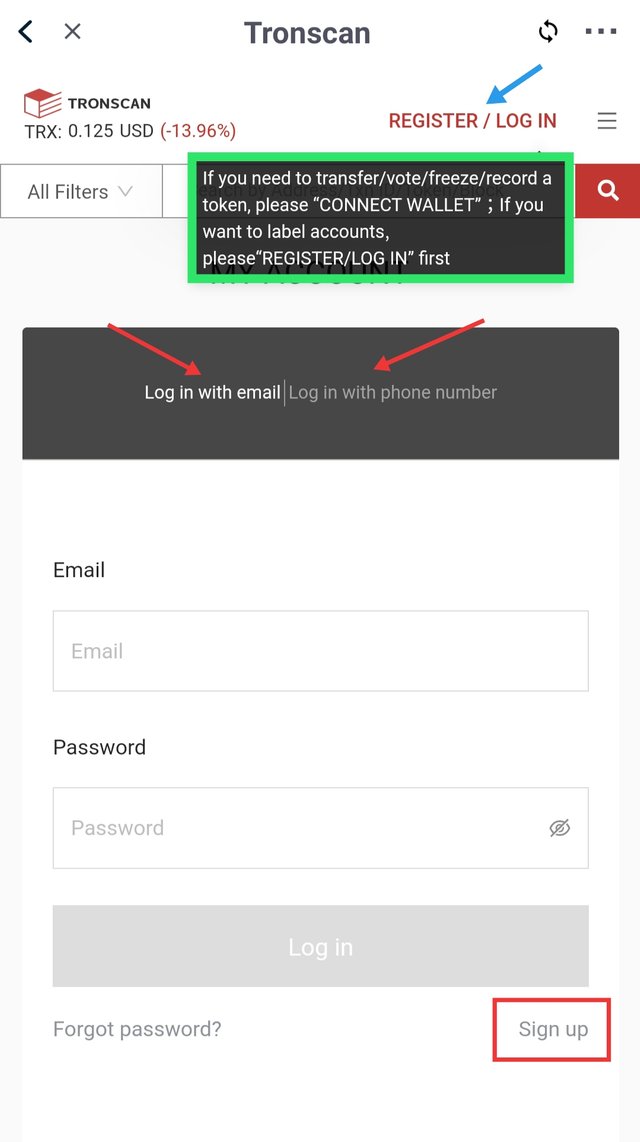
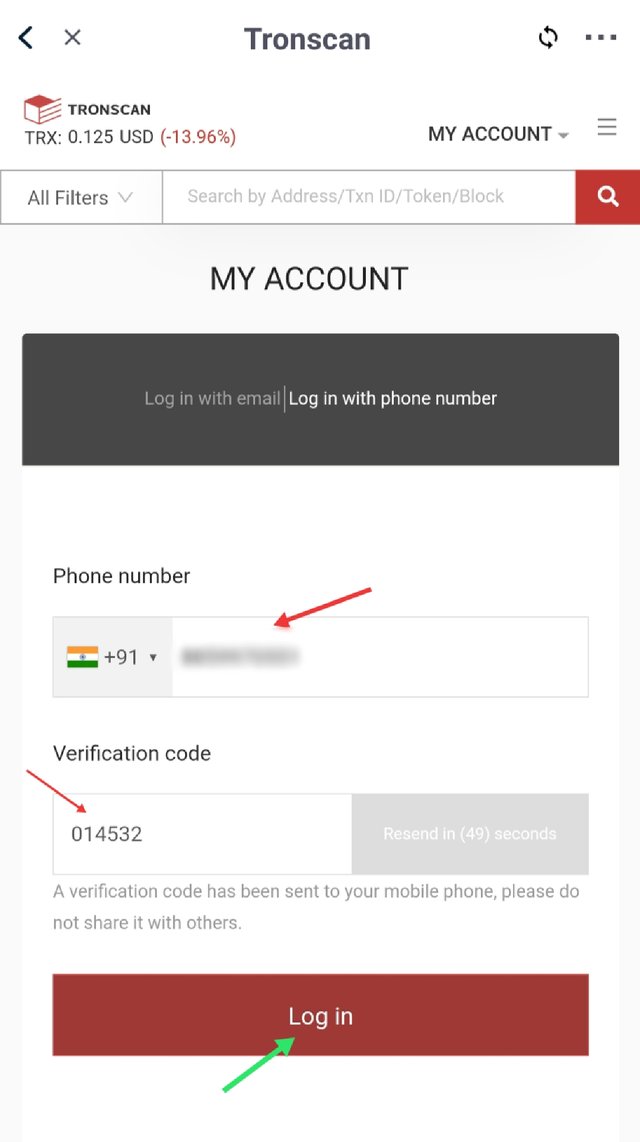

Q. How do I freeze TRX to obtain Bandwidth?
TRX can be freezed in two methods to obtain bandwidth. One, you can freeze TRX directly with TronLink wallet, or you can obtain bandwidth by freezing TRX from Tronscan. So I will demonstrate step by step with both the methods :
Method 1 ( TronLink Wallet ) :
- Open TronLink Wallet.
- To obtain Bandwidth, Click on Freeze or Bandwidth.
- Now you can see that I have 4760 bandwidth out of 5001.
- Select Bandwidth (TRX has also been freezed to obtain energy on the same page so you have to select Energy or Bandwidth).
- Now to obtain Bandwidth, Enter the amount of TRX to be frozen you want. I freeze 1 TRX, and I got 2 Bandwidth & 1 Vote.
- Click on Freeze => Confirm the transaction, Click on confirm => Enter the Wallet password.
- Now check your bandwidth. As I freeze 1 TRX, I received 2 bandwidths. And this gave me a 244 bandwidth reduction as consume resource in this process. So eventually I have 4512 bandwidth out of 5003.
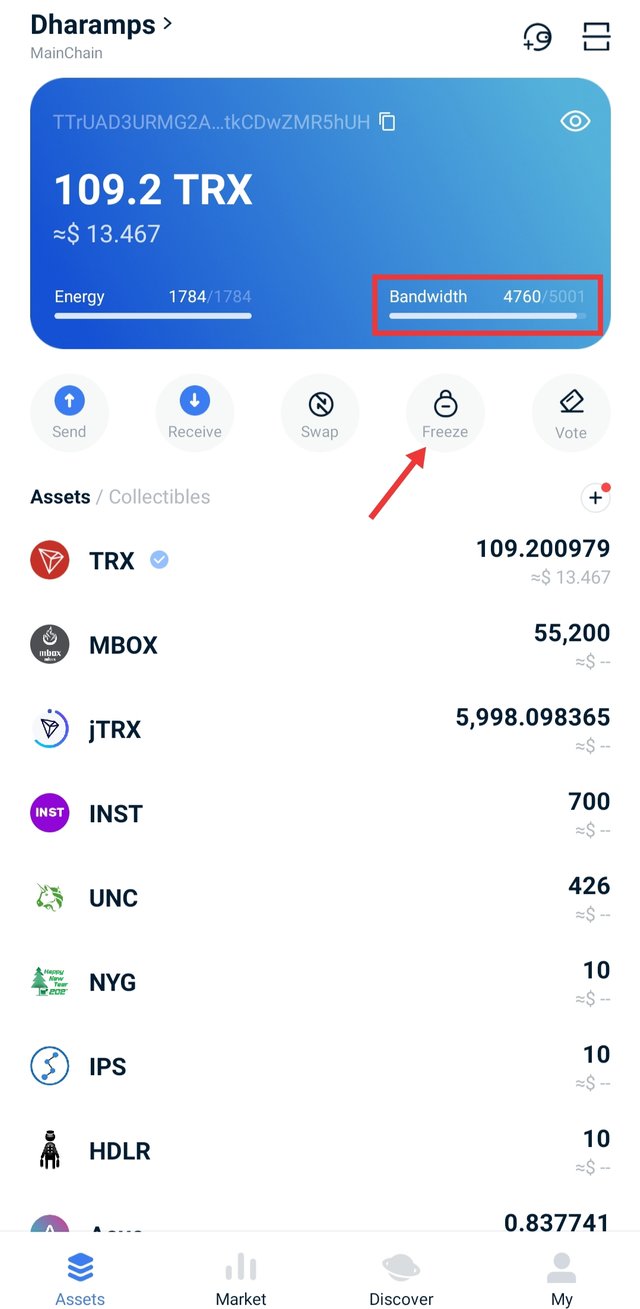
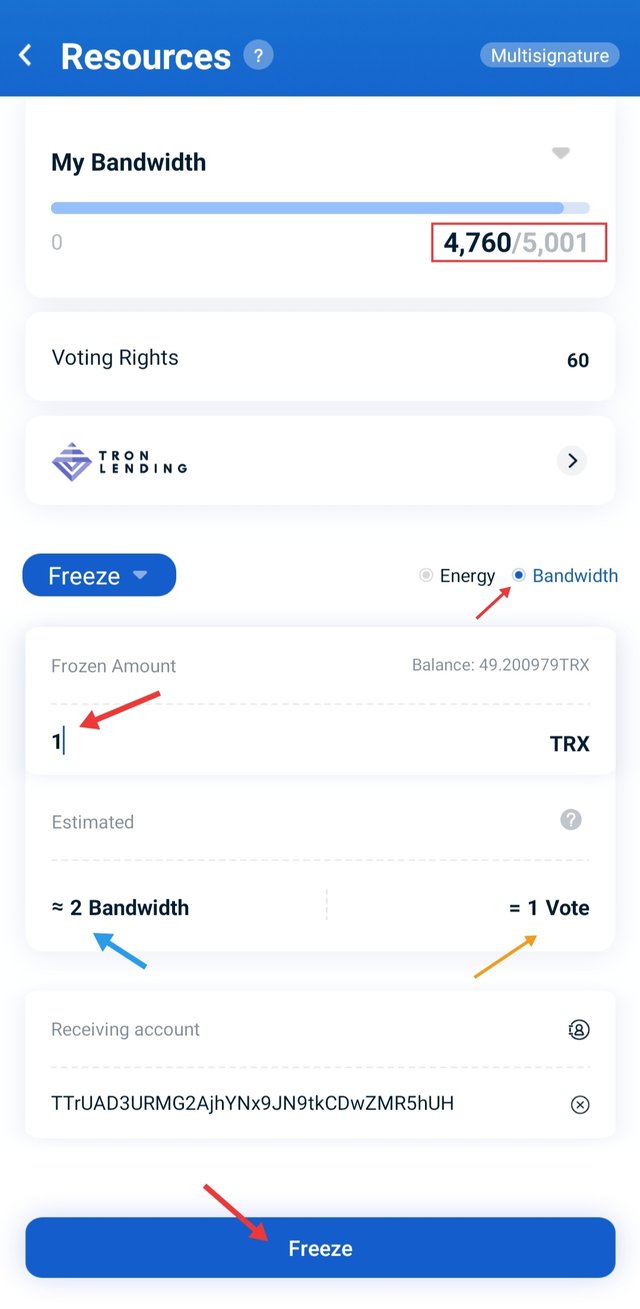
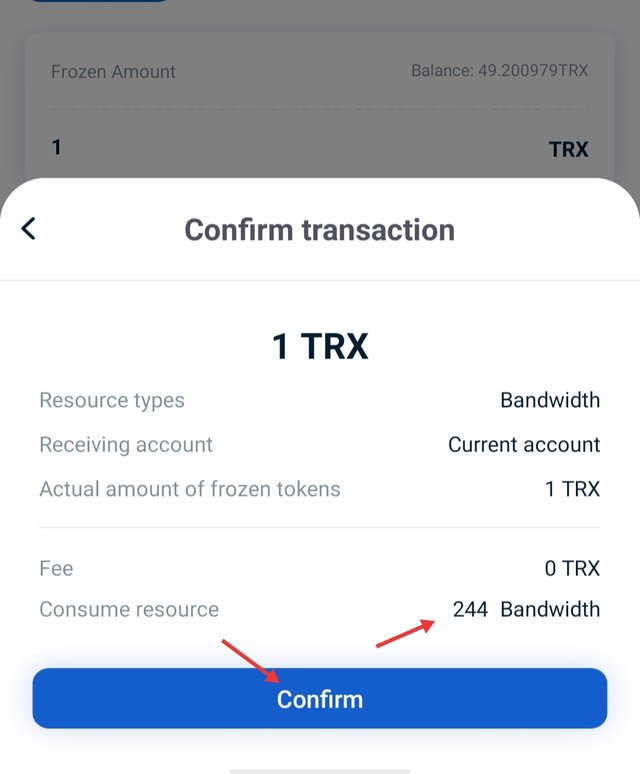
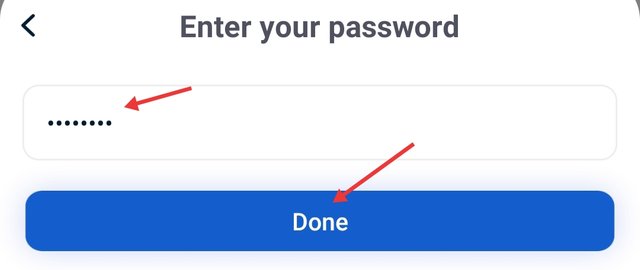
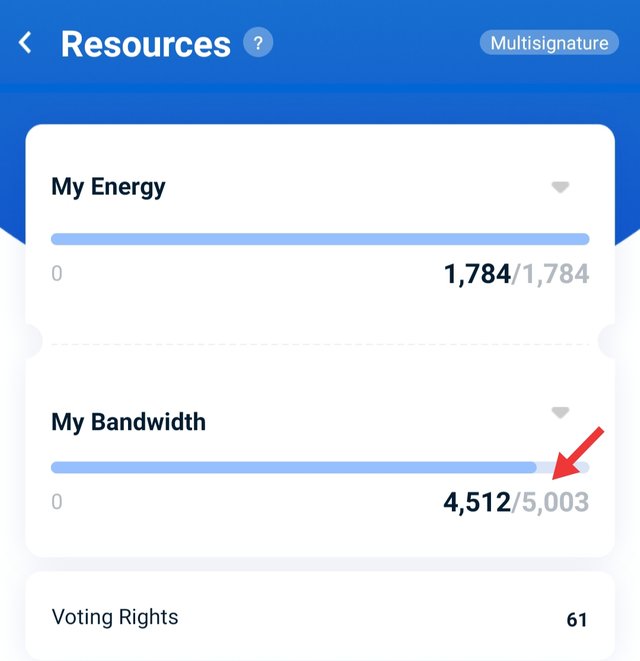
Method 2 ( Tronscan ) :
- Visit https://tronscan.org/ or Open Dapp Tronscan in Tronlink Pro Wallet => Connect your wallet.
- Click on the three lines in the top right corner => Click on Wallet.
- Click on Resources => Press the Obtain button.
- Now a new interface will popup => Fillup the options.
- Select Tron Power & Bandwidth (The same process is also done for Tron Power & Energy).
- Enter the amount of TRX you want to freeze => Tick the confirm box => Then click on Freeze.
- Now confirm the transaction & Complete Transaction process ( Select Transaction mode, Click on confirm, Enter the Wallet password ).
- Now check your bandwidth. As I freeze 1 TRX, I received 1.559 bandwidths. And this gave me a 244 bandwidth reduction as fee in this process. So eventually I have 4301 bandwidth out of 5004.
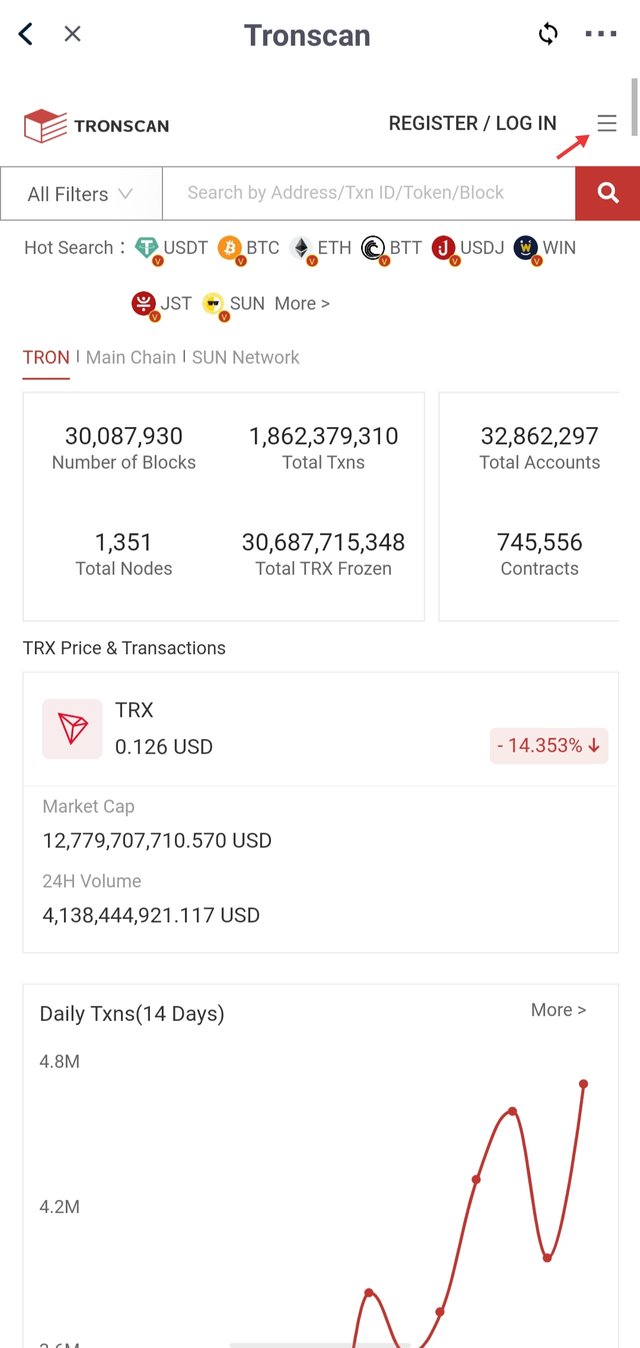
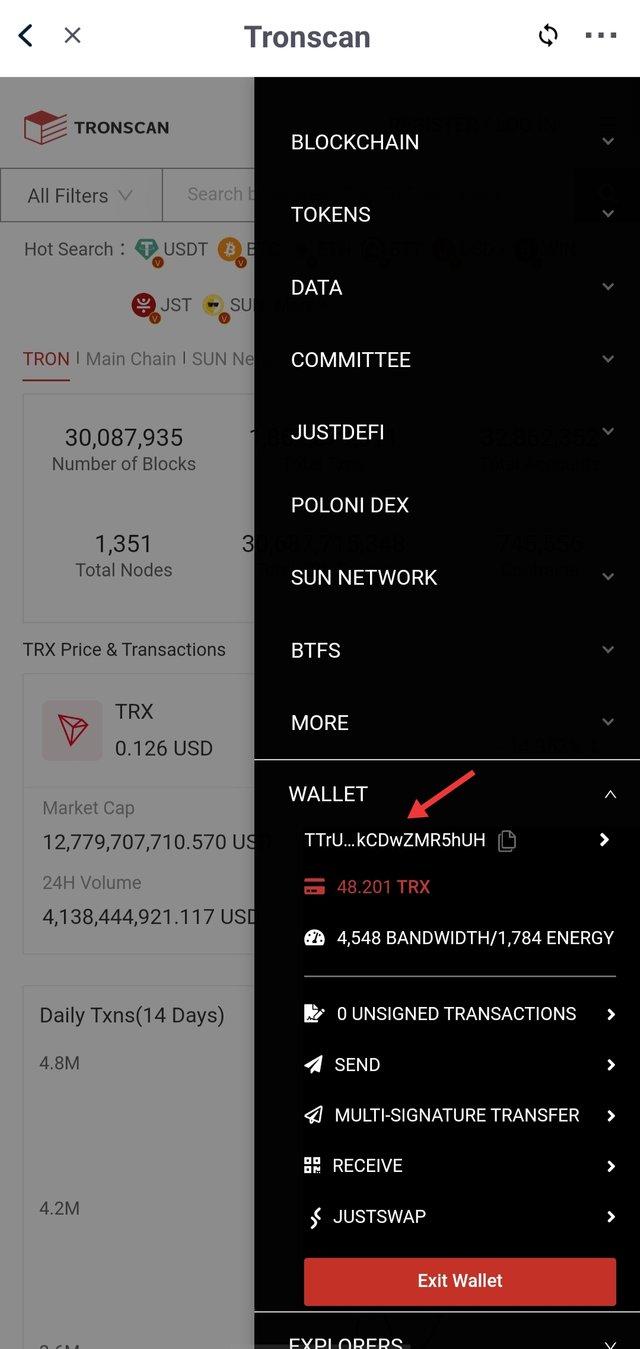
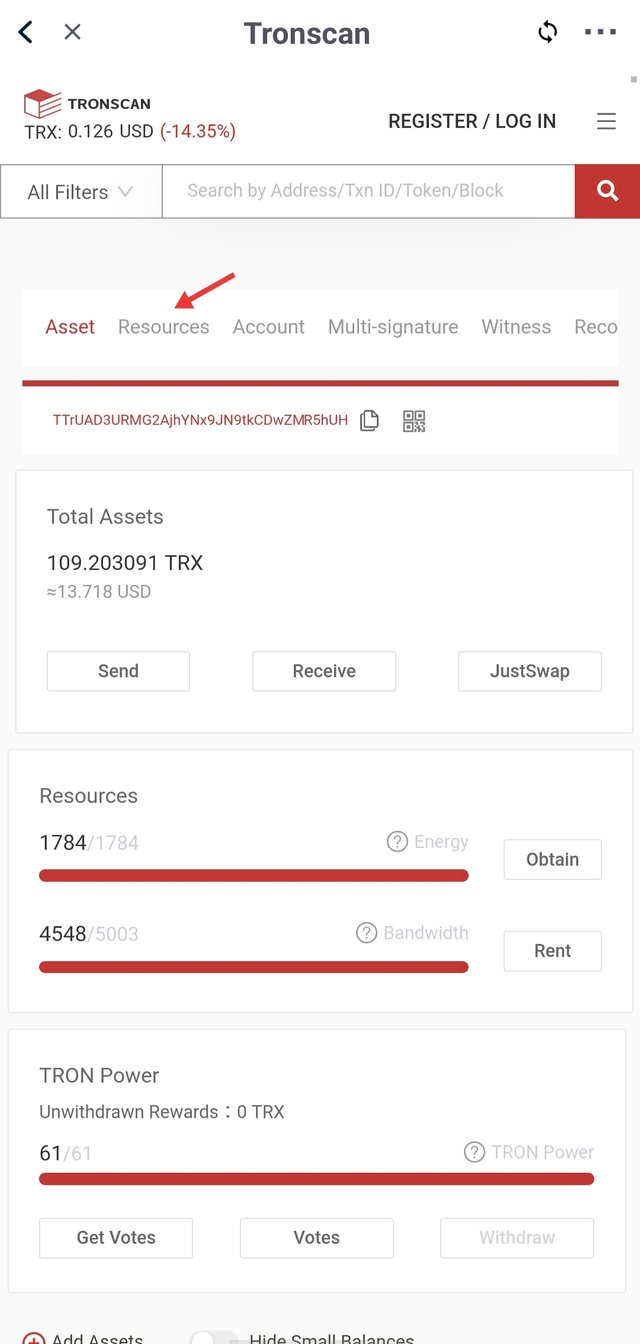
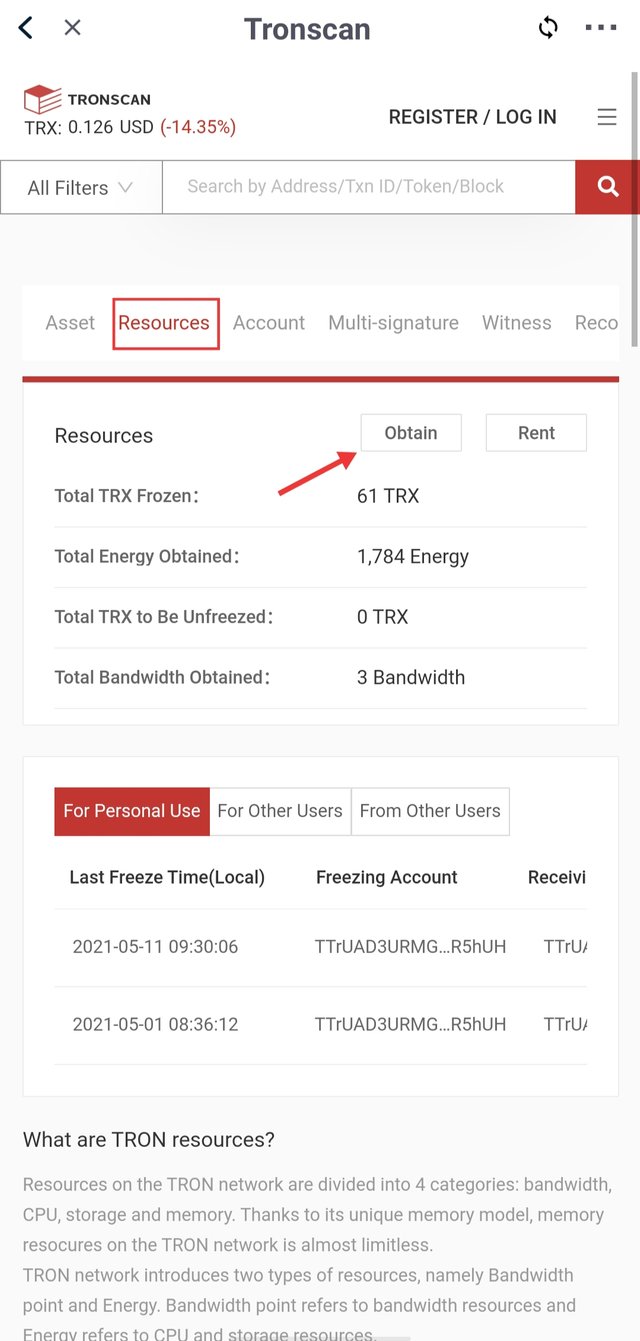

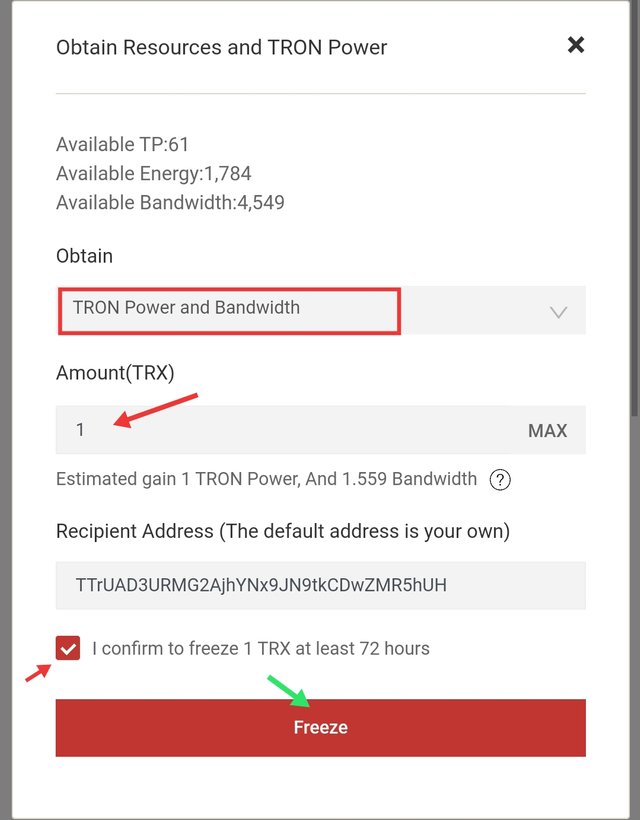
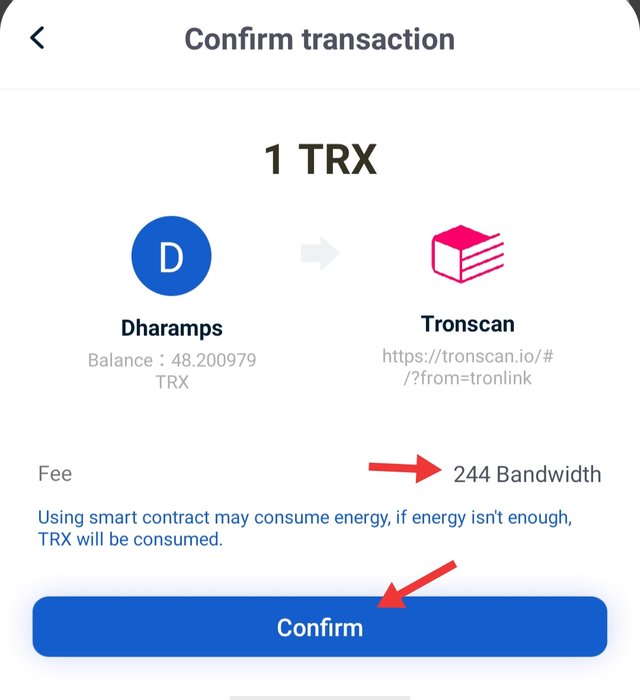
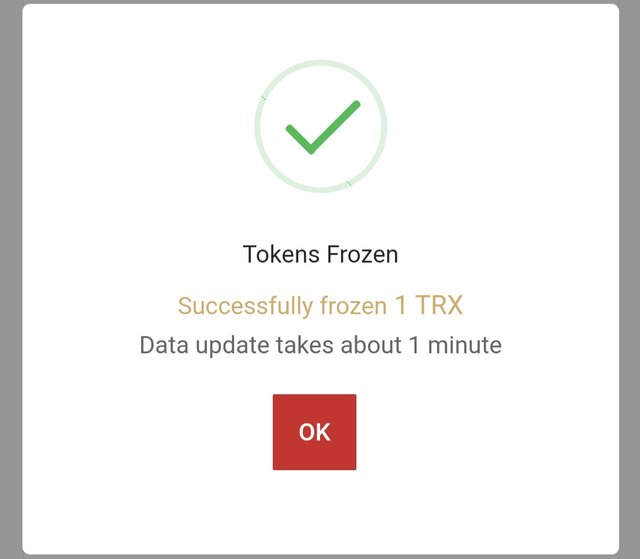
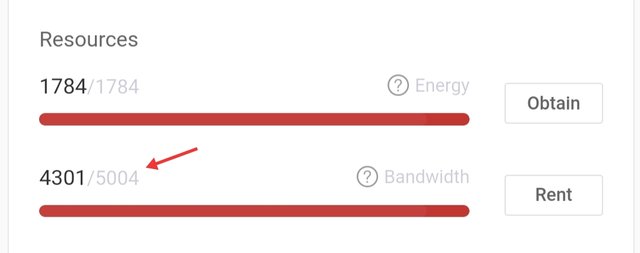

Q. How do I freeze TRX to obtain Energy?
Energy can also be obtained with two methods by freezing TRX. One from TronLink Wallet and the other from TronScan. There is not much difference in their process, it is similar. Here I will demonstrate step by step with only 1 method. The second method is similar to obtaining Bandwidth from Tronscan. You have to select only Tron Power & Energy.
Steps to freeze TRX to obtain Energy :
( The process of Obtain Energy is also similar to the process of Obtaining Bandwidth by TronLink Wallet )
- Open TronLink Wallet.
- To obtain Energy, Click on Freeze or Energy.
- Now you can see that I have 1784 Energy.
- Tick on Energy Box.
- Now to obtain Energy, Enter the amount of TRX to be frozen you want. I freeze 1 TRX, and received 30 Energy & 1 Vote.
- Click on Freeze => Confirm the transaction, Click on confirm => Enter the Wallet password.
- Now check your Energy Value. As I freeze 1 TRX, I received 30 Energy. And this gave me a 246 bandwidth reduction as consume resource in this process.
Before Energy - 1784 => Freeze 1 TRX => Now 1784+30 = 1814 Energy ( 1 TRX = 30 Energy ).
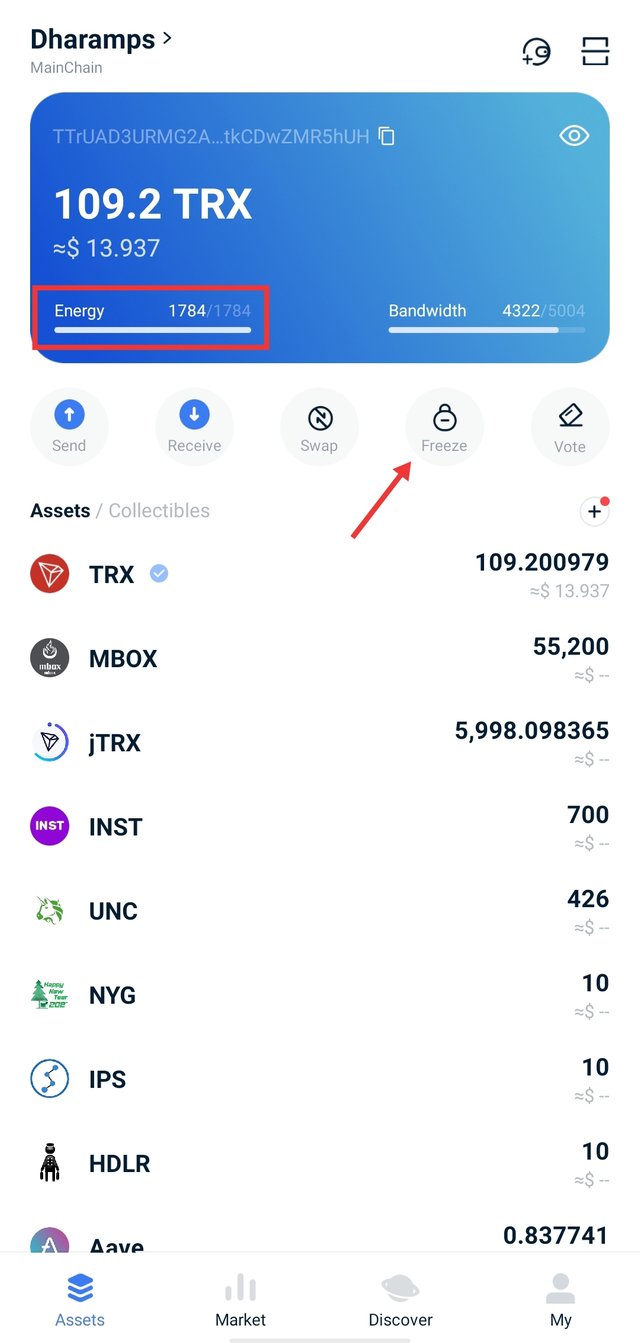
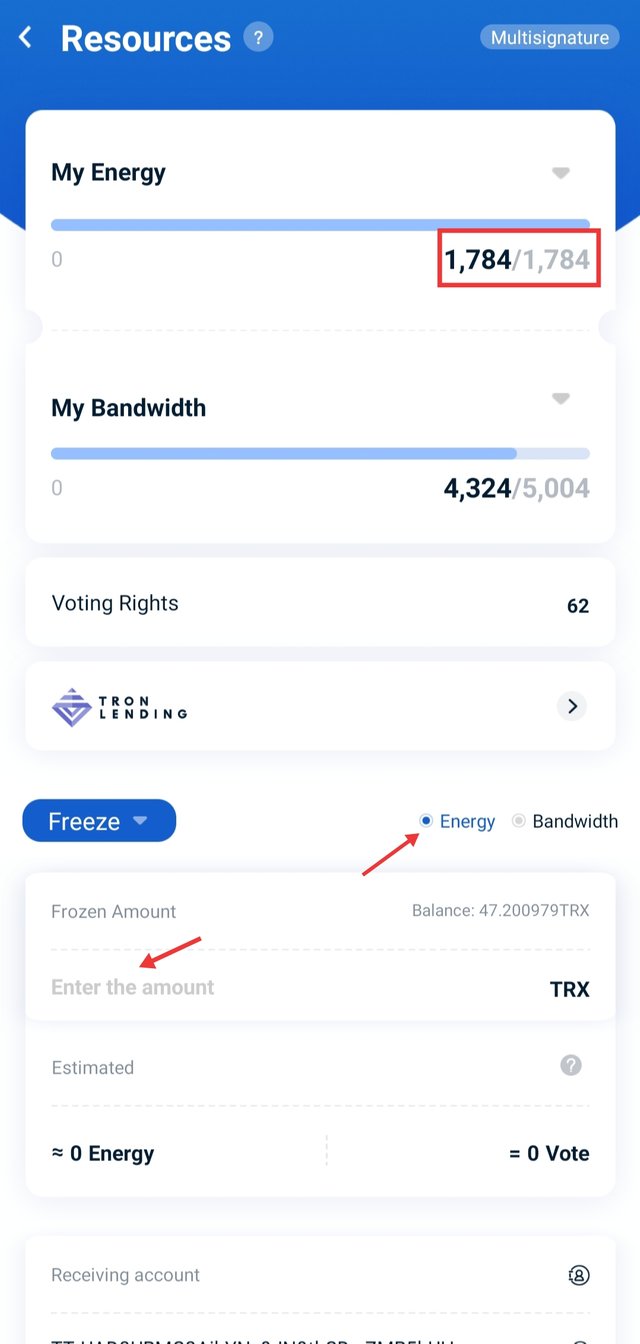
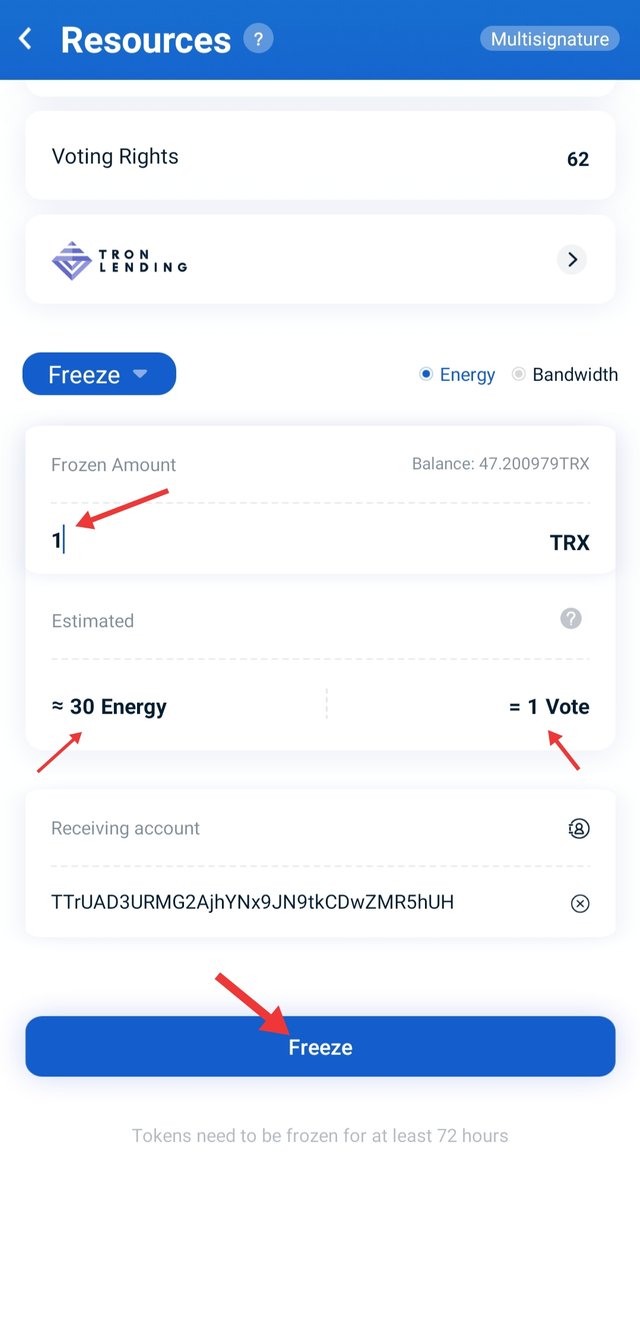
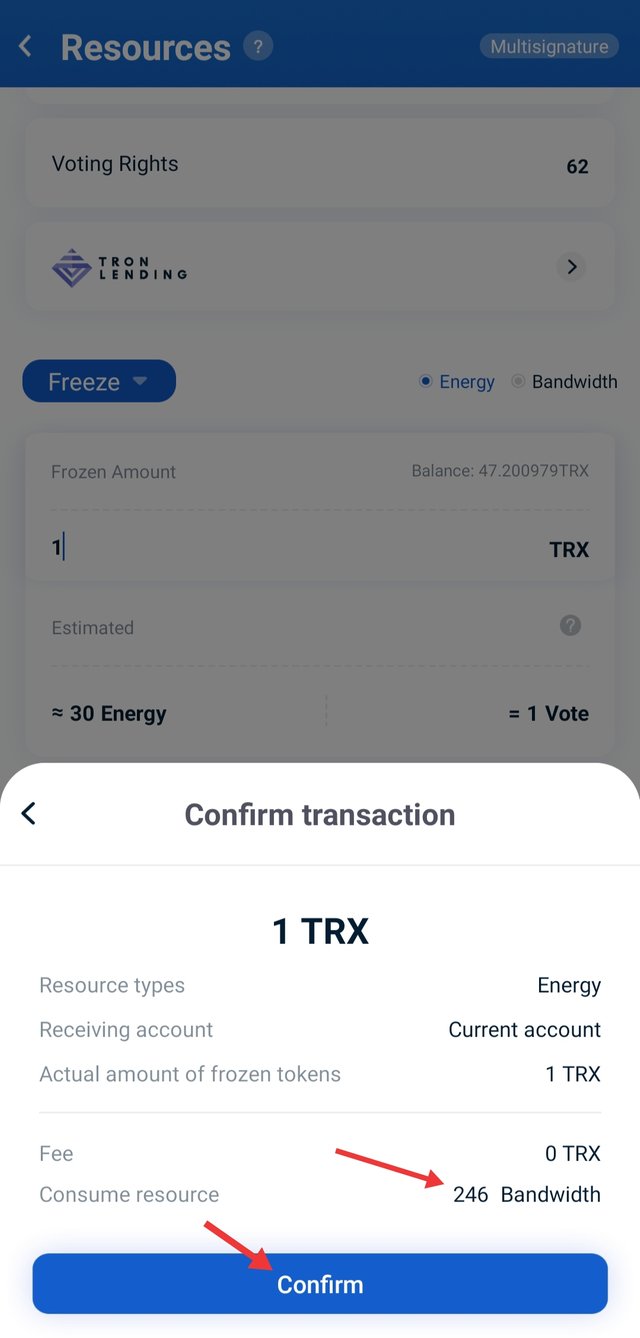
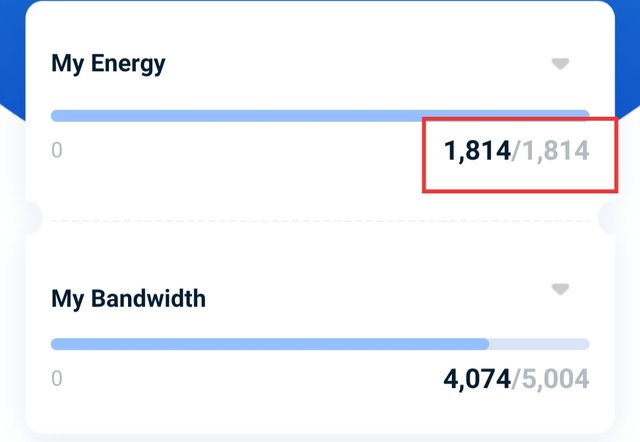
If you find TronScan appropriate, you can obtain Energy through it. ( Same as Bandwidth , Q2 )

Q. What types of transaction consumes Bandwidth only and what types of transaction consume both Bandwidth & Energy? Example of both types of your own wallet.
There are two types of transactions in Tron Blockchain. One is Ordinary transfer transaction and the other one is Smart Contract Trigger transaction. So the Ordinary Transfer transaction consumes only bandwidth while the Smart Contract Trigger transaction consumes both bandwidth and energy. TRX & TRC10 is required for Ordinary Transfer and TRC20 & TRC72 is for Smart Contract Trigger Transaction.
Example of Ordinary Transfer Transaction that consumes only Bandwidth :
- Visit https://tronscan.org/ homepage.
- Enter your wallet address in search section. Now you will be able to see all the information of your wallet.
- Go to Transfers => Select TRX & TRC10 for ordinary transfer transaction.
- Now the history of Ordinary Transfer Transactions is visible.
- Select any Transaction Hash. All information will open of that transaction.
- Here I am going to show you the history of 31 TRX which is the steem reward, the history of 163 TRX. Both have consumed only bandwidth.
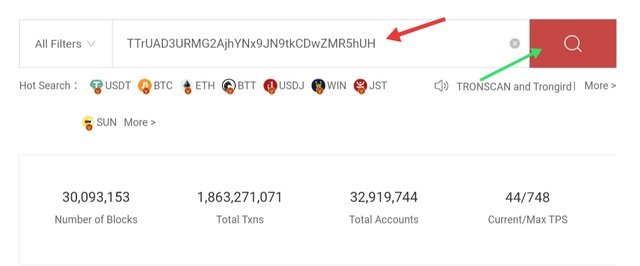
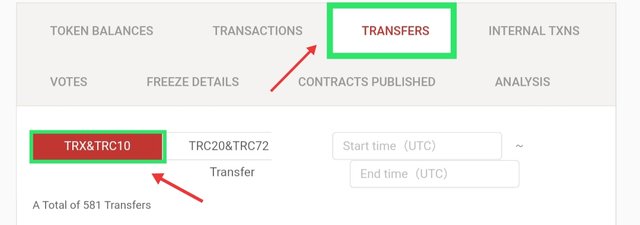
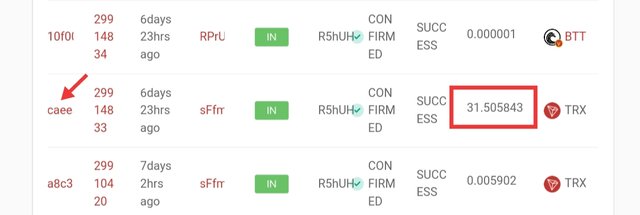
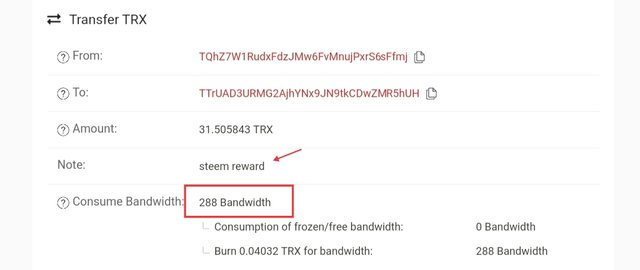
288 Bandwidth
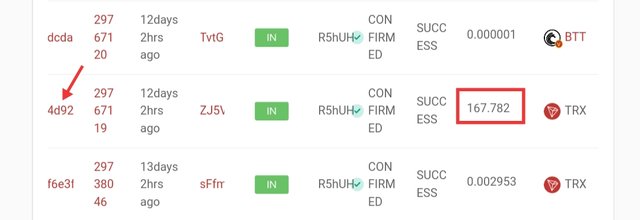
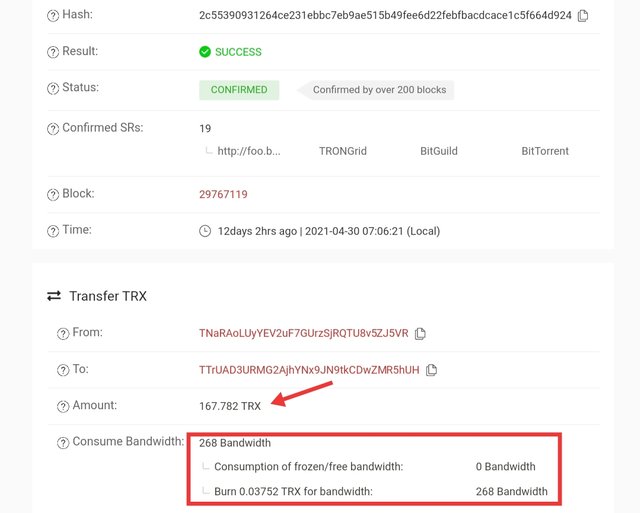
268 Bandwidth
Example of Smart Contract Trigger Transaction that consumes both Bandwidth and energy :
- Visit https://tronscan.org/ homepage.
- Enter your wallet address in search section. Now you will be able to see all the information of your wallet.
- Go to Transfers => Select TRC20 & TRC72 for Smart Contract Trigger transaction.
- Now the history of Smart Contract Trigger Transactions is visible.
- Select any Transaction Hash. All information will open of that transaction.
- Here I am going to show you the history of mint jTRX. This transaction has consumed both bandwidth and energy.
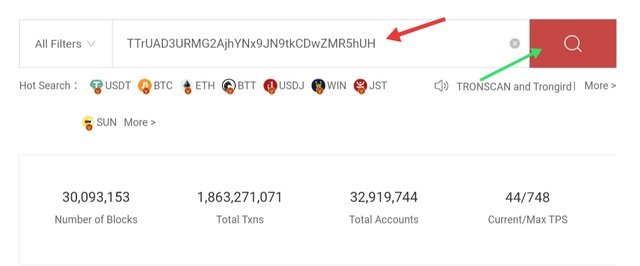
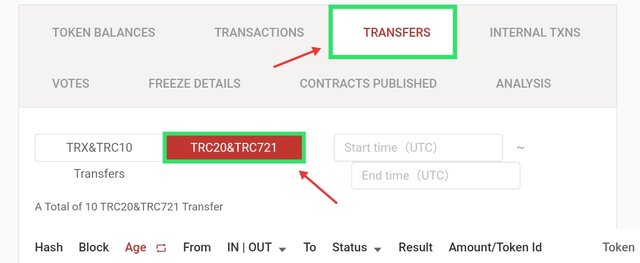
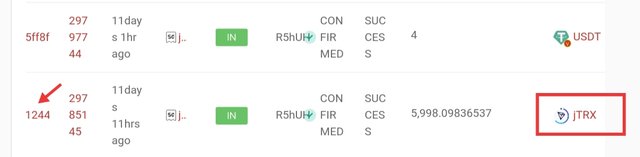
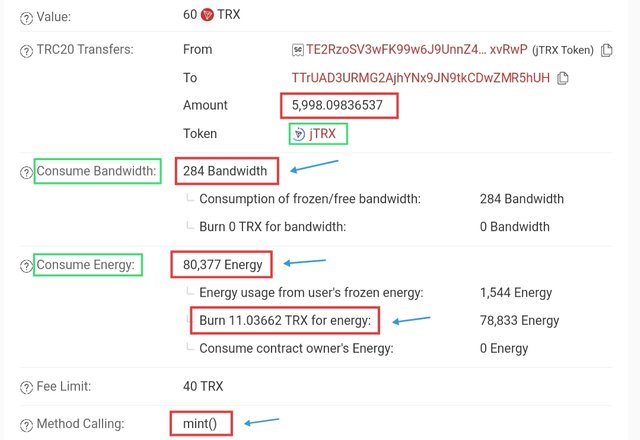
284 Bandwidth & 80,377 Energy

Q. How do I check "how much Bandwidth and Energy are consumed in a particular transaction?
As we know and I have also mentioned in Question 4 that Smart Contract Trigger Transaction consumes both bandwidth and energy. Here I will show you step by step how you can check, how much bandwidth and energy is consumed for a particular transaction.
- Visit https://tronscan.org/ homepage.
- Enter your wallet address in search section. Now you will be able to see all the information of your wallet.
- Go to Transfers => Select TRC20 & TRC72 for Smart Contract Trigger transaction. As we have to check bandwidth and energy consumption.
- Now the history of Smart Contract Trigger Transactions is visible.
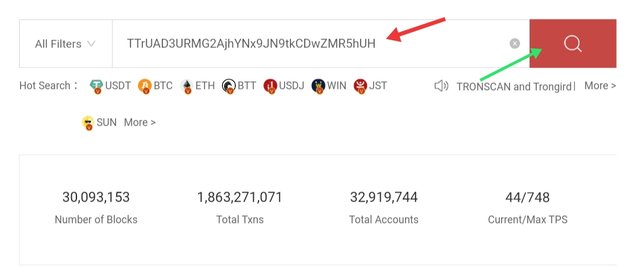
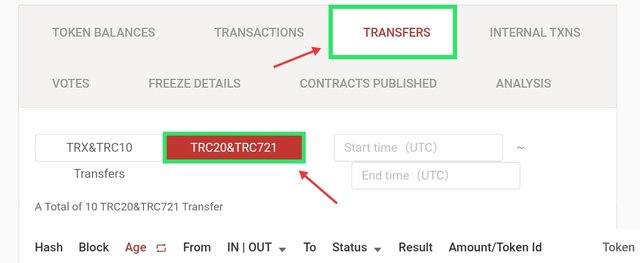
- Here I'll show you that the history of the process of Mint, Borrow, Repay by supplying TRX on Justland in the last week I performed.
- Now Click on the transaction hash (Mint, Borrow, Repay).
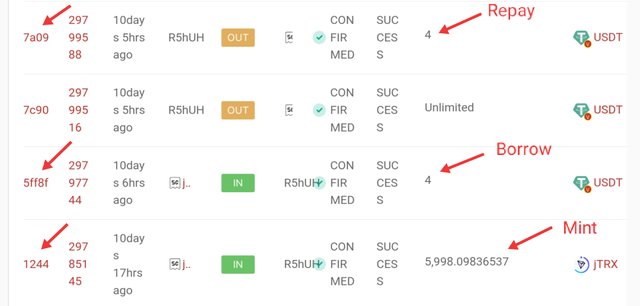
Method of Calling : Mint (Supply)
I supplied 60 TRX to mint 5998 jTRX.
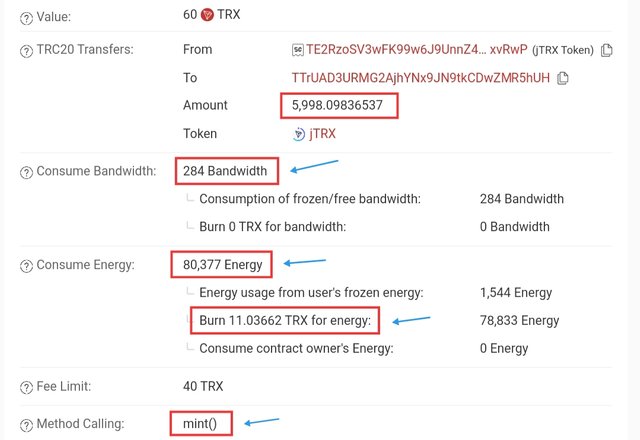
Consumption of Bandwidth : 284
Consumption of Energy : 80,377
TRX Burned : 11.03
Method of Calling : Borrow
I borrowed 4 USDT.
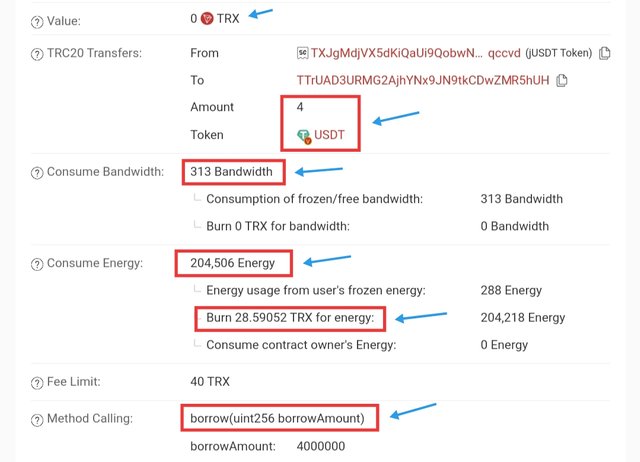
Consumption of Bandwidth : 313
Consumption of Energy : 204,506
TRX Burned : 28.590
Method of Calling : Transfer (Repayment)
I repaid 4 USDT.
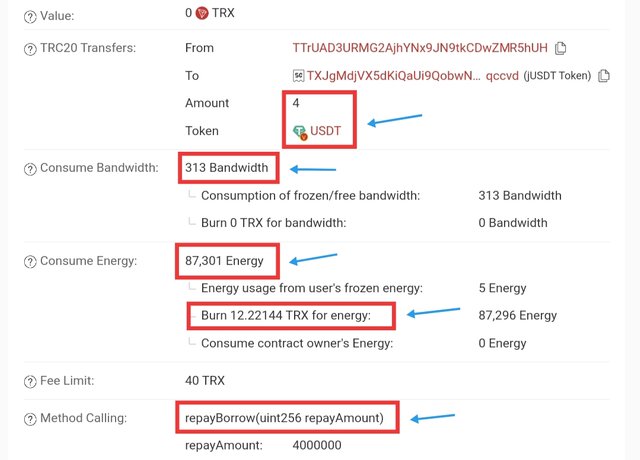
Consumption of Bandwidth : 313
Consumption of Energy : 87,301
TRX Burned : 12.221
Overview
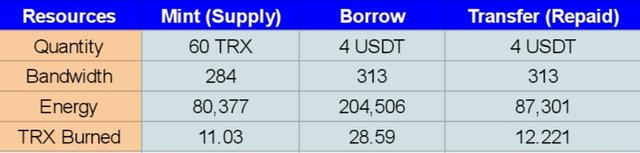

Q. How do I avoid burning TRX to accommodate the Energy required for a transaction?
As we know that Smart Contract Trigger Transaction requires both Bandwidth and Energy. We get 5000 bandwidth once daily in 24 hours from Tron Blockchain but we have to freeze TRX to get energy. But sometimes it happens that the energy obtained by freeze TRX is not sufficient for transaction. So TRX burns occur to complete that transaction. So to accommodate the energy required for the transaction, it is necessary to have sufficient energy to avoid burning TRX.
Obtained Energy can also be calculated by https://tronstation.io/calculator. By this, You can calculate the amount of obtained Energy by freezing TRX and Energy by burning TRX.
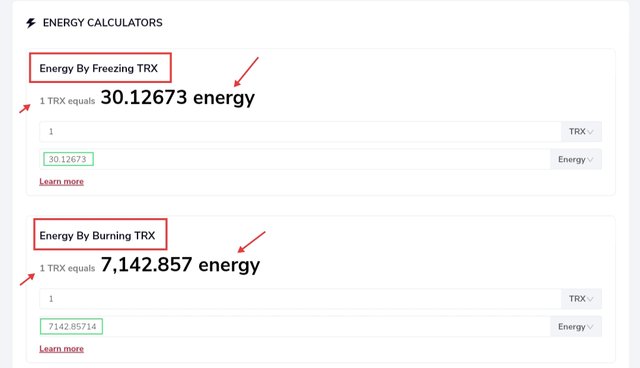
So if you freeze 1 TRX, you will get 30.1267 energy and you will get 7142.857 energy when your 1 TRX burns.
And another way to avoid burning TRX is that you can rent energy. This gives you a lot of energy in low TRX.
Rental Energy :
- Visit https://tronlending.org/
- Enter the Receiving Address => Rental Amount => Duration => Confirm
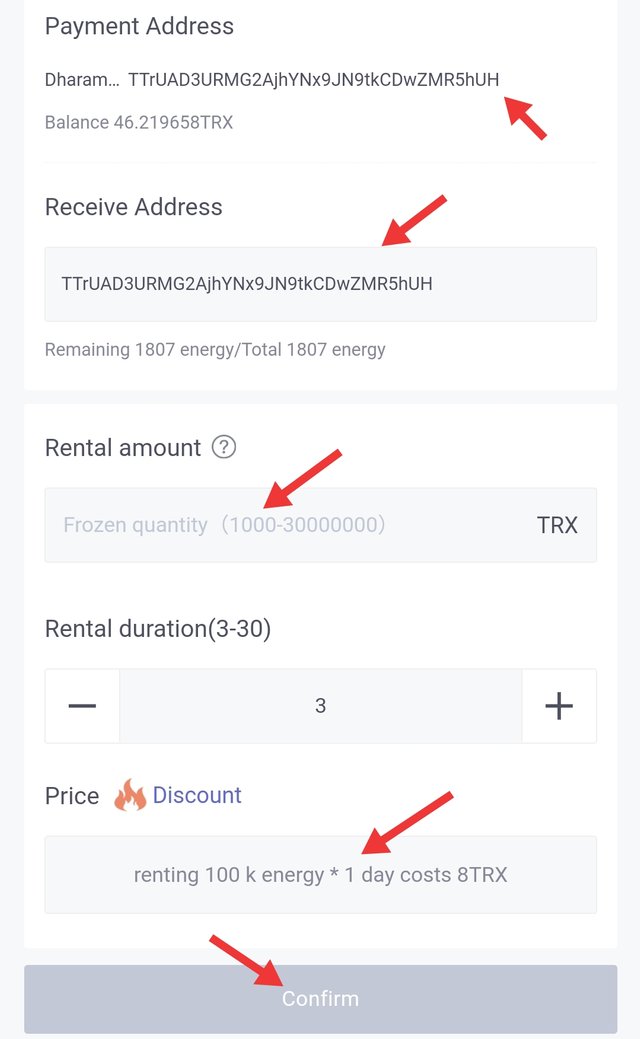
You'll get 100k Energy for 1 day in just 8 TrX.

Q. Include the real example of your interaction with JustLend & Justswap? Indicate how a "swap"(in Justswap) function consumes different "Energy & Bandwidth" than a "borrow" function(in JustLend)? You can trade a small amount(as little as 1 USDT)?
JustLend
As I supplied TRX in the Previous task. So I am going to show here only steps to borrow USDT. Although I have taken some screenshots from the previous task as well.
- After supplying TRX, You can check your supply under the my supply section.
- To collateralize your supply, you must enable the collateral button | Slide the button.
- Now a new interface will pop-up. Click on the Use TRX as collateral.
- Complete the transaction process (Select transaction mode, enter the password, click on done)
- The collateral button will be enabled after the transaction process is complete.
- Now Go to Market Section => Select any asset to borrow. I have selected USDT.
- Enter the amount you want to borrow ( I have borrowed 1 USDT at 1.90% Borrow APY ).
- Click on Borrow => Complete the transaction process.
- You can see the borrowed asset in My Borrow section and check all the details as well ( APY, Interest, %of limit ).
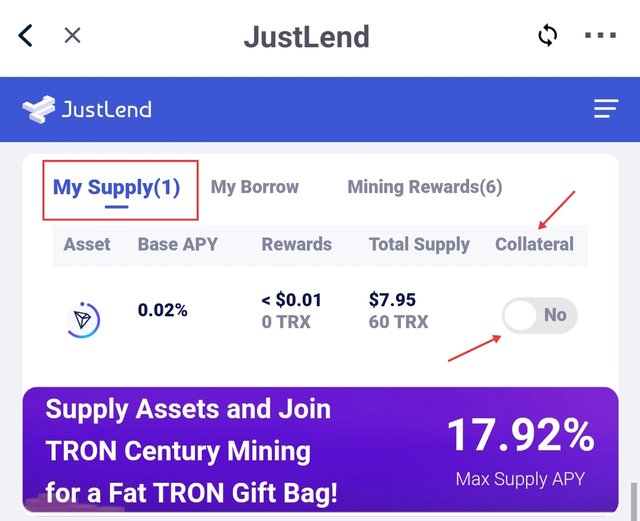
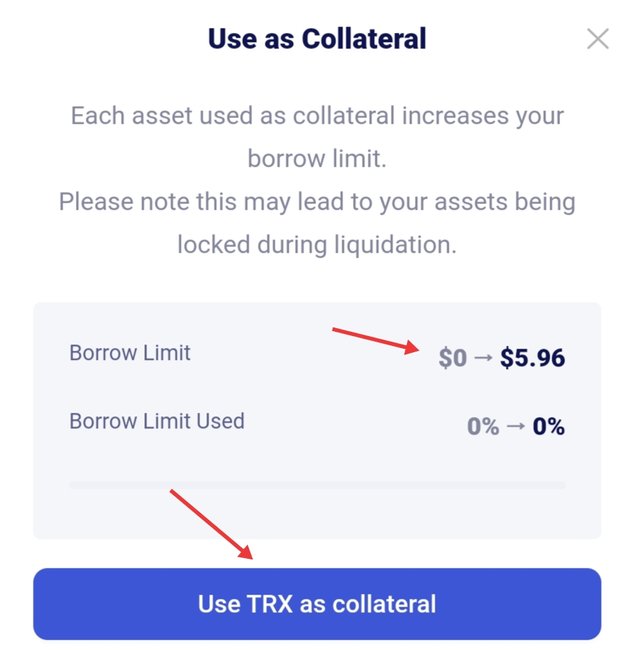
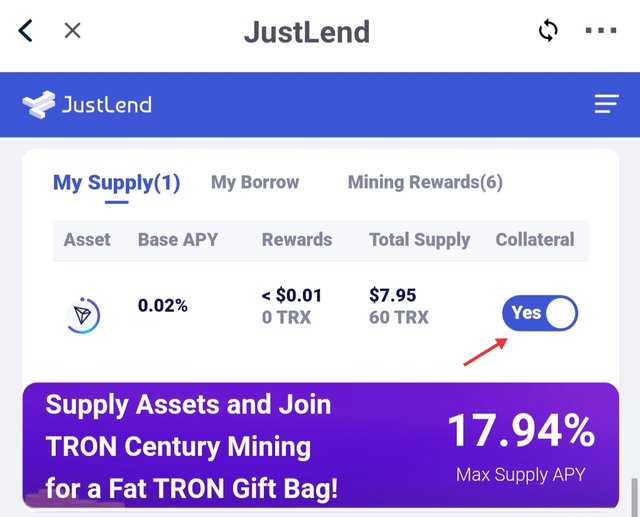
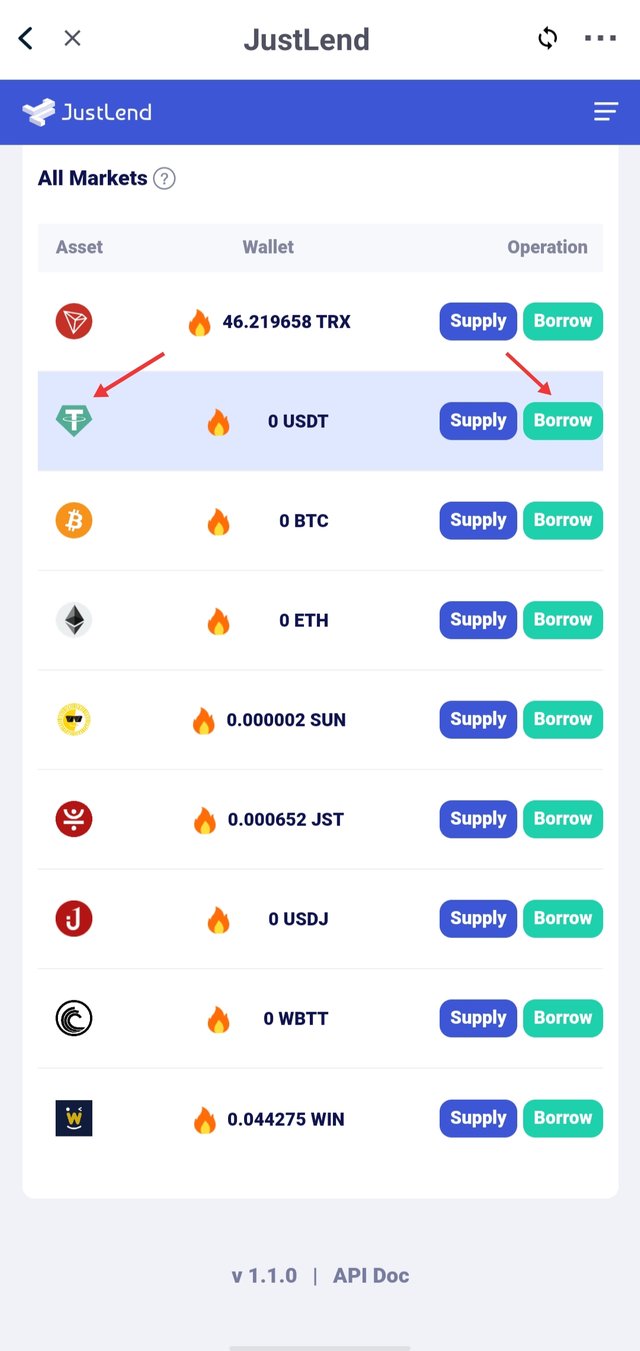
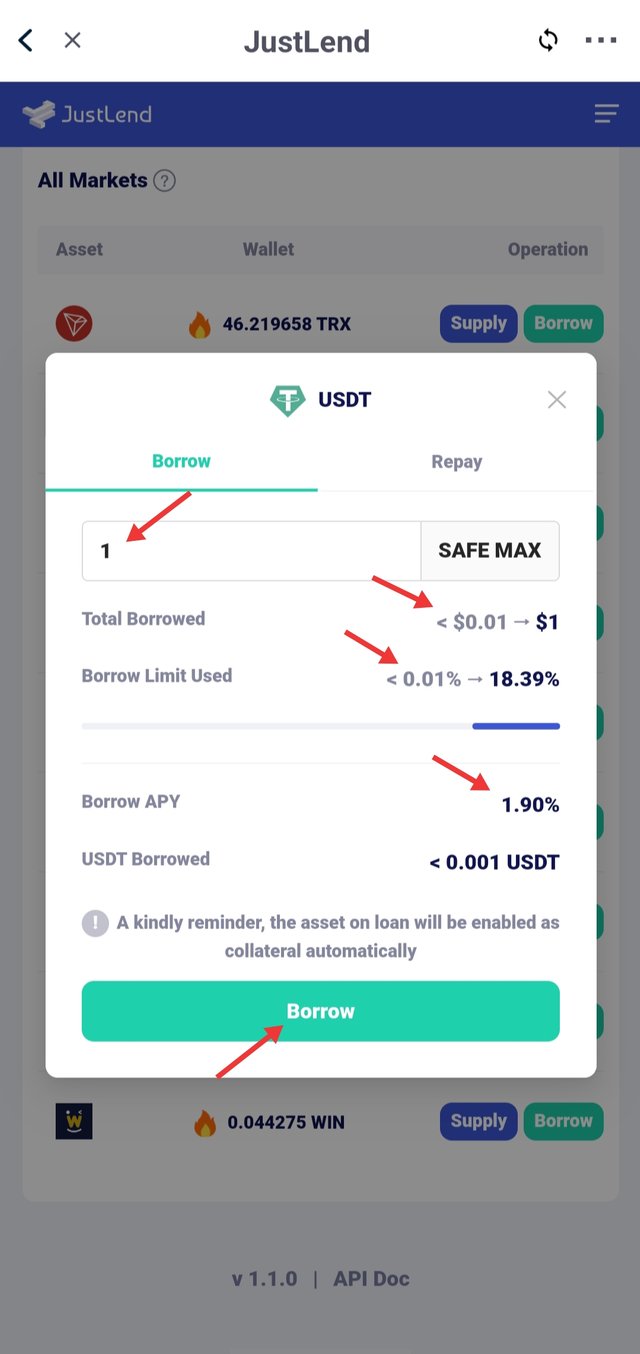
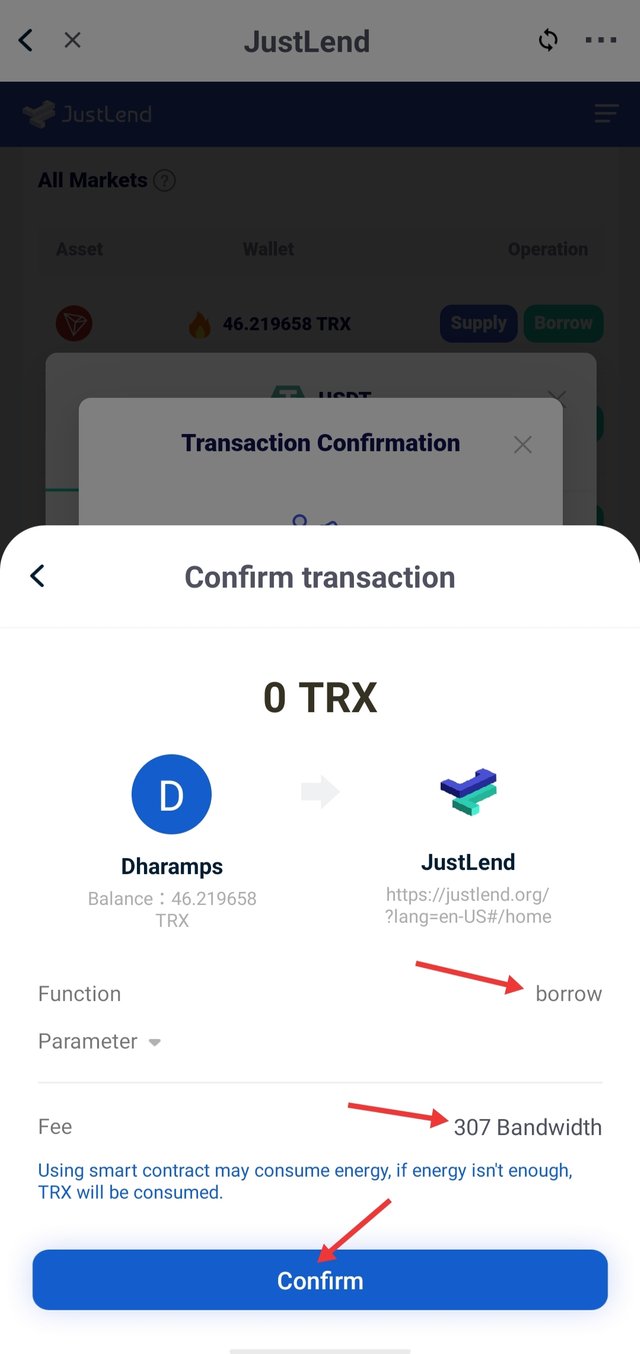
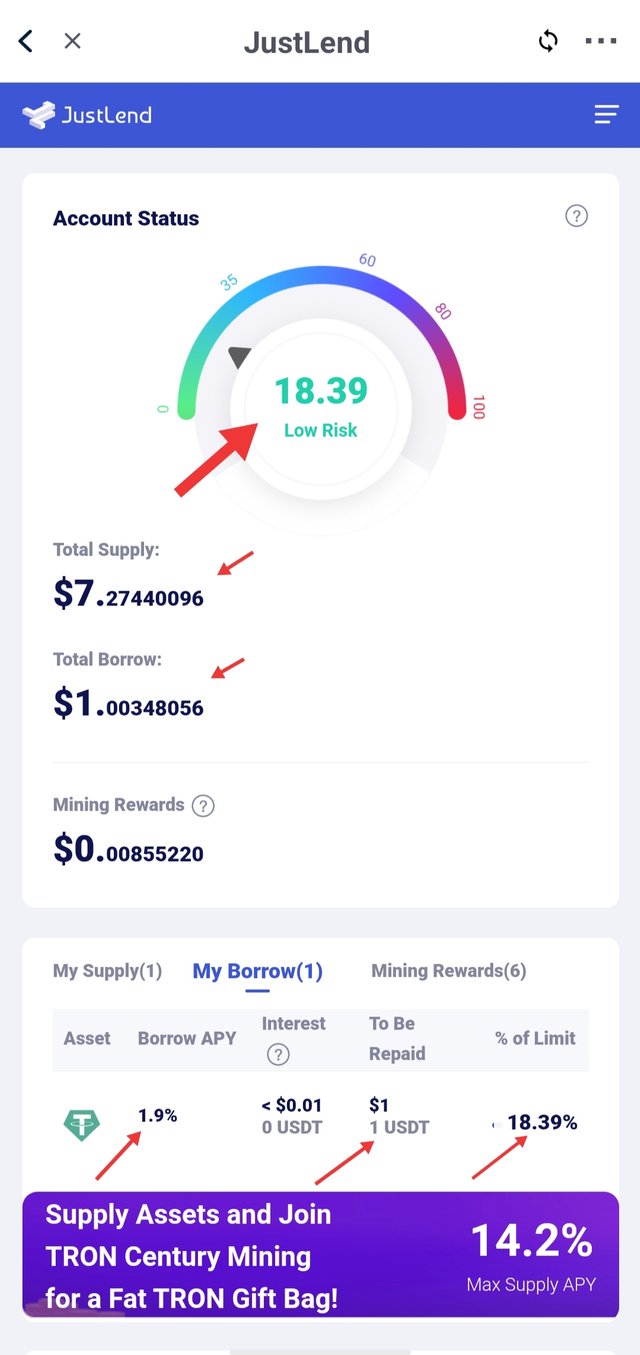
JustSwap
- Open TronLink Pro Wallet/App => Go to Discover (third option in the bottom menu).
- Here you can see various Dapps such as JustLend, Just, Sun, Just swap, Tronscan. Simply Click on Justswap.
- Now click on Enter.
- Select USDT in the second section, as if TRX is already selected in the first. ( You can also select another asset.)
- Enter the amount of TRX => Now an estimated USDT amount will be entered automatically. (I have selected 8.215 TRX for 1 USDT. )
- Click on Swap => Then Click on confirm Swap।
- Confirm the transaction & Complete the transaction process.
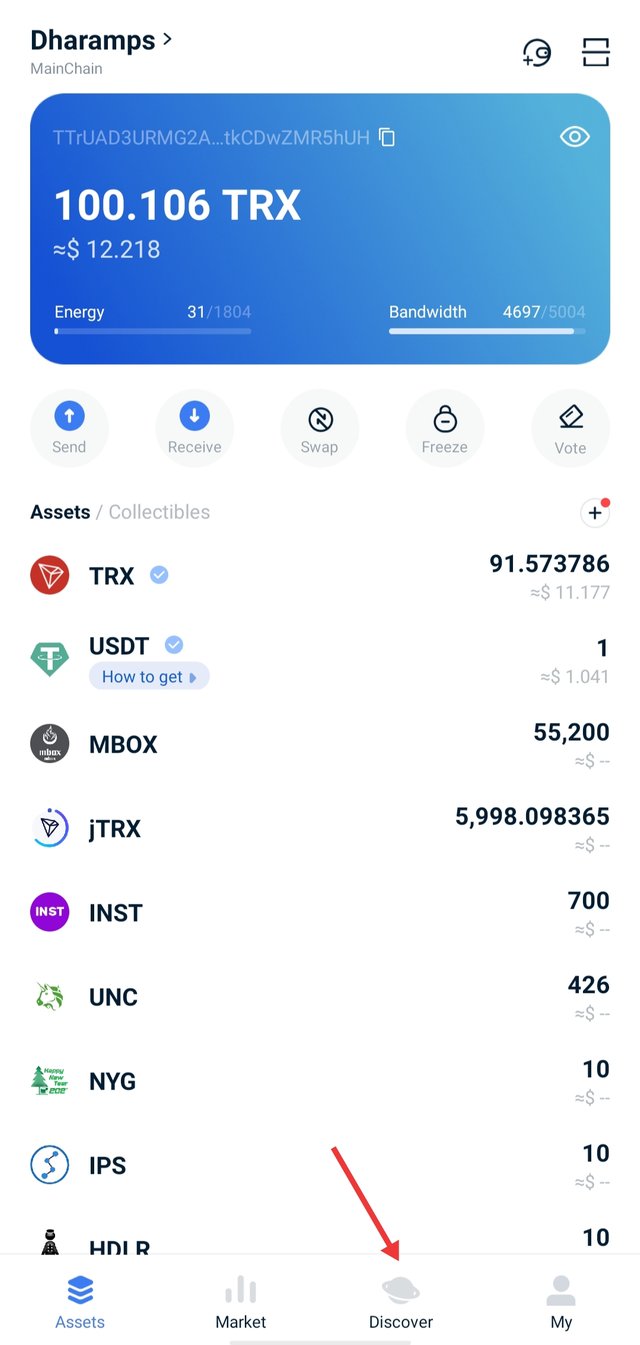
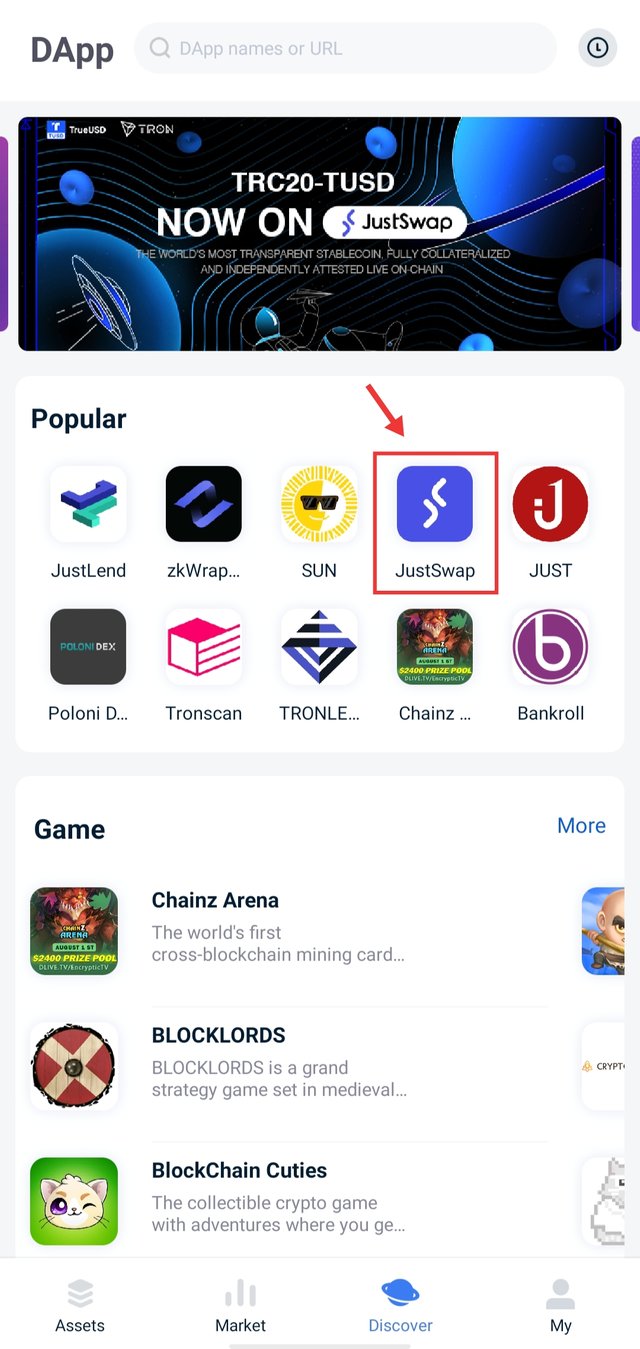
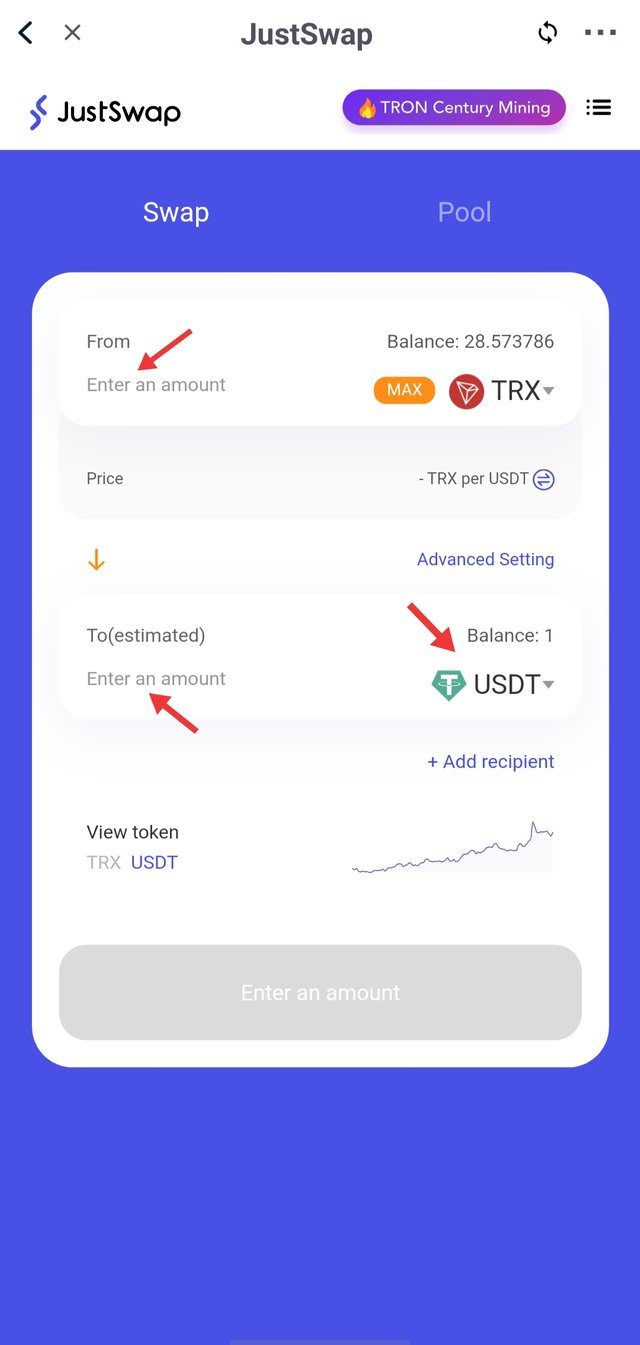
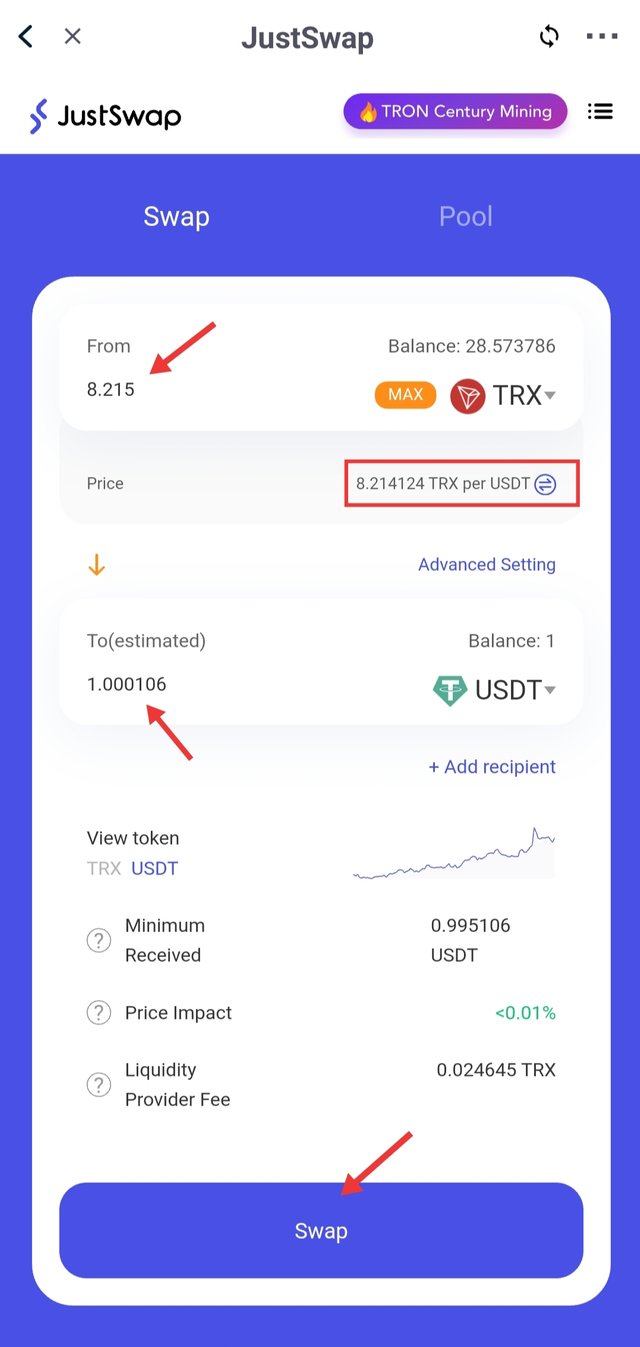
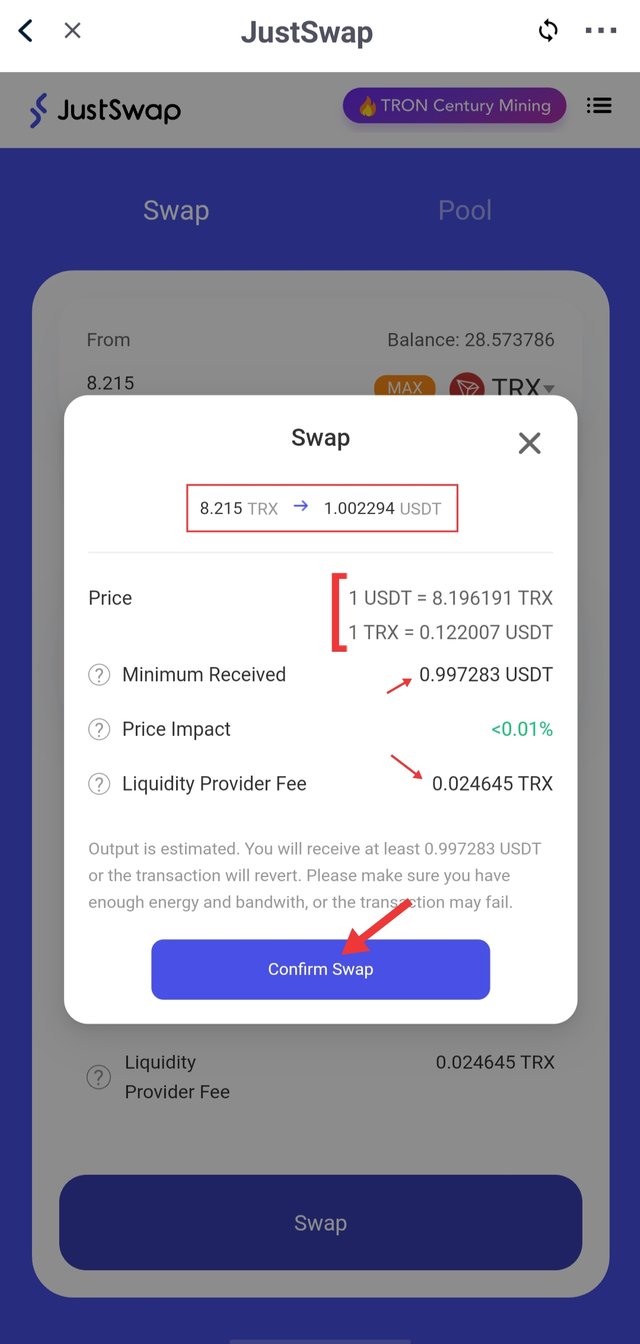
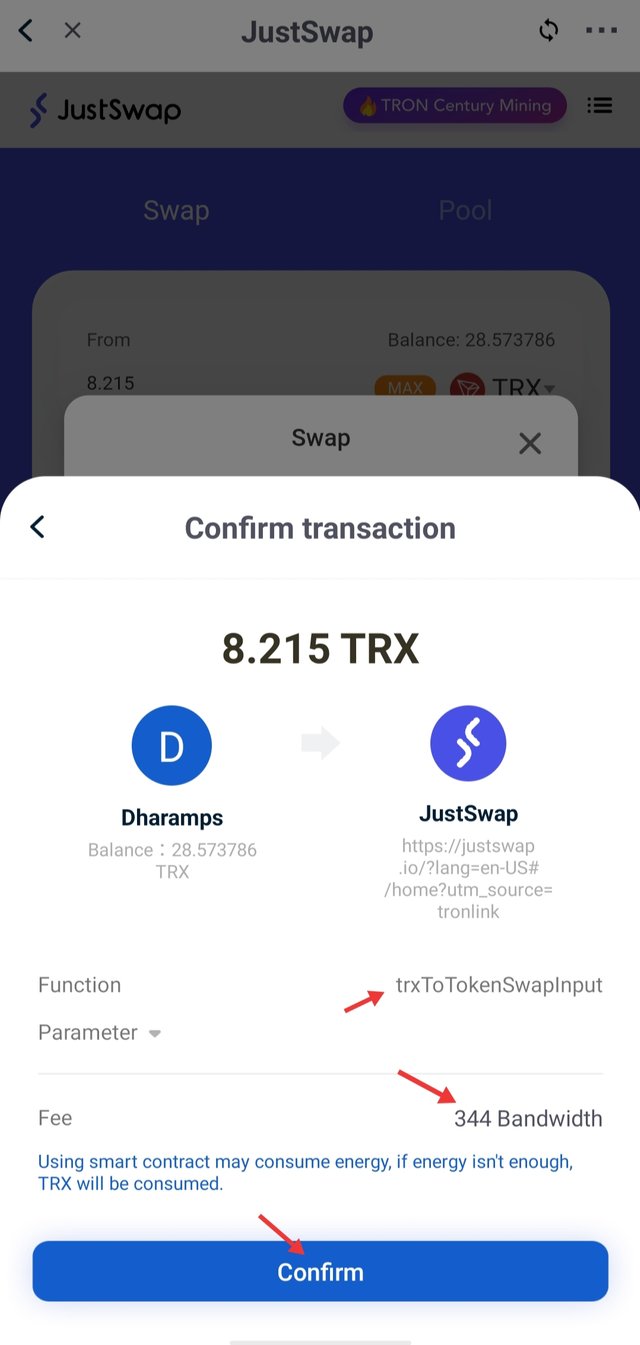
Let's check the bandwidth and energy consumption in JustLend and JustSwap transactions.
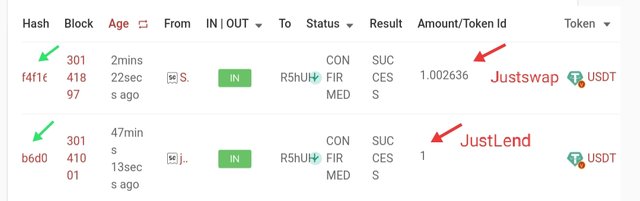
JustLend
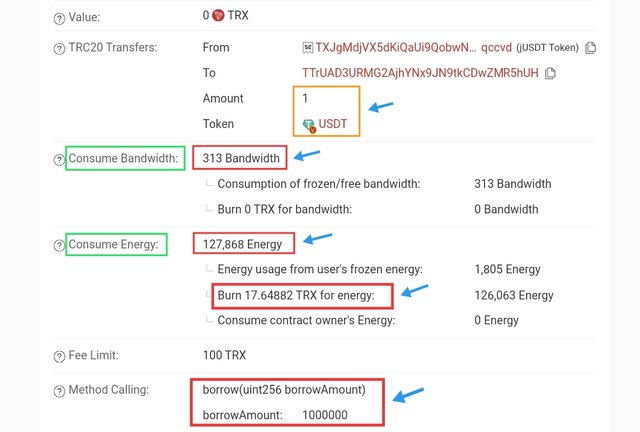
Consumption of Bandwidth : 313
Consumption of Energy : 127,868
TRX Burned : 17.648
JustSwap
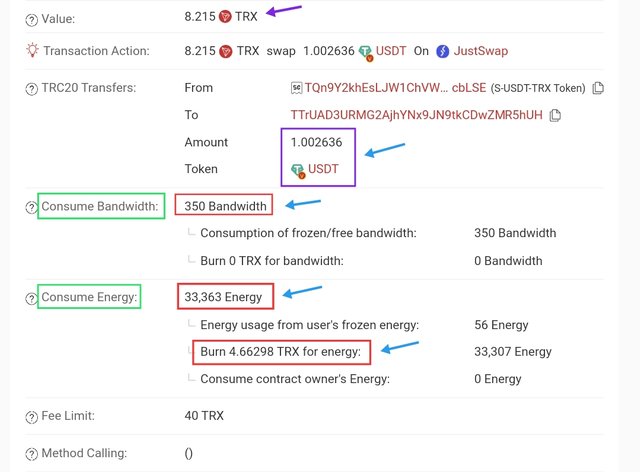
Consumption of Bandwidth : 350
Consumption of Energy : 33,368
TRX Burned : 4.662
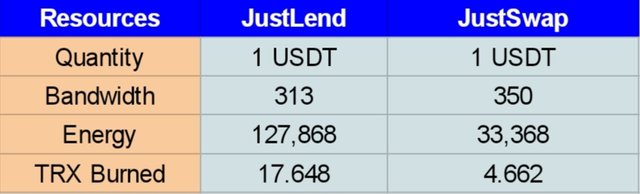
=> As you can see in the pictures above, the transaction of JustLend consumes a lot more energy than JustSwap. However, there is not much difference in the consumption of bandwidth in transactions between the two. But Bandwidth's consumption in JustLend's "borrow" function is low. And if I did not have Sufficient energy to execute the transaction, TRX is also burnt.

Q. Explore Tronscan(check your own wallet) to identify an "ordinary transfer" & a "Smart-contract-operated transfer"? Indicate the difference between the two?
Example of Ordinary Transfer :
- Visit https://tronscan.org/ homepage.
- Enter your wallet address in search section. Now you will be able to see all the information of your wallet.
- Go to Transfers => Select TRX & TRC10 for ordinary transfer.
- Now the history of Ordinary Transfer Transactions is visible.
- Select any Transaction Hash. All information will open of that transaction.
- Here I am going to show you the the history of 163 TRX. You can see that only Bandwidth is consumed in Ordinary transactions. It does not require energy.
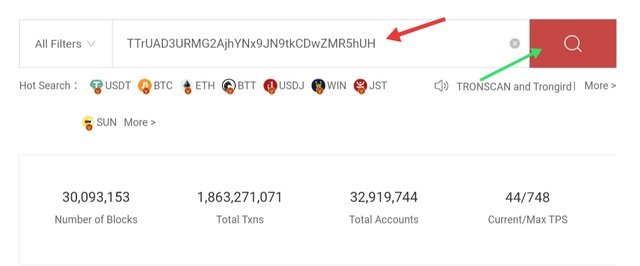
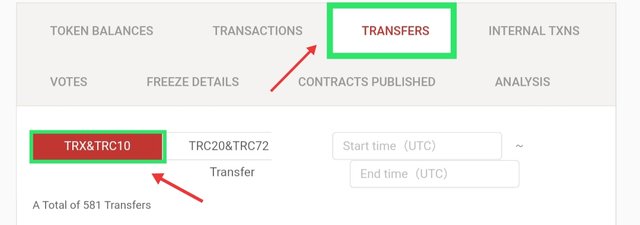
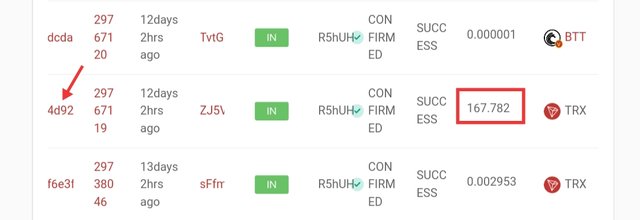
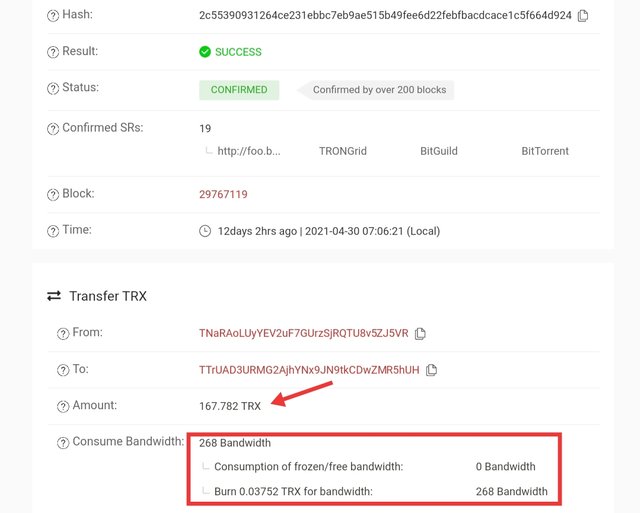
Bandwidth consumption only | 268 Bandwidth
Example of Smart Contract Trigger Transfer :
- Visit https://tronscan.org/ homepage.
- Enter your wallet address in search section. Now you will be able to see all the information of your wallet.
- Go to Transfers => Select TRC20 & TRC72 for Smart Contract Operated transfer.
- Now the history of Smart Contract Operated transfer is visible.
- Select any Transaction Hash. All information will open of that transaction.
- Here I am going to show you the history of mint jTRX. This transaction has consumed both bandwidth and energy. Here you can see that Smart Contract Trigger Transfer consumes both bandwidth and energy.
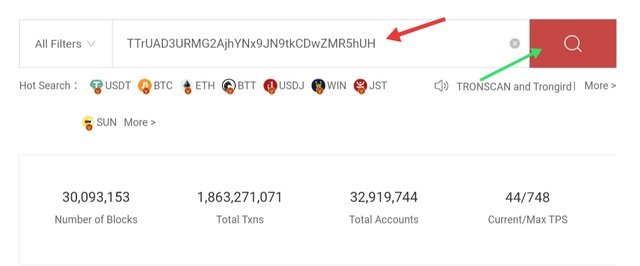
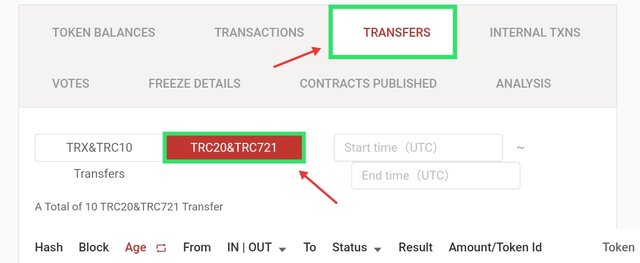
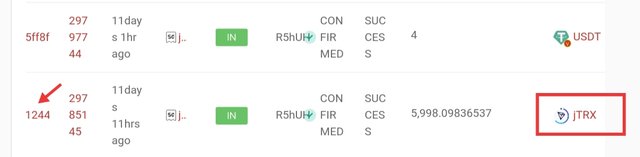
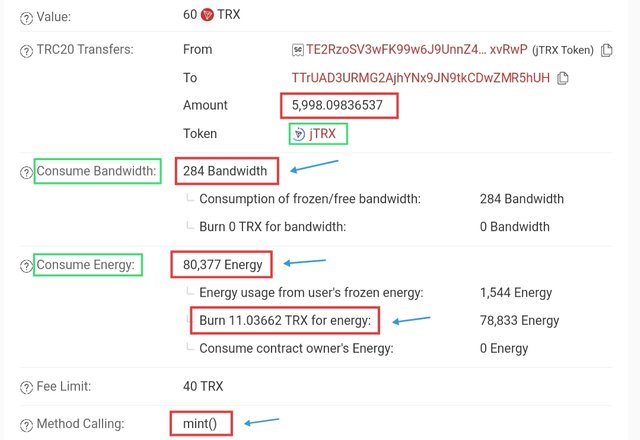
284 Bandwidth & 80,377 Energy
Difference : So the difference between the two is that the Ordinary Transfer is under TRX & TRC10 and Smart Contract Trigger is under TRC20 & TRC72. And Ordinary transfer consumes only Bandwidth whereas Smart Contract Operated transfer consumes both bandwidth and energy. That's it.

All the screenshots are taken from Tronscan.org, Tronlink Pro Wallet, Justswap, JustLend and Tron lending by me.
Cc-
@steemitblog
@sapwood
You have been upvoted by @sapwood, a Country Representative from INDIA. We are voting with the Steemit Community Curator @steemcurator07 account to support the newcomers coming into Steemit.
Engagement is essential to foster a sense of community. Therefore we would request our members to visit each other's post and make insightful comments.
Thank you.