Fixed: How to Free Up Space In Gmail?
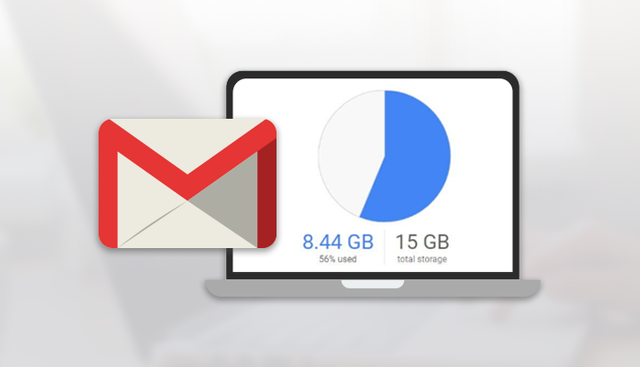
To free up space in Gmail- one needs to understand why Gmail memory gets full and what happens when Gmail memory overflows. This will give the user the idea of why he/she must keep their Gmail space free.
The Gmail memory gets full due to not clearing up the Gmail mails regularly. Remember, even the mails stored in the archive file or junks store space in Gmail memory. To free up Gmail space one must remove the mails from junk files and import the important mails to either other email client or save it in the system as a backup.
Furthermore, When Gmail Memory overflows then Gmail gives warning notifications to the user. Also, it doesn’t allow the user to send/receive mails until memory is freed up.
Let’s take a look at how-to methods to solve the situation.
How to free up Space in Gmail Account Manually?
Step 1: Categorize Emails with Attachments
- Sign in to your Gmail account by entering the login id and Password.
- In the search bar, go to drop down arrows and check the option 'Has Attachments' in the search field. Next, hit the search button.
- Now, all the emails with attachments will appear on the screen. Select them all.
- Next, hit the Label icon, then click Create a new Label.
- In the end, name the label and press the Create button.


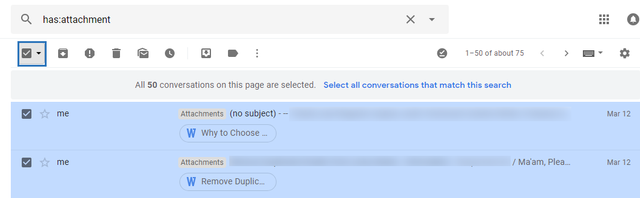
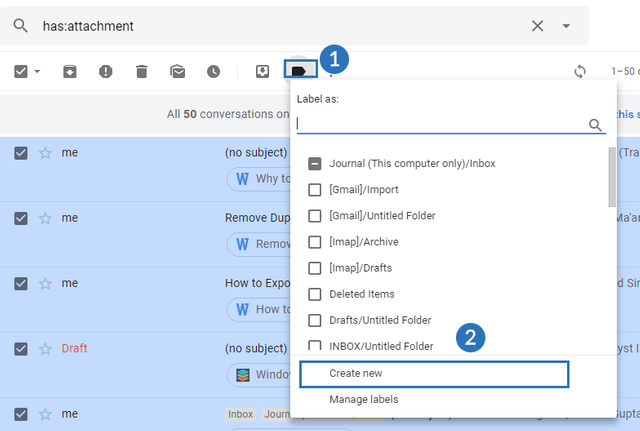
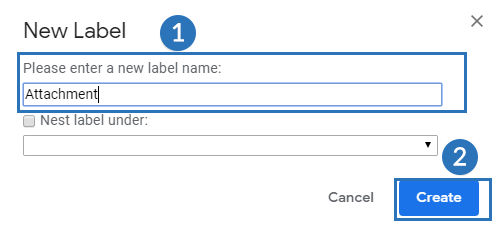
A new label with all required emails is created. Now, it's time to use Google Takeout to archive all of these.
Step 2: Archive Google Mails using Google Takeout
- Login to Google Takeout using your Gmail account credentials.
- Next, hit on the Create Archive tab.
- In the Select data to Include dialogue box, turn on Mail option.
- Now, in the Mail drop-down menu, hit the Select label option.
- All the labels from your Gmail account will appear on your screen. Now, check the attachment you created in step 1.
- Now, hit the Next button to personalize the archive file.
- Here, select the ZIP file as the archive file format.
- In the Archive size limit, select 2 GB.
- Now, select the Send download link via email as Delivery Method.
- Next, hit the Create Archive button to continue the archiving process.
- After process successful completion, tick the checkbox near the mailbox for the download link.
- Open the mailbox using Google Takeout and press the Download Archive button.
- In the Google Takeout application, download the archive label in ZIP file format and store it in the local computer.

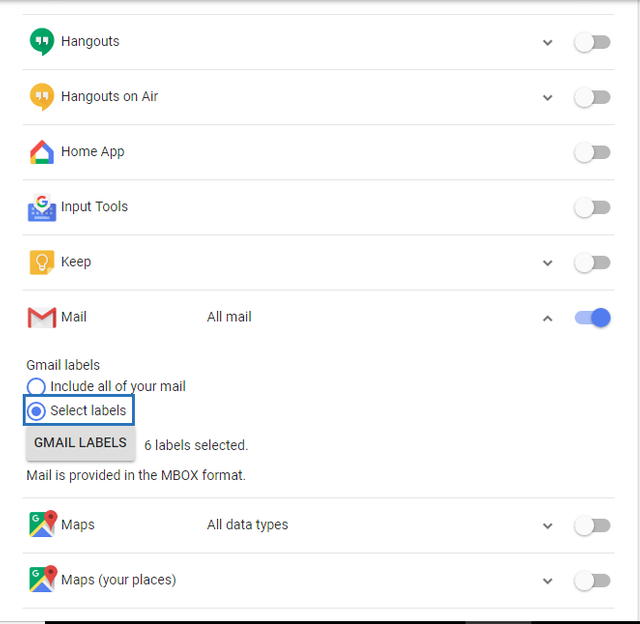
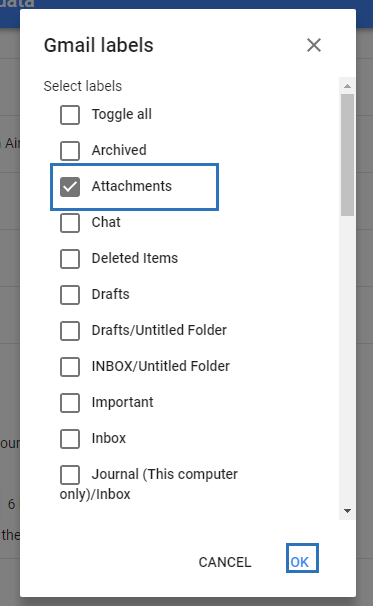
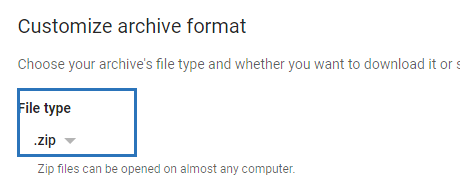
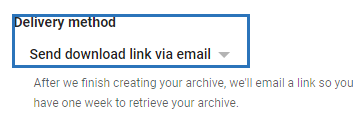
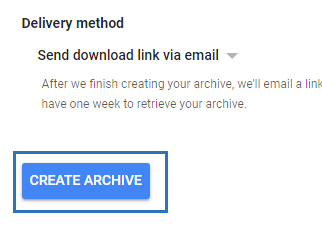
Step 3: Delete Downloaded Mails from Gmail
After saving the email with attachments it is up to a user to delete the files from Gmail or not. Follow the steps mentioned below.
- Login to your Gmail account and jump to search bar.
- Click the drop-down arrow, check the option ‘Has attachments’ at the bottom and press Search button.
- Next, all the emails with attachments will appear in the right pane then you can either delete them either by selecting them and deleting one by one or selecting all and deleting them all at once.
This is how a user can easily fix the issue ‘’how to free up space in Gmail?’’.
The above approach is too time-consuming and seems lengthy. It is obvious if any of the above steps are missed the problem won’t be solved. Hence., it is necessary to have the technical experience to work on solutions like these. Apart from this method, the market offers more promising solutions that guarantee data integrity as well as full data recovery. One such utility is the Gmail Backup Tool. One way the utility can help is an individual can save the Gmail files into other file formats and allows to delete the old files after generating the resultant file. Let’s take a look at the features of the utility.
Features:
- Download and backup Gmail mailbox items like G-drive files/folders, Calendars, Emails, Contacts, etc.
- Save Gmail emails in MBOX, PDF, EML,TXT, HTML, MSG, TXT, etc.
- Allows renaming resultant files using a naming convention.
- Migrate Gmail Contacts to Outlook, Thunderbird, Yahoo, etc.
- Widely compatible with all versions of Mac OS and Windows OS.
- Interactive user interface for better understandability.
- Allows deleting old emails after conversion.
Conclusion:
We have discussed the working of how-to methods as well as the features to free up space in Gmail. It is said that the third party utility offers more prominent features than the manual approach. It is furthermore filled with promising and optimized solutions to solve the problem. I hope you find this tip helpful