Best Gmail backup and Restore solution
Best Gmail backup and Restore solution
If you want to backup and restore Gmail emails, you are going to love Mail backup X. This professional email backup and recovery tool is designed to work on both windows and mac. This is a certified tool which runs effortlessly to manage all major email services. You don’t have to be an expert to get used to its features. You get a user friendly wizard based interface which guides you throughout the process.
You can also use this as an email converter and an email archiving tool. This tool also helps you to restore the backed up emails to a live mailbox.
Here is a short tutorial to help you backup Gmail emails.
Step by step guide to backup Gmail with automatic Gmail backup software
Once the tool is downloaded, install it and launch it. You will find that you are at the first window. Click on “Setup a new backup profile”
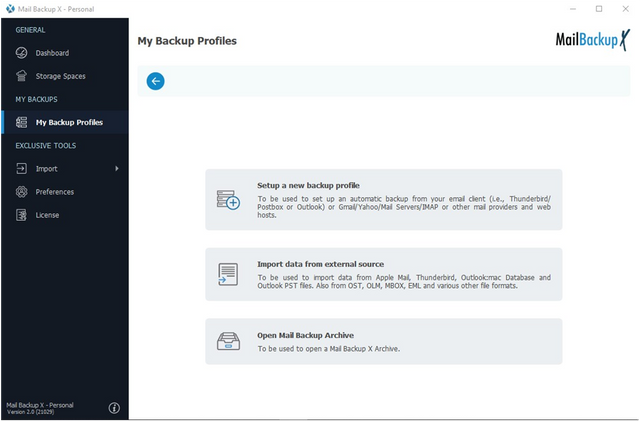
You will be taken to the next step in the process. You are required to choose the email service that you wish to back up. Click on email server.
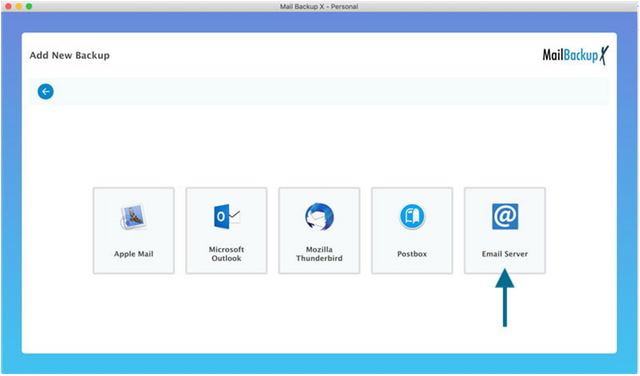
Now you will be taken to another window. Here, you can see a direct option to choose Google Mail. You have to click on it.
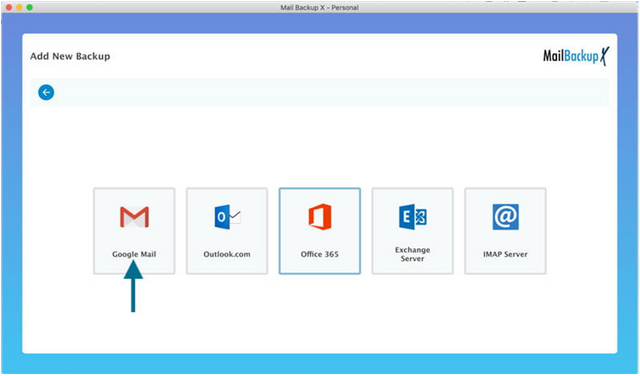
You are required to sign in to go ahead in the process. Click on this option.
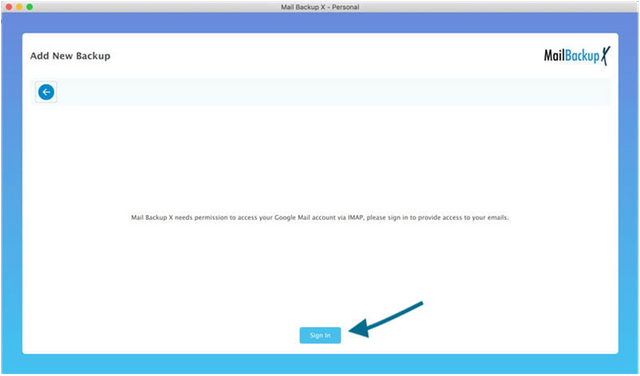
You are required to enter your credentials. Click on next.
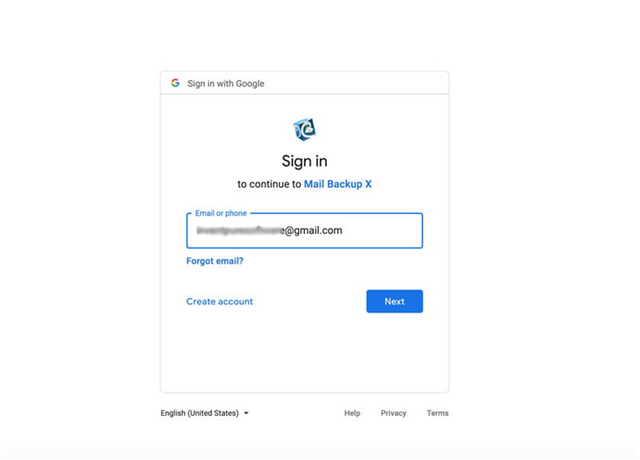
The tool asks you for permission to retrieve your email data so that it can be backed up. You have to click on allow. Your data is secure.
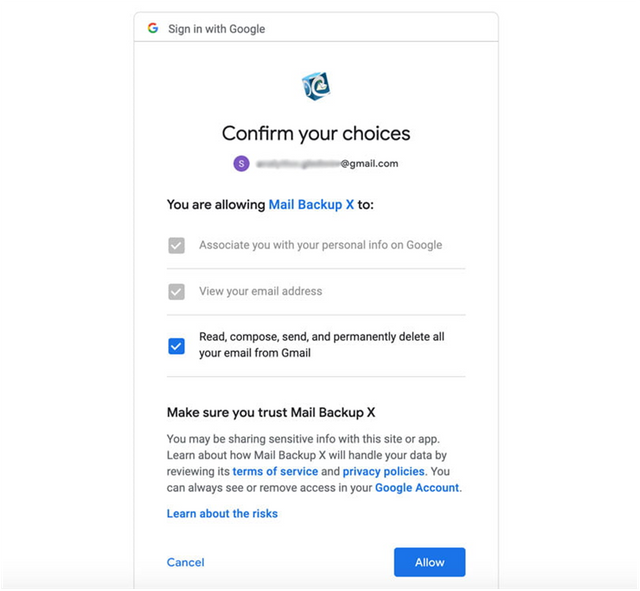
You are asked to choose the time period from which you want the emails to be backed up. It is recommended to click on “since the beginning”.
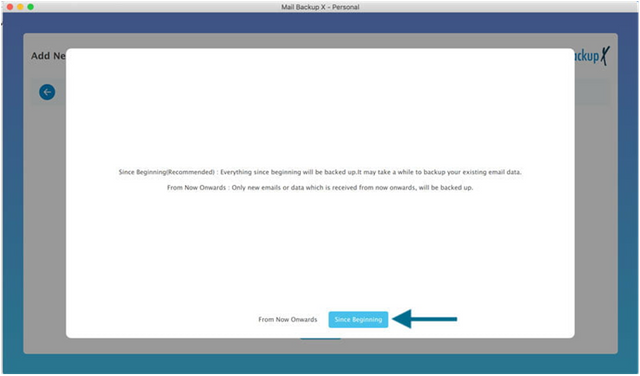
Doing this will prompt the tool to automatically find all emails from your Gmail mailbox. You have to select the folders that you want to back up from your Gmail profile. Once you are done choosing, click on continue.
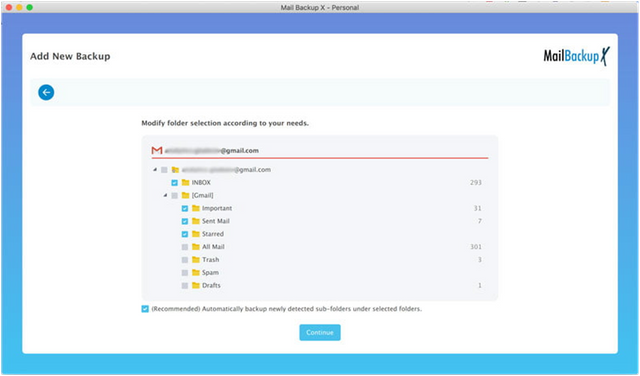
This brings you to the advanced settings window where you can modify your Gmail email backup profile according to the results that you want.
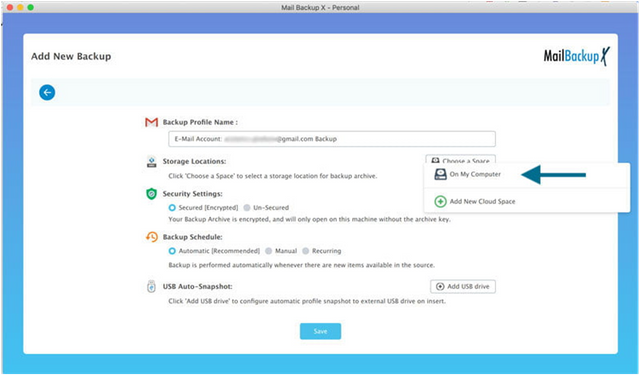
As you can see, the tool offers you many features and modifications to choose from. You can name your profile and also choose a location to store the backups. You can also choose the frequency of your Gmail backups. Once you have modified the settings, click on save to start the backup.
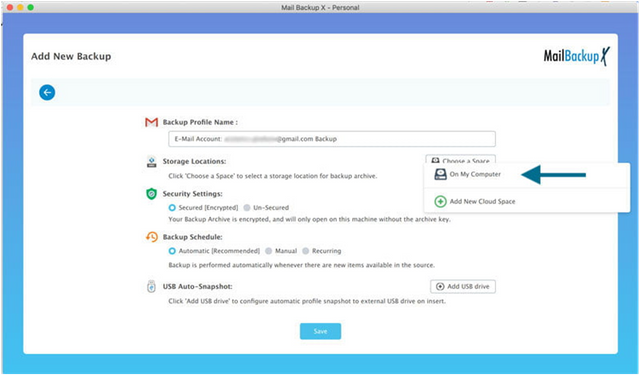
As soon as you click on save, your email backup process starts. You can track the live progress of the email backup process on the live dashboard.
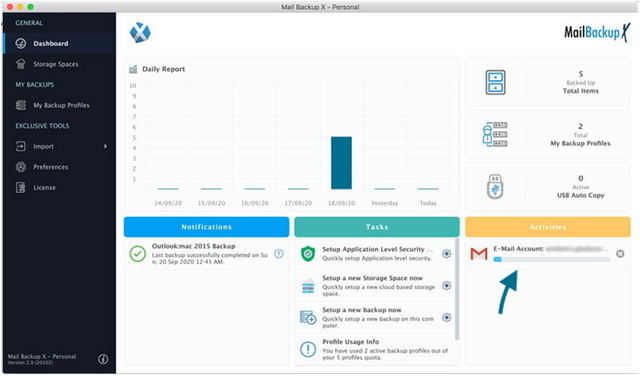
If you want, you can also check out the detailed log report of the process. You can find the total number of items backed up along with other details. You can also download this for later.
Test the free demo today
The free trial of this tool is designed to help you in getting a clear idea about its performance. When you are satisfied with the free trial, you can upgrade to the full version.
To get the free demo, click here - https://www.mailbackupx.com/buy-mailbackupx/