How to activate the new Gmail format and get new features
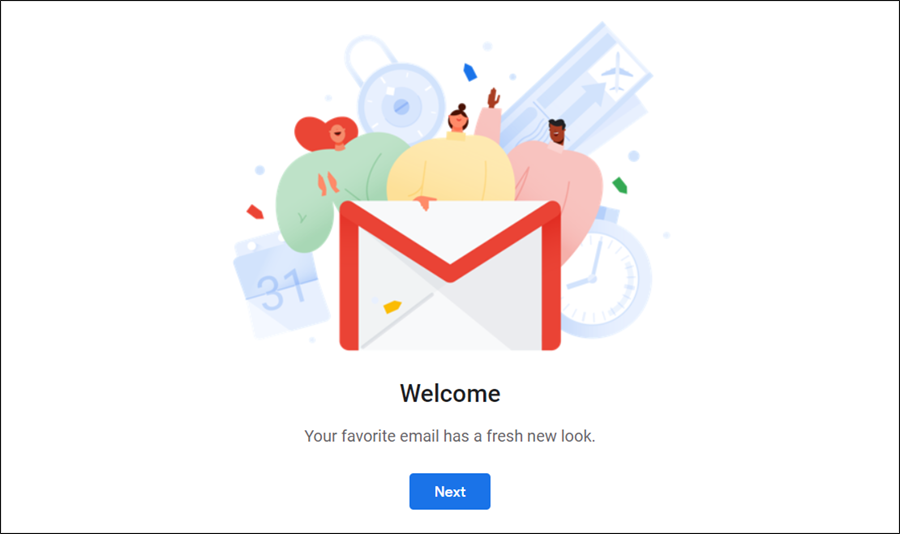
Two weeks ago, Google promised users of the G Suite package to redesign its Gmail service, providing powerful features and enhancements to enhance the user experience, and today it has done! The G-user is now available to the average user, and the G Suite user activates the new Gmail format and replaces it with the old classic design, the biggest change since 2011.
In addition to the new design, the company added many features, most of which rely on artificial intelligence technologies, designed to make users safer and more productive, but you may not be surprised by the leaks that have been published in recent weeks or because they are mostly from the Inbox application. Really is the new design, which will reach all 1.4 billion users in the next few days.
What's new in the Gmail design update?

The first thing you'll notice in the new Gmail format is the Material Design, which is comfortable and easy to use. You can do many tasks without having to leave the inbox, where you can expand or minimize your inbox view from three different layouts: Default, Comfortable, and Compact. The default setting is the most interesting option here, because it includes the "Preview Incoming Attachments" feature, which allows the user to view the contents of the message attachments without opening them, instead of simply displaying the "clasp" icon in the mail to indicate that the message contains an attachment.
Side by side, if you hover over unopened messages in your inbox, you can take different actions faster, such as: archiving the message, deleting it, marking it as read (without reading it), there is also a Snooze button to postpone the message And re-display later in the day or tomorrow, or later this week, or on the weekend or next week.
In addition to a new feature called "Nudge", it uses artificial intelligence to recognize incoming messages, displays a user-friendly notification, and Smart Replies, which offers quick answers after identifying the incoming message content to help Used to improve its productivity.
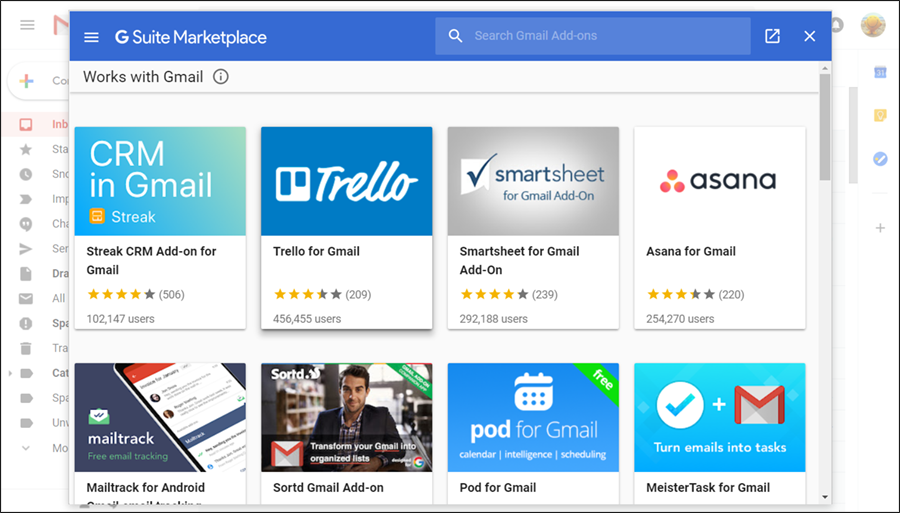
One of the new features of Gmail for users is the right sidebar, which comes with Google productivity apps, which can be used directly from your inbox, where you can use Google Calender to view your daily schedule, create new events, and move on to upcoming events ... Etc. With Keep, you can create checklists and notes, while the new Tasks application can help you organize tasks and deadlines. The great thing here is that you can get additional tools in Gmail to help manage your mail better by clicking the plus sign (+), where the Install Chrome Extensions command is similar.
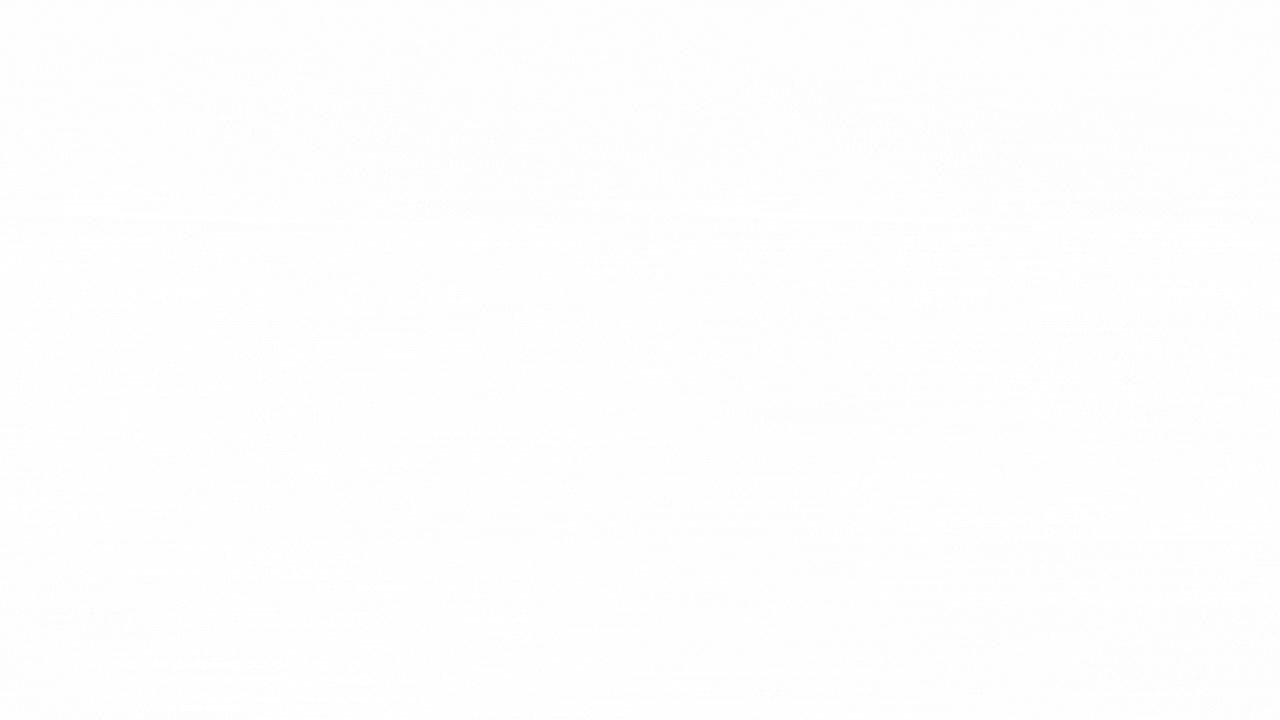
The main feature of this new update, which aims to enhance protection is the "secret mode" feature, so that the user can secure the message and prevent the recipient from redirecting, copying, pasting, downloading or printing content to another person, A period of time after which the message is automatically deleted from the other party. Beside it is also a feature that allows the user to provide the message with secondary authentication to verify the recipient before he reads the message. The recipient must receive an SMS containing a passcode created by Google to read the e-mail. According to Google, this feature helps you send a message containing sensitive information, You do not want to accidentally reach other people.
Activate the new Gmail format
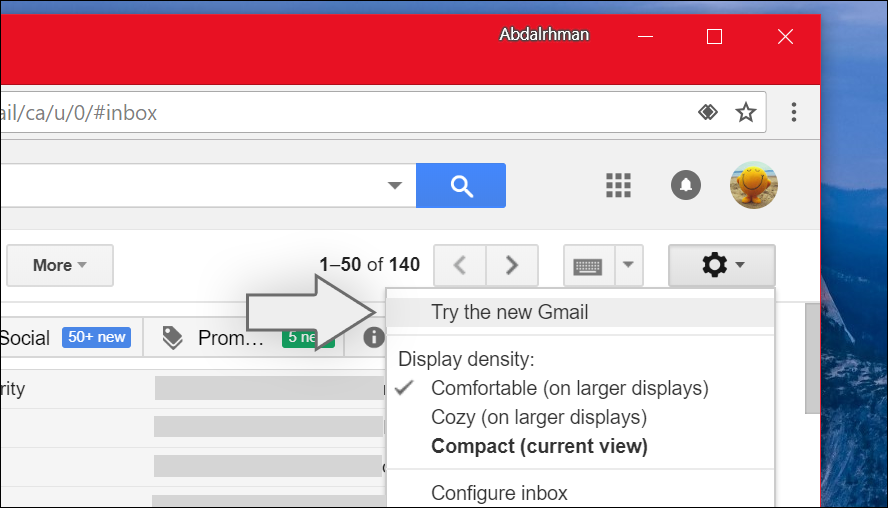
The user who wants to skip waiting can get the new design now before it reaches everyone, after Google has added a new option that gives the Gmail account holder the ability to easily enable the look and experience of new features. All you need to do is go to the Gmail web site and sign in to your Google Account, click the Settings icon ⚙️ in the upper right corner, then choose New Gmail Experience Try the new Gmail to reload the page and activate the new design.
After you've activated the new design, experience features and look at improvements, if you find that all of these changes are unfamiliar to you, there's a "go back to classic gmail" option that lets you go back to the old Gmail design, but this option will not last For a long time, as it is likely to be canceled to make the new design essential to everyone.
The previous steps were for the normal Gmail user, but if you are a G Suite administrator you will need to enable the new design through the Early Adopter program. After logging in, go to User Settings, and then scroll to Access the user program at an early stage. New Gmail, "and then clicking" Allow users to access the new Gmail UI and features, "then click Save and the new changes will be published to all users.