Tutorial - How to remove the background from photo with free select tool in Gimp.
In this article you will learn step by step, how to remove the background from the image in gimp. In the end, you may use this method for editing your photo to remove background. This lesson taken from www.tutorima.com
In the the start you may watch this video tutorial and then following by steps. You may download this photo from Pixabay on this link:https://pixabay.com/en/factory-building-industry-leave-1880261/
Open your photo in Gimp. Then you need to add the alpha channel to the layer.
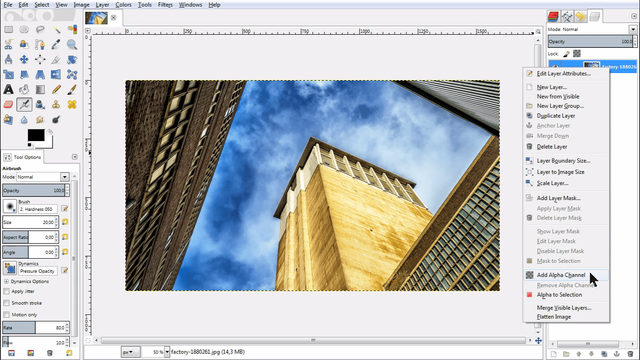
Use the Free Select Tool. We recommend use this tool, because your eyes more accurately than your computer. And when you work by hand you may achieve better result.
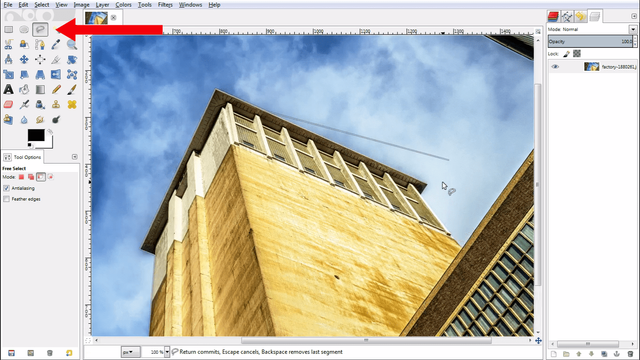
Cut out the selected background.
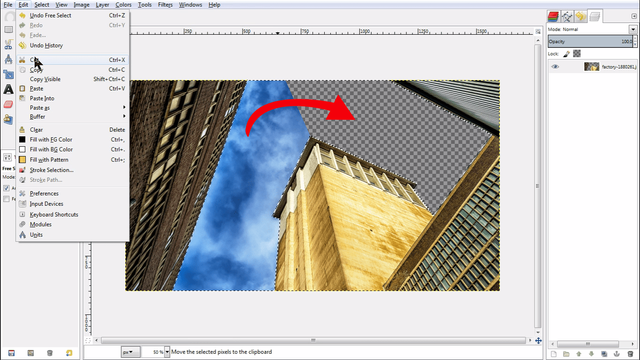
Cancel the selection, because we don't going to use the selection.
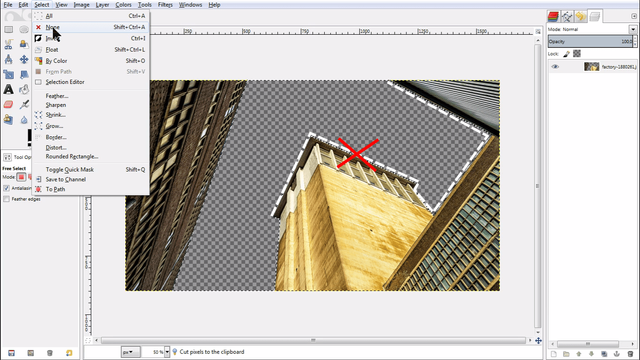
Use the eraser for remove excess artifacts and smooth the edges.
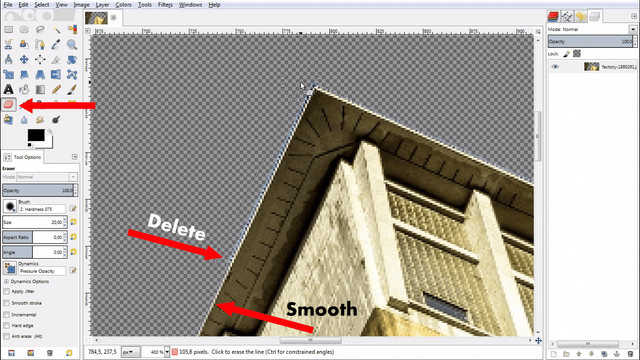
Thank you for reading this article. I hope you find this guide helpful.