How to transfer emails from gmail to outlook
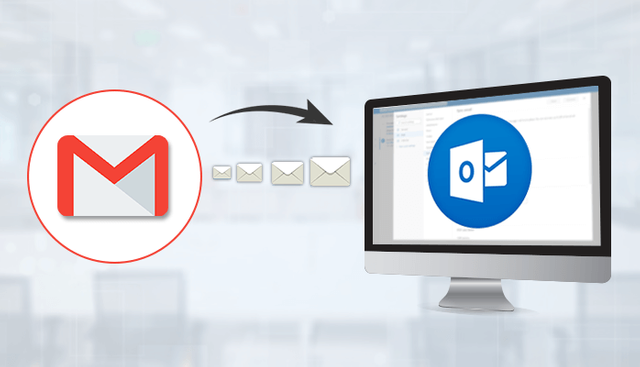
There are many reasons that users want to switch from the Gmail application to Outlook.com. In this situation, it becomes problematic for the user to figure out the perfect method to transfer emails from Gmail to Outlook without any difficulty. Here we will provide you the complete guide on how you can securely transfer all your Gmail emails to Outlook 2007, 2010, 2016 and 2019.
Before performing the migration, let’s have a look on the possible reasons why users want to transfer Gmail data to Outlook.
Reasons to Migrate Gmail to Outlook
There are many reasons that users want to transfer mails from Gmail to Outlook. Some of the situation where user looks for a solution to import Gmail to Outlook
- If the user wants to merge Gmail emails into another account. Creating a PST file of Gmail email and then configuring it with MS Outlook would merge Gmail account’s database into the new account.
- If the company is terminating Gmail services and migrating to Outlook The only option is to create a backup of Gmail emails and then transfer them to Microsoft Outlook.
After discussing the possible situations to migrate gmail data to MS Outlook application. We will now move forward and see how the migration process occurs.
Manual method to transfer emails from Gmail to Outlook
Users can perform migration process manually by following the below steps -
Step 1: Settings in Gmail
- Sign in to Gmail and Go to gear icon.
- Select settings option.
- Click on the Forwarding and POP/IMAP, and then select Enable IMAP.
- Hit Save Changes.
Step 2: Settings in Outlook
- Launch MS Outlook, Go to the File tab and select Add account
- Popup Auto Account Setup appears, enter all the credentials such as your Name, Gmail username and password. Then click on Next .
- Once the process is completed, click on finish. Gmail data will automatically be synchronised with Outlook and users can now easily access Gmail items in Outlook account.
- Again go to the file section and then go to Open & Export. Select Import/Export option
- Choose Export to a file and then click on Next
- Select Outlook Data file (.pst).
- Select account to convert to PST format.
- Define the destination path and click on finish.
- Proper technical knowledge is required to perform the migration.
- Users cannot transfer contacts, calendars & emails at the same time.
- Installing MS Outlook application to the system is required to perform the migration.
- If any email is deleted from Gmail then, it would automatically delete from Outlook.
- There is a high risk of Data loss.
- No technical expertise is required to run the software i.e, user-friendly graphical interface.
- You can easily create a backup of your Gmail emails in various file formats like PDF, MSG, EML, MBOX, etc.
- Also provides options to backup Spreadsheets, Google Docs, Slides, images.
- Easily performs the Bulk conversion.
- Directly exports Gmail emails to Yahoo, Outlook, Thunderbird and other email client applications.
- Provides Date range filter to sort specific files providing the dates.
- The demo version of the software allows users to migrate 50 emails for free.
There are several limitations to migrate Gmail to Outlook manually.
Limitations
To overcome these limitations, users can go with the automated solution to import Gmail to Outlook. We will now discuss the Automated solution.
Automated Solution to transfer emails from Gmail to Outlook
Users can easily and securely perform the migration of Gmail data to MS Outlook with the help of third-party professional software. I suggest you SysInfoTools Gmail Backup Software which is the most reliable and trusted software. And also offers some amazing features that will make your migration process much easier. Some of the features are listed below.
Features
Conclusion
Above, we have discussed how users can easily transfer emails from Gmail to Outlook. We have discussed a manual method and by using a third-party professional automated software. It can be concluded that manual method is quite risky and there might be some chances of error that can lead to severe data loss. So, I suggest you go with the Automated software to migrate Gmail emails securely and more easily within a few minutes depending upon the file size.