MAKING YOUR COMPUTER FASTER!!!
MAKING YOUR COMPUTER FASTER!!!
So have you ever started up your computer, just to end up wanting to through it out the window?
How many cups of coffee could be made while you are waiting for your precious login screen?
Do you compare your Computer's speed to that of a snail, a tortoise or even a Monday???
If this is you, then stick around...
First of all lets have a look at hardware which is probably the most important aspect of any computer.
So a great setup for speeding through your day is as follows:
Intel Core i9 7980XE Processor
MSI X299 SLI PLUS USB3.1 Motherboard
16GB DDR4 2400MHz Gaming RAM
Corsair H100i PRO RGB Liquid CPU Cooler
If you're one of the few people who actually read through those specs and understand even remotely what was going on then you'll be considered as a geek/tech savvy or a freak. Unfortunately not all of us have the money to upgrade our hardware which is not necessarily a bad thing as there is a lot that can be done on the software side (all programs and applications installed on your computer) to speed that fossil up.
First things first..
- Adware/Malware/Viruses
These pesky things are found in every nook and cranny and more often that not we are not even aware that they are on our computers and slowing them down.
So the first thing we do when we suspect one of these critters is call IT support or look up the number for dial a nerd right?
Not anymore...
First of all, lets download a very powerful tool called Malwarebytes. This tool will scan your computer and look for harmful software which is specifically designed to disrupt, damage, or gain authorized access to a computer system.
Open up your Internet Browser (I'll be using Google Chrome for this tutorial)
Click on the following link or right click and select "Open link in new tab"
https://www.malwarebytes.com/
Click on the download button
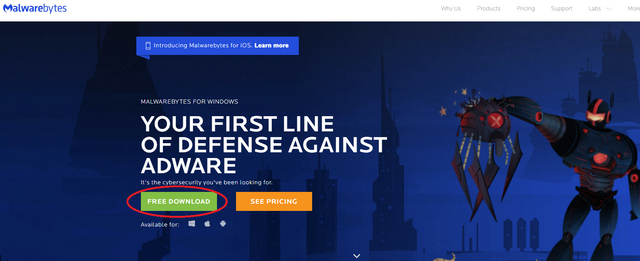
After the file has finished downloading, follow the instructions to install the program:
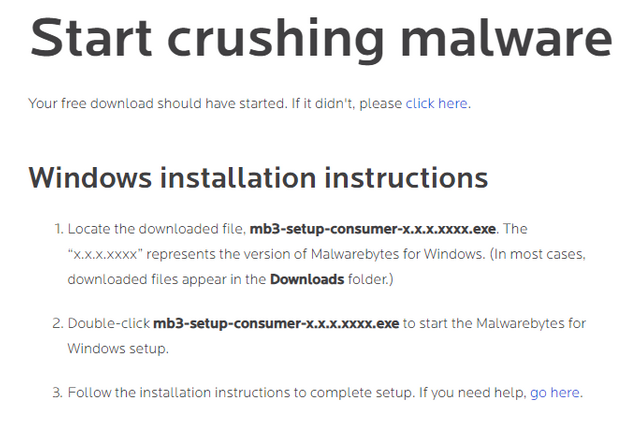
Follow the instructions which are pretty straight forward until you get to this window where you click on Scan Now:
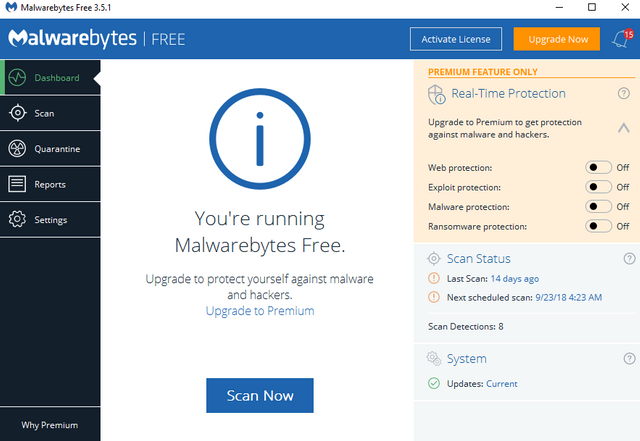
The scan can take anything from a minute to 20 minutes based on how many files there are to scan and your pc's speed.
When the scan finishes it will show a report of any malware that has been found on the pc, click on the "Quarantine Selected" to remove the infected objects from your PC:
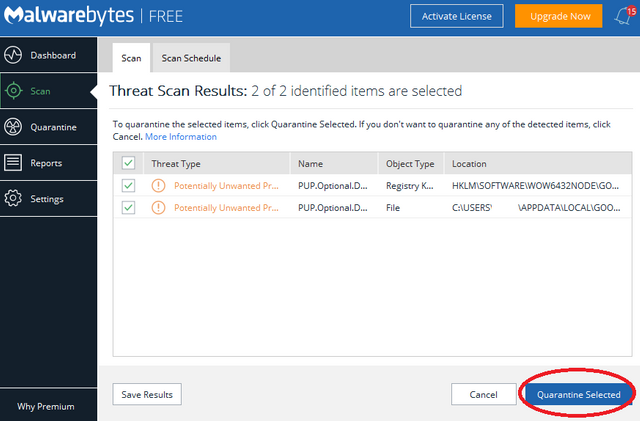
Congratulations!! You have taken the first steps towards lower blood pressure :)
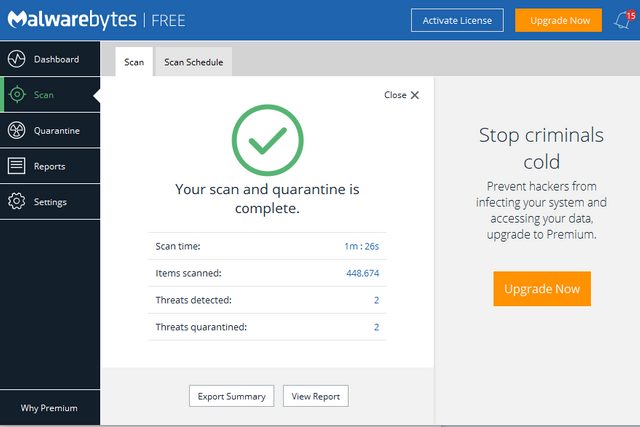
- We will be scanning for viruses which is a piece of code which is capable of copying itself and typically has a detrimental effect, such as corrupting the system or destroying data.
We will be using AVG Free Antivirus:
https://www.avg.com/en-za/free-antivirus-download
Click on the Free download button and follow the easy installation steps to get to this page:
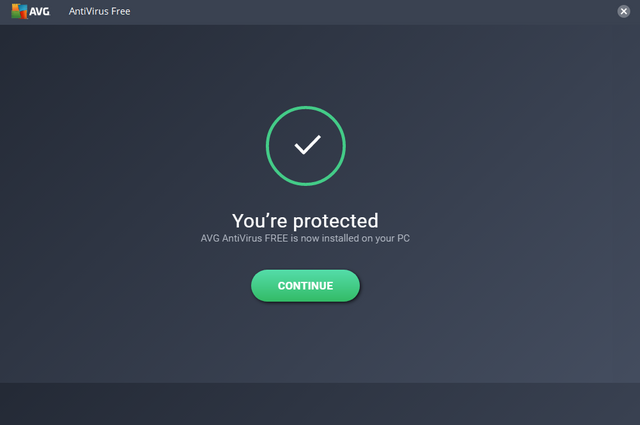
On the next screen when prompted to enter your email address this is personal preference but for this excersize we will skip to the scanning page:
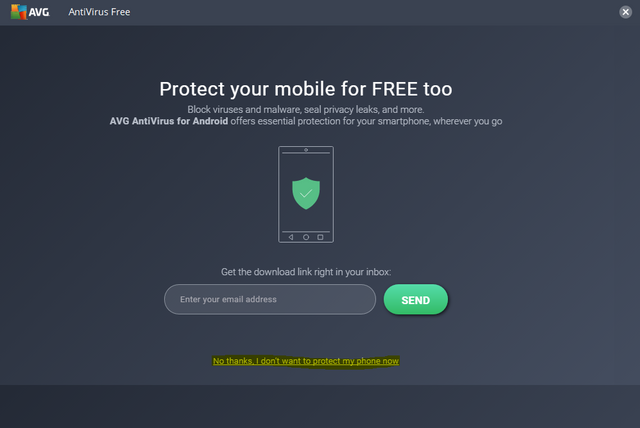
Click on the scan computer button and watch AVG do its magic:
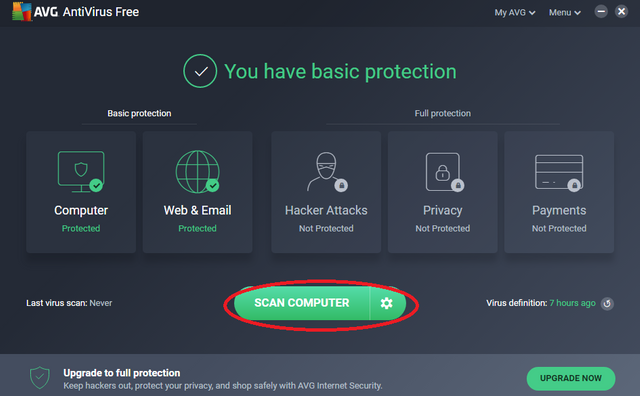
The scan will go through your browser add-ons, computer for viruses and lastly scan through your documents to look for unprotected sensitive info, don't be alarmed it only warns you and you can work through these and decide which action to take. For now we will select "Skip" because we already addressed the viruses.
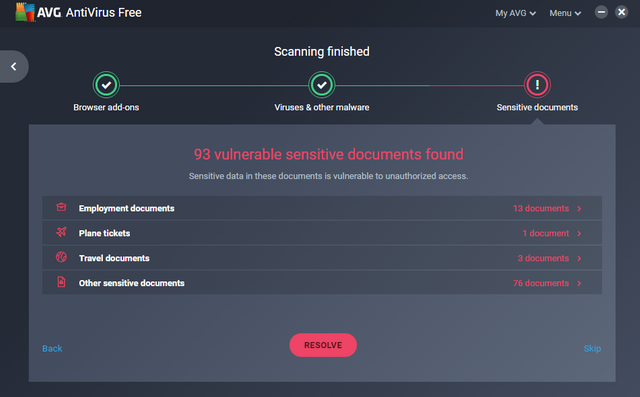
- We will be scanning through the registry (backbone on which the computer operates on) to detect any abnormalities
and fix them.
Click on the download latest version button
https://filehippo.com/download_ccleaner
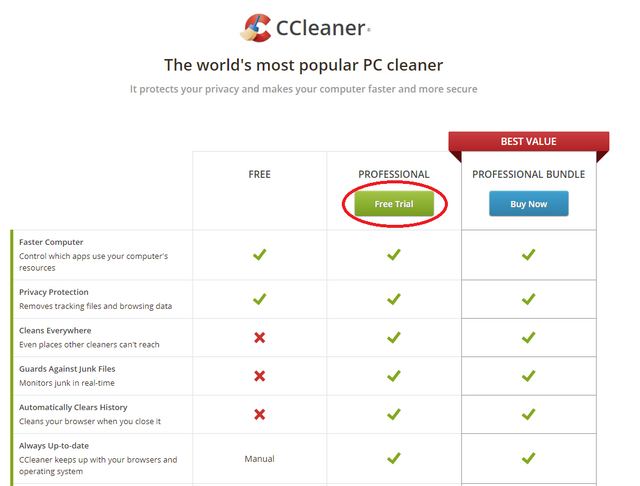
Follow the east installation instructions and proceed to run CC Cleaner.
Select the "Registry" option on the left-hand side and "Scan for Issues"
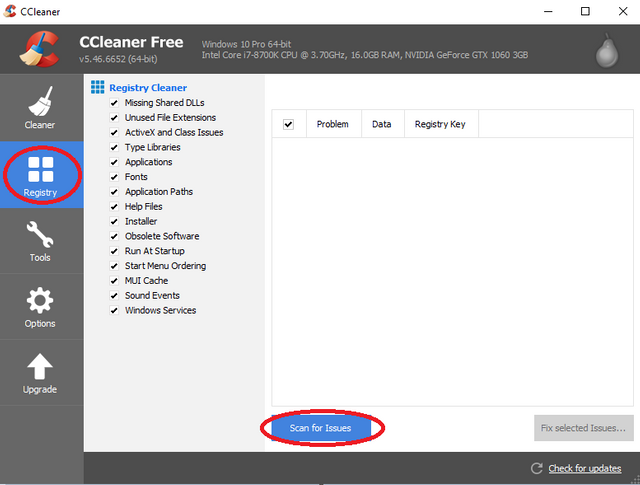 :
:
After the scan has finished click on "Fix selected Issues..."
When prompted to backup changes to registry select yes and save in Documents.
Click on Fix All Selected Issues and close.
- This step is aimed towards speeding up your browser and saving on valuable bandwidth. It will install AdBlock on your browser to eliminate annoying malicious-in-nature adverts.
Depending on which internet browser you use:
- For Chrome - Open up your browser and follow this link: https://chrome.google.com/webstore/detail/adblock/gighmmpiobklfepjocnamgkkbiglidom
Click on add to Chrome and wait for installation to finish in a new tab. Restart your browser and enjoy!
- For Firefox -
Follow the link, click on Agree and Install for Firefox, click on Allow in the pop-up and Add in the next window
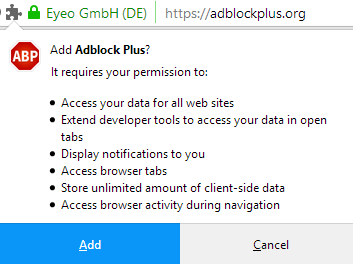
Adblock Plus has now been installed, restart your browser and enjoy!
- Internet explorer/ Edge
Follow the link, click on "Get" and wait for the extension to finish downloading and installing. The browser will prompt to turn the extension on and we're all set! Restart your browser and enjoy!
https://www.microsoft.com/en-za/p/adblock-plus/9nblggh4r9nz?rtc=1&activetab=pivot%3aoverviewtab
These four simple steps can be take with relative ease and should already create an improvement on your computer's speed and reliability!
Please note the first three applications can either be kept or removed depending on future use.
I recommend removing them as their maintaining abilities could possibly result in a slower computer experience.
So you're all set!
Hope everyone enjoys their faster computers and less headaches!
Congratulations @vrikkidel! You have received a personal award!
Click on the badge to view your Board of Honor.
Do not miss the last post from @steemitboard: