FUN FACTS AND HOW TO USE THE ESTEEM APP!
Hello everyone, welcome to my blog. I know many newbies or new steemians have many questions about how to blog, what browser or app to use for steemit. Many of these questions are asked because many find it difficult using the markdwon especially because they need to credit all materials not originally theirs like pictures, videos and few texts. So i am here to share some amazing tips and facts about Esteem app and how to use it. The app is very easy to use, also you get tips in form of upvotes on your posts or comments from @good-karma.
FACTS ABOUT ESTEEM APP
The founder and developer of the app is a witness with the steemit username @good-karma
You can access anybody or tags through the search button.
You can get notificatied, if people upvoted, commented, Replied and Resteemed your post.
Those that have multiple accounts can use it with ease.. Just switch from one account to another.
You get automated upvote from @good-karma and co which sums up to 0.35sbd . Below is a screenshot;
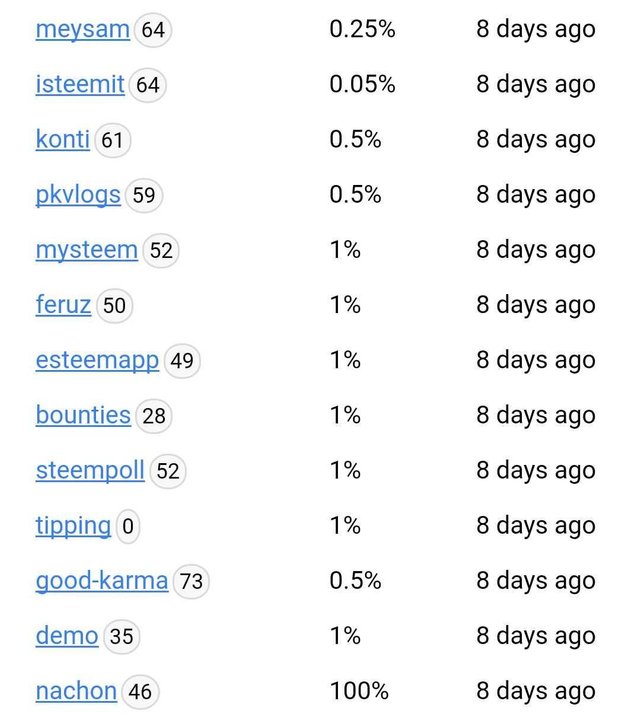
HOW TO USE IT
First go to your play store and search for esteem app
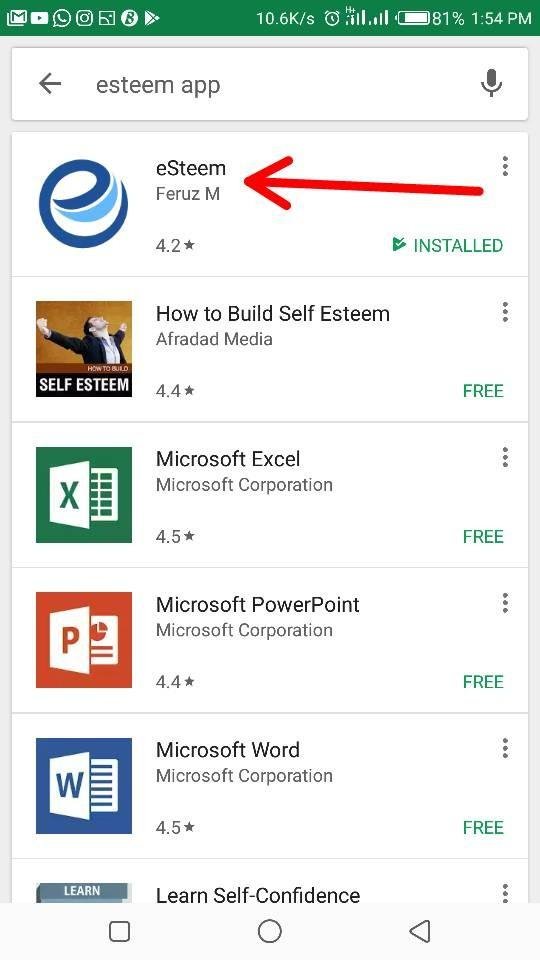
Download it and login using your steemit.com login details, don't worry your ''keys'' are safe.
I am already logged in, so I couldn't show you the process, its a simple one...
once you're logged in it will take you to this page where you get to see varieties of blog posts.
👇
Click on the "Three" bar sign.
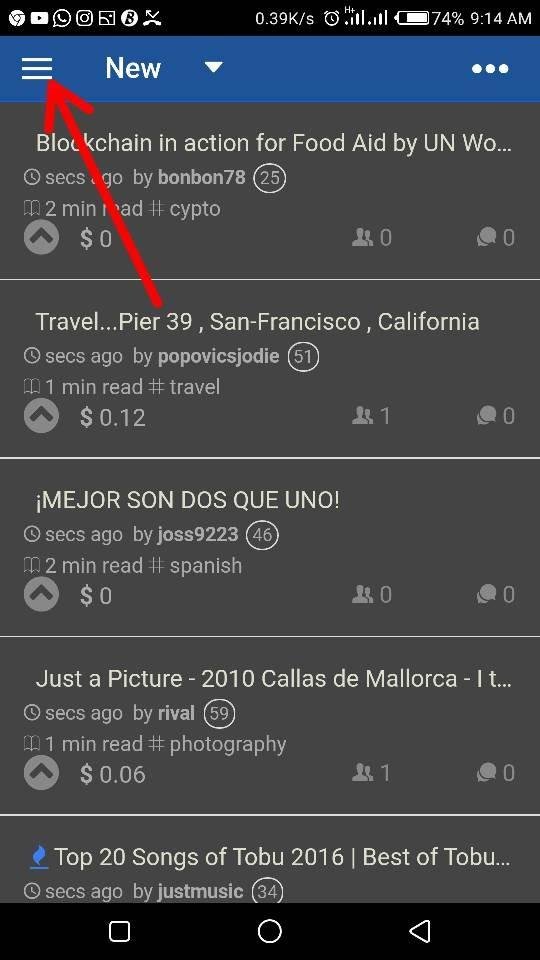
Click on settings
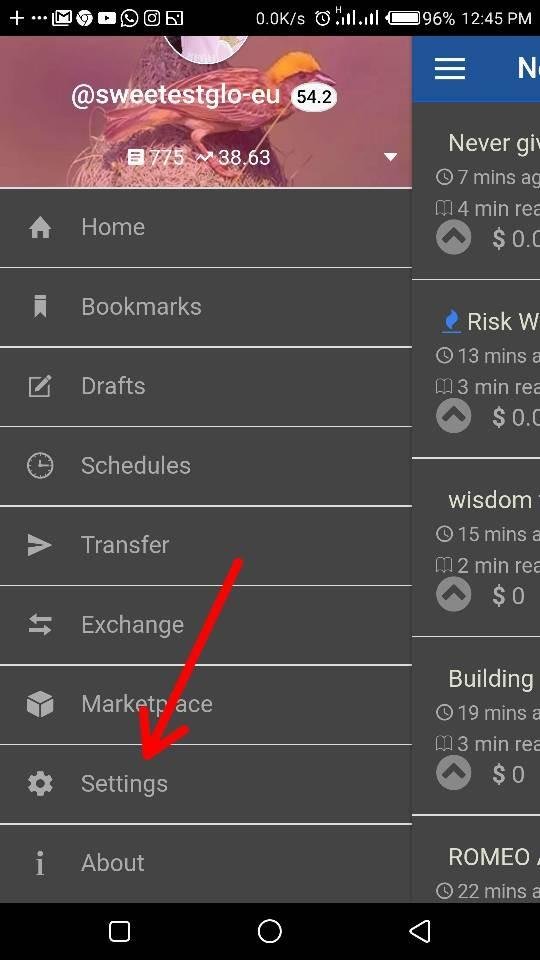
You can choose to Set the settings on what you Like. Click on the notification signs to get all notifications and Save them.
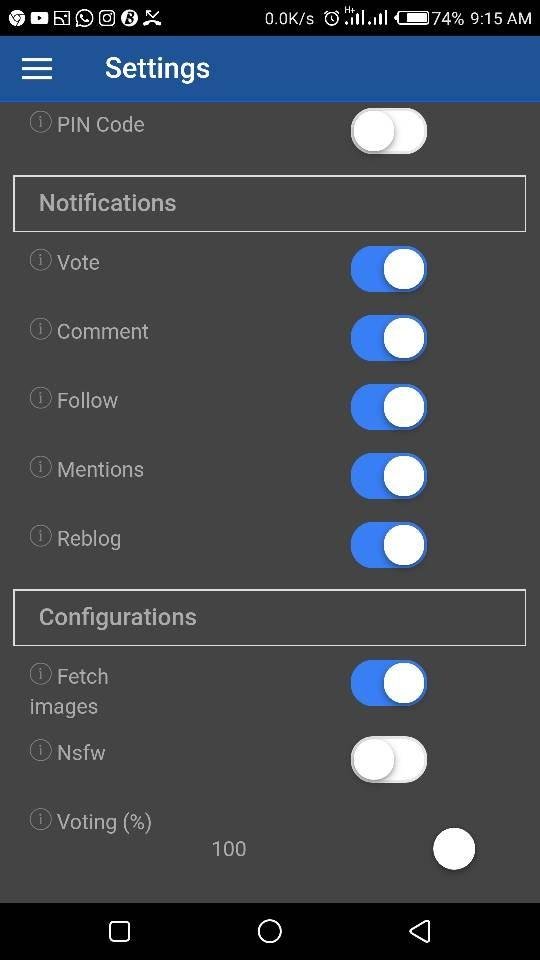
You can change your steemit profile picture too, By Clicking on this below.
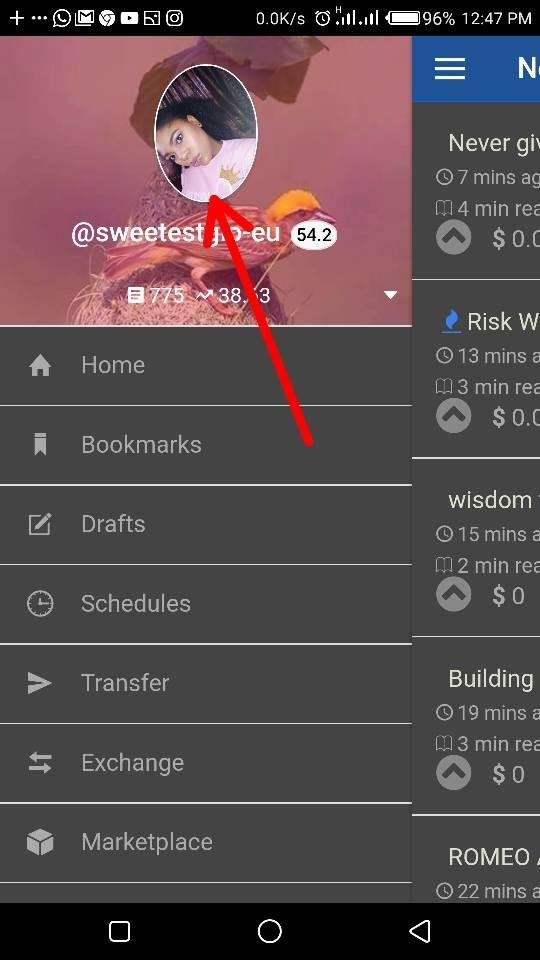
Select the desired Picture and save.

How to make a post. Click on the "Three dot" sign.
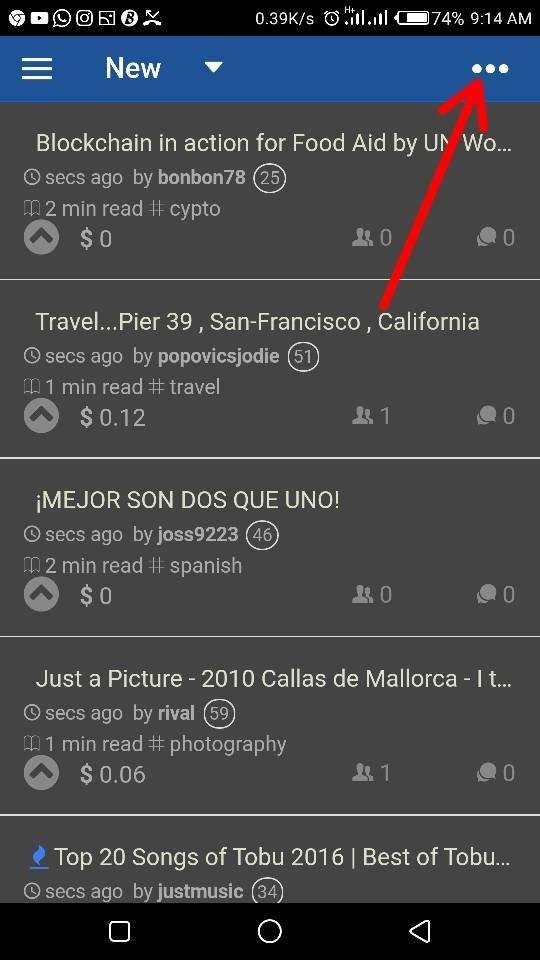
Different options will pop up, click on submit story.
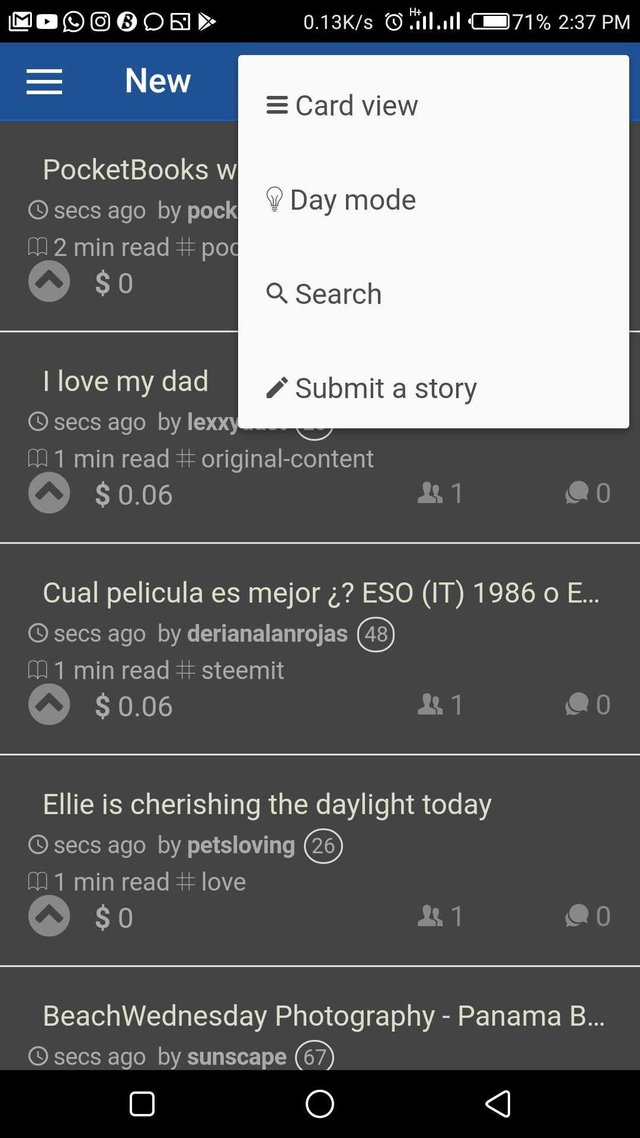
How to use the Mark down, Click on the " H" Letter for letter heading or you can use this '#' then write what ever you want, also while doing this always check your preview.
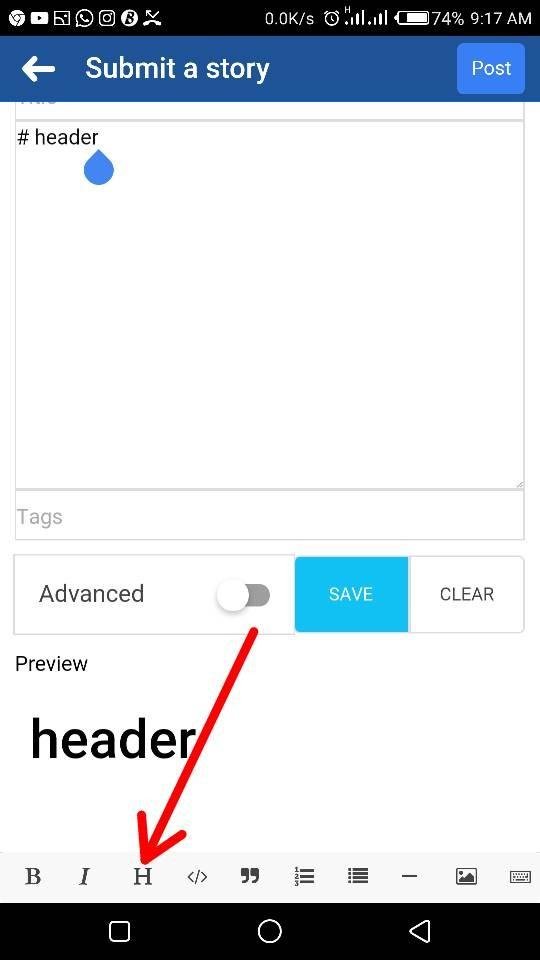
Remove the "header word" and fill it in with whatever you want to write, I used the word Hello instead.
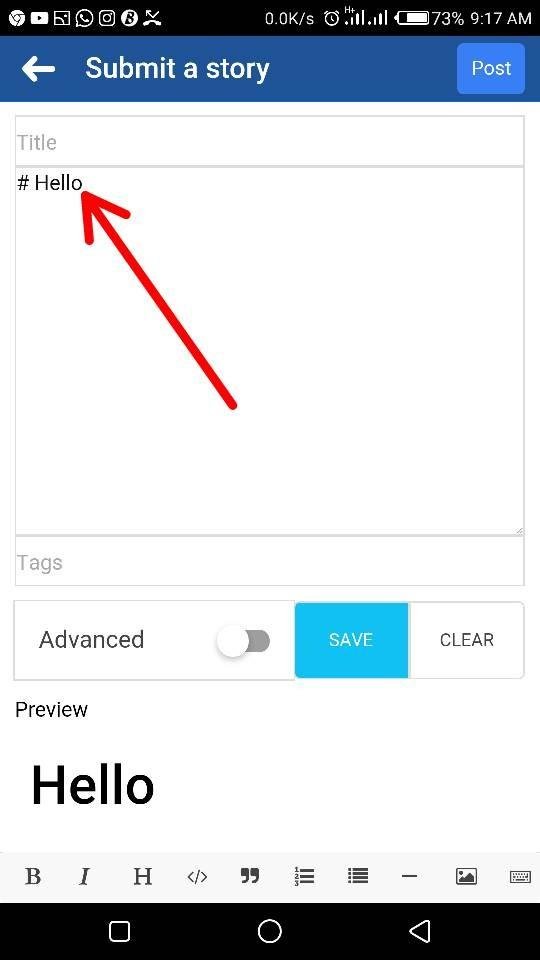
If you want to quote click on this Sign 👉 " 👈
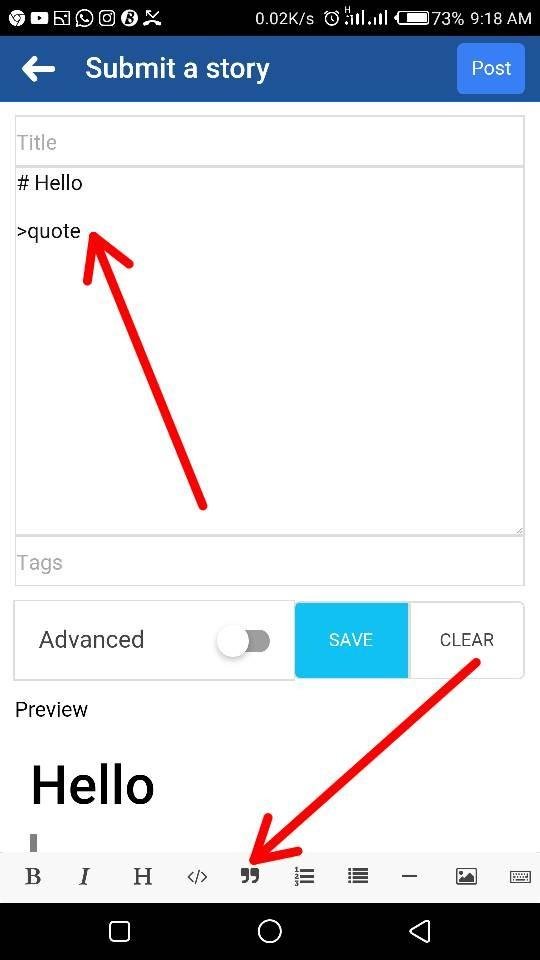
In the picture below you can see the illustration, remove the quote word and add what you wish to add, in this case I used: Givers never lack..
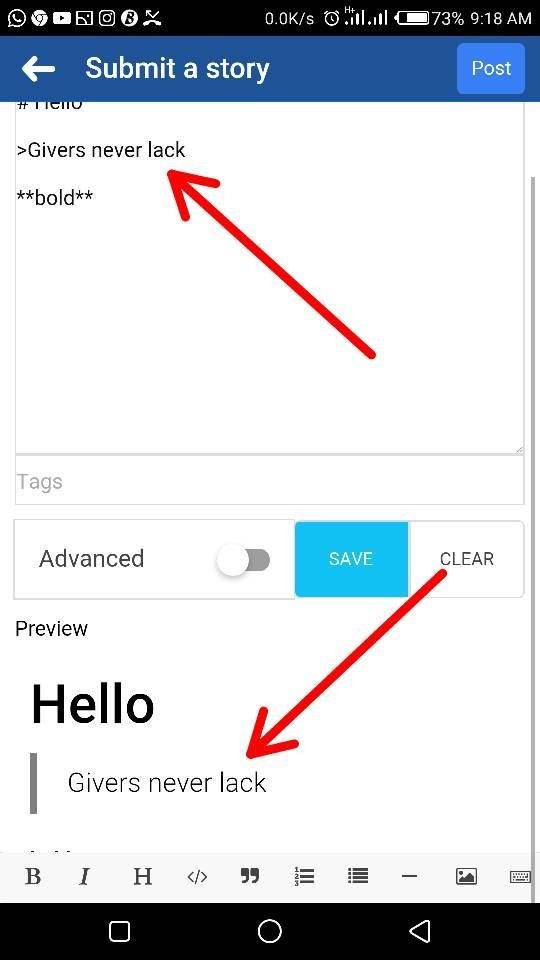
If you Want to make some sentences bold, Then click on the "B" sign as seen below

Remove the bold word and replace it the sentence you want to come out bold.
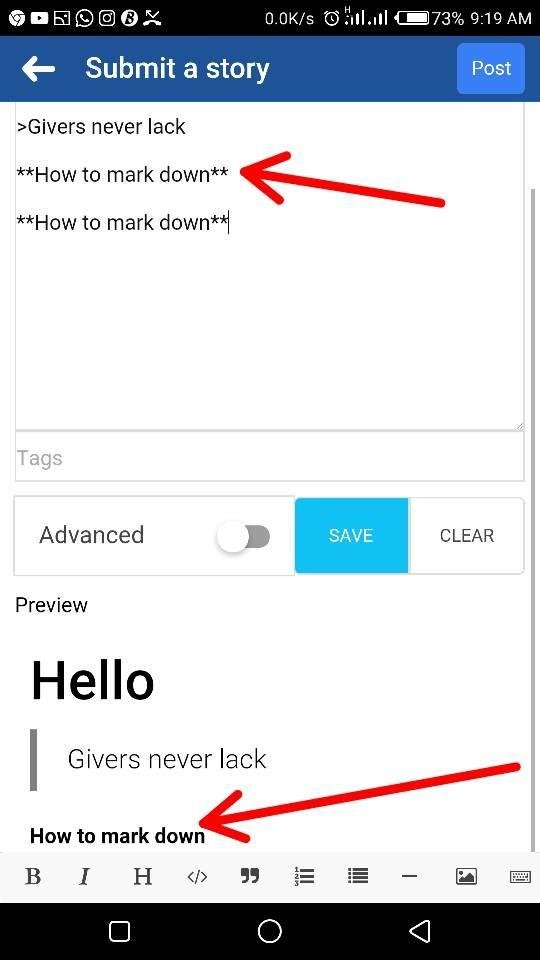
The same goes for Italics

You can just write your sentence add two or one asterisks at both end of your sentence..
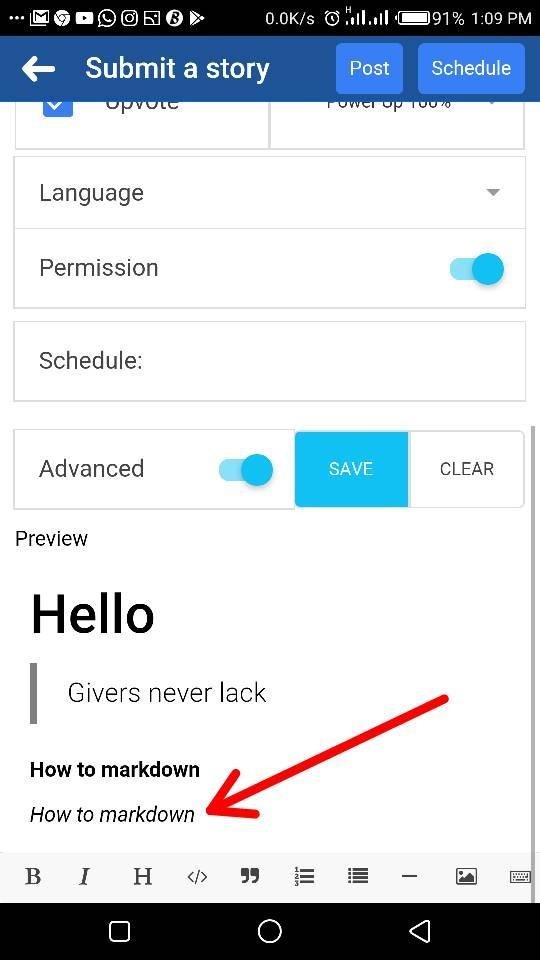
How to select pictures for your blog, click on the picture sign below
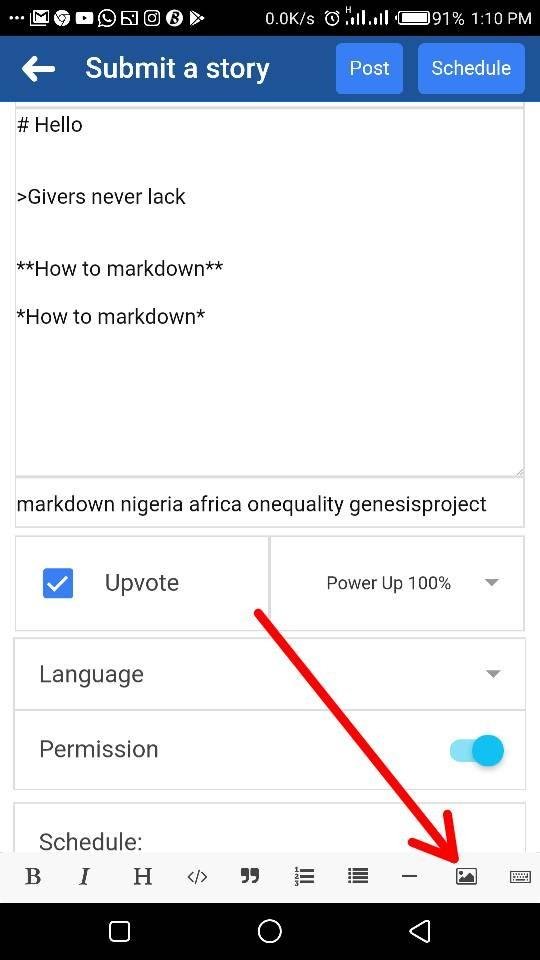
Click on select pictures
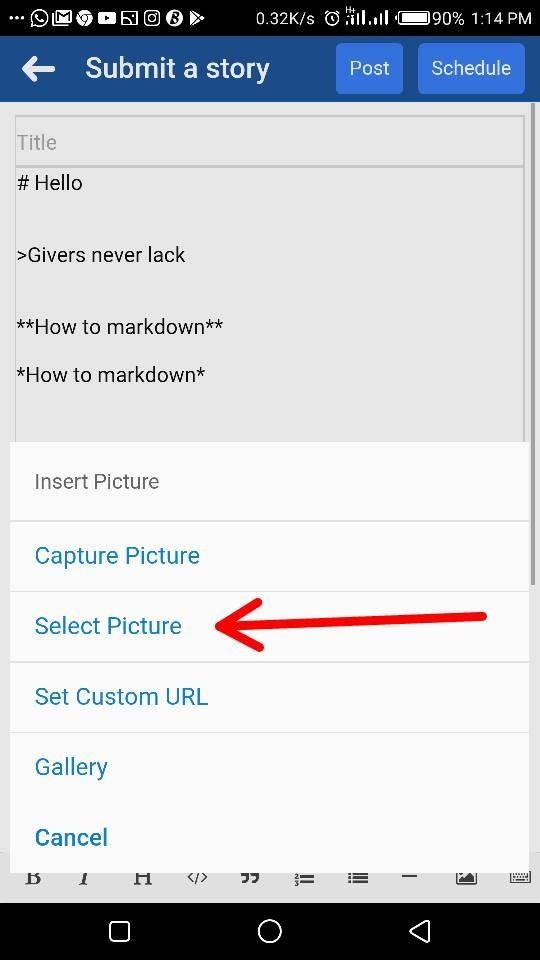
Choose the preferred picture
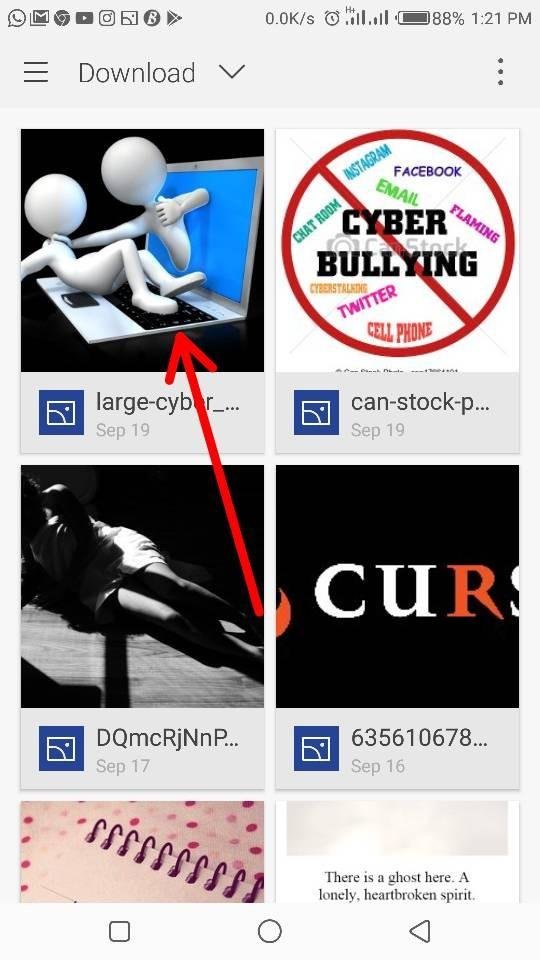
This will show in the preview
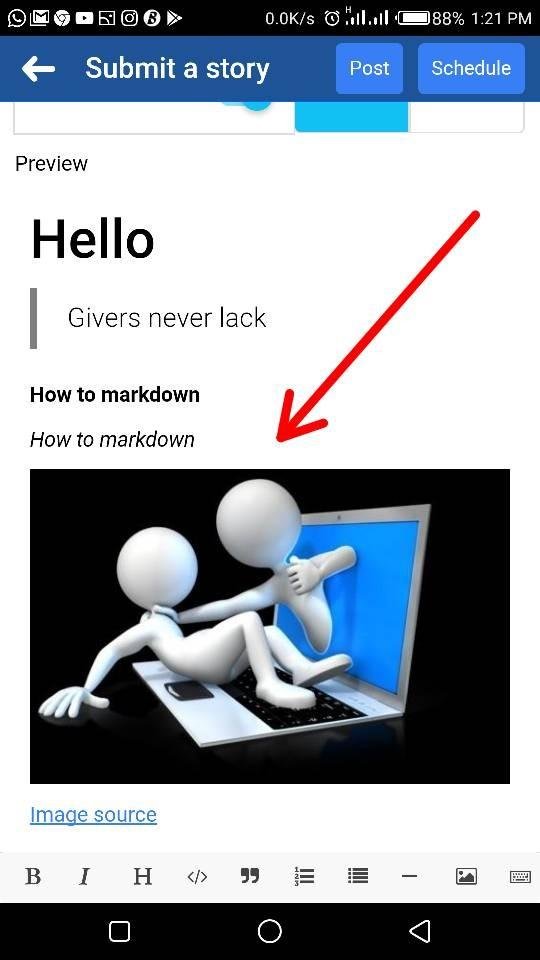
But comes out like URL while writing
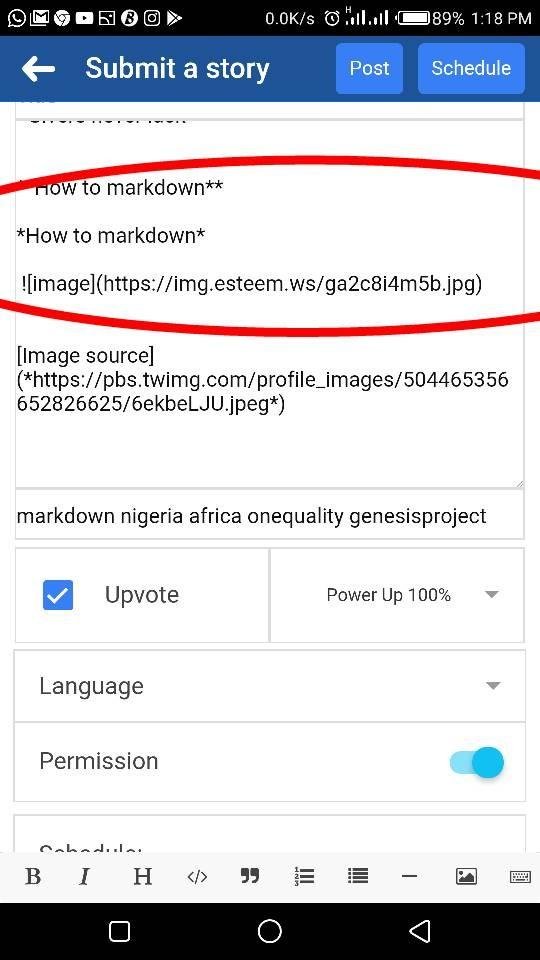
Here is how to reference a picture
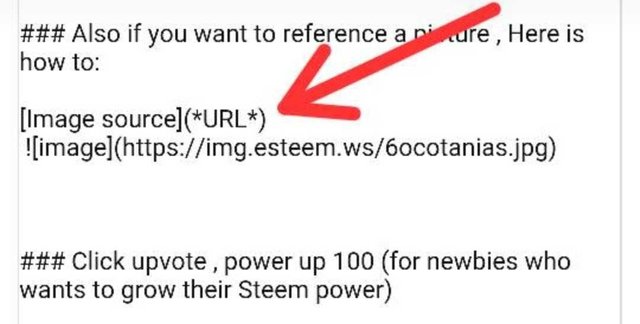
Here is an example
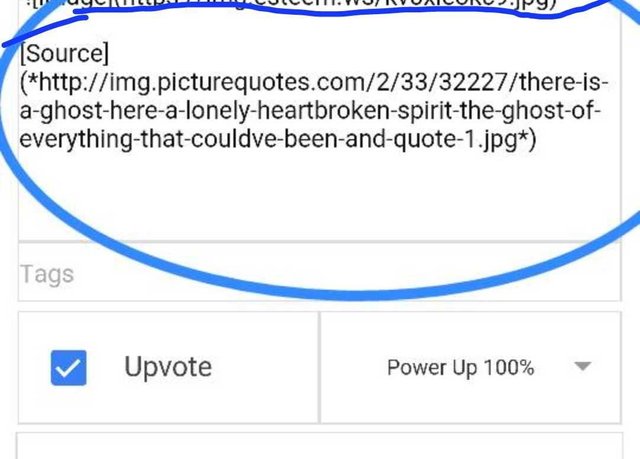
Click upvote , power up 100 (for newbies who wants to grow their Steem power)
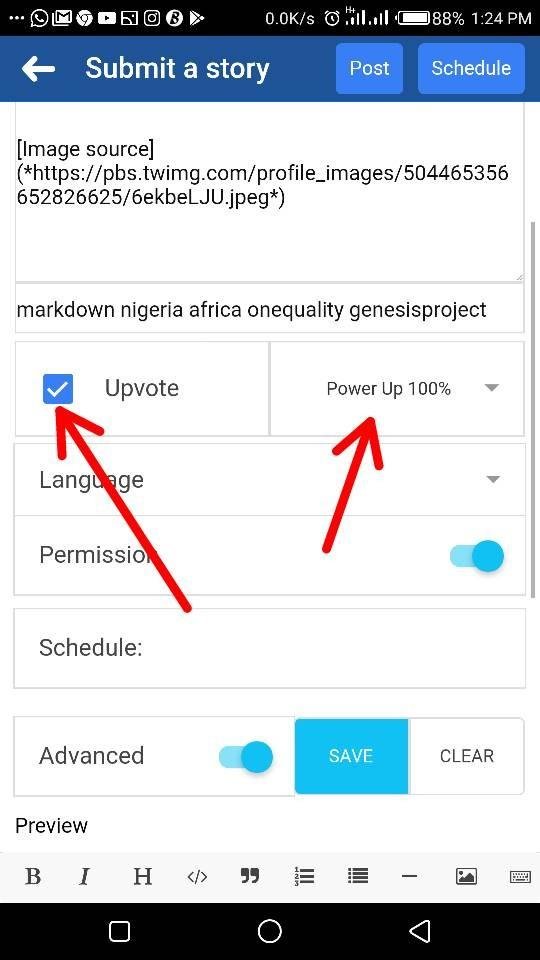
You can Choose to Either save or post it.
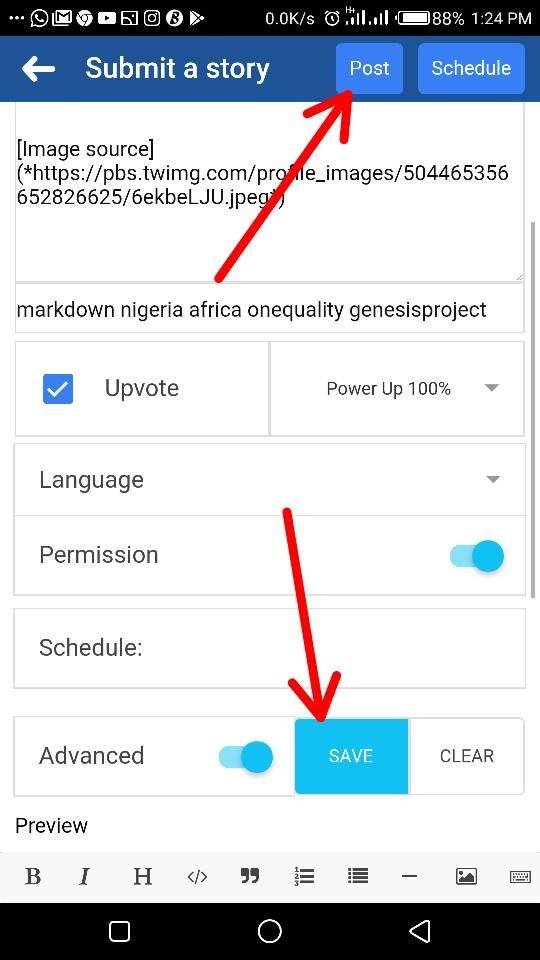
The only downside is that once you click on the URL it won't take you to the original link, I hope @good-karma and his Team work on it.
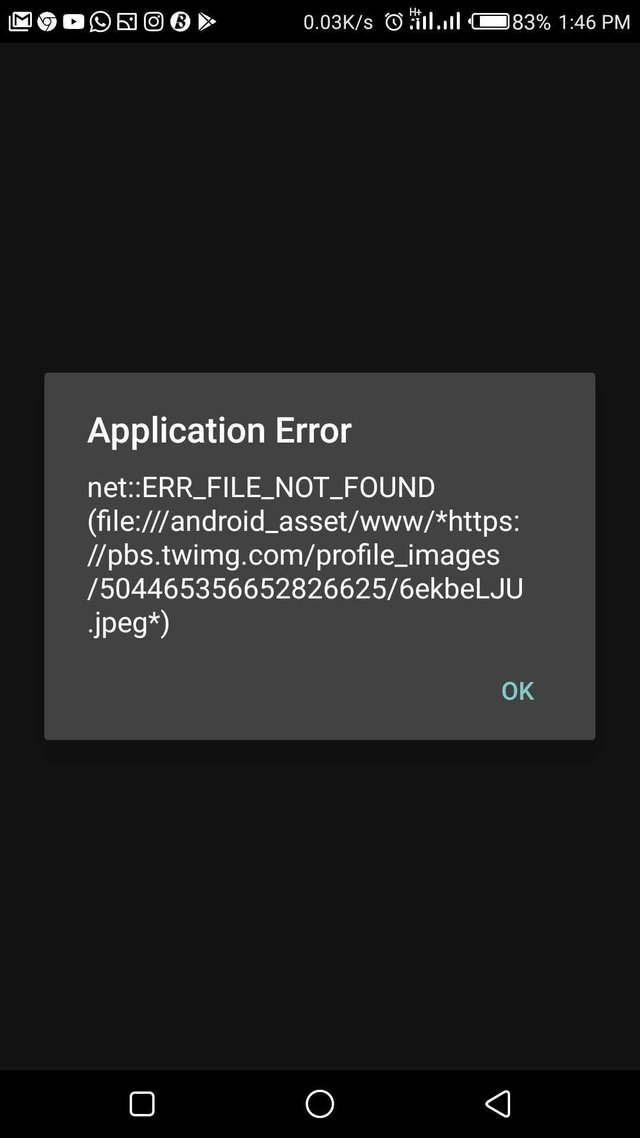
For more enquiries please visit @good-karma's blog for more information and be updated
Till next time I remain your #Euronation Queen , @Sweetestglo-eu
Picture credit from my gallery.
Thanks to @good-karma for such a wonderful app
Thanks for the toturial too @sweetestglo-eu
Steem on...👍
Thanks for stopping by.
Thank you sp muc
Nice effort. One question - how do you know the "keys" are safe? Also is this open source?
It doesn't save.... Just check more info @good-karma .
how to change vote power while browsing Feed?
Its in the settings. Or you can long press on the Upvote, the option will come.
Thanks for stopping by, i appreciate.
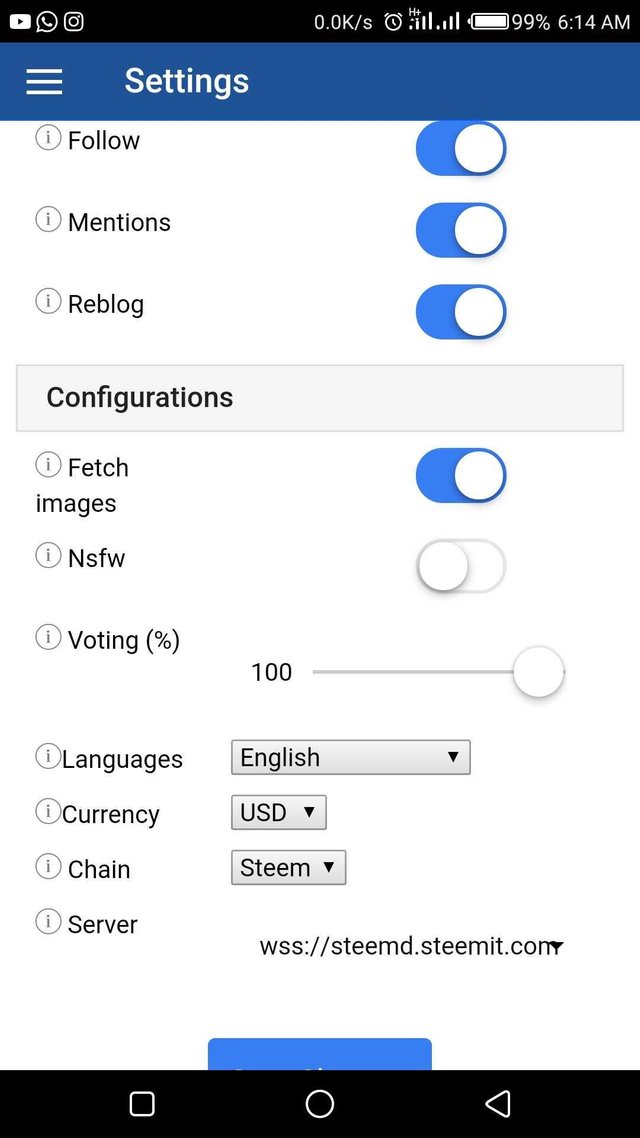
Thanks for stopping by, i appreciate.
I asked you how to change it while browsing feed. Do you really feel it's convenient and useful after every read post go and change voting power in settings?
It's absurd
I don't think there is any other way than going back to the settings to set your Voting power.
Its not convenient at all, i hope @good-karma's and his team work on it..
This is the bestest post ever
Gracia!
nice post
Really helpful. At least, you don't have to worry again about repeating itself in the newbie rooms. U just have to share them this link to read up. But I noticed that some stuff that appears really fine in ur Esteem app, once you open it in the browser, it is different and shows all the esteem command you use in editing ur work.
Yes its quite different with the browser, thanks for reading.
This must have taken you much time to comply and post here. Am sure all newbies will be free to work with less questions when they follow this post. This is good and am sure @goodkarma will appreciate you more.
Yes it took much time and i became sick afterwards... It was really stressful but all worth it! Thank you for
Thanks a lot for this detailed tutorial and for bringing these amazing facts to light. I have had the app for quite some time now but I've been unable to effectively use it. But now I can, or at least I can do far better with it. All thanks to you @sweetestglo-eu and oh, many thanks also to @good-karma for engineering this wonderful app in the first place.
Detailed!
Hopefully newbies read all the way to the end...
Thank you boss, i appreciate your support...
A resource for all, not only the newbies. Upvoted and resteemed.