How to create an AD HOC network on Windows

On this occasion I will share to all readers about the AD HOC network. Previously what is the AD HOC network.
Ad Hoc is Wireless network without using Access Point and only use Wifi Adapter or Wifi internal on laptop. Ad Hoc is often used for file sharing via Wifi if there is no cable for network media.
We only need five steps in making the AD HOC network.
Steps to create an Ad Hoc:
Point the mouse pointer over the WIFI logo then right-click, then select Open Network and Sharing Center.
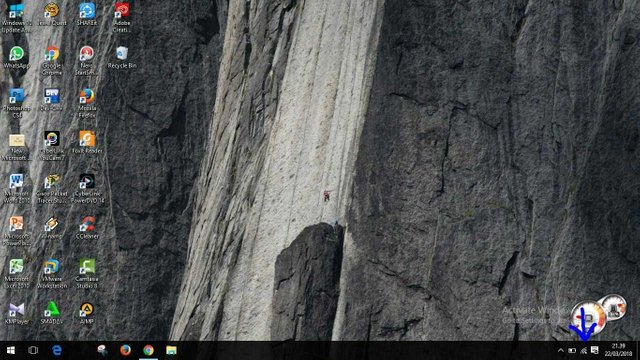
Then the display will appear as shown below, click on set up a new connection or network.
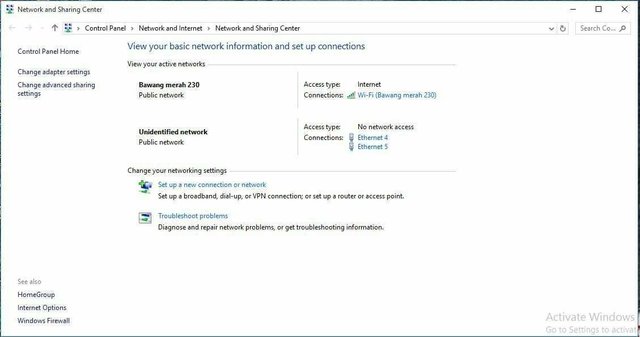
Then will appear as below, then select Manually connection to a wireless network.
then click next.
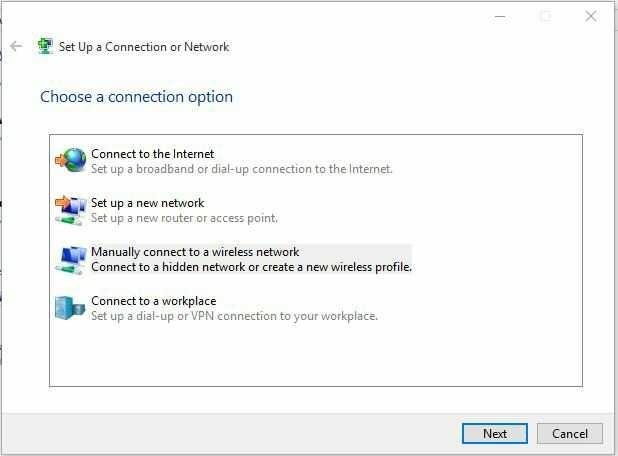
- Then the display will appear as shown below, the next step enter the network name to give the network name, then select the security type
at this stage create the Ad Hoc network name and its security, in the security there are several types:
- No Authentication (Open) is to make the Ad Hoc network directly connect without any misconduct.
- WEP is Ad Hoc network by giving password to get connected.
- WPA-2 Personal is an Ad Hoc network by giving a password to get connected
to select the desired network type better choose no authentication (open) to make it easier to make connections, then check on Start this connection automatically for the network is connected automatically then click next.
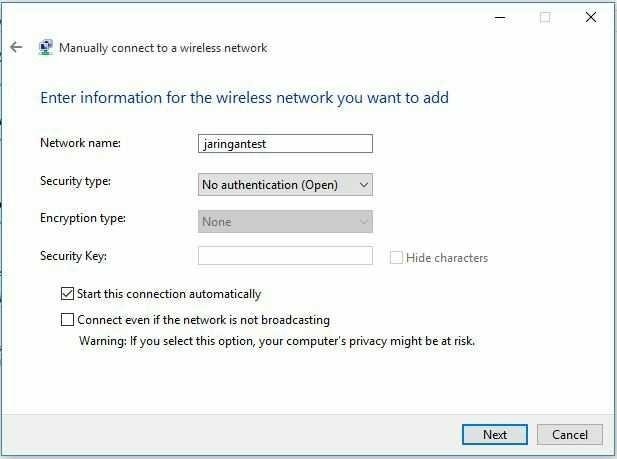
- If the network name appears previously created as shown below. Then the AD HOC networking network to do file sharing for already done.
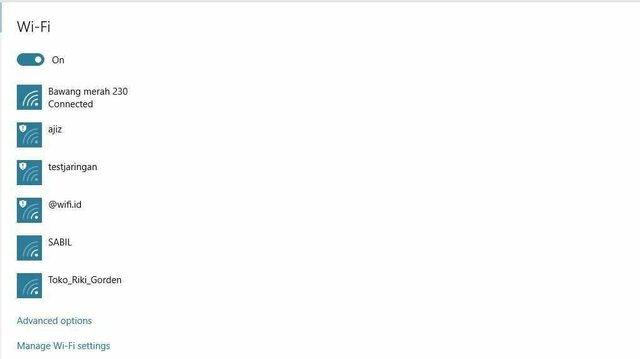
Hopefully my post about AD HOC network useful for all readers, if there is still shortage please forgive me because I still study.
Source
Congratulations @muadzis! You have completed some achievement on Steemit and have been rewarded with new badge(s) :
Click on any badge to view your own Board of Honor on SteemitBoard.
To support your work, I also upvoted your post!
For more information about SteemitBoard, click here
If you no longer want to receive notifications, reply to this comment with the word
STOP